[FREE] How to Download YouTube Videos on Android Phone/Tablet?
People are paying much time on streaming YouTube videos, which can be obviously seen from data - YouTube today has become one of the largest and most popular video sharing and streaming platforms, offering various kinds of videos/audios to 1.5 billion monthly active users - In addition to computers, people are also more likely to stream videos using mobile devices, because this is more convenient and flexible.
Today, we want to share the three best ways for Android users to download YouTube videos on Android phone and tablet, reaching an enjoyable YouTube video playback experience. Follow me and get these effective methods now!
People Also Reading:
- Remove Ads from YouTube While Streaming Videos
- No Sound on YouTube Videos? Here's How to Fix
- Easiest Way to Loop A YouTube Video
- Top 3 Chrome Extension to Download YouTube Videos
- Download and Save YouTube Videos on Laptop for Free
- Enjoy YouTube Videos on Kindle Fire with Ease
CONTENTS
Part 1. How to Download YouTube Videos to Android Directly Without App?
The best, free, and convenient way to download YouTube videos on Android is using an online video downloader. So we recommend VidPaw Online Video Downloader to you.
VidPaw Online Video Downloader has high compatibility, which allows users to use it to download online videos from 1,000+ sites on different devices. No matter iOS, Android, or Windows, Mac, VidPaw can be supported and used to download online videos smoothly. In addition, it supports to download YouTube subtitles and YouTube music videos as well. Therefore, VidPaw Online Video Downloader will be your best partner to download YouTube videos to Android without software.
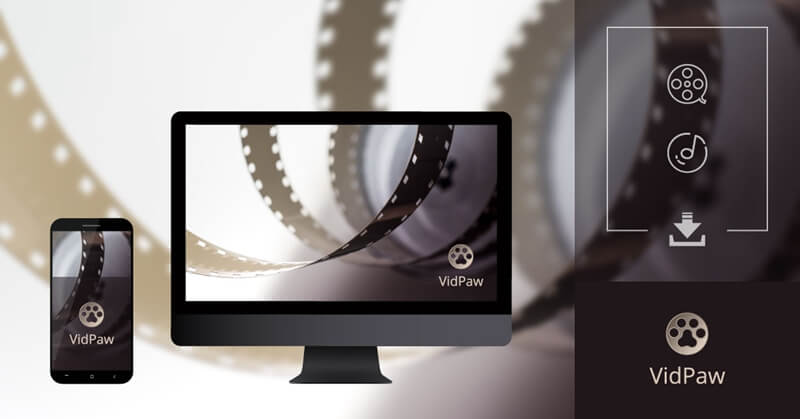
Let's see how to use it on Android phone/tablet now.
STEP 1. Use a browser and go to YouTube at first. You should find the YouTube video you want to download to Android phone/tablet. When you access it, copy the URL of the YouTube video.
STEP 2. Because VidPaw Online Video Downloader supports all mainstream browser. So on your Android device, you can use any browser for going to the platform. After getting there, paste the URL of the YouTube video to the downloading frame bar, then, click "Download" to convert YouTube video.
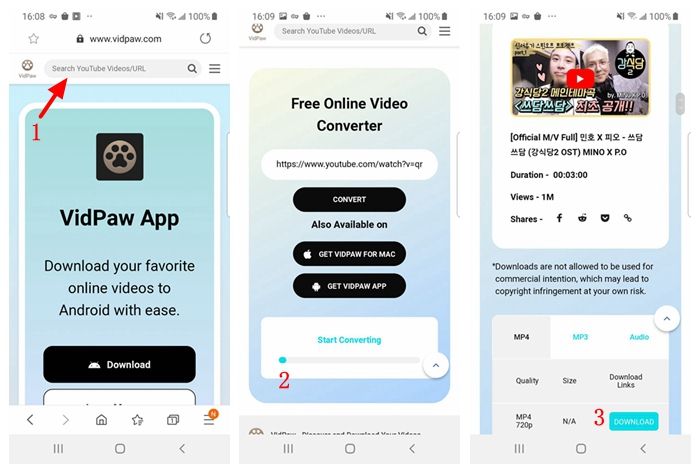
Part 2. How to Save YouTube Videos with VidPaw App in Mobile?
In addition to using the online video downloader, there is another super easy way for people to save YouTube videos on Android mobile. VidPaw developed an application named VidPaw App for Android users to search, stream, and download YouTube videos more conveniently.
Another benefit of VidPaw App is that this application is completely free of charge and easy to use. Everyone can download it for using on Android devices. Also, people don't need to give up any information like signing up for an account.
It is quite easy to download YouTube videos within VidPaw on Android phone/tablet. There are two ways you can do:
Way 1. Directly Search YouTube Video and Download
When you launch VidPaw App, you can directly enter the keywords of the YouTube video you want to download to the search bar of VidPaw App. When you access the YouTube video, a downloading icon will appear. Just click on it and VidPaw App will analyze the video, then output format and quality will be offered to you for free selection.
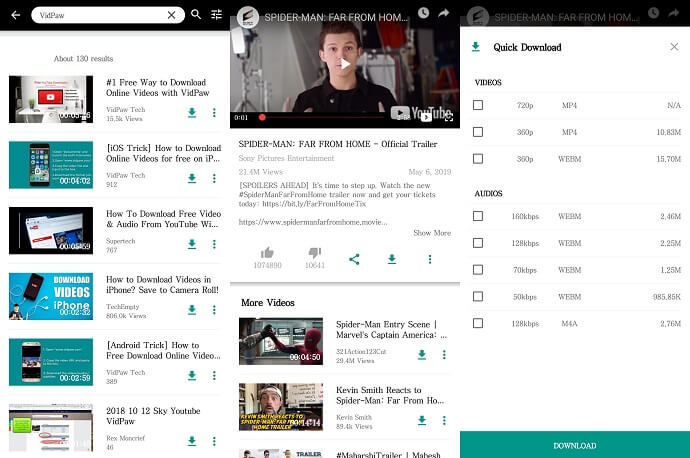
Way 2. Copy and Paste URL
If you get the URL of the YouTube video, just paste it to the search bar on the homepage of VidPaw App. After VidPaw App analyzes the YouTube video and generates downloading options to you, select one and click "Download" to save the YouTube video to Android device.
Extra Tip - Download HD Videos on Desktop from 1,000 Sites
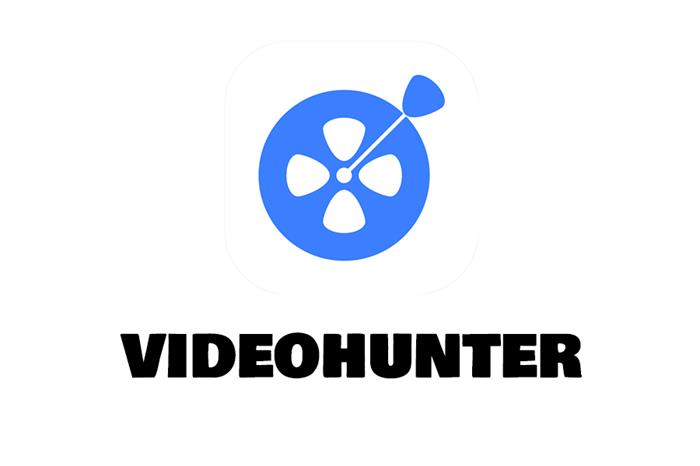
VideoHunter also has these features that make it an excellent video downloader:
Here are the steps to download YouTube videos in HD quality.
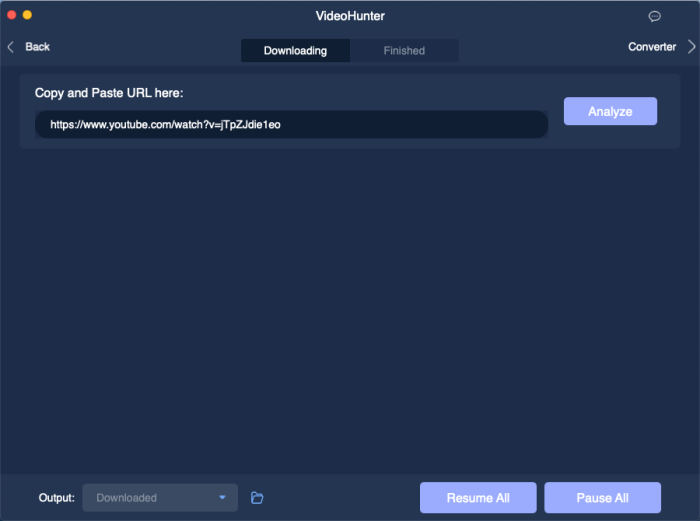
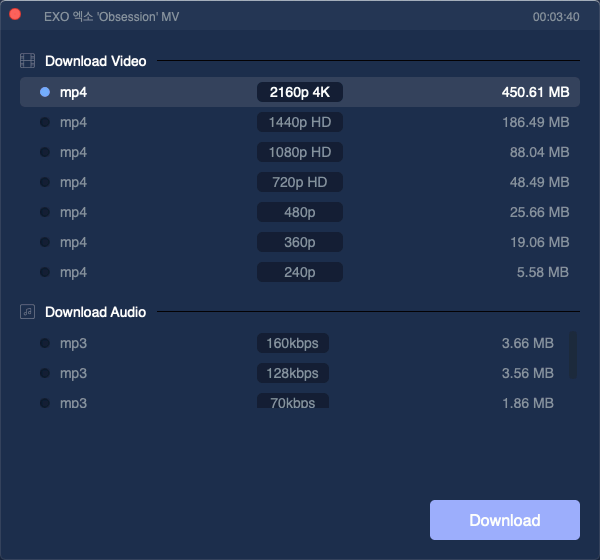
Leave a Comment
* By clicking “Submit”, you agree to our terms of service, privacy policy and cookies policy.






 VideoHunter
VideoHunter
 VidPaw App
VidPaw App
 Online Video Downloader
Online Video Downloader
















