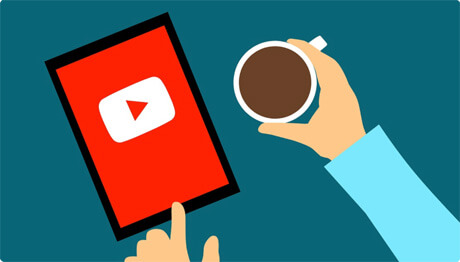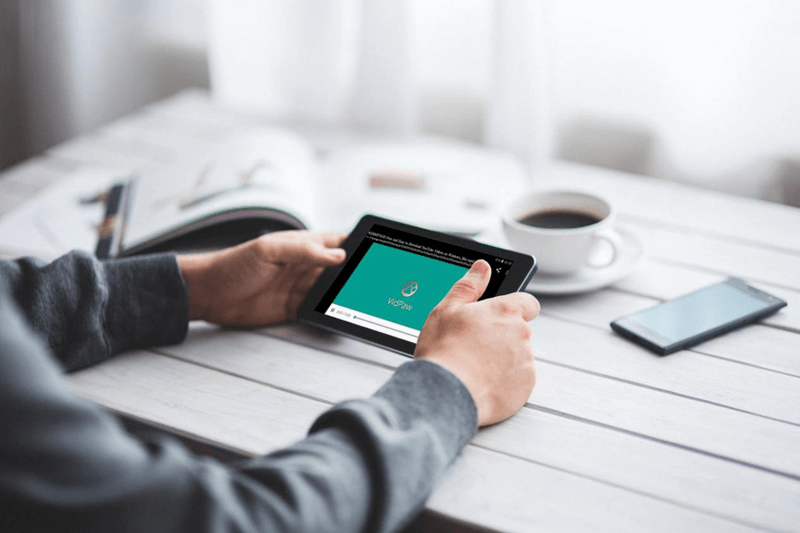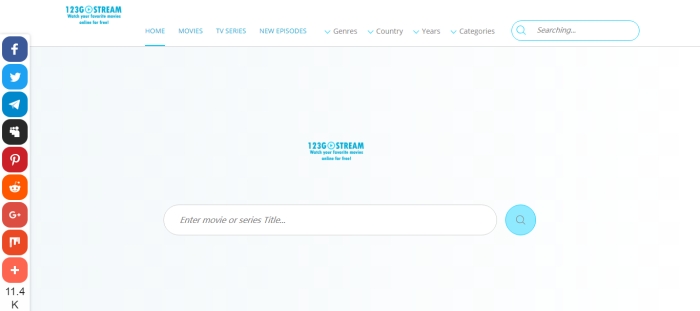Proven Ways to Solve Instagram Videos Not Playing Error
We use Instagram to post some interesting or meaningful activities on it. We also follow the accounts of our family members, friends

You may also like:
[Resolved] Workable Ways to Deal with Instagram 'Oops, an error occurred'
[Easy Steps] Proven Ways to Solve Instagram Crashing on iPhone/Android
[2019 Guide] How to Fix Instagram Not Posting
CONTENTS
Part 1. Possible Reasons Why Instagram Videos Not Playing
Actually, the reasons
1. Slow or Unreliable Network Connection
The Wi-Fi or mobile connection you use may not be strong enough to stream Instagram videos. If your network connection is slow or unreliable, which results in frequent network disconnection or slow downloading speed, you may encounter Instagram video not playing problem.

2. Older Version of Instagram
You may still use the outdated Instagram application. As we know, there are some bugs existed in the old one, which may cause Instagram videos not playing properly.
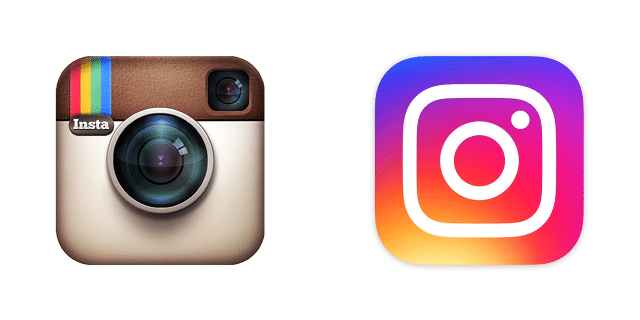
3. Invalid Videos
The Instagram videos not playing problem can occur if that video is deleted by the person who posted it, so the video will be invalid.
4. Insufficient Storage
If your phone has very low memory, you may face the problem of Instagram video not playing as well.

5. Power Saving Mode
Power saving mode on mobile devices will disable all network connections or power-consuming applications used on your devices, including Instagram. So the videos posted on Instagram fail to be played normally.
Part 2. Workable Fixes to Solve Instagram Videos Not Playing
Way 1. Turn Off Power Saving Mode
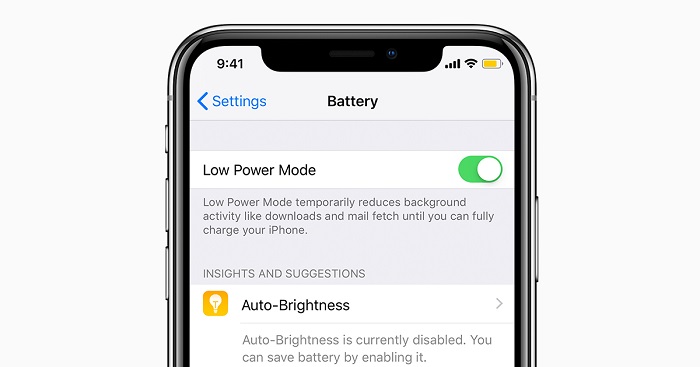
For Android
STEP 1. Go to "Settings" on your phone and open "Device Maintenance".
STEP 2. Tap "Battery" and choose High performance.
Way 2. Download Instagram Video and Watch Offline
We can download our favorite Instagram videos so that we can watch them freely at
This is not a hard nut to crack, because we can download it with Instagram video downloader. I recommend VidPaw, a free online Instagram video download tool that allows users to download videos and photos from more than 1,000 sites, including YouTube, Facebook, Twitter, Dailymotion, Vimeo, Instagram, and so on.
The steps are simple, as follows:
STEP 1. Go to Instagram and find your favorite video. Directly paste the video link you want to download.
NOTE: If your device system is iOS, you need to go to App Store and download Documents on your iPhone/iPad. Then launch the built-in browser and go to VidPaw inside it.
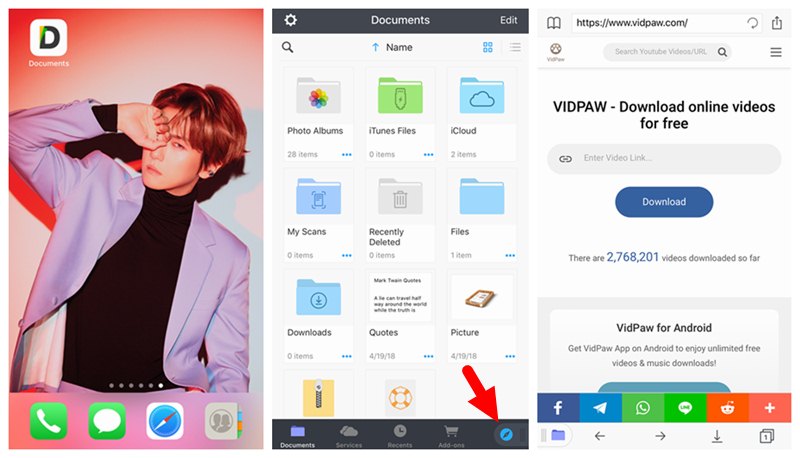
STEP 2. Select the target format and the desired quality.
STEP 3. Hit "Download" to start to download the video safely.
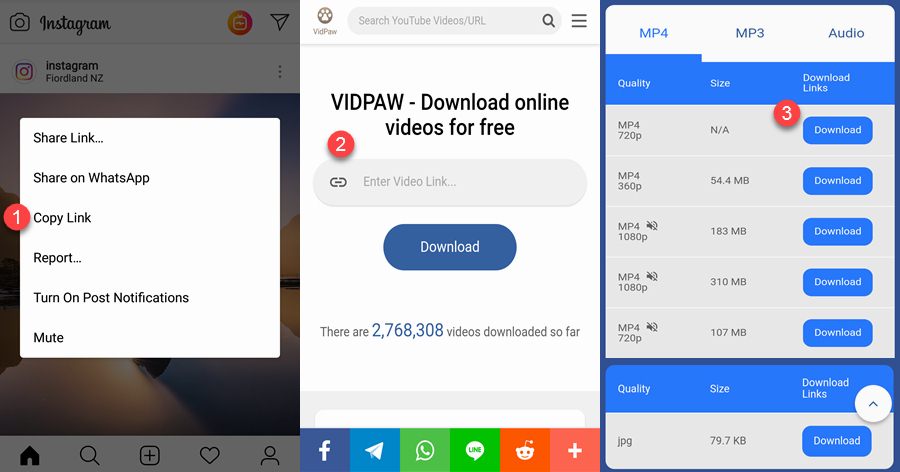
Way 3. Make Sure Network Connection is Fast
You can try to close the Wi-Fi and reopen it, or replace it with another better Wi-Fi or using cellular data. Another thing you can do is to forget your Wi-Fi connection and save it again on your devices.
Way 4. Clear Cached Data
STEP 1. Go to Settings > App > Instagram > Storage > Clear Caches.
STEP 2. Reboot your device and reopen Instagram to check if
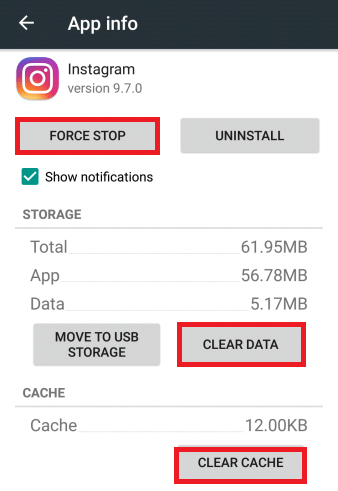
Way 5. Update Instagram to Latest
Many bugs have been fixed in the new version of Instagram, and performance has improved after updating. So make sure you use the latest version of
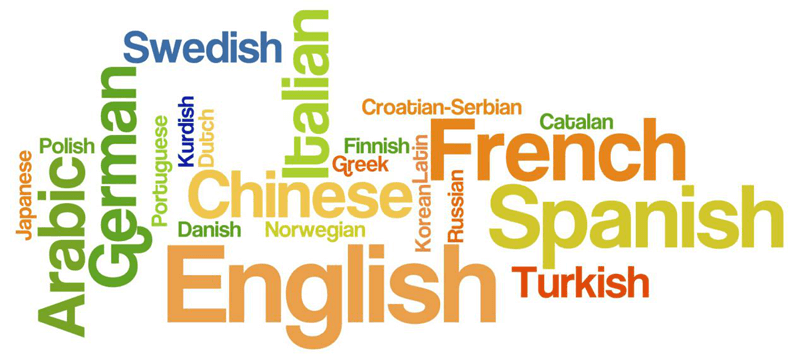
Way 6. Free up Device Storage
Published on March 6, 2019
Leave a Comment
* By clicking “Submit”, you agree to our terms of service, privacy policy and cookies policy.






 VideoHunter
VideoHunter
 VidPaw App
VidPaw App
 Online Video Downloader
Online Video Downloader