[Easy Steps] Proven Ways to Solve Instagram Crashing on iPhone/Android
Instagram has been a fashionable and convenient platform for people to find many wonderful videos and photos shared by others. While using Instagram, people can connect with their friends, family members, classmates or colleagues, etc. easily and have an instant interaction with them. Instagram works not only for providing a platform in which people can facilitate communication, but also a place where users can have quick access to the latest fashion and trends spread in the world.

As there are lots of contents need to be loaded while browsing Instagram, sometimes users may suffer the Instagram crashing problem easily. So in this blog, we analyze the reasons for why the Instagram crashing problem would happen on your phone. The simple ways to deal with the issue will also be provided in the blog. Just start reading now.
CONTENTS
Part 1. Why Instagram Crashing Happens on iPhone/Android
Actually, it is common that some apps would get crashed while using on iPhone/Android, so does Instagram. As we know, Instagram contains many media contents such as the videos and photos, making Instagram a bulky app to some extent. So it is not rare to see the Instagram crashing issue, because the problem would occur under several situations. Check them below to see if you also get into the same troubles while Instagram crashing problem happens on you device.
Situation 1. Lack of Storage
As mentioned above, Instagram needs to load a large size of videos and photos when you browse the app. While loading, Instagram needs to store some cache data so that it makes sure users can load the contents quicker in the next time. So when your device is lacking in storage to save the Instagram cache, the crashing problem would easily occur.
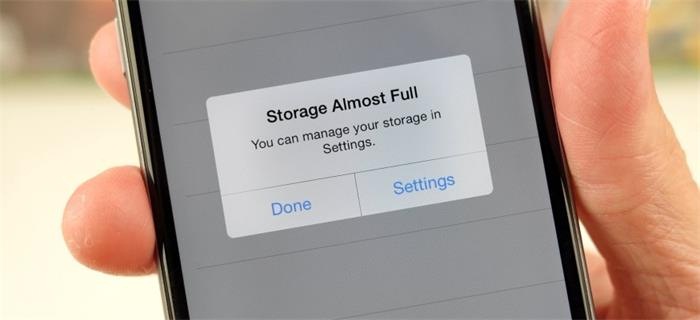
Situation 2. Too Many Applications Running in the Background
If you keep many applications running in the background instead of turning them off after using, these apps would take up the CPU and drag down the speed of the performance of the device. When the CPU is high, many functions or apps on the phone would fail to work normally as usual, so it is easier to result in the Instagram crashing problem.
Situation 3. Using Outdated Instagram App or Phone System
As we know, the Instagram App and iOS/Android System would keep themselves updated regularly to fix the bugs occurred in the past, and improve some functions of the new version to make sure people can have better using experience. Therefore, if you are using the outdated Instagram App or iOS/Android system, more errors or bugs will happen unexpectedly.

Situation 4. Instagram Internal Error
Except for those user-end errors, sometimes Instagram would also have the internal error that may cause the Instagram crashing problem when people are using it at that time. Usually, you can pay attention to the Facebook or Twitter account of Instagram official to know whether there is an Instagram internal error happening. Under this situation, people can only wait for Instagram team to fix the problem as soon as possible.
Follow Instagram official account on Facebook and Twitter now:
Instagram Facebook Account
Instagram Twitter Account
Part 2. [Easy Steps] 5 Simple Ways to Deal with Instagram Crashing on iPhone/Android
When you figure out whether the Instagram crashing problem only happens to you or due to the Instagram internal error, you can try to fix it by yourself if it refers to the former. Trying these 5 simple ways, you can deal with the Instagram crashing on iPhone/Android more efficiently without wasting a long time. Now follow the guide and try the way that works for you.
Way 1. Reboot iPhone/Android
The first method you can try to solve the Instagram crashing problem on iPhone/Android is easy. Under many times, rebooting the mobile phone can help to solve many sudden errors or bugs that happens to your device. So when Instagram crashing occurs, reboot the phone immediately. After re-starting the device, launch Instagram and see whether the issue is solved.
Way 2. Clear Instagram Cache
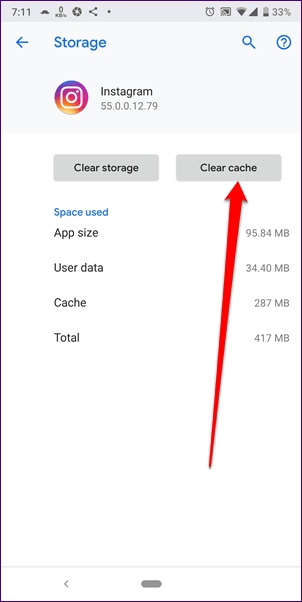
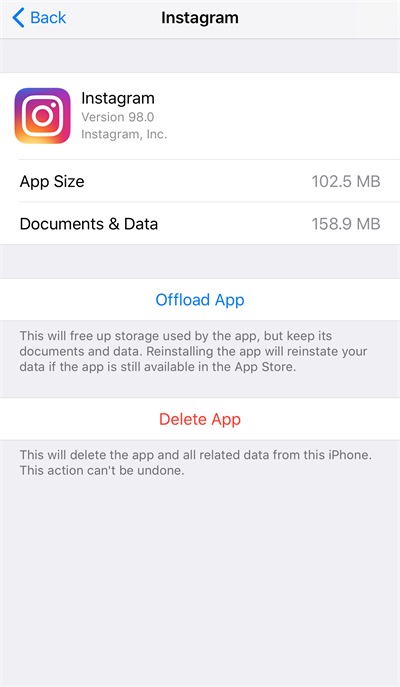
Way 3. Re-install or Update Instagram App
Trying to keep the Instagram App always updated is also another useful tips to prevent some bugs happened due to the reason that you are using a the outdated version. So when Instagram get crashed on iPhone/Android, you can go to the store such as App Store and Google Play Store to update Instagram. If you have already using the latest version, you can try to delete the app and reinstall it again.
Way 4. Update iOS/Android System
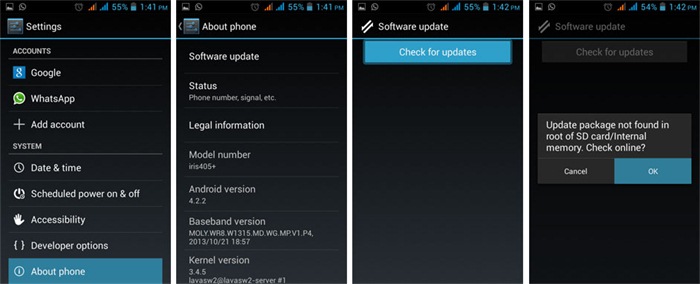
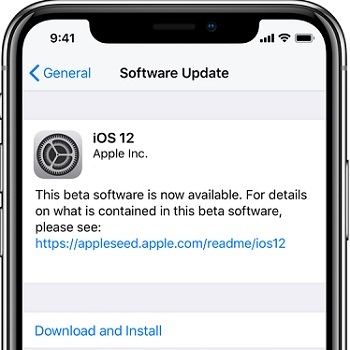
Do you also get stuck in the Instagram crashing problem while you want to browse contents on Instagram on iPhone/Android? Now you have the ways to figure out the cause of the problem and solve it easily. Try these methods and there must be one that can help you. If you still fail to fix Instagram crashing issue, report to Instagram to ask for help.
Leave a Comment
* By clicking “Submit”, you agree to our terms of service, privacy policy and cookies policy.





 VideoHunter
VideoHunter
 VidPaw App
VidPaw App
 Online Video Downloader
Online Video Downloader
















