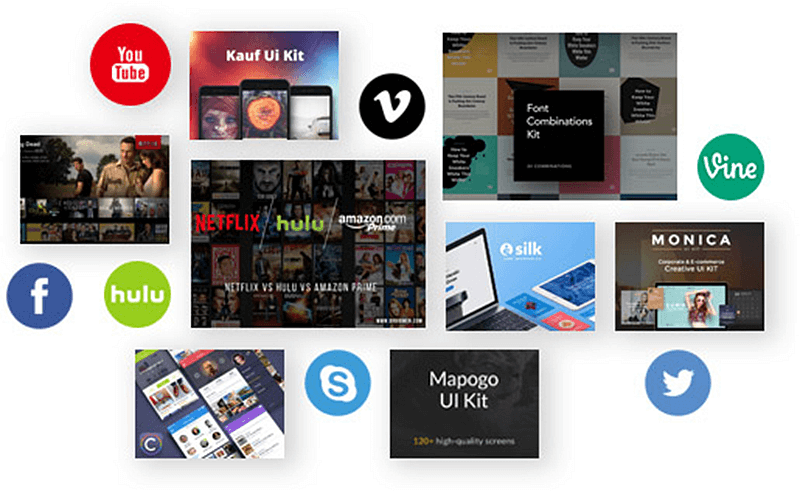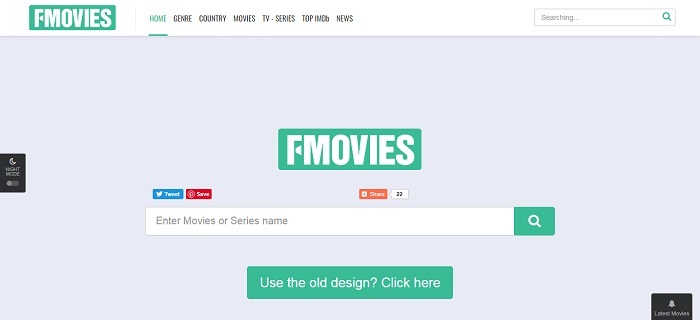YouTube to iPhone: How to Download YouTube Videos on iPhone/iPad
Today, videos are becoming part of people’s daily life.
It seems that we need videos everywhere -
- For education purposes in classes
- For presentations at meetings
- Or for entertainment in spare time
Actually, there are lots of free video resources on YouTube, one of the world’s largest online video websites. Some of them must
Instead of leaving lots of videos buried under the massive amount of new ones and adapt them for appropriate use or collection, GET VIDPAW FOR IPHONE NOW.
If you are searching for ways to download videos from YouTube on iPhone/iPad, this guide is certainly your destination.
Now, let's head to the guide on how to download YouTube videos directly to iPhone online.
NOTE: As a bonus, you will get the best video downloader to download 1080p YouTube videos on iPhone - VideoHunter.
CONTENTS
Part 1. How to Download YouTube Videos By Link on iPhone/iPad
The best online YouTube downloader iPhone to save YouTube videos to iPhone easily refers to VidPaw Online Video Downloader. It comes with these highlighted points:
- Support downloading online videos from over 1,000 sites, including YouTube, Twitter, Facebook, Instagram, Dailymotion, etc.
- VidPaw Online Video Downloader is compatible with almost all browsers.
- VidPaw online downloader is totally free for use.
- There
includes no ads on VidPaw's downloading pages. - More free online tools are upcoming.
With VidPaw, the YouTube online videos can be easily saved not only on
How to Download Online Video in Safari on iOS 13
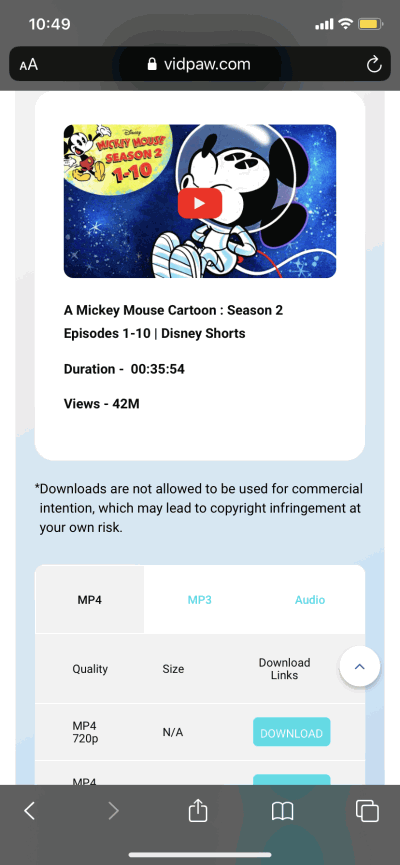
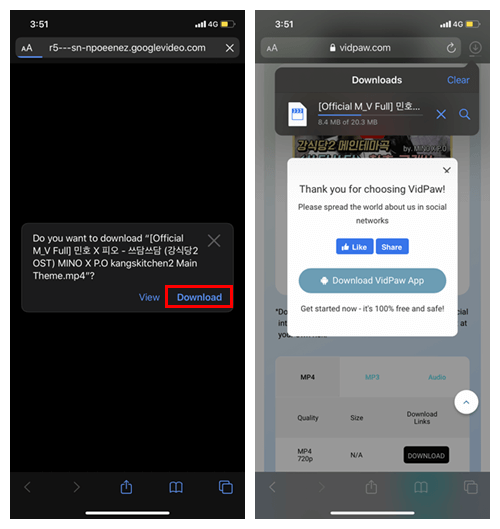
How to Download Video on iOS 12 or Below
STEP 1. Download Documents on iPhone
Firstly, download Documents in App Store. Then launch the program on iPhone, and go to VidPaw.com inside it.
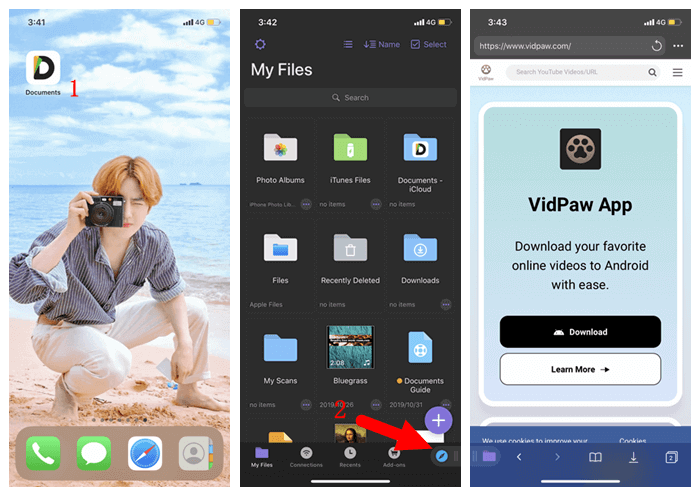
STEP 2. Copy and Paste the URL Link of YouTube
Open a video in YouTube. Then copy its link and paste onto VidPaw's search bar in top of the main interface. After that, VidPaw will begin to analyze the link.
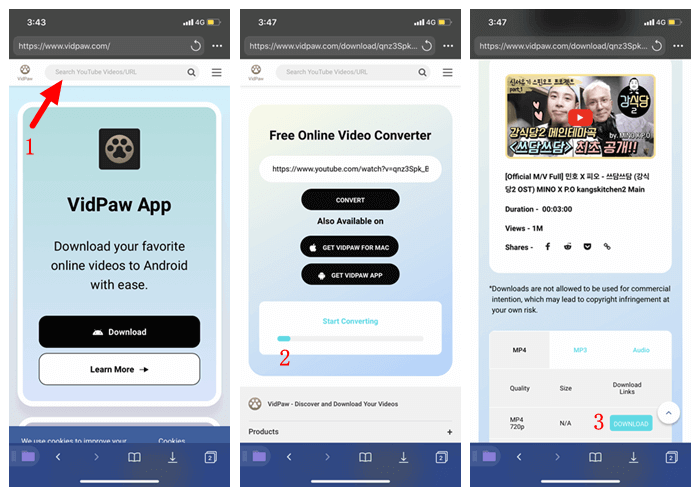
STEP 3. Start Downloading YouTube to iPad and iPhone
Scroll down to select the quality for your output videos, and simply click on the "Download" button. Then you would head to a popup window to edit the title of the video and select the output folder in Documents. When selection is done, click on "Done" in the upper-right corner. Then, you can download a YouTube video.


Small Tips on Using VidPaw
Some users may consider it troublesome to switch between two sites. Here you can try this simple trick.
STEP 1. Go to the YouTube video site you want to download in Documents.
STEP 2. Change the URL into www.youtubepaw.com.
STEP 3. Click on enter, and you can go to VidPaw to download the video directly.
Note: This method is only available for the videos from YouTube at present.
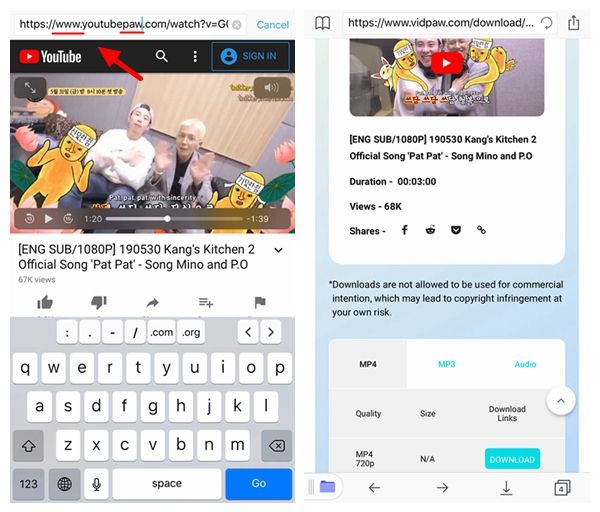
Part 3: FAQs About Downloading YouTube to iPhone and iPad
"How to dl YouTube to iPhone" is probably the most frequently asked questions and I'm sure you've
1. Is There A YouTube Downloader for iPhone and iPad?
Unfortunately, no. Since Apple is an
Moreover, App Store will never ever allow any YouTube to iPhone downloader, or YouTube
Therefore, you can only download YouTube videos on iPhone with online YouTube
2. How to Download Videos on iPhone from Safari?
As the first answer to the first question says, iPhone/iPad users can only resort to online YouTube
However, if you're trying to download online videos on iPhone from Safari, you must find it unfeasible, for Safari is limited to disable directly downloading and save online videos and audios from sites like YouTube, Vimeo and so on.
Now, you should know why everybody is using Document to download YouTube videos by links.
3. Is it Possible to Download YouTube Videos to iPhone Camera Roll?
Yes, it is possible. However, not directly to Camera Roll. You have to use Document to download videos from YouTube at first and then manually move from "Downloads" to "Photos" so that you can view videos in Camera Roll ever after.
4. Is VidPaw Safe to Use?
Not only safe but also free. VidPaw Online YouTube video downloader has no access to reach users' information. Also, you don't need to log in for downloading YouTube videos. It's totally open. VidPaw also
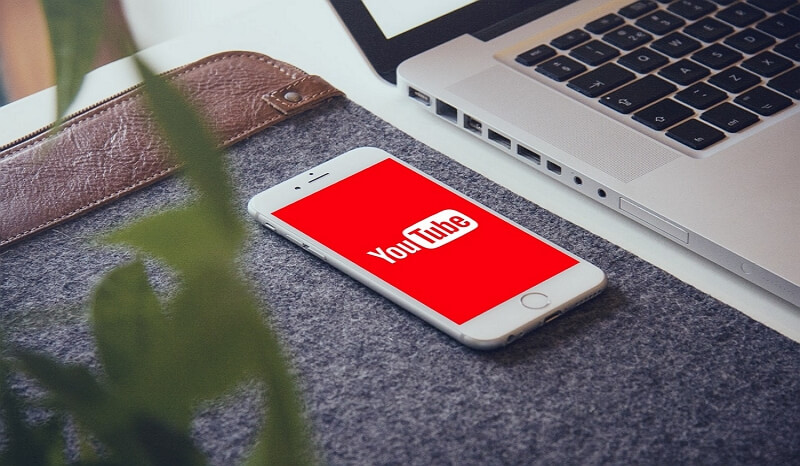
Part 4. [YouTube Tutorial] How to Use VidPaw on iPhone/iPad
Still confused about the tutorial of using VidPaw above? You can turn to the video tutorial here and you'll learn how to download a YouTube video.
Bonus Tips - How to Easily Download YouTube Videos to Mac and Windows
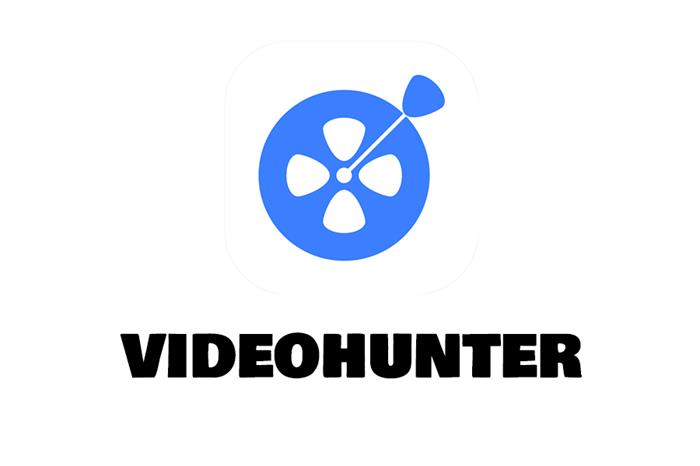
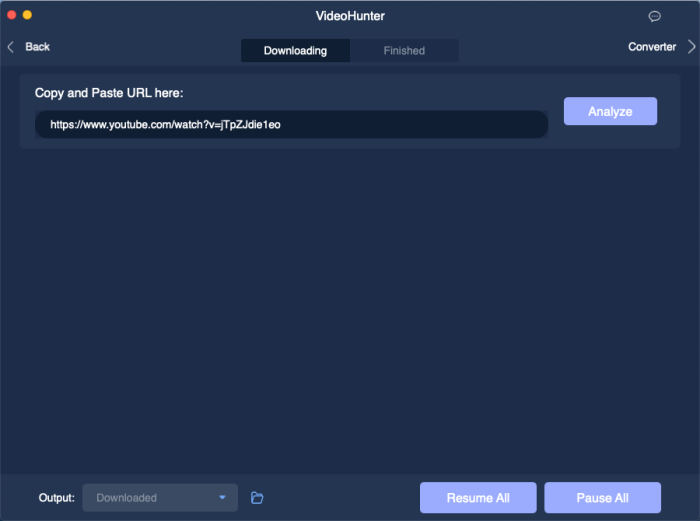
STEP 3. Select an output choice you need, and hit the "Download" icon to get the YouTube video saved to your Win/Mac computer.
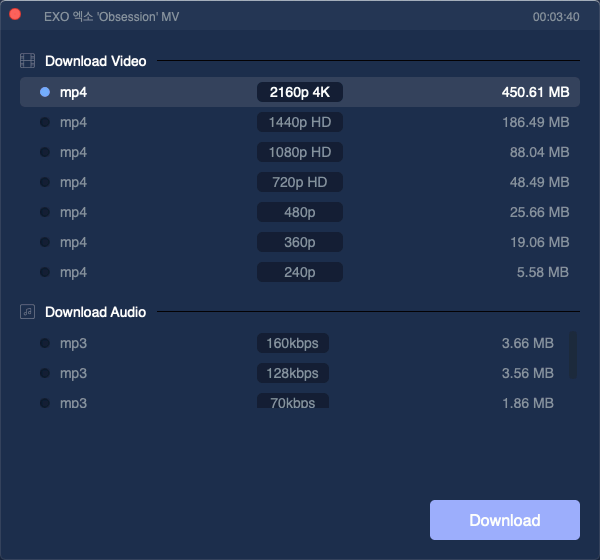
STEP 4. Connect your iPhone with the computer, then sync the phone with iTunes. Now just importing the downloaded YouTube videos to the iTunes Library, and you can get them on iPhone for playback offline!
I am sure you have got this awesome online video downloader now!
Share VidPaw and VideoHunter with your friends if you like them!
Leave a Comment
* By clicking “Submit”, you agree to our terms of service, privacy policy and cookies policy.






 VideoHunter
VideoHunter
 VidPaw App
VidPaw App
 Online Video Downloader
Online Video Downloader