[2019 Guide] How to Fix Instagram Not Posting
For the world, Instagram has been a popular social media where people can share instant photos and videos with other users from all over the world. There are lots of videos and photos resources on Instagram, and people can get them easily by searching for the hashtags directly. But due to Instagram has many heavy contents like the videos, sometimes when people try to post video or photo on the platform, Instagram fails to let you post for unknown reasons. So in this post, you can get the solutions to fix Instagram not posting issue. Get started to read now.
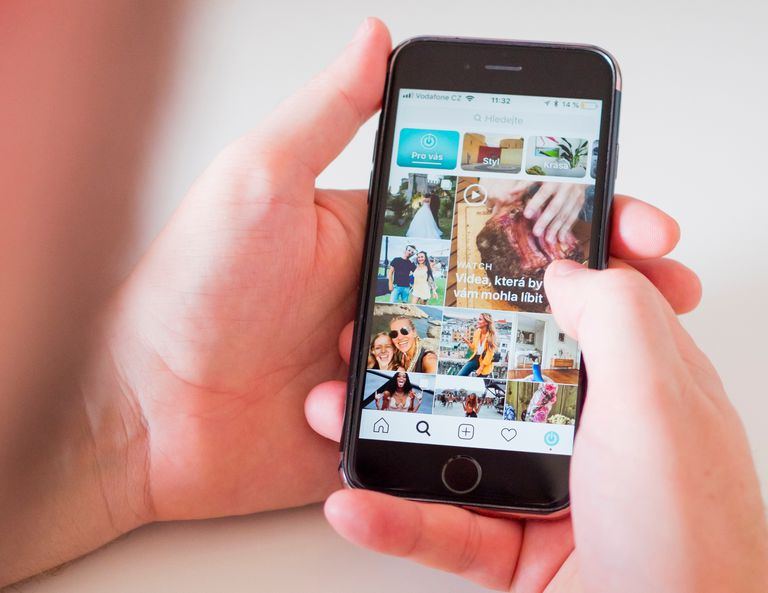
CONTENTS
Part 1. Why Instagram Won't Let Me Post
Before do something to fix the problem, you should first figure out why Instagram doesn't let you post first. By knowing the exact reason, you can solve the problem more easily. Following are several possible reasons that cause Instagram not posting.
Reason 1. Full of Cookies and Cache
When you browse Instagram on your device, Instagram would store the cookies and cache, which allows you to load the content more quickly in the next time. As a result, when there are too much cookies and cache stored on the device, the data may get corrupted or there doesn't have any storage to save much, so some functions of Instagram fail to perform. That's why Instagram not posting occurs.
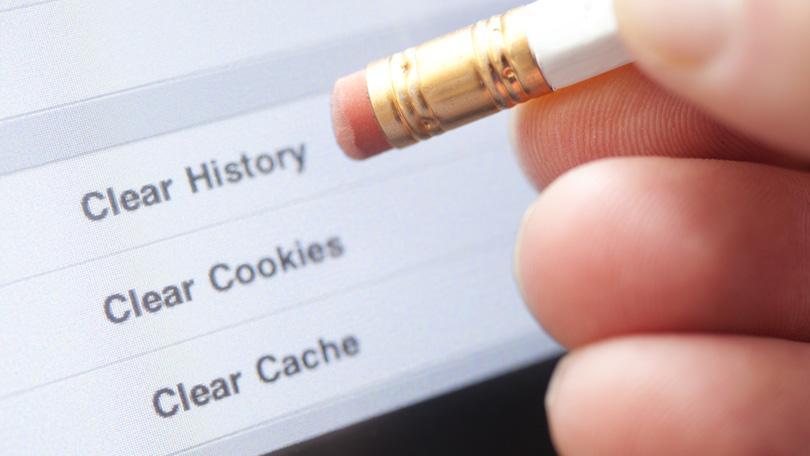
Reason 2. Weak Network or Instagram Data Setting Limitation
The network problem is the most obvious reason that cause Instagram not posting problem in most cases. Or if you have set the Instagram data setting limit inside the app, Instagram would also fail to function when the data it uses has exceeded a certain amount.
Reason 3. Improper Photo/Video
If Instagram fails to let to let you post, you also need to check that whether the photo or video you are going to post has against the policy of Instagram. To form the positive and healthy platform, Instagram will detect and check the posts as well as contents smartly to make sure there don't have the unhealthy or illegal ones.
Reason 4. Using New Instagram Account
If you are using a new set Instagram account, Instagram would limit the amount that you post the contents in a short period. So when you want to post more photos and videos, Instagram doesn't let you post.
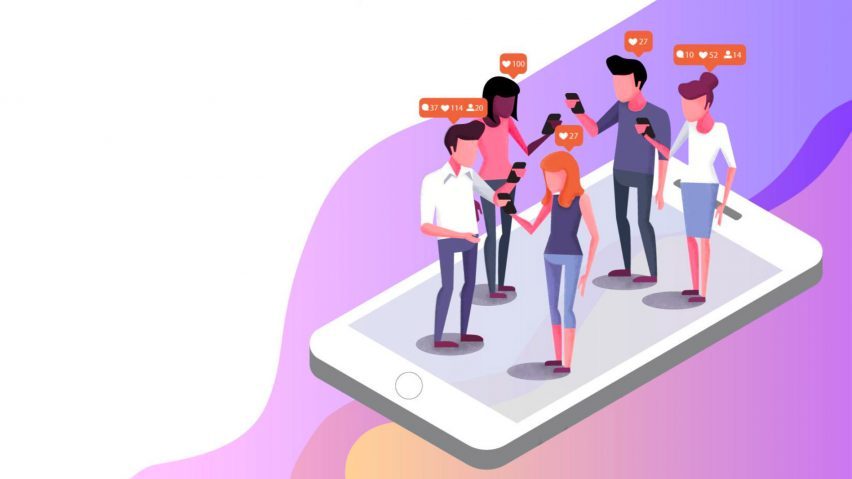
Reason 5. Internal Error of Instagram
Sometimes Instagram would also suffer from the internal error and many people fail to use the platform normally as usual. So if you also undergo the Instagram not posting issue with many other people at the same time, maybe the Instagram internal error happens and we can only wait for the Instagram official to settle down the problem.
Part 2. [2019 Guide] Fix Instagram Not Posting Without Hassle
So how can we fix the problem when you exactly want to share something on Instagram but it fails to let you post? Actually, you can try the following methods to complete the task. They are all easy to grasp.
Method 1. Change to A Faster Network Connection
When the problem happens due to that you are using a weak network connection, the simplest method is to change a faster one and try to post again. You can restart the route to try reconnecting to the Wi-Fi. If you are using mobile data, open the Airplane mode and close it again, then your device would connect to the network automatically. When you make sure you have changed a network successfully, relaunch Instagram and try to post again, the Instagram not posting problem would be solved.
Method 2. Clear Instagram Cache on iPhone/Android
NOTE: You need to be careful that don't click the delete app option because it will remove all the data in the app.
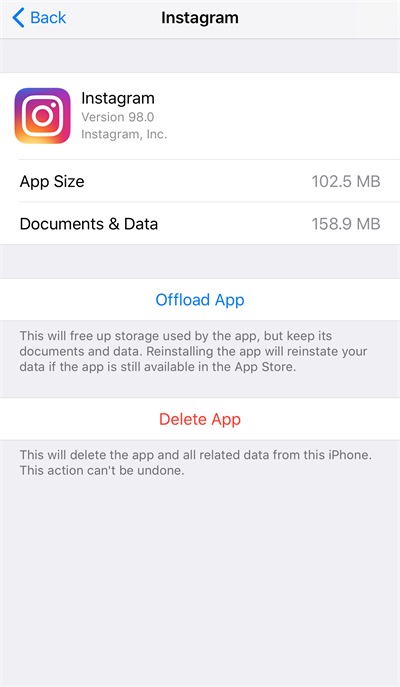
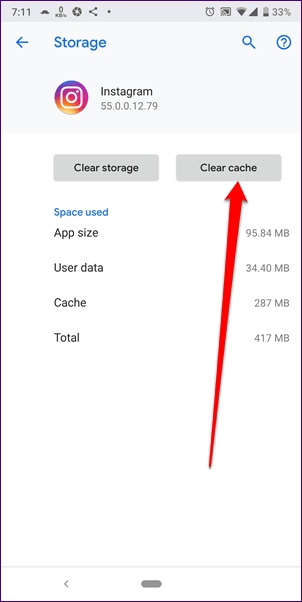
Method 3. Change Instagram Data Settings
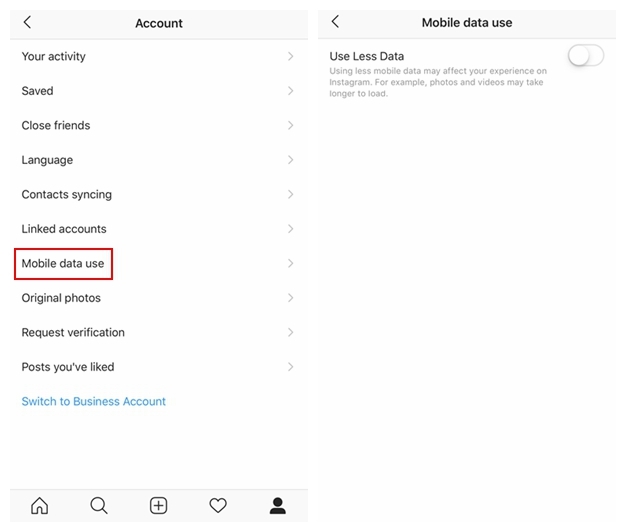
Method 4. Clean up Your Device
Leave a Comment
* By clicking “Submit”, you agree to our terms of service, privacy policy and cookies policy.






 VideoHunter
VideoHunter
 VidPaw App
VidPaw App
 Online Video Downloader
Online Video Downloader
















