Recommendation: The Best Instagram Photos & Videos Downloader
Instagram is a popular social media with many talented photographers. It is usual that you are amazed by their creative photographs. And you can also find many amusing videos or cute pets' videos that you want to save in your phone. But the problem is Instagram doesn't provide a download service. So what are we going to do? Is there any Instagram video downloader that can help?

Your Best Instagram Photos & Videos Downloader - VidPaw
So today I am going to recommend a powerful Instagram video downloader - VidPaw Instagram Video Downloader.
VidPaw is an app which enables users to download various videos from Instagram, Youtube, twitter, and facebook. It can work on your PC as well as mobile, which means you can easily download your desired videos at any time, on any platform. Also, it is a 100% free app, so you don't have to pay an extra fee.
I know you are probable to ask, "Is this app safe?" And I can guarantee that this app is virus-free and highly secured. When you use VidPaw, you will not be bothered by any annoying pop-up ads. More importantly, VidPaw provides you with various output formats and qualities. (What Formats of Video and Audio Files Can I Choose to Download/Convert?)
With this downloader tool, I am pretty sure that you don't necessarily have to worry about if your favorite video will be deleted by its author.
NOTE: If VidPaw is not available to download Instagram, you can try Gramkeep.
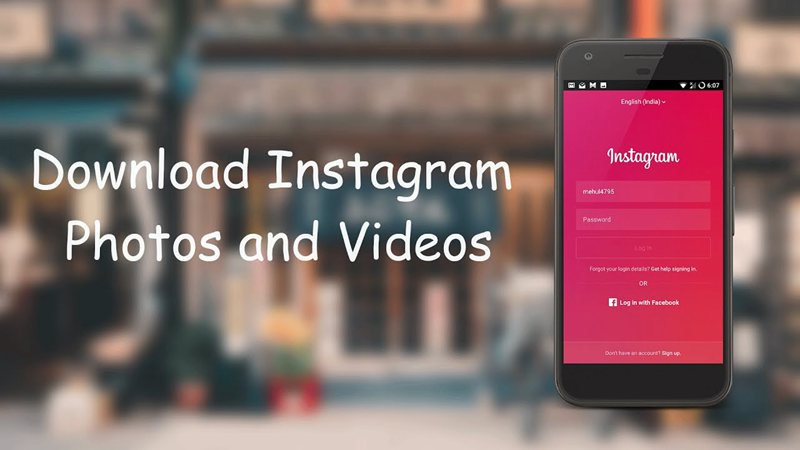
How to Download Instagram Photos and Videos on Mac/Windows
Using VidPaw to download Instagram photos and videos is really simple. In the following part, I will show you how to save photos and videos from Instagram using VidPaw on Mac/Windows.
STEP 1: Find out your desired photos or videos on your Instagram.
Instagram posts with video will have the video-camera icon in the top-right corner.
STEP 2: Copy and Paste the Instagram link.
You can also click the Share Icon (It looks like "…" on the right side of the comment area), and select "Copy Share URL". Open VidPaw. > Paste the link in the search bar and hit "Download".

STEP3: Choose an output format and quality
Pick up a suitable output format and quality for your downloading Instagram photo or video. If you are downloading an Instagram video, MP4 format can be the best choice for you.
STEP 4: Download your Instagram video.
Click the download button on the download page.
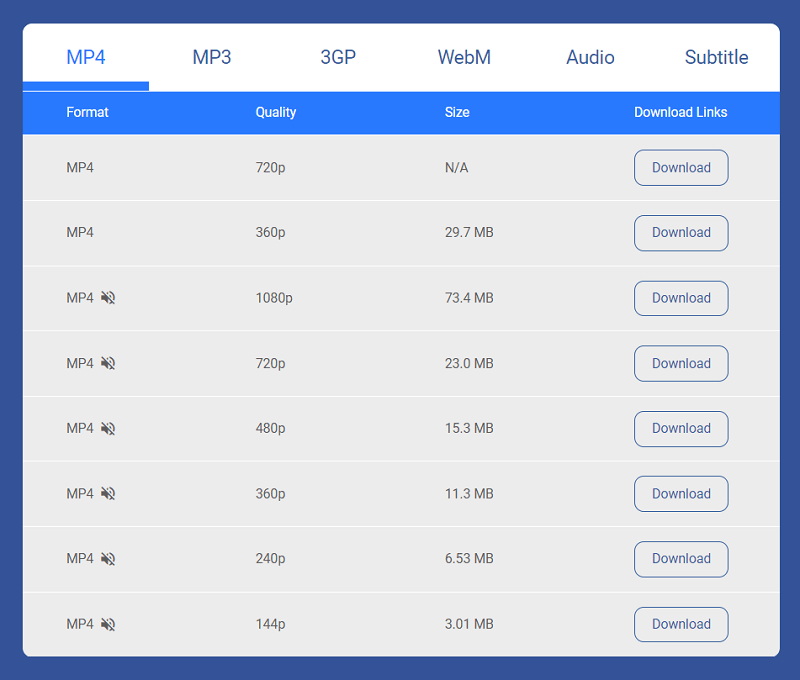
Once it has finished downloading, you can find it in your computer's "Download" folder.
And just by these simple 4 steps, you can save your favorite Instagram photos and videos on your computer, isn't it great?
How to Download Instagram Photos and Videos on iPhone/iPad
STEP 1: To download videos and photos from Instagram to your iPhone, first, you need to download "Documents" in the App Store. Then launch the app and go to VidPaw.com with its built-in browser.
STEP 2: In the Instagram app, find the photo and video you want to save, and then tap on the Share Icon, and select "Copy Share URL".
STEP 3: Paste the URL link you just copied into the search bar, then hit the Download button.
STEP 4: Choose an output format and quality.
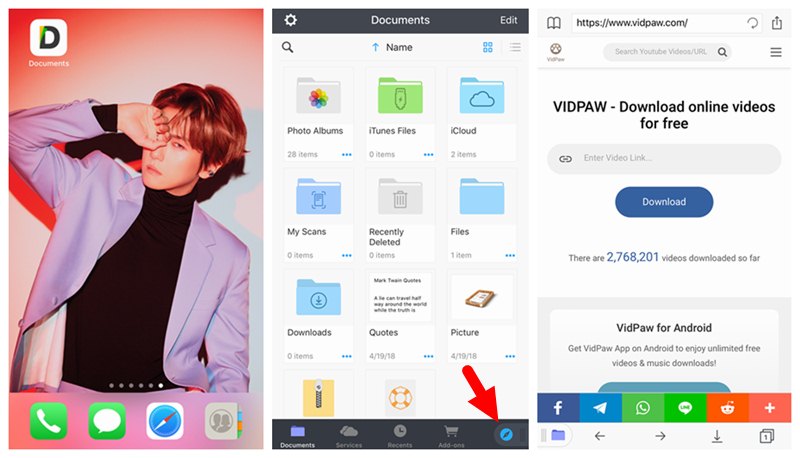
How to Download Instagram Videos and Photos on Android?
STEP 1: Open your desired Instagram photo or video and copy its link.
STEP 2: Go to VidPaw and paste the link to the search bar, and tap the "Download" button.
STEP 3: Choose your ideal format and tap to download the Instagram video or photo.
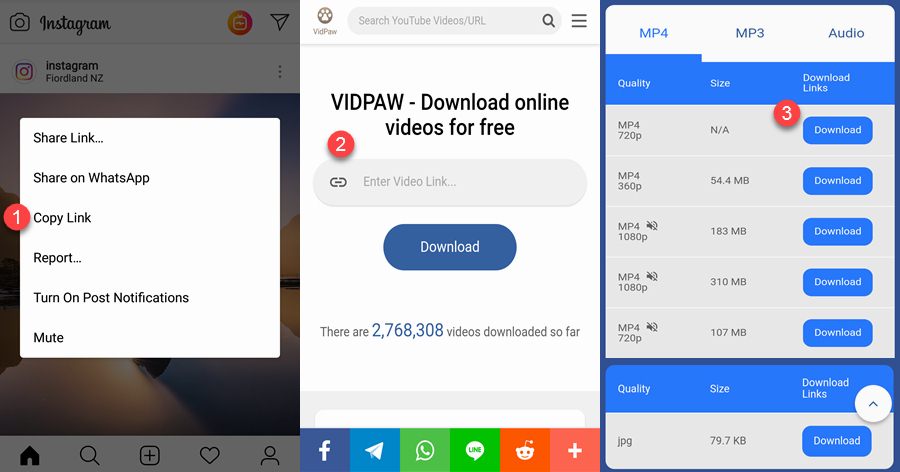
If you have any other suggestions, please leave comments to let us know. And if your friends get trouble in saving Instagram videos & photos, we hope you will share this post with them.
People also read:
100% Free Solution to Download Instagram Photos and Videos
How to Download YouTube Playlists?
How to Deal with VidPaw Not Working
Published on April 5, 2019
Leave a Comment
* By clicking “Submit”, you agree to our terms of service, privacy policy and cookies policy.






 VideoHunter
VideoHunter
 VidPaw App
VidPaw App
 Online Video Downloader
Online Video Downloader
















