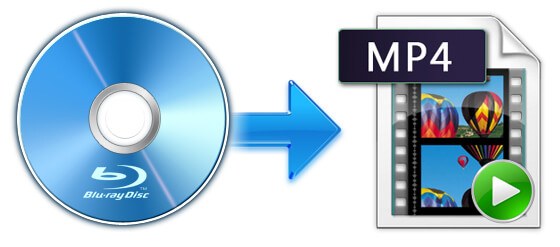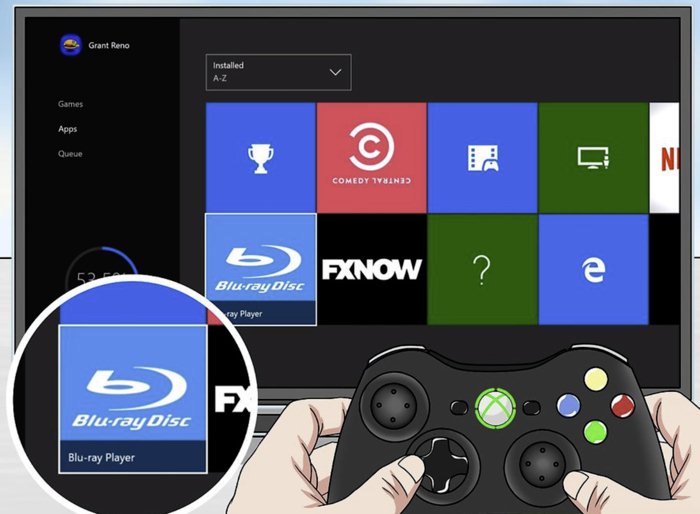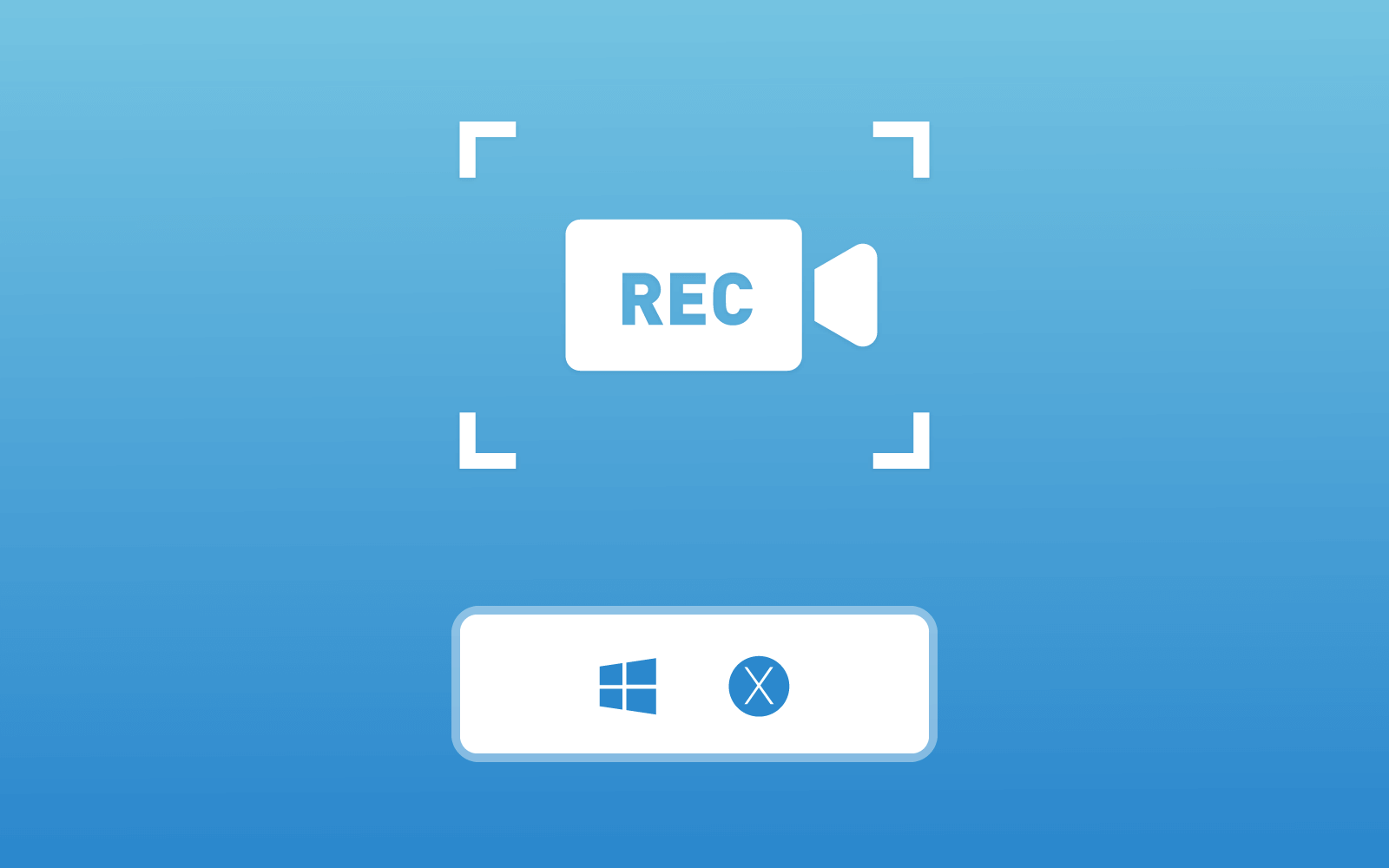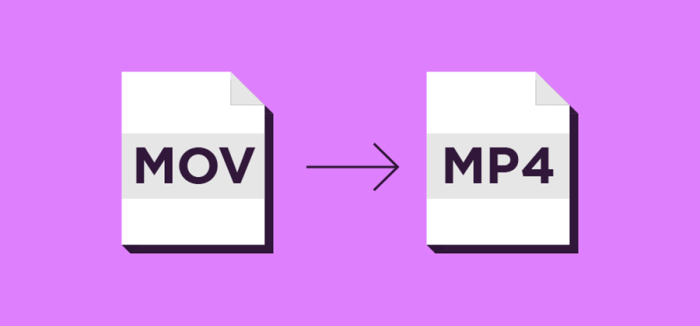3 Best Ways to Rip DVD to MP4 for Free on Windows/Mac
DVD is a preferable options for preserving many video contents. As you know, the high quality latest movies are mostly stored using a DVD disc, so the companies can sell them to audiences for earning profits. Not only in the market place, many people would store the videos that have recorded or shot using a camera or smartphones, so their valuable moments can be saved.
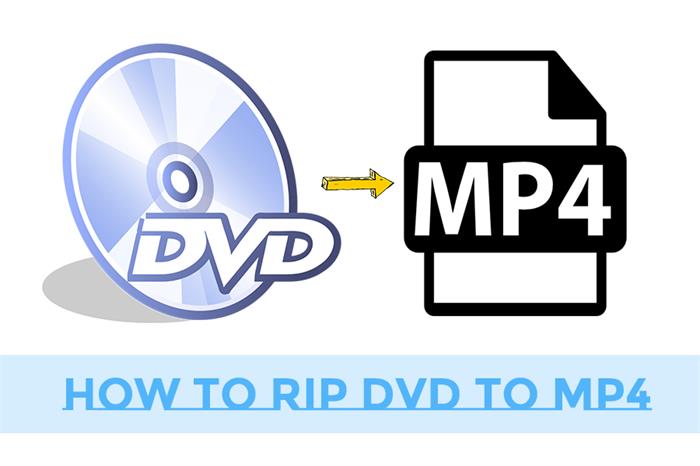
But what if we find some DVD discs and the video content of which we really want to save on potable devices, so that we can bring them everywhere to enjoy when we want? When this idea crashes into people's minds, they begin to find some easy ways to rip DVD to MP4 (the most popular used video format) so the DVD videos playback is more flexible. To meet users' demands, we are going to suggest the 3 best and safe ways that you can use to rip DVD to MP4 on both Windows and Mac. Here, let's begin with the first brilliant DVD ripper, DVD Ripper.
Part 1. The Best Way to Rip DVD to MP4 on Windows/Mac
DVD Ripper has stayed in the top on list of the best DVD ripper in 2020. Why it? Different people may hold different opinions. But in general, DVD Ripper is a professional and reliable ripper with sparkling features that can convince people to try.
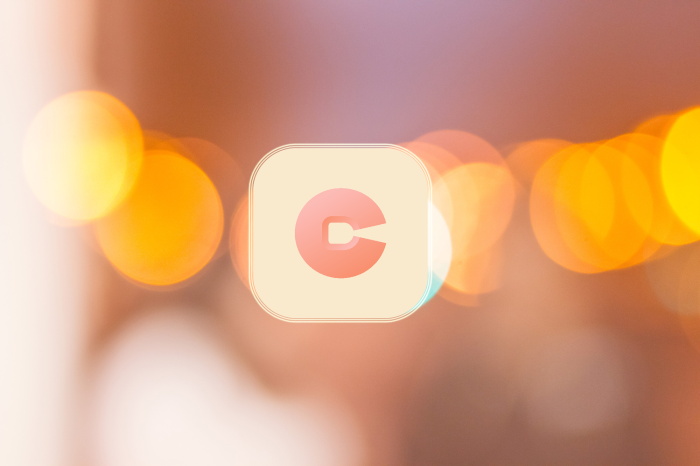
Second, DVD Ripper will make sure that users can get the highest and most preferable quality of the ripped content. For videos, it supports up to ultra HD, 4K, 1080p, and 720p, which is enough for most ordinary users to have an enjoyable streaming experiences on any device. Furthermore, some simple editing tools like 3D, Clip, Edit are provided inside DVD Ripper, allowing users to customize the videos to their dreaming outputs with only simple operations.
Last but not least, DVD Ripper emphases much on efficiency. So its ripping speed can be really fast, and even can be raised to 6X faster because the acceleration mode is inserted in the program as an option to speed up the conversion. You can also rip several videos at once, so that you will not waste too much time on the ripping process.
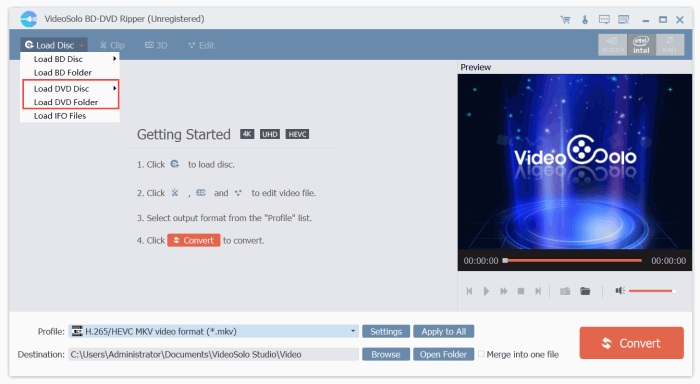
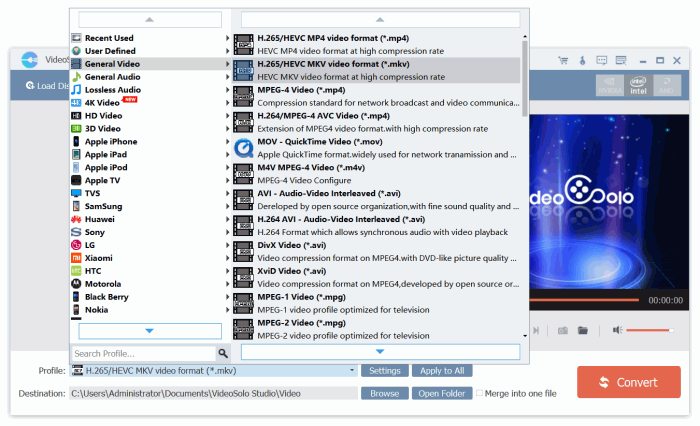
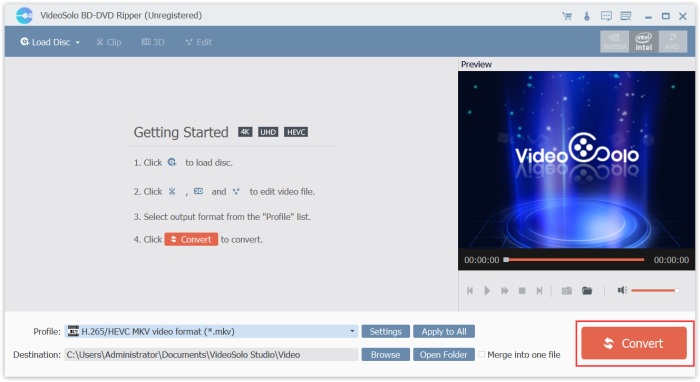
Part 2. 2 Powerful DVD Rippers to Convert DVD to MP4 for Free on Computer
When you have grasp DVD Ripper, you may also want to find one more good DVD ripper as a backup to DVD Ripper. Thus, we also prepare two more powerful DVD rippers for you in this part. Both of them are available freely, so you are able to take advantage of them to convert DVD to MP4 on computer. Now let me explicitly introduce them to you.
#1. VLC
Other than a media streamer, VLC Media Player also hides a DVD ripping function inside the app. You may be surprised that you have used VLC for streaming videos/audios for a while, but have never known that you can also use it to rip DVD to MP4! Actually, it is quite simple to use VLC to convert DVD to MP4. Here are the steps you can follow.
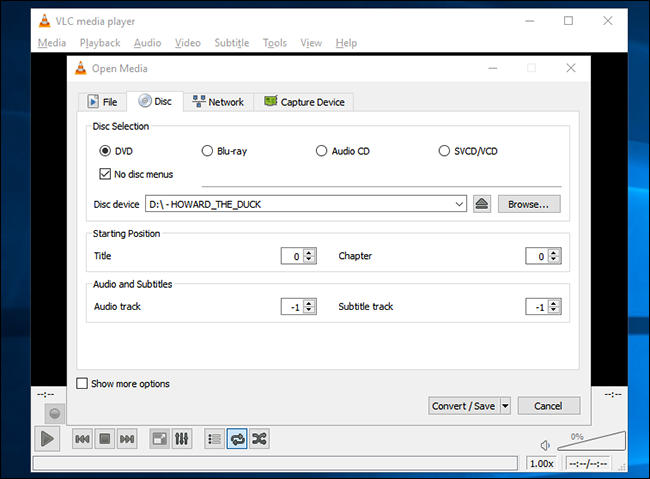
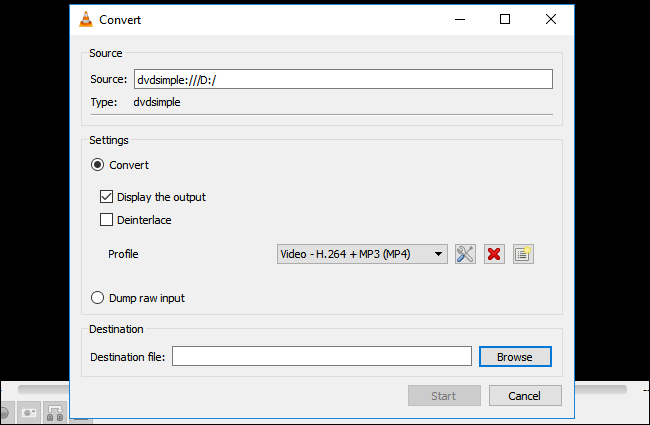
#2. Handbrake
If you are finding a free but professional DVD ripper, don't forget that Handbrake is also a good partner. This open source DVD ripper offers services completely for free, and you would be impressive by its fascinating performance, and also the high quality output. The tool unites video convert, audio converter, and DVD ripper altogether. So you can not only handle the DVD to videos ripping process, but also other regular media formats conversion. Only by downloading one program, you can deal with more than one matters!
In addition, Handbrake is available on Windows, Mac, and Linux systems. So you can absolutely experience the ripping service it provides on these devices. I believe that you can surely get what you want by using this professional and well-handling tool.
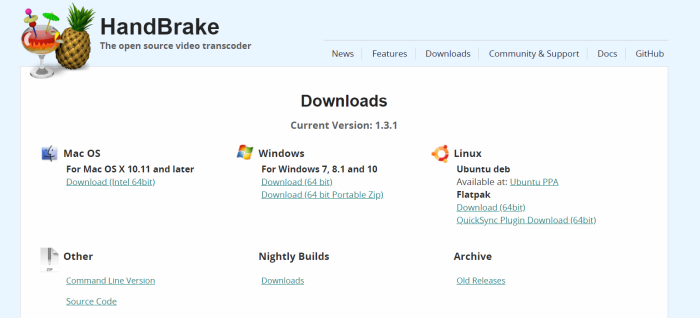
The introduction of three great DVD rippers are over. Have any idea come into your mind now? Which one will be your preferable choice to convert DVD to MP4 videos? For me, all of them are good choices, so I just kept they three on my computer for preparation! Share with us in the comments below if you have more choices!
Leave a Comment
* By clicking “Submit”, you agree to our terms of service, privacy policy and cookies policy.