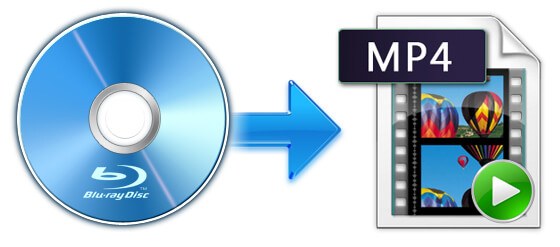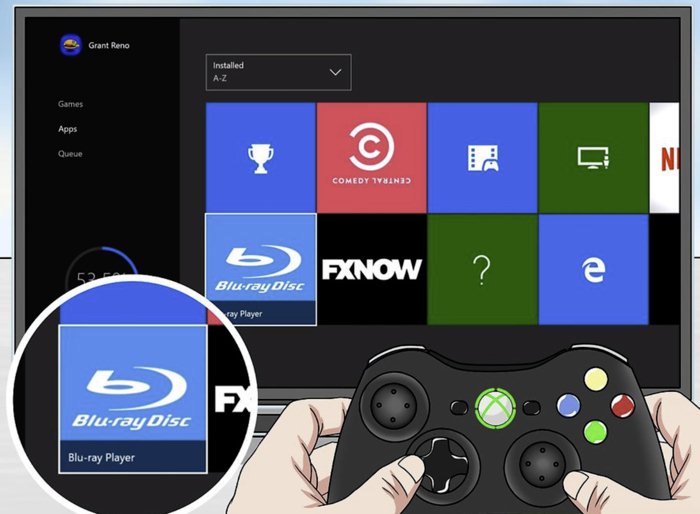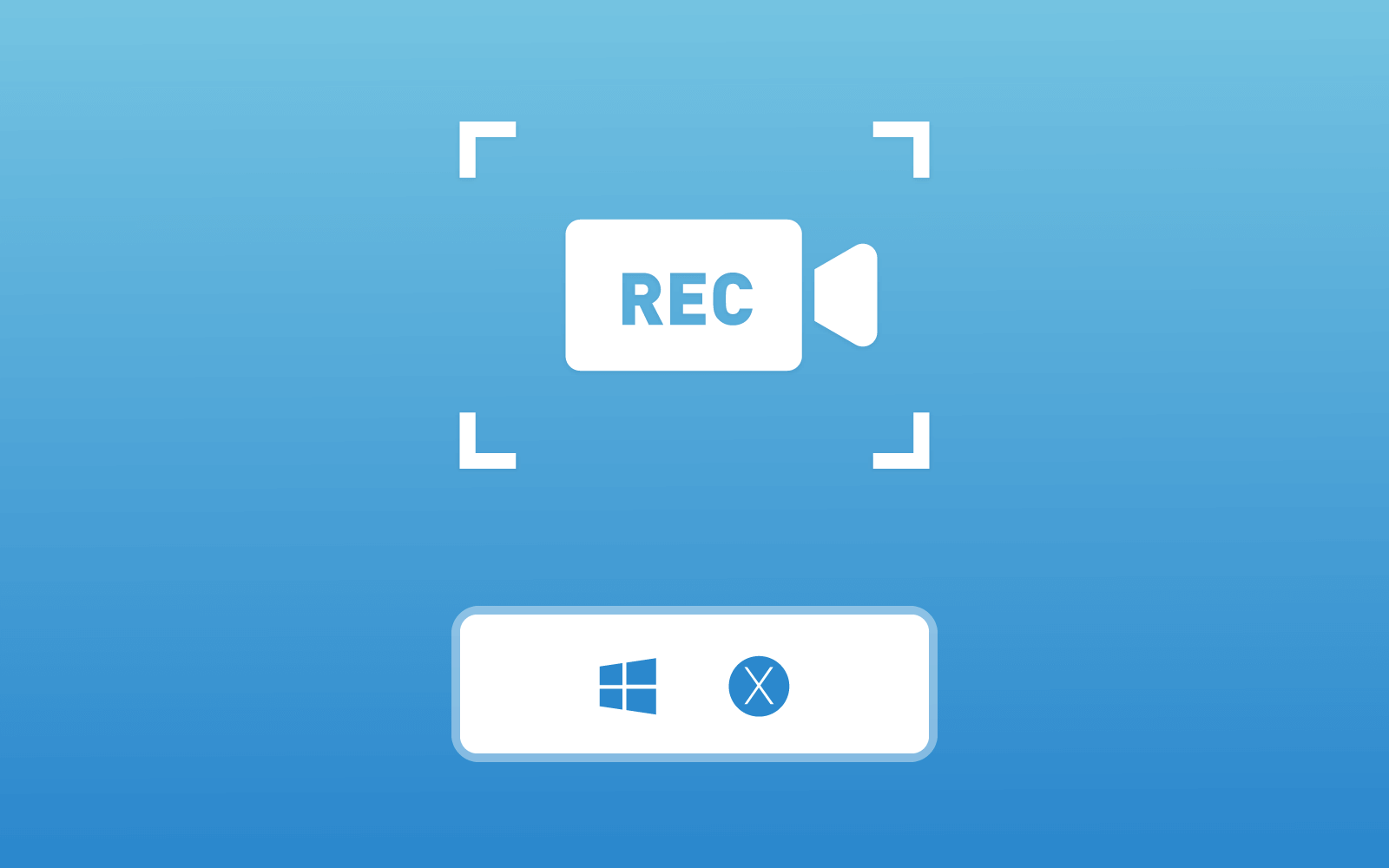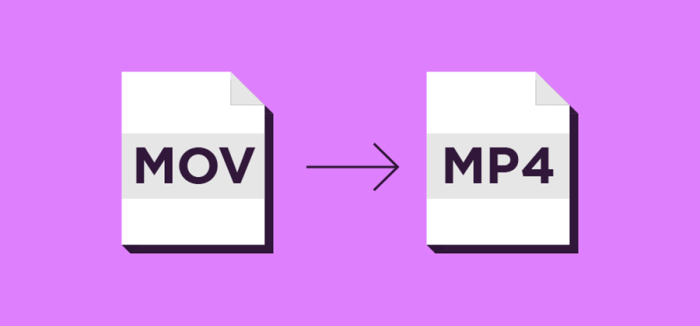CD vs DVD - What's the Differences Between Them?
In our daily life, we have many chances to get in touch with CD and DVD. For example, the albums of our favorite idols, the discs of the movies we like the most, and so forth. CD and DVD have similar names, and actually, they have similar functions - to store the media content such as video and audio. So a few people would pay attention to the differences between them, and I believe that many people may even not know much about them. Therefore, this blog will give you some hints and descriptions on telling the differences between CD and DVD.

Part 1. What is CD?
Developed by Philips and Sony in 1982 together, CD is invented as a disc for storing the digital data such as music and songs. There are two main types of CD, one is the standard CD, which can hold around 700 MiB of data, and equally, about 80 minutes of audio that is uncompressed; the other is mini CD, which has smaller size comparing to the standard one. Mini CD can hold about 24 minutes of audio, and they can be used for delivering the device drivers.

CD was quite a popular and prevailing thing in the early ages before 2010. In 2004, almost 30 billion CDs were sold worldwide. And till 2007, up to 200 billion CDs were sold to various buyers from all over the world, from which we can see that the popularity of CD at that time.
However, as technologies are improving with a high speed, in the early 2000s, the appearance of media formats became more and more popular, because they were more fashionable and convenient. Therefore, CDs were gradually out of favour. When it was 2010, the sales number of the CDs in the United States went down for about 50% comparing to the peak number. But CD is still the main distribution way for music industry, as we can notice that almost all the artists from around the world will release their music through CDs and earn revenue. Therefore, although the media content are getting more popular, CD still has its place in today's world.

Part 2. What is DVD?
DVD, whose full name is digital versatile disc, was invented after the appearance of CD in 1995. Like CD, DVD is a disc that used to store and save digital content. In addition, DVD is also widely used for software, files, and video streaming. People require a DVD player to run the DVD disc and play the content inside it.

Likewise, instead of providing the media data stored in it, DVD can also be used by people to draw the content they want to save to the disc for storing. There are blank DVD sold in the market, including DVD-R and DVD+R, which can be used as a video saver. People can use other tools to help record and save the video content into the blank DVD, then use it a DVD-ROM. In addition, other types of DVD such as the rewritable ones, which includes DVD-RW, DVD+RW, and DVD-RAM are available for erasing and then recording again for many times.
Part 3. What's the Differences Between CD and DVD?
After grasping the history and some basic introduction the CD and DVD, now you can see the differences between them.
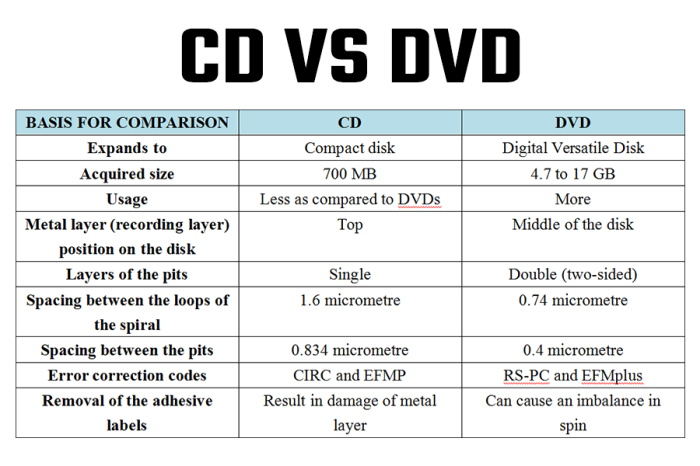
Looking at the chart above, you can also tell some main differences between CD and DVD. The most basic one should be that the capability of DVD is larger, whose minimum storage is 4.7GB, which is multiple times larger than CD. So if you have some high quality videos want to save, DVD is a good choice for storing them with the original quality.
Part 4. How to Rip CD/DVD to Computer?
But sometimes, holding a CD or DVD may be troublesome in playback the content because you must have a drive to get it run. For those who want to rip the content out of CD/DVD and convert to common media format like MP3 and MP4, you need a good ripper to help. And Blu-ray Ripper is here for you.
This is an excellent ripper that can help to rip CD/DVD content to common video/audio format without wasting too much time and effort. With Blu-ray Ripper, you can free the video/audio content from the limitations of CD/DVD, and play them back more conveniently and flexibly.

You can take a simple glance at the main features of Blu-ray Ripper here:
- There are more than 300 output formats supported by Blu-ray Ripper,, including MP4, MKV, MOV, FLV, M4V, etc. for video, and MP3, AAC, OGG, WAV, M4A, etc. for audio;
- Blu-ray Ripper offers the best CD/DVD ripping service to both Windows and Mac users, and it offers both free and paid versions for free selection according users' own needs;
- Blu-ray Ripper supports high output quality. For example, the video content can be ripped and converted for saving in 1080p and 4K;
- Three acceleration technologies are used in Blu-ray Ripper such as QSV, NVIDIA NVENC/CUDA and AMD APP, so you are sure to enjoy the fastest conversion speed;
- You have the chance to edit the videos freely, for example, change the parameter settings, or edit it with those free editing tools.
Now let's also have a look at how to rip CD/DVD using Blu-ray Ripper.
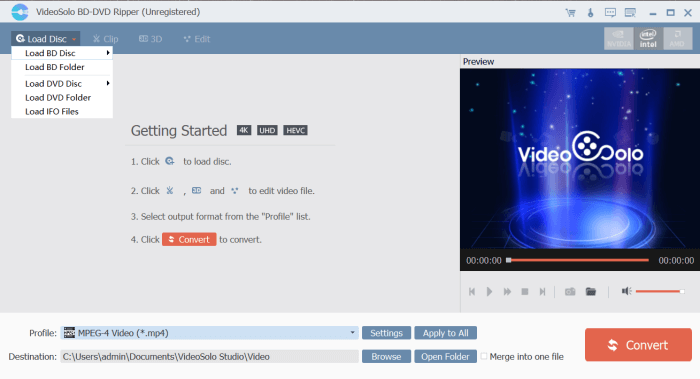
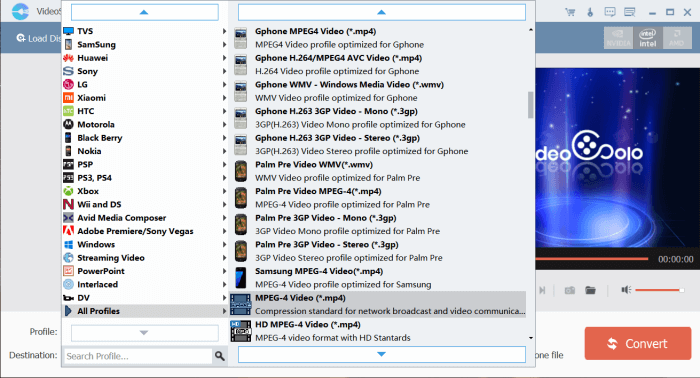
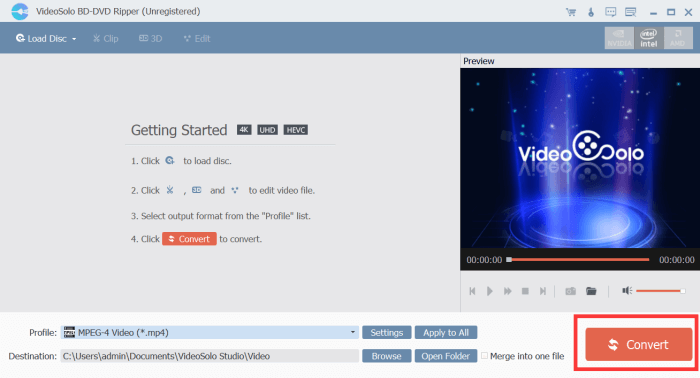
If you can tell the differences between CD and DVD, and also get the way to rip content from them, you can manage your CD/DVD and even the content inside them with ease now. Just select the way to like to enjoy!
Leave a Comment
* By clicking “Submit”, you agree to our terms of service, privacy policy and cookies policy.