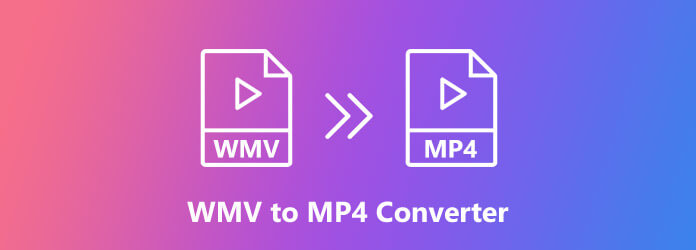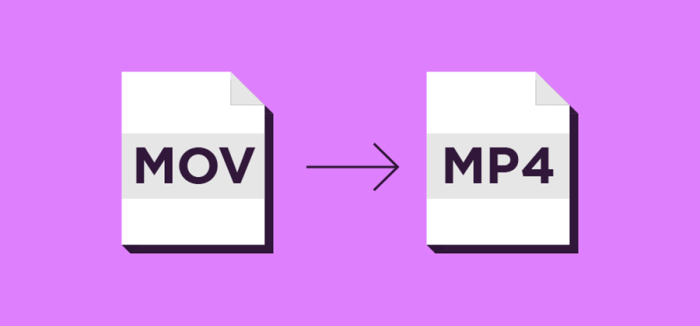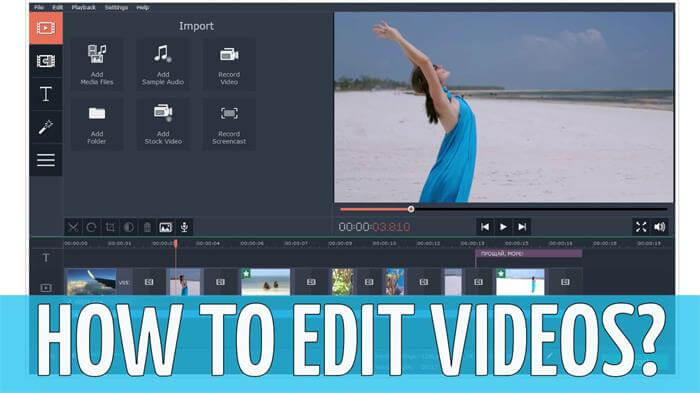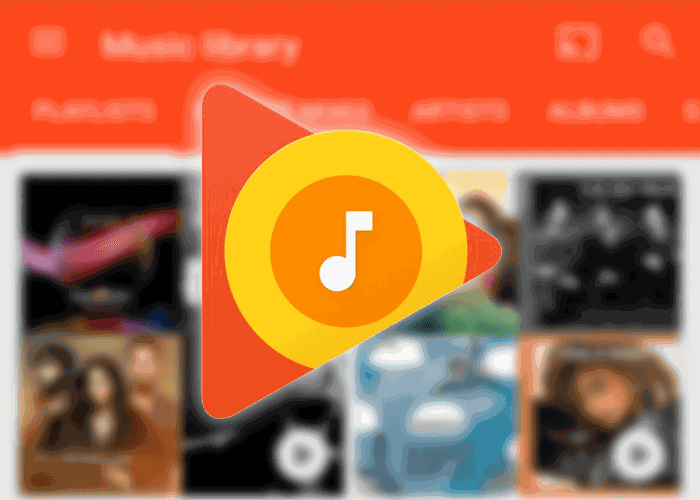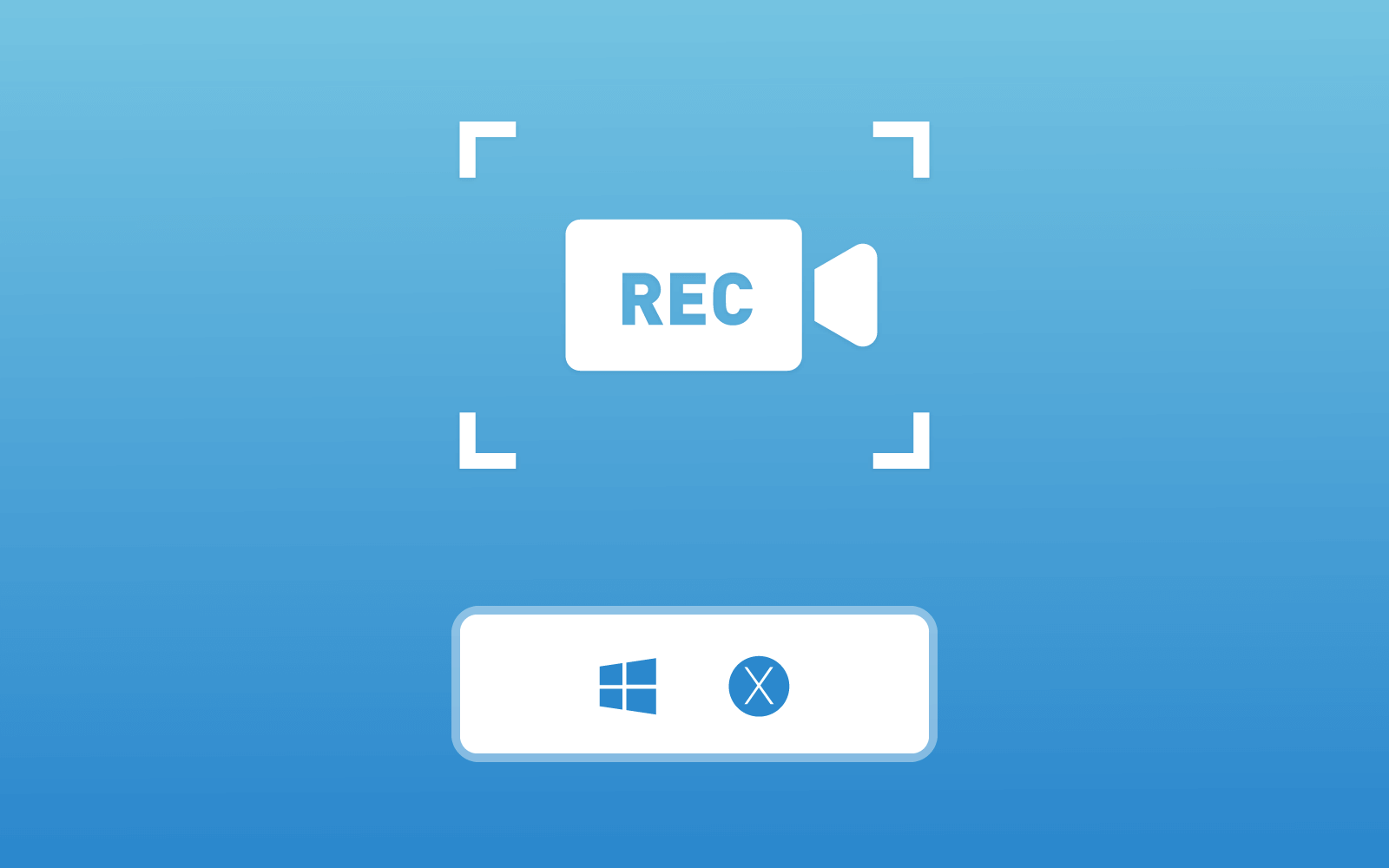The Best Method to Backup Blu-ray Movies to MP4, MKV on PC
Movies become a must in our life. People enjoy watching movies because we can feel relaxed by indulging ourselves into the world inside the movies. To enable audiences better watching experience, the quality of the movies becomes higher and higher, and there are more forms of movies showed up so that people can access them more conveniently. For example, the online movie theatre provides high resolution movie streaming experience; movies are also stored in the DVD, Blu-ray discs so that people can play them on larger screen, moving the cinema to home.

Blu-ray movies are really excellent in their quality. But one inconvenience attributes to that the movies are not so compatible with all media players or devices. Most Blu-ray movies can only be played using a Blu-ray player. So some people come up with an idea - can I backup the Blu-ray movies to a common video format like MP4 or MKV, so that I can play the movies on more devices? Today, we would like to show to the best method to do so, which is by virtue of an excellent Blu-ray movies ripper - RiAnyBlu-ray.
Part 1. The Best Tool to Backup Blu-ray Movies - Blu-ray Ripper
Blu-ray Ripper is the best tool to backup your Blu-ray movies, with its powerful ripping feature. The high resolution Blu-ray movies, including the H.265 and 4K videos, can all be easily ripped with the professional Blu-ray Ripper. In addition, 300+ audio/video formats are available for selecting to store the Blu-ray movies, for example, the popular formats such as MP4, MKV, MOV, M4V, etc. Are supported by this ripper. Therefore, you can backup your favorite Blu-ray movies to different devices such as iOS devices, Android, Windows or Mac for more convenient and high quality playback.

Blu-ray Ripper processes these amazing features, which make it one of the most Blu-ray movie rippers in the world, owning a large number of users:
- Blu-ray Ripper supports to output the Blu-ray movie or video to high quality such as 720p, 1080p, and even 4K.
- Flexible parameter settings are available for users to edit the videos, including the resolution, aspect ration, bitrate, frame rate, etc.
- Up to three speed-up technologies are applied in Blu-ray Ripper, including multi-threading, multi-core, and GPU acceleration.
- 3D effect is provided for adding into the ripped Blu-ray videos using Blu-ray Ripper.
- Simple video editing tools such as trim, crop, rotate, brightness/contrast/saturation edition, etc. are enabled for using.
After ripping the Blu-ray videos, you can also preview the effect of the ripped videos before outputting. This enables users to double check whether the video meets their standards.
Part 2. Tutorial on how to Rip and Backup Blu-ray Movies to Your PC
On Windows Computer
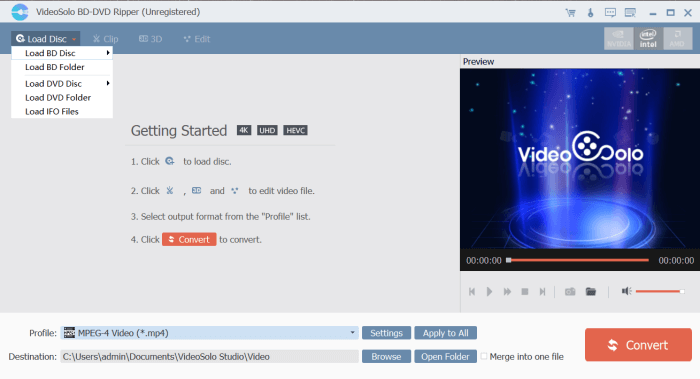
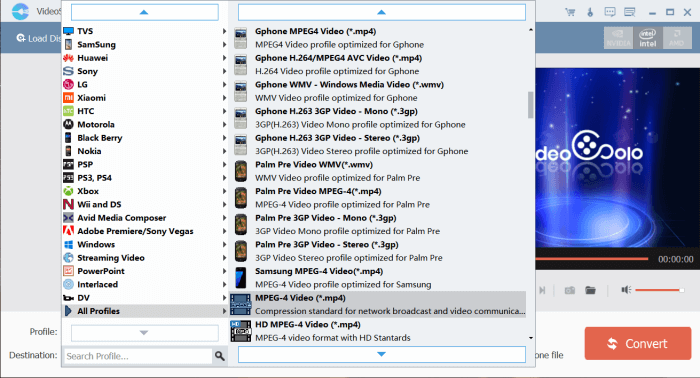
Beside the format selection bar, there is a Settings option, in which you can make more advanced settings for the output video, and even add a 3D effect for it.
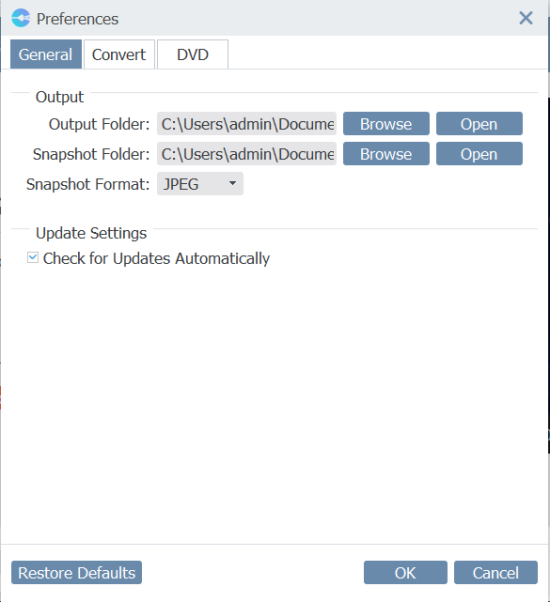
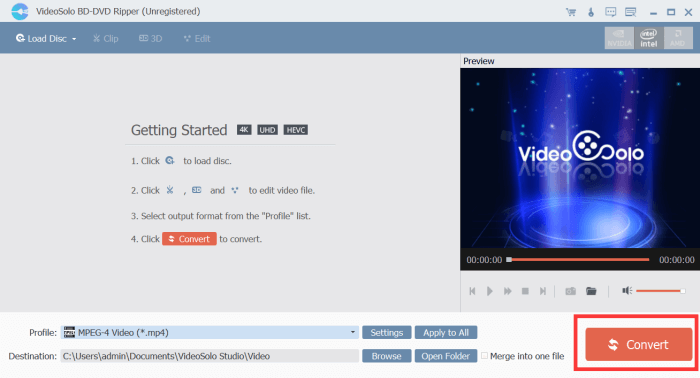
On Mac Computer
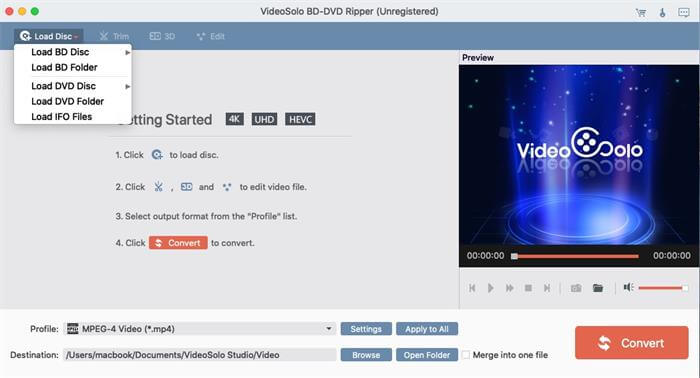
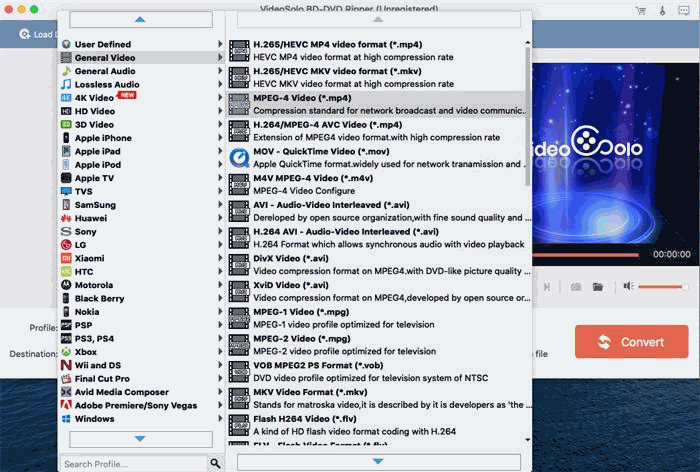
After backup the Blu-ray movie, you can watch it at anytime and anywhere as you want even without a Blu-ray Disc and the Blu-ray driver. The movie playback can be more convenient for you. Just enjoy the time with the ripped Blu-ray movie now!
Leave a Comment
* By clicking “Submit”, you agree to our terms of service, privacy policy and cookies policy.