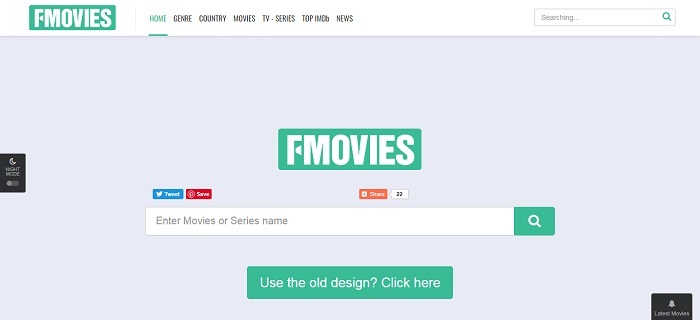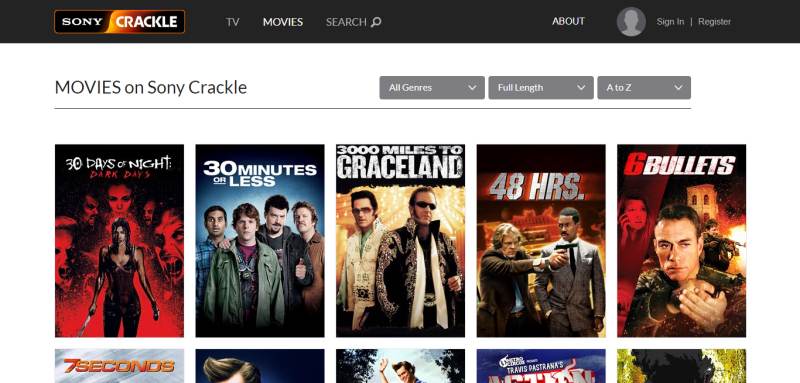[Free Solution] How to Edit Videos on Windows/Mac for Free
Videos become an essential part in our lives. You would get in touch with videos in many situations, no matter you are at work, at school, or having some entertainment for enjoying a relaxing moment. For video creators as well as editors, how to make the videos attractive is also a difficult work. Except for having creative idea, you also need to be familiar with the video editing tools, knowing how to use them for creating some amazing effects to the videos, and edit them to be a better one.
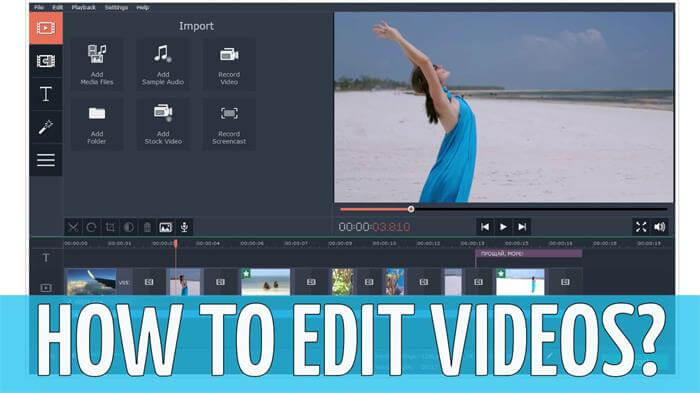
Set for these people who need to edit videos, this blog will offer three ways to edit videos on Windows and Mac. Actually, there are hidden video editing platforms provided for both Windows and Mac, but not so many people know about them. Also, another outstanding video editors would also be recommended for you to edit videos to make them better. Now start the reading below.
Part 1. Use the Hidden Feature on Windows 10 to Freely Edit Videos
On Windows 10, there actually exists a hidden feature that people can make use of to edit their videos freely. This tool offers some basic video editing tools, which is more suitable for beginners to use for editing videos. Or when you need to do the video editing work urgently but have not download an advanced program yet, this tool is completely prepared for using. So in the following, I will show you how to use the hidden video editor on Windows 10 to edit videos easily and freely.
STEP 1. Firstly, you need to transfer the video that you want to edit to your Windows 10 device from other devices like a USB, DVD, mobile phone, tablet, etc. After getting the video to the device, access it and give it a right click. In the menu, go to "Open with" and choose to open the video in "Photos".
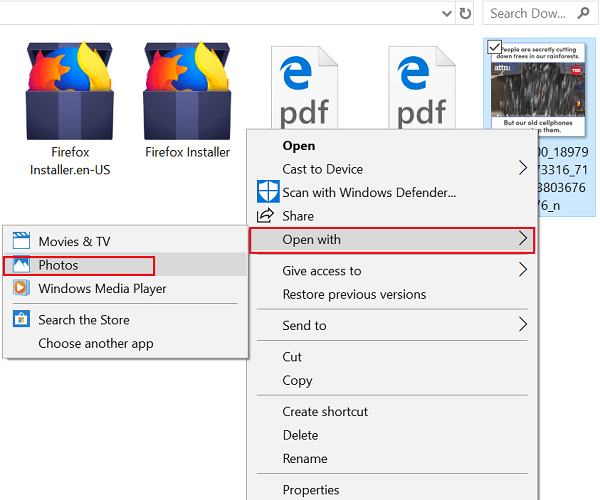
STEP 2. After the video is opened in Photos, hit the "Edit & Create" option on the toolbar and a list of video editing tools will be presented to you. You can trim the video, add slow mode, draw something in the video, create text, or add SD effects. Just edit the video to make it fill with your personality!
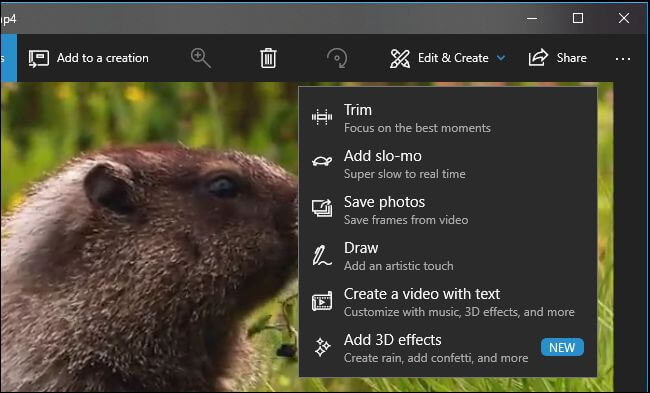
STEP 3. After doing the editions to the video as you like, finally, just click "Export or Share" icon to save the video project as a local file. You can also choose to add the edited video to the cloud for storing online. As you submit saving the video, Photos will show you the exact location of it. Then you can directly go to the folder and view the video you have edited just now.
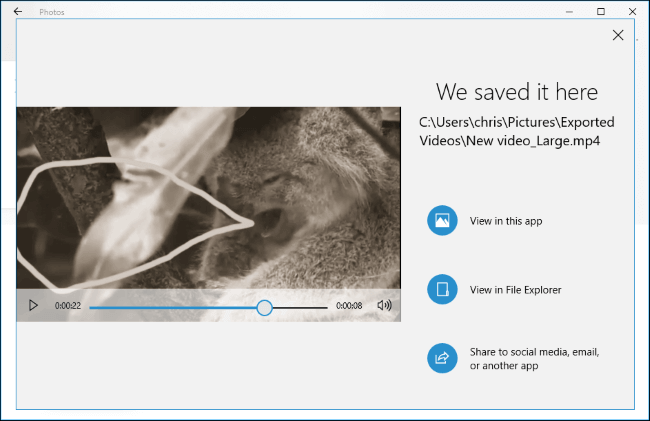
Part 2. How to Edit Videos on Mac for Free
Not only Windows, but also Mac has the hidden video editing feature that is freely provided for every Mac user to use. With this feature, people have no need to download an extra editing tool occupying the storage of your Mac. This tool is iMovie, one of the most popular built-in video editors on Mac. Not even the beginners, there are also many experts of video editing would use this tool to improve their videos. Let's have a look at how to go to edit videos on Mac with this free editor now.
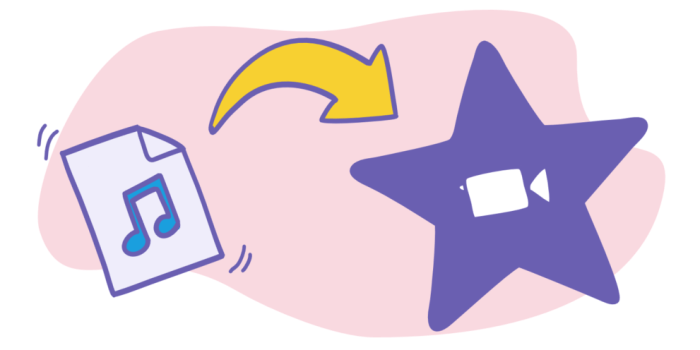
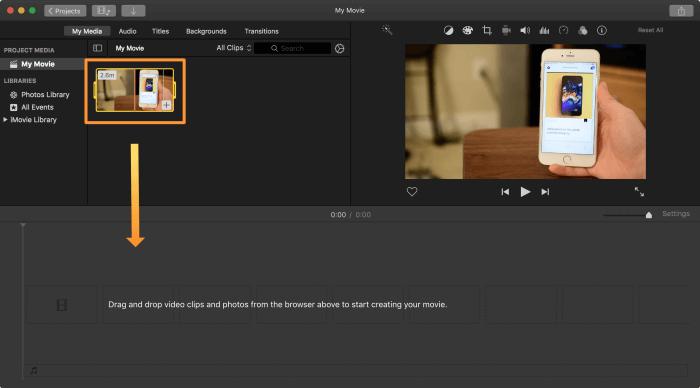
STEP 3. Finally, after going through all kinds of editing and make the perfect one as you like, now you can save the video to Mac. Click on the share icon in the top-right corner of iMovie, then check whether you have made the appropriate settings. After that, click "Next..." for creating a name for the edited video, select an output folder to store, and finally submit "Save".
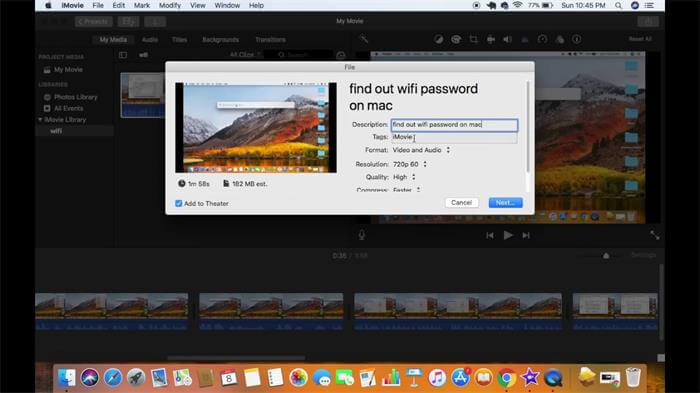
Part 3. Use A Third-party Program to Edit Videos on Windows/Mac
If you consider that these two ways for editing videos on Windows and Mac can not suit your needs, for example, the tools in Photos of Windows is too few and fail to meet some users' needs, while iMovie on Mac would be a little bit difficult to use for beginners because some of the effects are hard to handle. So to integrate the advantages and disadvantages of both tools, we would like to offer another third-party program, that has more professional video editing tools, but rather simple using steps, to you. That is EditMyVid.
EditMyVid has been chosen by many users, not only the beginners, but also many professional video editors. It offers a rich library, storing many video features that you can add to create or edit an awesome video. Making an enhancement among the video to make it outstanding is just an easy case for EditMyVid. It can even help removing the background noise, and support 4K video editing, to output your video losslessly.
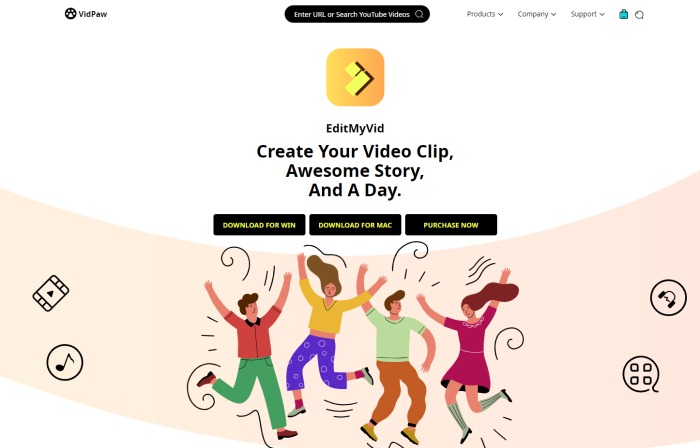
EditMyVid is available on both Windows and Mac, so you can have this amazing tool no matter which platform you are using currently. Both free and paid versions are available, so just choose the one you want and install for editing videos immediately.
Let's see the simple introduction of the usage of EditMyVid here.
1. In EditMyVid interface, click "File" on the toolbar and hit "Import Media", there are four options you can choose to add the files. You can add the media files one-by-one, the whole media folder. Also, adding media from a camera or phone, or importing it with Instant Cutter Tool, are all available.
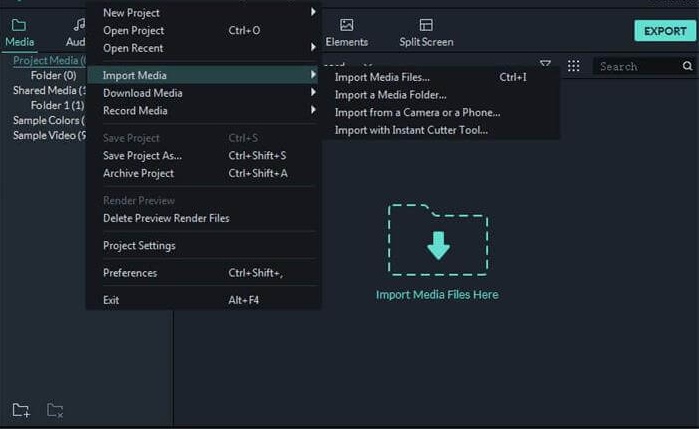
2. As you enter the interface of EditMyVid, you will notice a large file folder icon set in the workplace area. Click on the icon and it will trigger a pop up window to ask to select a media file from your computer.
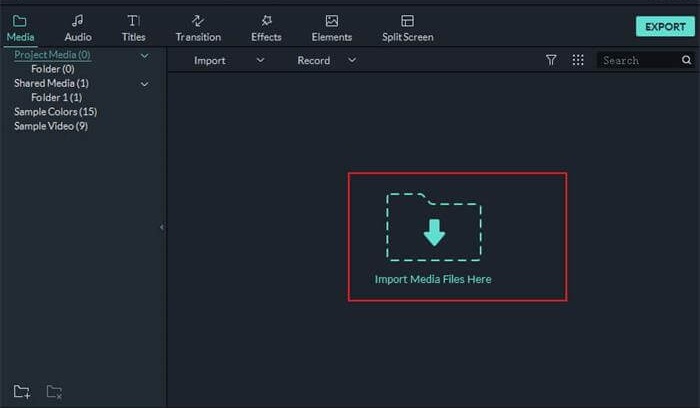
3. Instead, you can also directly drag and drop the media files to the Media Library in EditMyVid. Then the videos can be easily added.
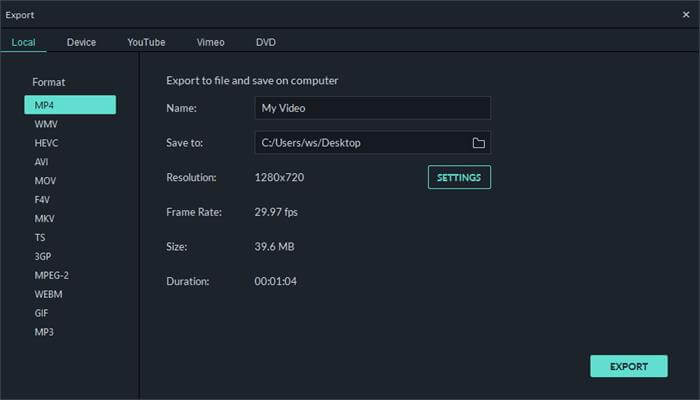
I have introduced the free and professional ways for you to edit videos on both Windows and Mac. If you feel troublesome to download an extra program, you can use the built-in feature on Windows or Mac to edit your videos easily. If you need another program, EditMyVid is totally what you need. Give it a try now.
Leave a Comment
* By clicking “Submit”, you agree to our terms of service, privacy policy and cookies policy.