Nintendo Switch is a video game console released in March 3, 2017, and now is getting increasingly popular among youngsters for playing games together, offering much fun as an entertainment tool. Until March of 2019, Nintendo Switch has sold 34.74 million devices around the globe, setting a new record for itself. You can imagine that so many people are using Nintendo Switch to play video games when they have spare time.
Actually, more than a video game player, Nintendo Switch also allows users to access the web browser and do more things such as watching videos, reading news, etc. instead of playing games only. For video lovers, some may ask whether they can watch their favorite YouTube videos on Nintendo Switch or not. You now can get the answer here, which is a YES.
So how to browse YouTube videos on Nintendo Switch? Actually, the operation is simple. Just follow the guidance to enjoy YouTube videos on your Nintendo Switch now!
Part 1. How to Watch YouTube Videos on Nintendo Switch
For people to use the device for more purposes, Nintendo Switch sets a way in the device for allowing people to access web browser and do more things than playing video games only. If you don't know how to use Nintendo Switch to browse YouTube videos, just follow the guidance provided here step by step.
STEP 1. Open the System Settings on your Nintendo Switch device, and click Internet > Internet Settings.
STEP 2. Click into the network you are connecting to currently, the go to Connection Settings > DNS Settings > Manual > Primary DNS to remove the default address using the backspace key.
STEP 3. Enter the address: 45.55.142.122 and tap OK to submit the change. Then click Connect to Network again.
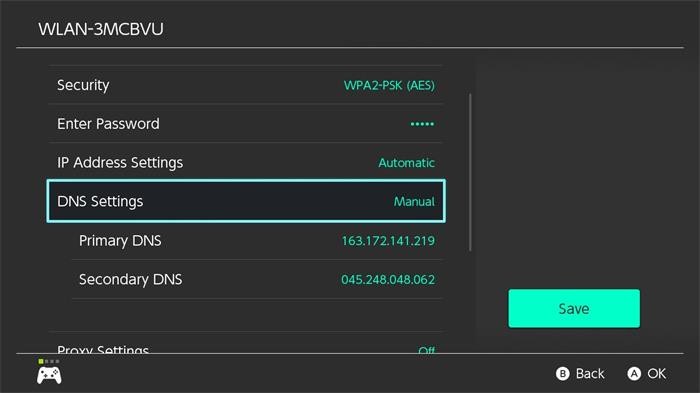
STEP 4. If you see the error message telling you that the connection is failed, don't worry, this is a normal situation. Just tap Next and wait for 7 seconds patiently.
STEP 5. After moment's waiting, you will see Google homepage is opened in the browser. Now you can go to YouTube and watch YouTube videos on your Nintendo Switch.
[Tips] Set up Network for Web Browser on Nintendo Switch
By setting up a network for the web browser on Nintendo Switch, you don't need to go through every steps above each time you want to visit other sites on the device. See how to do it.
STEP 1. Go to DNS Settings again and tap the Automatic option. When the page turns back to the network connection list, you should scroll the page download to the bottom and tap Manual Setup.
STEP 2. Set a name for the network, and also type Internet connection's SSID, choose security type, and set password.
STEP 3. Now go to DNS and hit Manual, then enter the DNS address: 45.55.142.122 again. After that, click OK to save.
Now you can freely access YouTube videos on Nintendo Switch at anytime you want. It is said that Nintendo is going to launch a browser itself for users to stream the YouTube videos more conveniently. Let's look forward to its happen!
Part 2. An Easier Way to Convert YouTube Videos to Nintendo Switch
If you have tried the steps above but still can't browse YouTube videos on your Nintendo Switch, this way is much simpler for you. You don't need to go through the complicated DNS settings on the device, all you need to do is to download the YouTube video first.
But we all know that YouTube doesn't allow users to download the videos directly at present, how can we convert YouTube videos to Nintendo Switch for browsing on the device?
VidPaw YouTube Converter is a helpful online converter that can convert YouTube videos to different formats and users can save the file offline for streaming freely. It offers high quality to download the converted YouTube video, so people can also have good video streaming experience offline on any devices. Therefore, using VidPaw YouTube Converter to convert YouTube videos to Nintendo Switch for watching on the device directly.
You have three ways to download YouTube videos and then convert to Nintendo Switch. See how to use it now.
Way 1. Convert YouTube Videos by URL
STEP 1. Open YouTube in browser and find the video you like such as the gaming videos you want to play on Nintendo Switch. Then copy the URL of the YouTube video.
STEP 2. Go to VidPaw YouTube Converter now, and paste the URL of the YouTube video to the download bar. Click "Convert".
STEP 3. Now please select a format and directly click the "Download" icon to save the video offline.
Way 2. Use VidPaw Extension to Convert YouTube Video
STEP 2. When Tampermonkey is downloaded, now also install "VidPaw Extension" to your browser. Follow the instruction and it can be simply added.
STEP 3. When you go to the YouTube video page now, a paw like icon will be set under the video. Just press the button and choose output format for saving the video that you want to convert to Nintendo Switch for browsing.
Way 3. Add "paw" to Convert YouTube Video
STEP 1. Open the YouTube page of the video you want to convert to Nintendo Switch.
STEP 2. Edit the URL following adding "paw" after "youtube", and press Enter on keyboard.
STEP 3. Choose output format and quality for saving the YouTube video. Then click "Download" button to save the video offline.
When you get the downloaded YouTube videos, it's easy to convert the YouTube videos to Nintendo Switch. You just need to connect the USB cable to your Nintendo Switch and computer, then drag the YouTube to Nintendo device. After this step, you can browse the YouTube videos on Nintendo device freely!

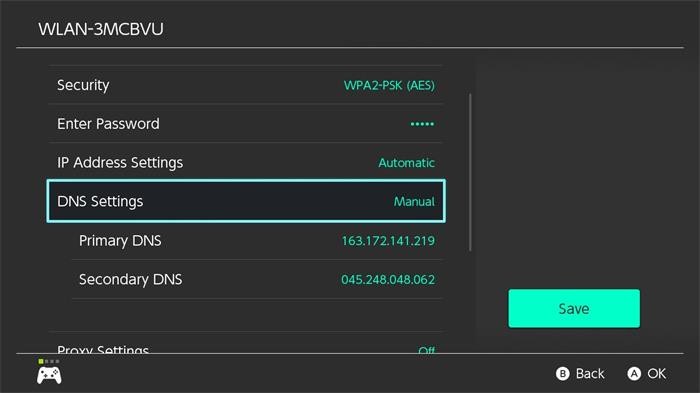
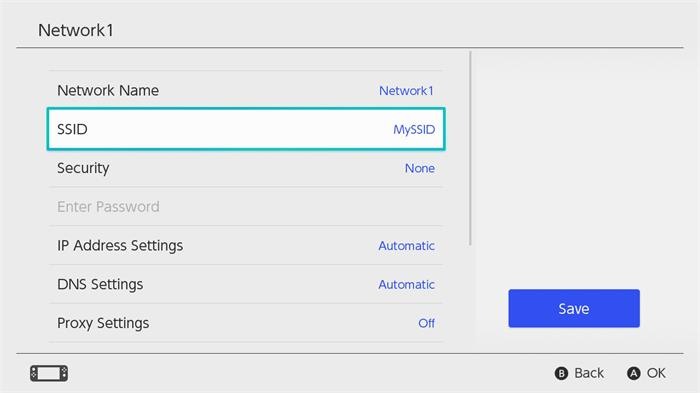

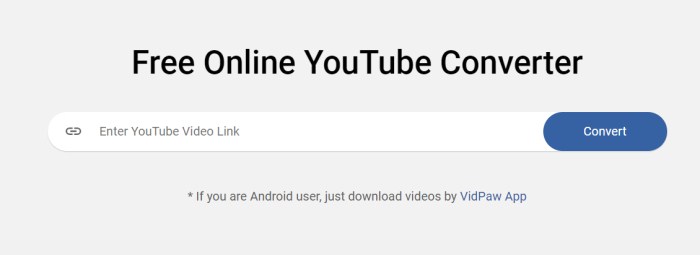


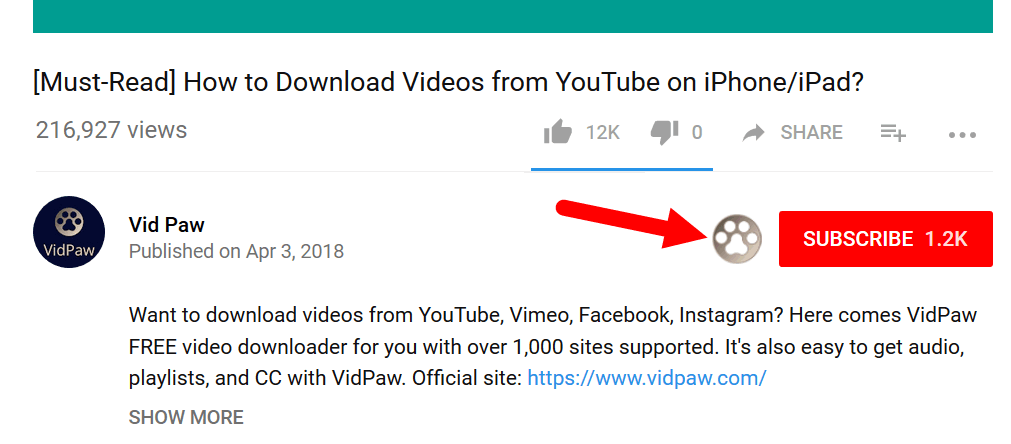







 VideoHunter
VideoHunter
 VidPaw App
VidPaw App
 Online Video Downloader
Online Video Downloader
















