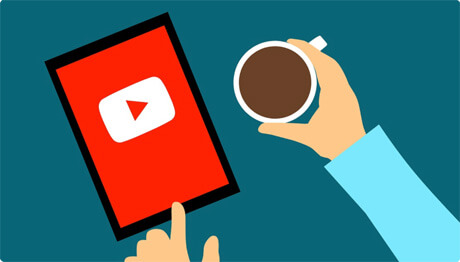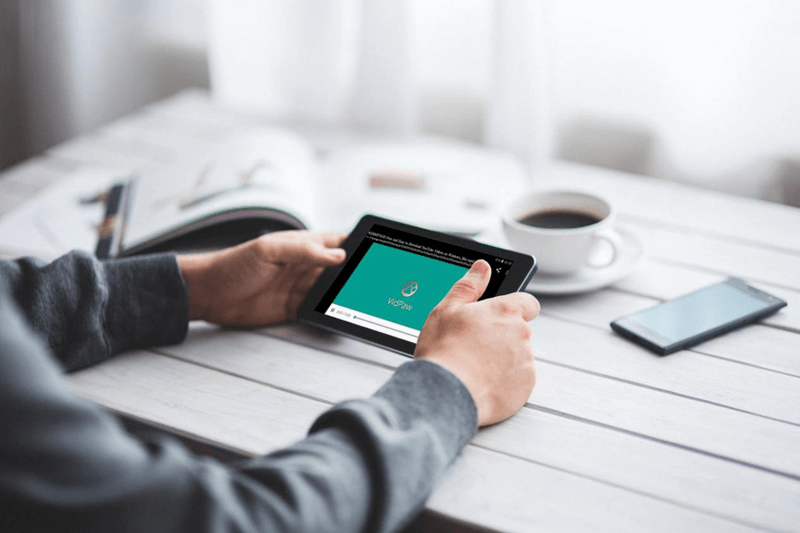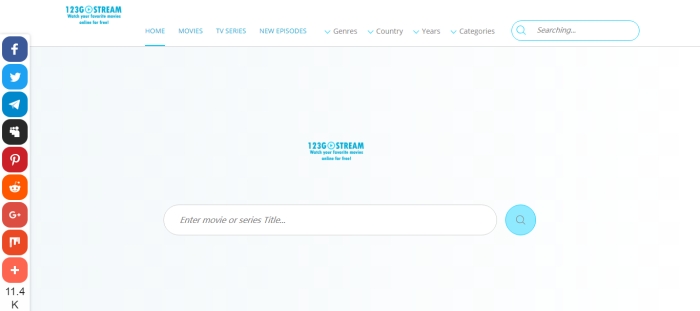100% Works! Fix YouTube Not Showing Videos/Thumbnails
I know how annoying this can be when you are excited about watching your favorite YouTube video but only find out it's not playing at all. Even the thumbnail goes missing and you have no idea what's going on. Well, you can take a break now because this blog is going to fix your problems. Five 100% workable approaches to tackle YouTube Not Showing Videos/Thumbnails are presented below. Just stay with us and follow the instruction steps by steps!
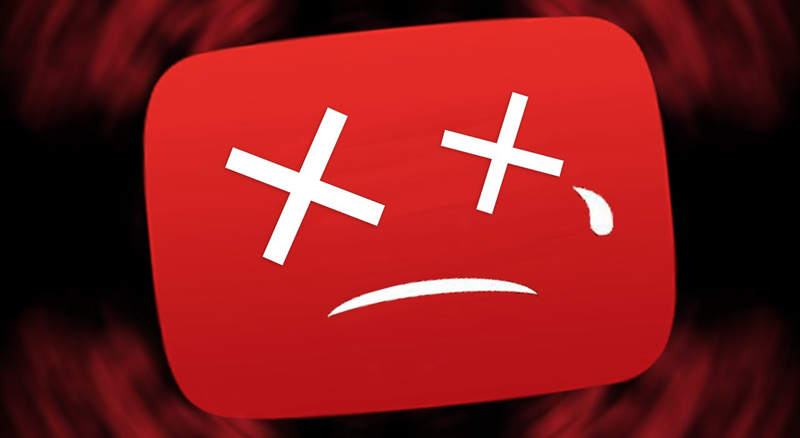
CONTENTS
Solution 1: Make Sure Your Network Connection is Smooth
Yup, this is probably the most common reason why YouTube video and thumbnail fail to load. But if this is the reason behind all this, you should be relaxed because it's also a piece of cake to fix the problem. Though several cases can result in poor network performance, we can start with the simple one.
1. Too Many Devices Connected to WIFI Network
You may notice that an over-connected network will affect the streaming speed as well as the download/upload speed. It will be harder for you to load YouTube videos and Thumbnails. If this is the case, you should connect your computer/mobile device to a faster network.

2. Downloading Something Else
If you're downloading something else, it would be quite normal that you fail to stream online videos. Well, don't be so greedy! Just one thing at a time. You can either stop downloading or stream videos after finishing the download task. The problem should be gone soon.
3. Unstable Network
It's impossible to stream YouTube videos and Thumbnails smoothly under the situation of the unstable network. In this case, you can reconnect your mobile data if you're using a mobile phone or go check the modern/router to secure your computer network. If you don't know how to do with your router, it's suggested to contact Internet Support specialists.
Solution 2: Clear Cache Data on Chrome/Firefox/Safari
Sometimes having too many caches may cause YouTube not showing videos/Thumbnails. Therefore, we need to clear cache data regularly to keep our browsers, like Chrome, Firefox, and Safari, functioning well. But should you notice that clearing your web browser's cache, cookie, and history may remove some data that you wish to
For Chrome Users:
STEP 1. Click the "Three Dots" icon in the upper right corner to open Menu.
STEP 2. Click "More tools" > "Clear browsing data".
STEP 3. In the pop-up Setting Window, tick all selections like pictured and set the Time Range to All time.
STEP 4. Click "Clear data" and it's done.
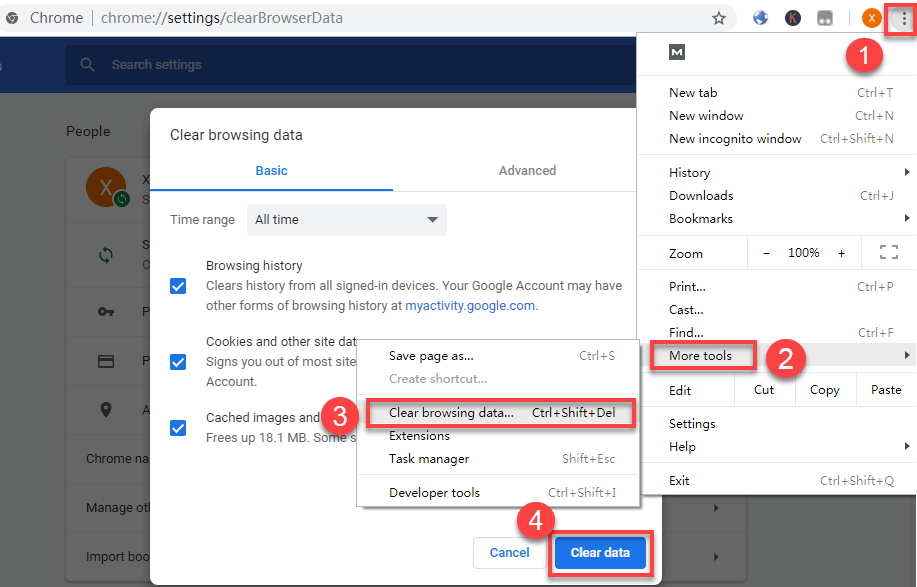
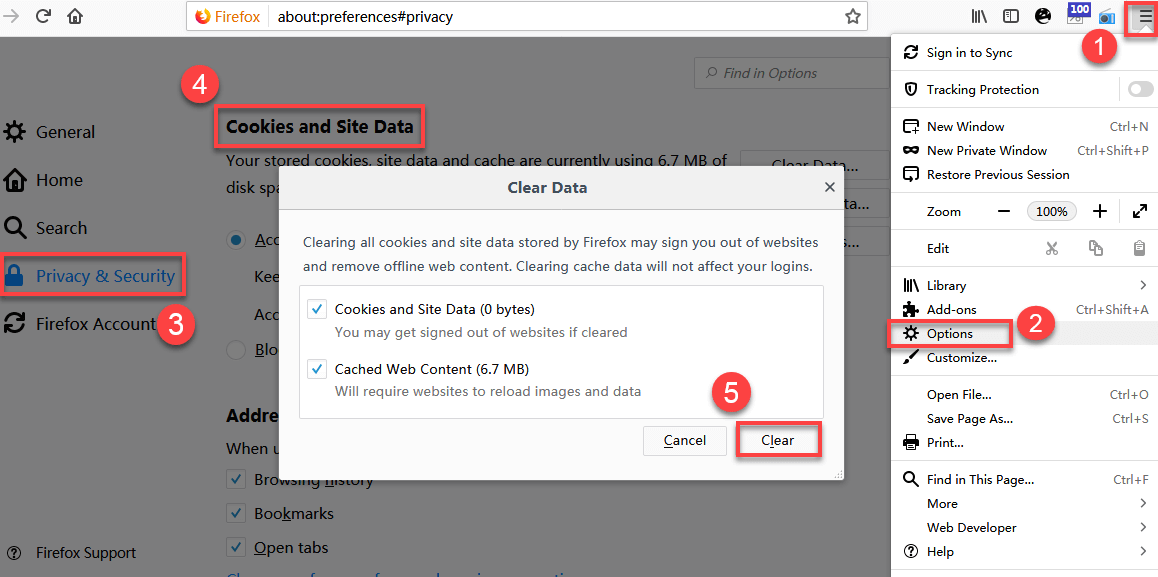
For Safari Users:
STEP 1. Click "Safari" in the upper left corner and select "Preference".
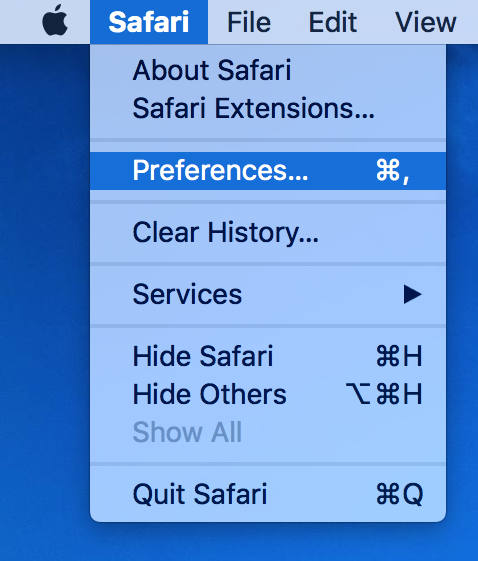
STEP 2. In the new window, go to "Privacy" and then click "Remove All Website Data".
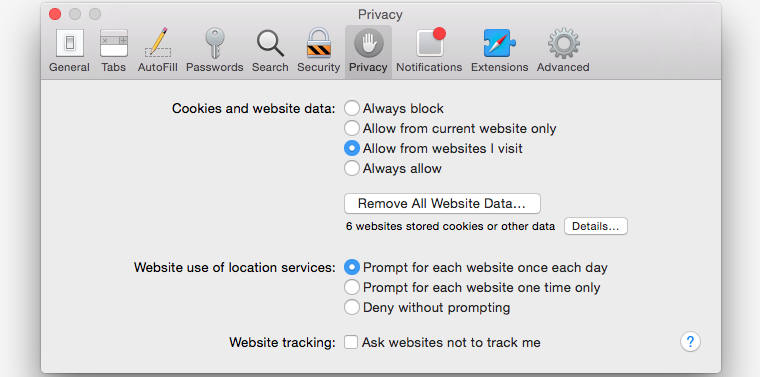
STEP 3. A pop-up window will inform you if you are determined to do the removal. Just simply click "Remove Now" and all cache and cookie should be gone.
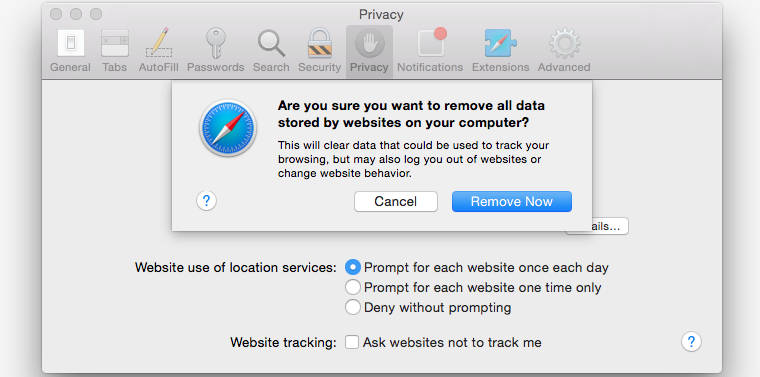
Solution 3: Clear Cache and Force Stop YouTube App on Android
For those who are using Android phones, such as Samsung J7, Samsung Galaxy S7, and find out their YouTube App is not showing videos/Thumbnails, try to clear cache and force stop the YouTube App. Why? Well, sometimes YouTube App might misbehave and stop responding to certain events. Thus, Force Stop can shut down the misbehaving process and restart YouTube App. Moreover, together with cache removal, the problems that come from YouTube App itself will be killed off.
How to Clear Cache:
STEP 1. Open YouTube App and manage your account by tapping the icon in the upper right of the screen. And then tap on "Settings".
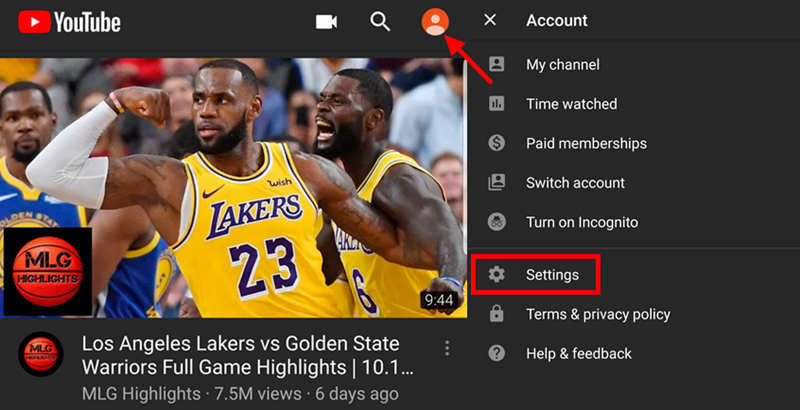
STEP 2. Tap on "History & Privacy" and choose " Clear Watch History".
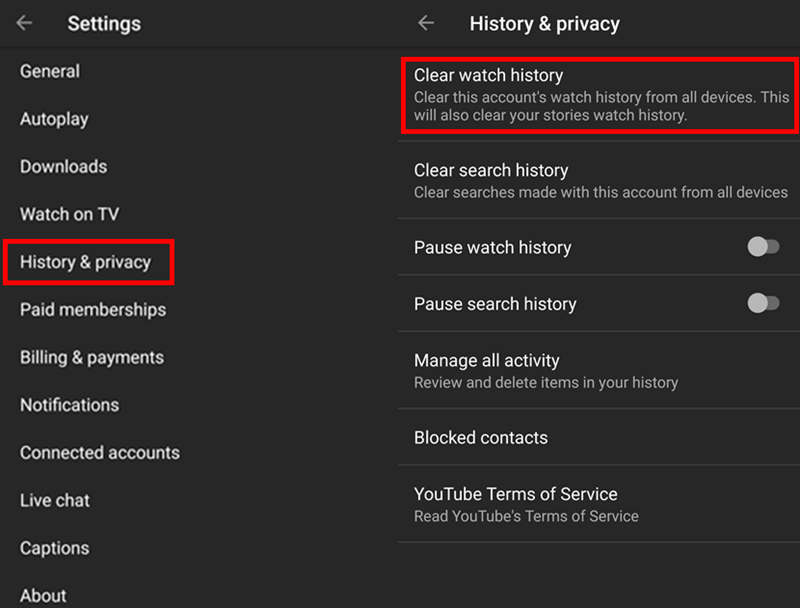
How to Force Stop:
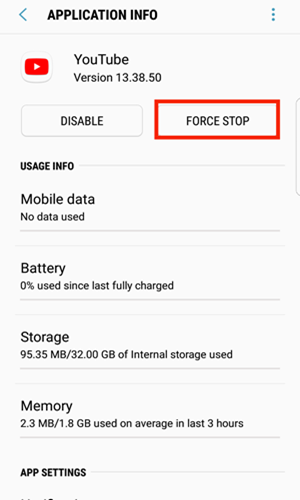
Solution 4: Go Incognito and See Whether There is an Extension Incompatibility Problem
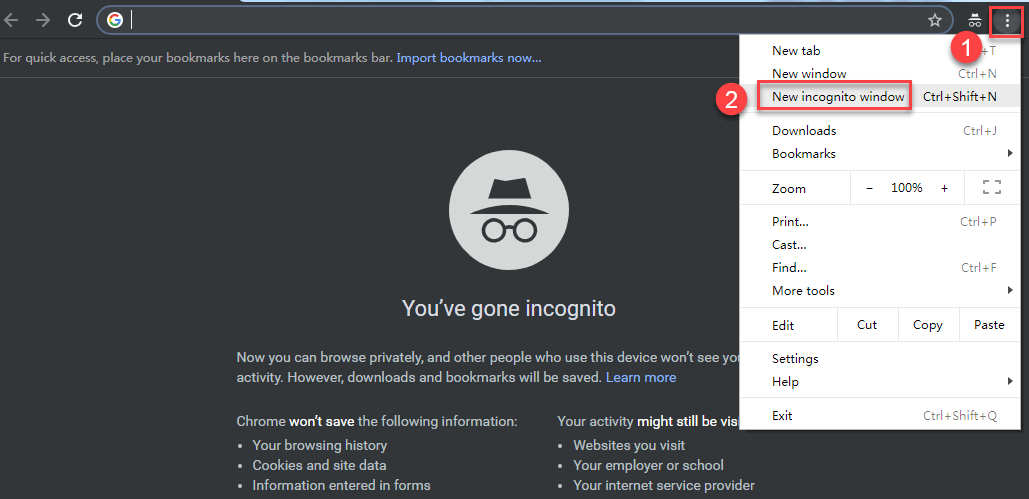
Solution 5: Restart Your Device
This is the most common solution for troubleshooting and it's very easy to restart devices even for the beginners. Probably the YouTube Not Showing Videos/Thumbnails problem will magically disappear after you just simply restart your device. If you're not sure why we need to restart our devices, check the benefits of restarting devices regularly.
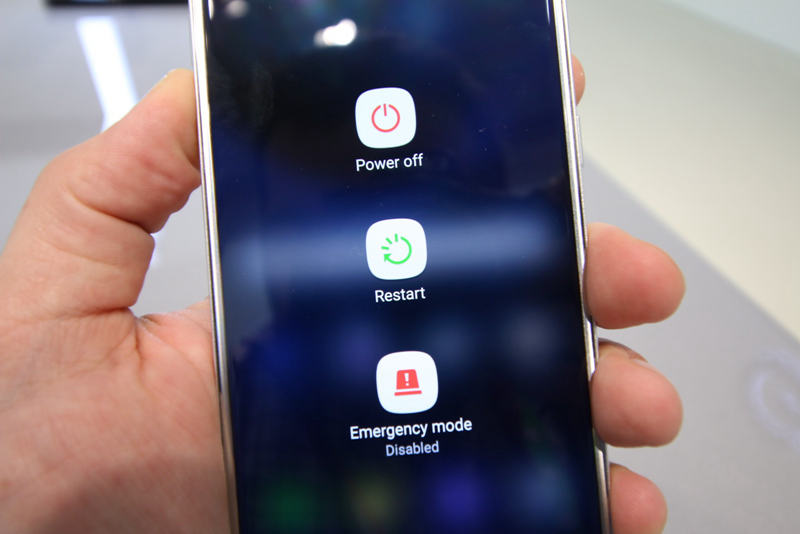
Benefits of Restarting your Computer: Flush RAM
RAM is the most common computer memory which can be used by programs to perform necessary tasks while the computer is on. When you restart your computer, you flush out all the random, unimportant, and temporary data which might slow down your computer. Therefore, your computer will fun faster and speed up its performance.
Benefits of Restarting your Phone: Improve Performance
A device restart can tackle many network issues like poor signal, calling problems, slow data speeds and messaging issues. Therefore, restarting your phone regularly will help improve device performance and it will also clear up RAM by totally closing all applications that may slow down your device.
This blog has no purpose other than to sincerely help you fix YouTube Not Showing Video/Thumbnails problem. You're welcome to bookmark the blog in case you encounter such problem again (hopefully you don't).
Published on October 31, 2018
See Also:
Leave a Comment
* By clicking “Submit”, you agree to our terms of service, privacy policy and cookies policy.






 VideoHunter
VideoHunter
 VidPaw App
VidPaw App
 Online Video Downloader
Online Video Downloader