Reliable Ways to Download YouTube Video & Audio on Firefox
Benefits of Watching YouTube Offline
The features of VidPaw
CONTENTS
Part 1. Download YouTube Video & Audio on Firefox By Copying URL
STEP 1. Head to the YouTube Video on Firefox
STEP 2. Paste the Link to VidPaw
Open another tab and go to vidpaw.com, and paste the link into the blank field. Click "Start" and more choices will show up.
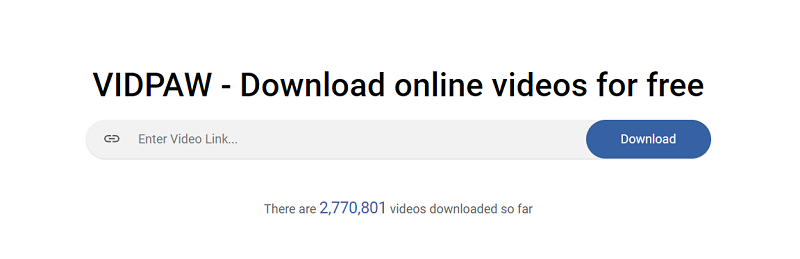
STEP3. Select Desired Format and Quality to Download
Once you click the "Start" button, you can scroll down and see the output format table. After choosing the format and quality you want, click "Download" and wait for the download process done.
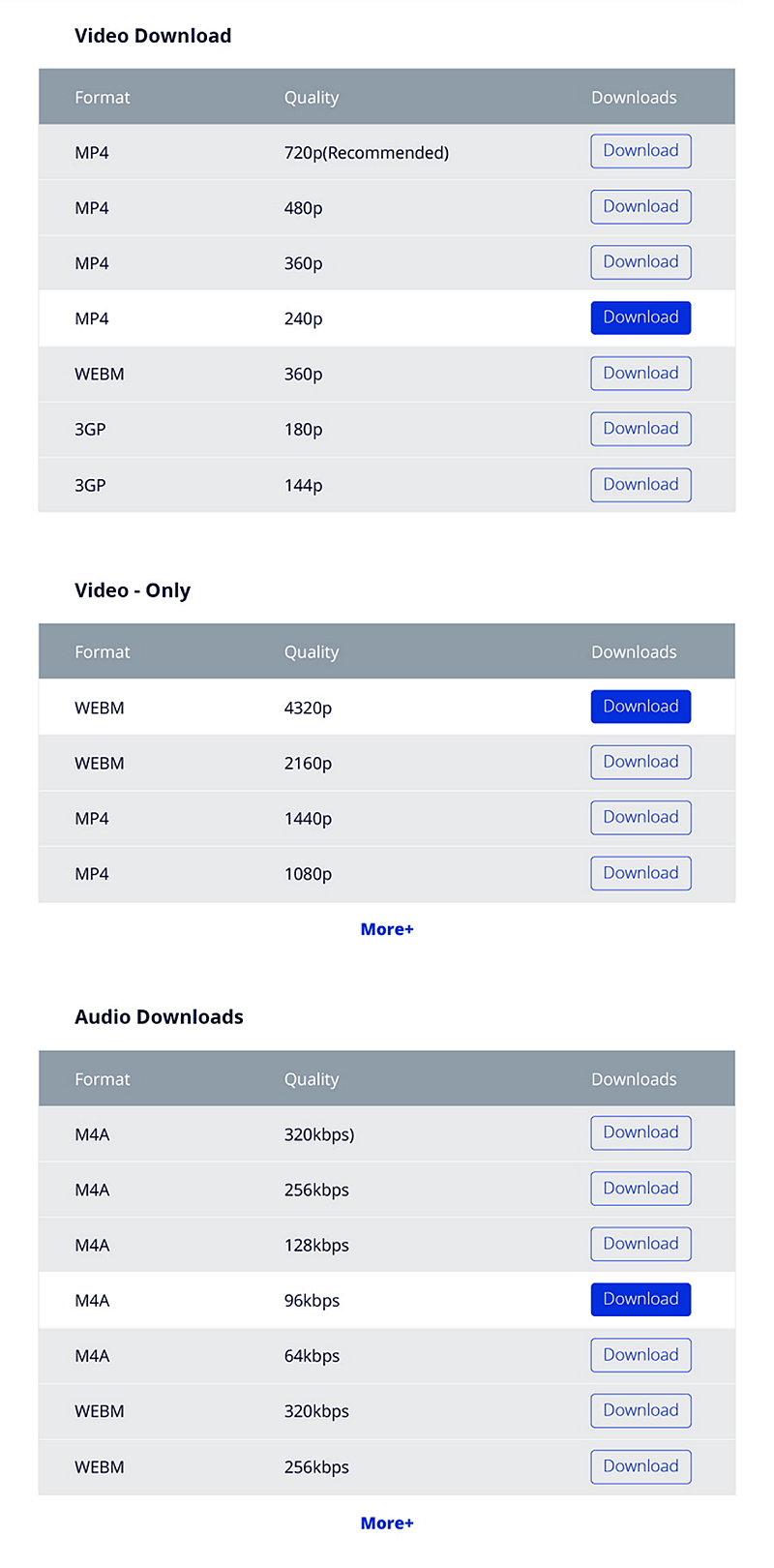
After that, you can enjoy videos or audios from YouTube directly on your desired device offline in Firefox. Enjoy it!
Part 2. Using VidPaw Extension to Download YouTube Video & Audio on Firefox
Using the VidPaw Extension is more convenient for you than directly paste and download online video address in VidPaw Home Page. Once you install VidPaw Extension in Firefox on your Windows or Mac computer, you would find that the downloading YouTube videos and audios
STEP 1. Install the Tampermonkey Extension to Firefox
Adding Tampermonkey to Firefox at first can make VidPaw Extension run more stably and smoothly. Head to Mozilla Firefox Tampermonkey, then click "download" to get the Tampermonkey extension at first.

STEP 2. Add the VidPaw Extension
After installing Tampermonkey, click on VidPaw Extension here. As you can see from the below picture, click the "Install" icon to start installing VidPaw Extension to Firefox.

STEP 3. Click VidPaw Icon to Start Downloading Your Favourite YouTube Videos or Audios
Have finished the steps I have mentioned above? Congratulations! Now, the VidPaw Extension is successfully installed in Firefox. Now, back to the YouTube video and refresh the page. Then you will find the VidPaw icon below the video. Just click on it and you can start downloading your favorites now.
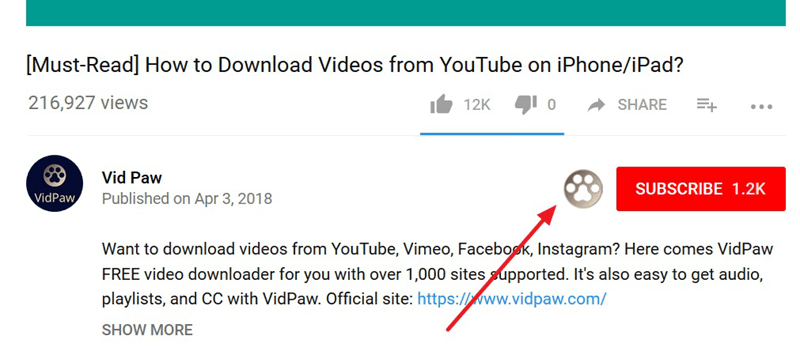
Part 3. Change the URL of YouTube Video & Audio on Firefox to Download Them
STEP 1. Head to the YouTube video or audio site you want to download in Documents.
With YouTube Video Downloader for Firefox Mozilla, the first thing you need to do is opening the Firefox, then head to the YouTube video or audio you want to download.
STEP 2. Change the URL of YouTube Video & Audio
Just directly add "paw" after "youtube" in the address bar like the photo shown below.
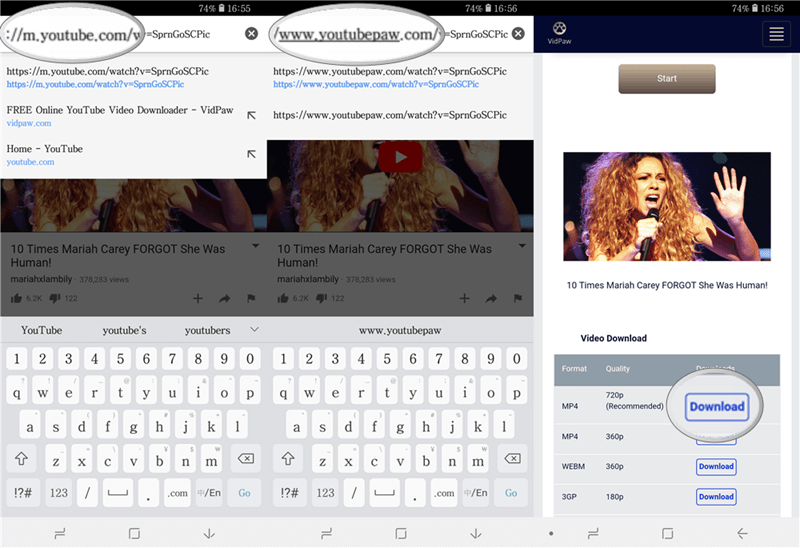
STEP 3. Press the "Enter" Key and Go to the Download Page
After giving it go, the screen will be transferred to VidPaw with the download interface for you. Then, get ready for downloading YouTube videos on Firefox.
After reading this article, have you got these reliable ways to download your favorite YouTube videos or audios on Firefox? So what are you waiting for? Let’s get your downloaded videos or audios by the means of VidPaw!
Leave a Comment
* By clicking “Submit”, you agree to our terms of service, privacy policy and cookies policy.






 VideoHunter
VideoHunter
 VidPaw App
VidPaw App
 Online Video Downloader
Online Video Downloader
















