[WhatsApp] Top 10 Solutions to Deal with WhatsApp Notifications Not Working
If we fail to receive WhatsApp notifications, in some cases, we would likely to miss some important or urgent messages sent from our contacts such as boss, family members, colleagues, etc. Consequently, making sure the WhatsApp notifications work normally is essential if you rely on WhatsApp for doing many important communications.
Actually, there are many possible reasons that can lead to the WhatsApp notifications not working problem, which includes the poor Internet condition, improper app or device settings, bugs of WhatsApp or device system, and so forth. But take it easy. In the blog, the top 10 solutions for fixing the WhatsApp notifications not working problem are listed. When you suffer from the issue on your device, just back to this post and try the methods accordingly for dealing with it! Now let's get started!
CONTENTS
Top 10 Solutions to Deal with WhatsApp Notifications Not Working
Solution 1. Make Sure Internet Connection Is Available
WhatsApp depends on Internet for ensuring its functions work normally. So sometimes the poor network connection would lead to many performing errors in WhatsApp application, including the WhatsApp notifications not working issue because a workable network is a must for sending and receiving WhatsApp messages. So if the problem happens due to this reason, check the situation of your network in the first place. You can fix it through changing to a faster hotspot, using mobile data, reboot the route, etc.
Solution 2. Check Whether Notification for WhatsApp Is Enabled
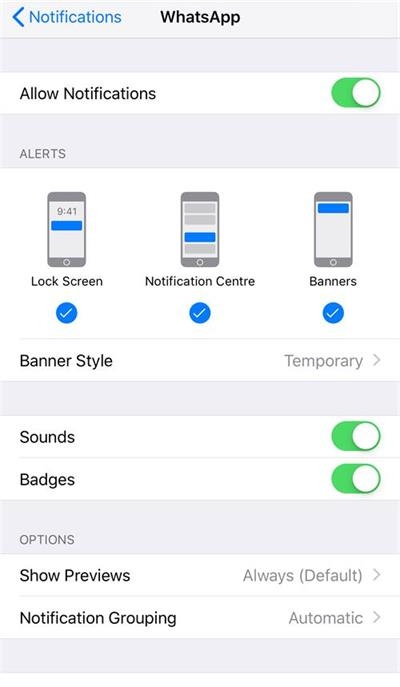
* On Android, go to Settings >> Notifications, then scroll down and find WhatsApp app. Toggle the option on and you can enable for receiving WhatsApp notifications.
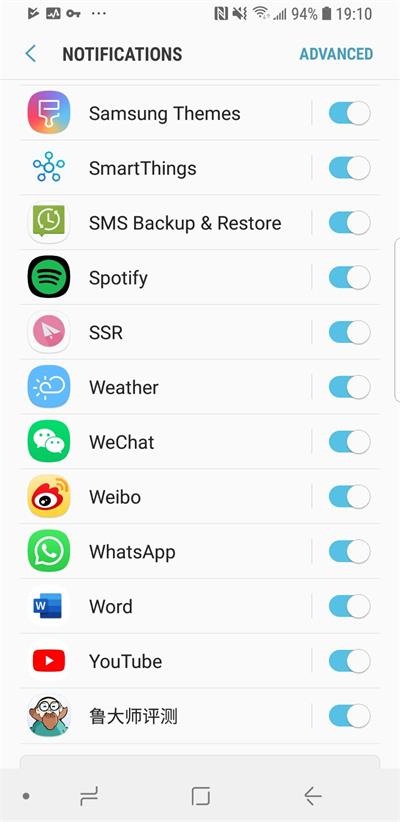
Solution 3. Turn on Data Usage for WhatsApp
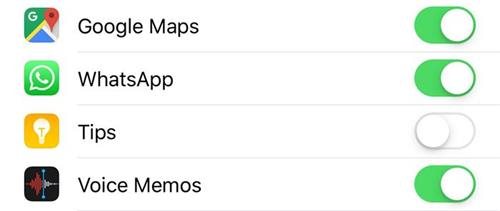
Solution 4. Re-login WhatsApp Account
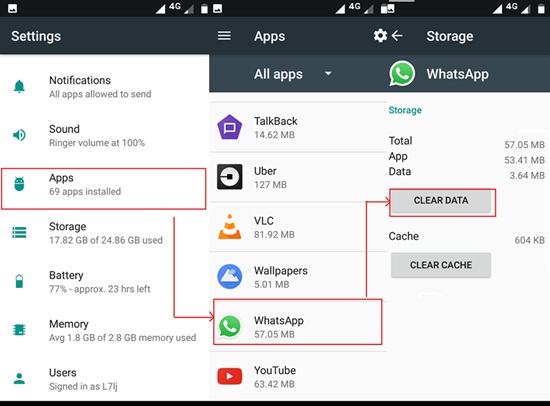
Solution 5. Delete and Re-install WhatsApp App
Another most simplest way to settle the WhatsApp notifications not working problem is to delete the WhatsApp software from your iPhone or Android, then download and install it again from App Store or Google Store. By deleting the app, all the settings you have made will be erased, then you can use WhatsApp as if you were not using it before after re-installing the software. You'd better back up the WhatsApp data in advanced if there are many important messages in your account.
Solution 6. Reset WhatsApp Notifications on Android
Although you have enabled for receiving WhatsApp notifications on your Android device, sometimes the unexpected error would happen and affect your device to display the notifications. Therefore, you can try to reset the notifications settings on Android for fixing the problem. Go to Settings >> Notifications >> ADVANCED >> WhatsApp >> More Settings in App, then tap the three dots icon on the top right to submit Reset notification settings.
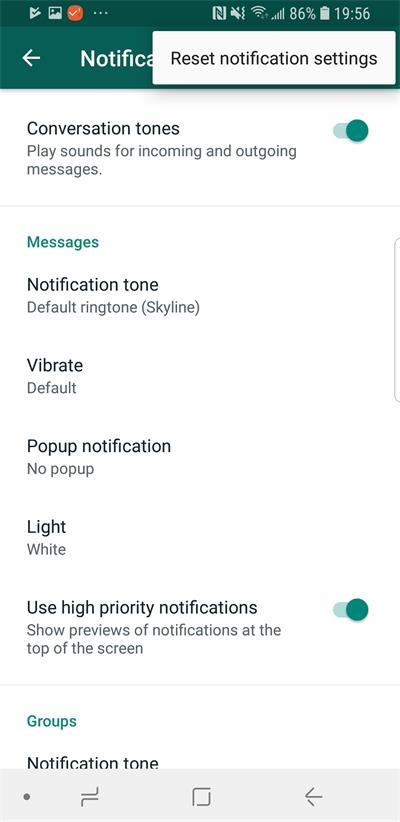
Solution 7. Close WhatsApp in the Background and Reboot Your Device
Shutting down the WhatsApp software and your device is also a workable way to fix some bugs or errors that happen suddenly due to unknown reasons. By rebooting, many settings have been made would be erased and when you relaunch again, they will be activated again. Therefore, when you fail to receive any WhatsApp notifications from your device, but have tried the methods above or make sure that you have turned on the notification, just close the app in the background and reboot your device for relaunching and using the program again.

Solution 8. Update WhatsApp
The developers would always keep striking for improving the program for optimizing and providing better services to users. As WhatsApp has lots of users, the team is always working hard to enhance the app. So if there are any update of the software, by updating WhatsApp to the newest version, you can actually fix many bugs that appear before, including the WhatsApp notifications not working issue. Have a try for fixing it now.
Solution 9. Log out of WhatsApp Web
For PC users to use WhatsApp service conveniently as well, WhatsApp also launches the WhatsApp Web function for those who are unwilling to install an extra WhatsApp app for occupying the space. But when you login WhatsApp Web and use WhatsApp app on mobile phone at the same time, the messages would be notified on the web page in priority. Therefore, you fail to receive the message notifications on WhatsApp app on mobile phone. So when you find the problem, make sure whether you have login to WhatsApp Web on PC. If yes, log out of it and you can fix the problem.
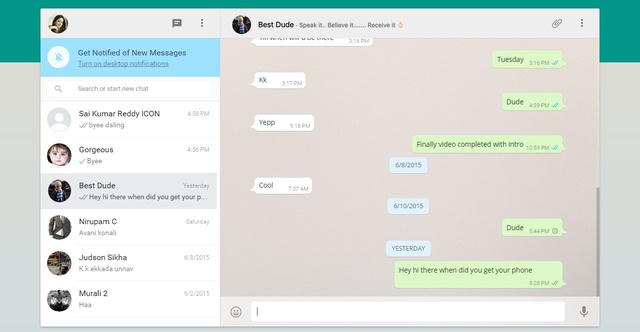
Solution 10. Update iOS/Android System
Leave a Comment
* By clicking “Submit”, you agree to our terms of service, privacy policy and cookies policy.






 VideoHunter
VideoHunter
 VidPaw App
VidPaw App
 Online Video Downloader
Online Video Downloader
















