How to Back up WhatsApp Data on iPhone/Android
You must know about WhatsApp even you haven't used it once. As a cross-platform application used for messaging, nowadays, WhatsApp has owned millions of users from around the world. With high compatibility, WhatsApp can be installed and used on multiple devices with different systems, which includes iPhone, BlackBerry, Android, Windows Phone and Nokia. More importantly, because people only need to connect to Internet for messaging each other, therefore, WhatsApp is entirely free for use. You can simply install WhatsApp on your mobile phone and start chatting with your friends online without paying any fee!

If you rely on WhatsApp to connect to your friends, colleagues, family, etc. mainly, you must want to back up the WhatsApp data on your device like iPhone/Android for saving some important messages. By doing the backup, you don't need to worry about losing the data due to the occurrence of some unexpected events, for example, losing your phone, WhatsApp app errors, and so on. Therefore, if you are not so familiar with WhataApp backup function, this blog is a right place for you to learn it. Let's dive in now!
CONTENTS
Part 1. [Android] WhatsApp Backup to Google Drive
* An activated Google account
* Installed Google Play services on Android device, which means that the system of your Android device need to be Android 2.3.4 or higher
* Enough storage on Android device and reliable Wi-Fi condition, because the size of the backup date is large normally
After doing a good preparation and get ready for backing up WhatsApp data to Google Drive, now just follow the guidance below step-by-step, and you can know the way on how to back up WhatsApp date on Android within simple clicks.
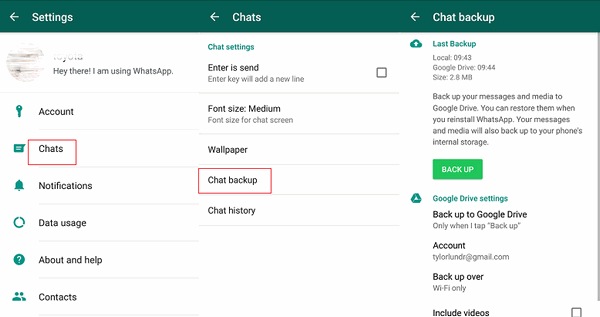
Part 2. [iPhone] WhatApp Backup to iCloud
* The Apple ID you use for accessing iCloud
* The system of your iOS version need to be iOS 7 or higher
* Turn on iCloud Drive if you are using iOS 8 or later; turn on Documents & Data if you are using iOS 7
* Enough storage on iPhone as well as iCloud, and reliable Wi-Fi condition, because the size of the backup date is large normally
When you prepare all these required elements for backing WhatsApp data on iPhone, you can begin to take the step one-by-one to save the data to iCloud on iPhone.
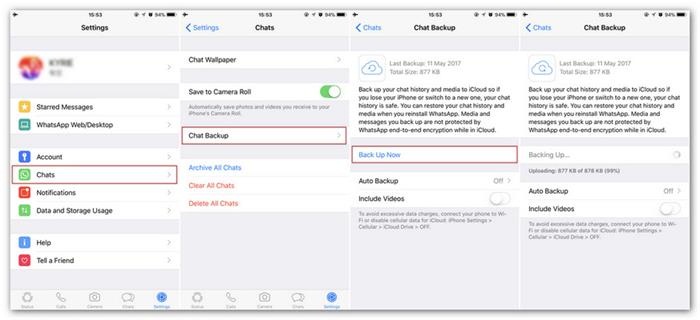
Open WhatsApp app on your iPhone, then navigate the page in WhatsApp to Settings >> Chats >> Chat Backup >> Back Up Now. You can also enable Auto Backup, so that you don't need to manually follow the same process to back up WhatsApp data on iPhone again and again, saving much of your time.
[Tips] 2 Ways to Transfer WhatsApp Chats from Android to iPhone
Although backing up WhatsApp data on iPhone and Android seems easy, also, restoring them is not a big problem, too. However, in most cases, the cross-system data restore is not available, which means that iPhone can only restore data from iCloud to a new iPhone, and Android can restore data from Google Drive to Android only. But here, you can surprisingly get 2 ways to transfer WhatsApp backup chats from Android to iPhone. Want to know how? Keep on reading!
Way 1. Use E-mail Chat to Transfer WhatsApp Chats from Android to iPhone
STEP 3. Click e-mail as your selection and enter your e-mail address. Then switch the device to iPhone and login with your e-mail account, you can review the WhatsApp chats on iPhone directly.
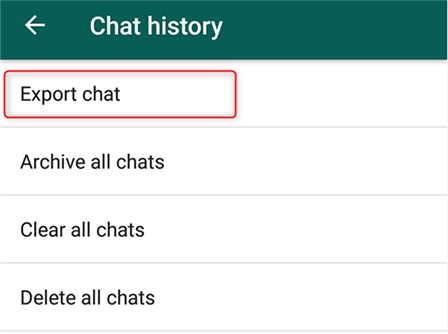
Way 2. Transfer WhatsApp Chats from Android to iPhone
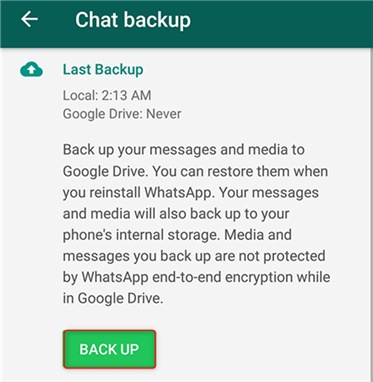
Leave a Comment
* By clicking “Submit”, you agree to our terms of service, privacy policy and cookies policy.






 VideoHunter
VideoHunter
 VidPaw App
VidPaw App
 Online Video Downloader
Online Video Downloader
















