[WhatsApp] The 5 Best Solutions to Deal with WhatsApp Crashes Error on iPhone
The increasingly growing amount of WhatsApp users make the app to be much wider used in the world in many countries. WhatsApp has been a part of people's daily life because they need to use the app to connect with each other. Therefore, if there are some bugs or errors happened to WhatsApp, it would cause great inconvenience to the users who use the application often.
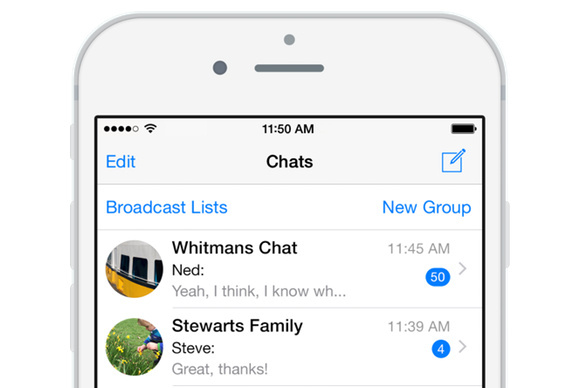
Since the WhatsApp server down in 2018, which was happened in many countries, some users would find that WhatsApp sometimes would crash for unknown reason, failing to respond while using the app. For those who experience the same problem, this blog is going to provide the detailed guidance to show you how to fix WhatsApp crashes error on iPhone device such as iPhone XS/ iPhone XS Max, iPhone X/XR, iPhone 8/ 8 Plus, etc. Let's get started.
CONTENTS
Part 1. Free up iPhone Storage
The most possible factor that can easily cause the WhatsApp crashes on your iPhone refers to the face that you don't have enough storage on the device. It is a common knowledge that the system, applications, and even plug-ins, etc. require enough space for saving the data and cache, which is used for providing better service the next time people browse or use the same functions, visit the sites they used to stream. Therefore, when there is no enough storage on iPhone, many performance would be slowed down, so cause many hidden problems, including the application flash back error, and crashing problem.
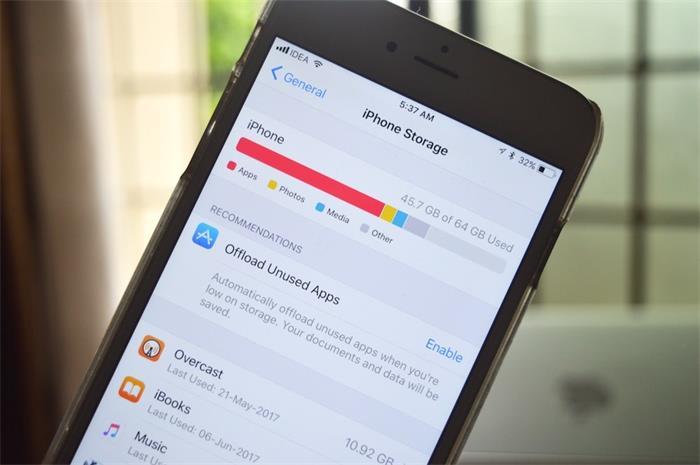
So when WhatsApp crashes issue shows up, you'd better head to Settings > General > iPhone Storage for checking whether there is still enough storage on your iPhone. Under this situation, you can free up the iPhone storage through clearing the cache data of some applications and browsers, delete the unnecessary apps and files to bring the storage back to free level again. After doing this, you would surprisingly find that the WhatsApp crashes problem is successfully solved even without noticing.
Part 2. Update or Re-install WhatsApp on iPhone
Sometimes, the unexpected errors suddenly happen in WhatsApp on your iPhone are caused by WhatsApp itself. During the app development, some unknown bugs would exist along with the release of the WhatsApp version. But as users report, or accurate detect, most bugs would be fixed in the newer WhatsApp version.
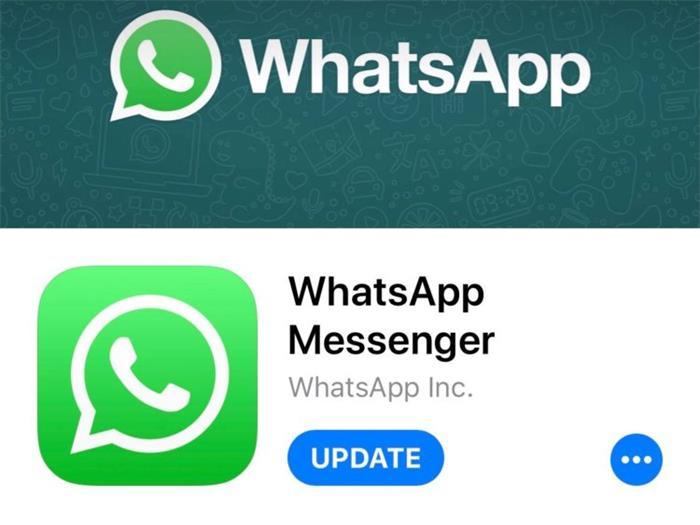
Therefore, when you experience some WhatsApp bugs, such as the WhatsApp crashes error, you can check whether the app can be updated to the latest version. If there is a newer version, it's recommended to update your WhatsApp. If the problem still exists after updating, just delete the whole app and re-install it again.
Part 3. Update iOS System to the Latest Version
Except for updating WhatsApp app, it is also recommended to keep your iOS system up to date regularly because the applications are always better compatible with the latest phone system. Therefore, if you have updated WhatsApp to the latest version but still use the old iOS system, the WhatsApp crashes problem may still there because the hidden incompatibility is caused between the app and the old system. So you can try to update iOS system for solving the problem. The path for updating iOS system is in Settings > General > Software Update.
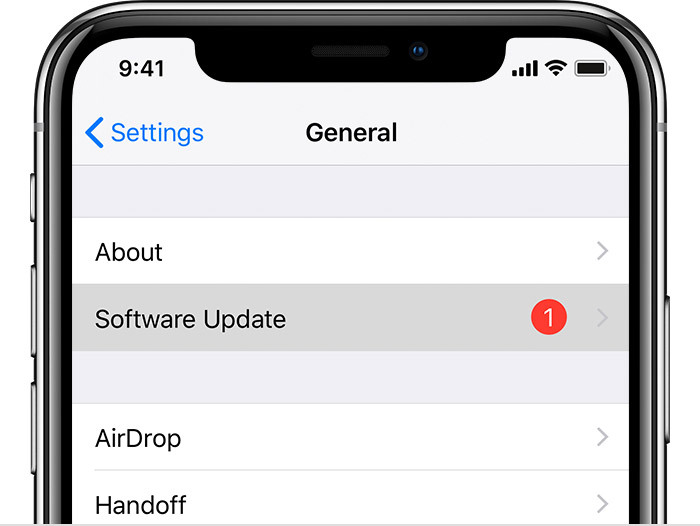
Part 4. Disable Facebook Sync
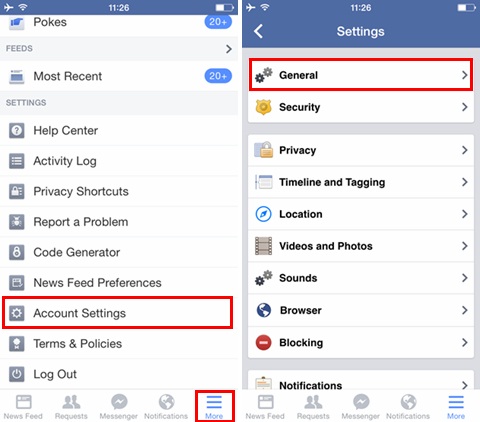
Part 5. Disable Auto Backup in WhatsApp
In order to let users save the important messages they receive or send with WhatsApp, it launched the auto backup function to help people back up the WhatsApp data regularly even users forget to do so. But we know that if we use WhatsApp frequently, the size of the data that we need to backup is large, so it would take much time and occupy high CPU of the device while backing up.
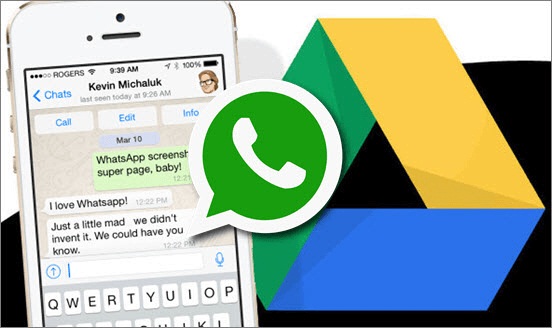
Leave a Comment
* By clicking “Submit”, you agree to our terms of service, privacy policy and cookies policy.






 VideoHunter
VideoHunter
 VidPaw App
VidPaw App
 Online Video Downloader
Online Video Downloader
















