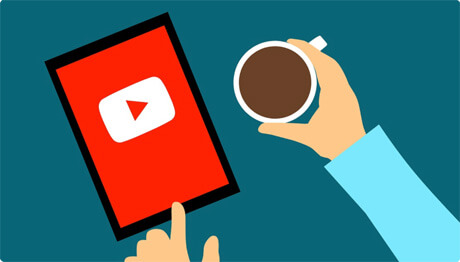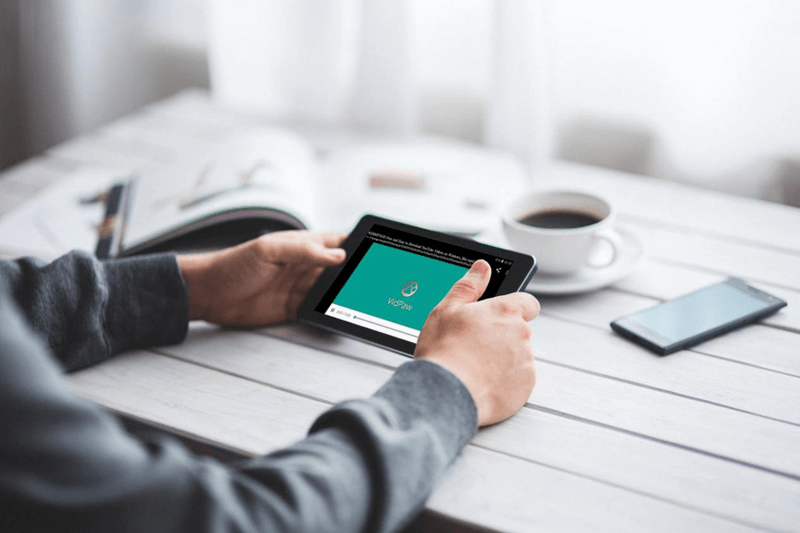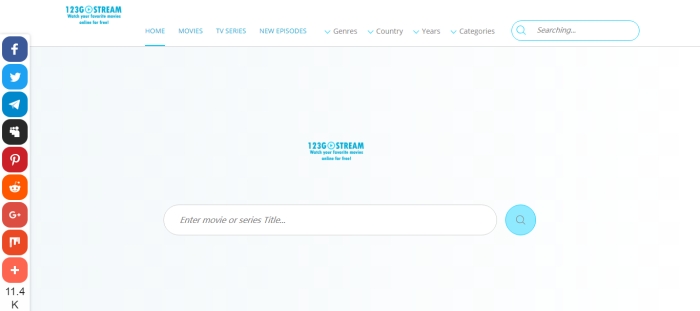[Easy Tips] How to Play YouTube in Background on iPhone/Android?
Although YouTube is the most diversified video contents platform in the world, it also has some limitations that really annoy us. For example, what you want to do is listen to YouTube in the background on iPhone/Android, but you can't do anything else on the phone at the same time. When you navigate to another screen or open another application on your device, it will automatically pause the YouTube video you are watching or listening to.
To deal with this, this post provides you with a simple way on how to play YouTube in
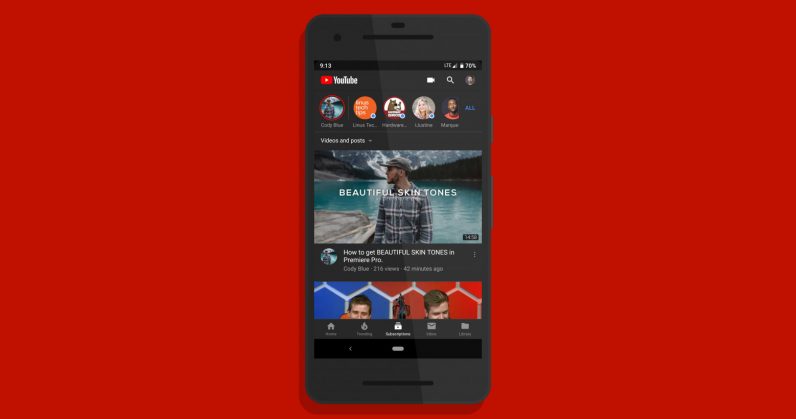
CONTENTS
Part 1. How to Play YouTube in Background on iPhone/iPad?
At present, Safari on iOS 12 and iOS 11 supports playing YouTube video in the background. But it's important to note that when using browsers, we need some tricks to keep YouTube video playing in the background. Next, let's show you how to play YouTube videos with Safari and other browsers.
Play YouTube App in Background on iOS 11 and iOS 12
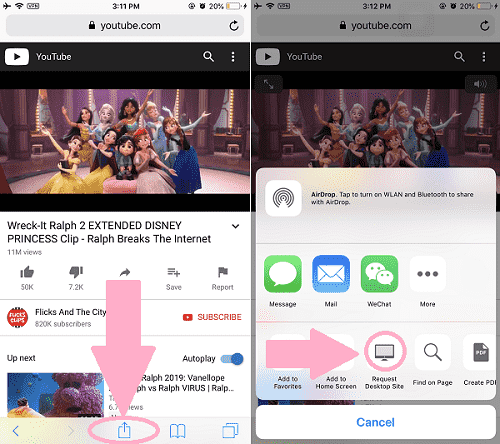
STEP 3. Start playing the video in YouTube. Press the Safari Tabs button and switch to a new tab, or create a new tab and load any website.
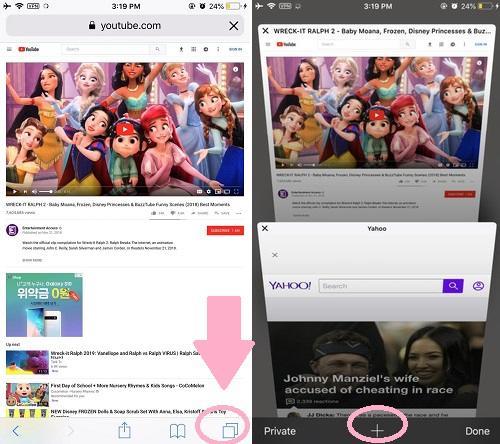
STEP 4. Now try to press the Home button to return to the Home Screen and exit Safari, the YouTube video should keep playing. And you can pause and resume playback through the Control Center of iOS.
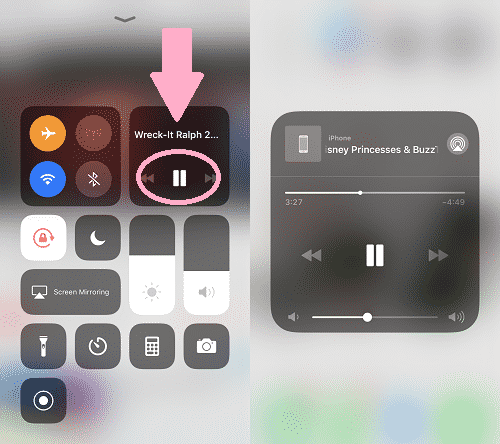
Use Other Browsers
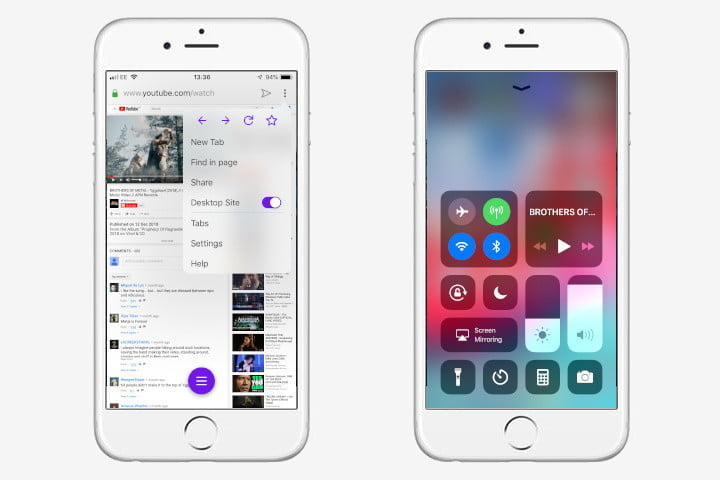
Part 2. How to Keep YouTube Playing on Android?
Chrome can perfectly help you play YouTube in
Use the below method to play YouTube in
STEP 1. Open www.youtube.com in the browser on an Android device.
STEP 2. Select Request Desktop Site from options (pull down the three-dot menu on the upper right corner).
STEP 3. Navigate to the YouTube video you want to listen to and press play.
STEP 4. A warning saying that YouTube wants to send you notifications will show up. Just accept it.
STEP 5. Now directly press home, open notification panel and hit the play button. YouTube will start playing in

Part 3. Download YouTube Videos and Play Wherever You Go
The above methods can make it easier for you to play YouTube videos in
So we also provide you with additional instructions on how to download YouTube videos to help you play them in anywhere at
To do this, we need the help of downloading tools to download YouTube videos. We recommend you to use VidPaw, which is an excellent YouTube video and audio downloader and supports high-definition quality as well as multiple formats.
| Video Download | Support to download MP4, 3GP, and WebM in 144p to 720p with sound. |
| Video-Only | Support to download MP4, 3GP, and |
| Audio Download | Download videos as audio files in MP3, M4A and WebM from 64kbps and up to 320kbps. |
| Subtitle | Download Closed Captions in a certain YouTube video. |
Moreover, VidPaw is an online downloading program that currently supports to download online videos from more than 1,000 sites. Here is a list of sites supported by VidPaw.
The following are the features of VidPaw:
* Free HD video and audio downloading service
* High-quality offline contents playback
* Ad-free videos without interruptions
* Support online video streaming and search online video directly on the website
* Formats and quality are customizable
For more benefits on VidPaw, check the official website.
3.1 Free Download YouTube Videos on iPhone
STEP 1. Before downloading YouTube videos, you need to go to App Store and download Documents on your iPhone. Then you need to open Documents to launch the built-in browser and go to VidPaw.com.
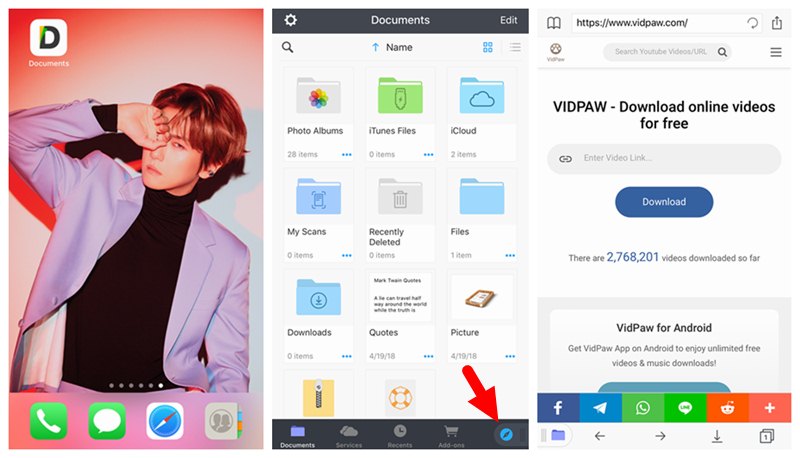
STEP 2. Directly go to YouTube and search for your favorite YouTube video and copy its link. Then you should paste the URL to VidPaw download bar inside Documents. After that, tap on the "Download" button and you can select a video/audio format for the video you want to download. Finally, click on the "Download" button.
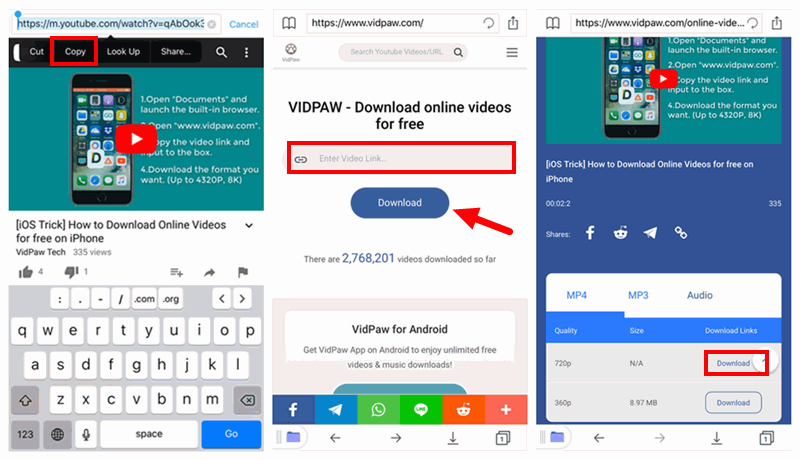
STEP 3. A pop-up window lets you edit the title of the video and select an output folder to save it inside Documents. When the selection is completed, click "Done" in the upper right corner to start downloading.
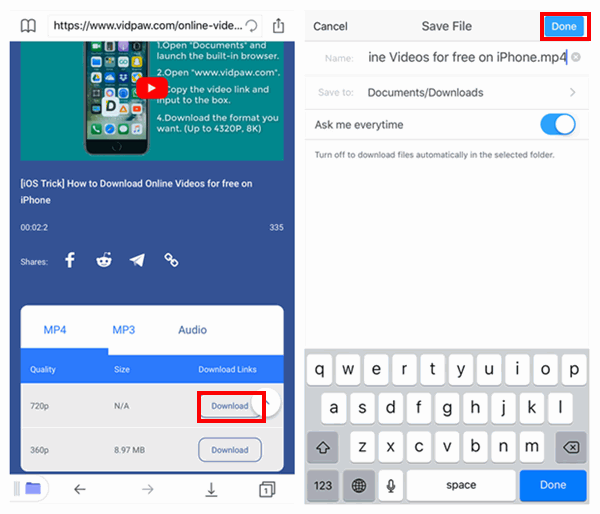
3.2 Free Download YouTube on Android
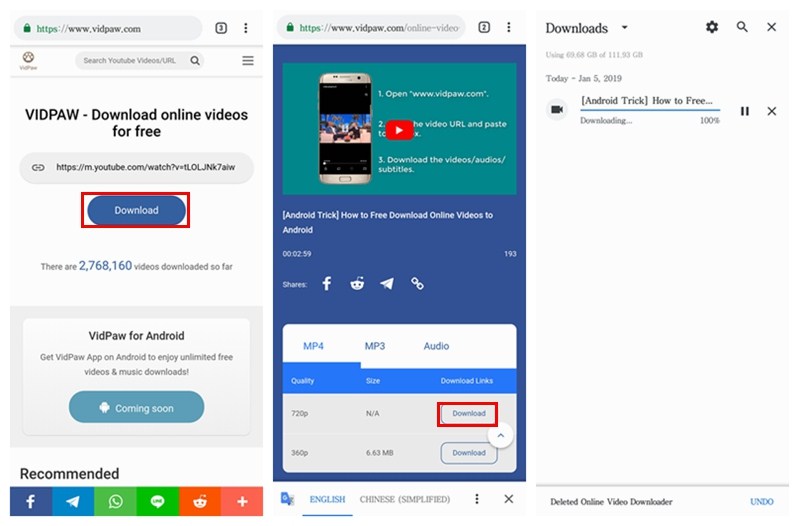
Do you also think that the download process is easy? Just download YouTube video/audio with VidPaw to your mobile phone now. There's
Published on March 5, 2019
Leave a Comment
* By clicking “Submit”, you agree to our terms of service, privacy policy and cookies policy.






 VideoHunter
VideoHunter
 VidPaw App
VidPaw App
 Online Video Downloader
Online Video Downloader