Top 20 Hidden iPhone Tricks and Tips to Make Your Life Easier
Smartphone has changed our lives so tremendously that we all heavily rely on it. However, no matter if you are using an Android smartphone or iPhone devices, it is likely that you don't figure out all the advanced features hidden below. Therefore, this article will mainly focus on the obscure iPhone tricks and tips. Read on and you probably learn something new.
#1 Download Online Videos
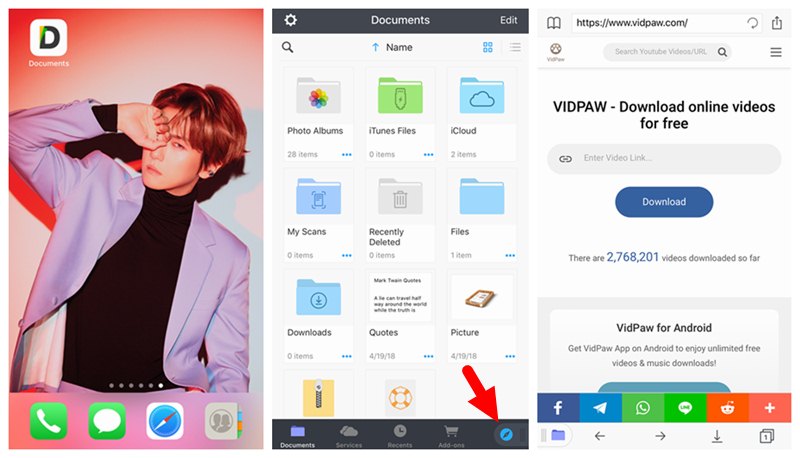
#2 Move Multiple Apps
Tired of moving your apps around one by one? Actually, when you're moving apps on your Home screen, long press one and drag it away a bit then tap other app icons that you'd like group them together while continuing to hold the first, you can move them together.
#3 Passcode Lock Apps
Apple doesn't let you passcode individual apps, but there's a Screen Time workaround. In the "Screen Time" section of "Settings", turn on "Screen Time", choose "App Limits," and set a 1-minute timer on "All Apps & Categories." Go to "Always Allowed," add apps you DON'T want to lock, and set a Screen Time Passcode, and then the rest will require a Screen Time passcode to access.
#4 Hide Private Photos
It is possible to hide your personal pictures from view in iPhone. Inside "Photos", select one or more images, then tap the share button and select "Hide". Proceed to confirm and then your chosen photo will be invisible via the "Moments", "Collections", and "Years View". To unhide your pictures, go to "Hidden" on the "Albums" screen to access your hidden pictures and unhide them.
#5 Dark Mode Hack
There is a smart dark mode feature in iPhone. This feature turns the white background into black and the black text into white, but doesn't cause changes to pictures and videos.
Go to "Settings" > "General" > "Accessibility" > "Display Accommodations" > "Invert Colors" > "Smart Invert". After following all these steps, you can enable the feature.
#6 Set a Music Timer
If you are accustomed to listening to music before sleeping, iPhone has a trick can help you turn off the music after a set time. Open "Timer", tap "When Timer Ends", scroll to the end, and select "Stop Playing" as an option. Then the music will be stopped when the timer runs out.
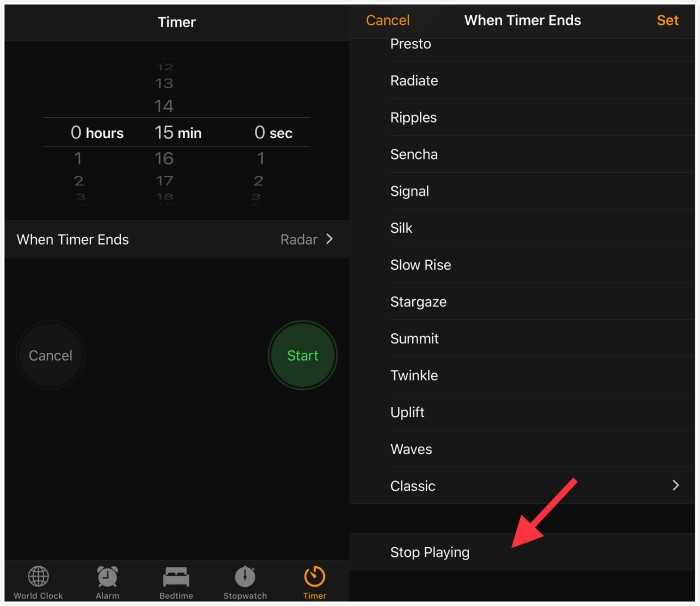
#7 Swipe-to-delete in Calculator
It could be really annoying when you accidentally hit a wrong key as you using iPhone's calculator app. But you may not know that simply swipe from right to left over the results section can help you delete the last type digit. And you can do this in multiple times to undo your last steps.
#8 Shake to Undo Hack
If you accidentally deleted some text, you can shake your phone and you'll get a popup to undo the last action.
#9 Speech to Text Hack
If you don't want to type, tap o the little mic icon on the keyboard and start speaking. Your voice will be converted to text by the Dictation feature.
#10 Keyboard Trackpad Trick
To use the keyboard as a trackpad, you need an iPhone with 3D Touch capabilities. Firmly press and hold anywhere on the keyboard to activate the trackpad. Then move your finger left, right, up or down and the cursor will move as well. Press deeper once again and you'll be able to select text as you move your fingers.
#11 Screen Recording Hack
iPhone iOS 11 has a secret built-in screen recording feature. Go to "Settings" > "Control Center" > "Customize Controls". Next, open "Control Center" and tap on the "Screen Recording" control. In 3 seconds, screen recording will start. Tap on the status bar to stop the recording. And you'll find the recording in the "Photos" app.
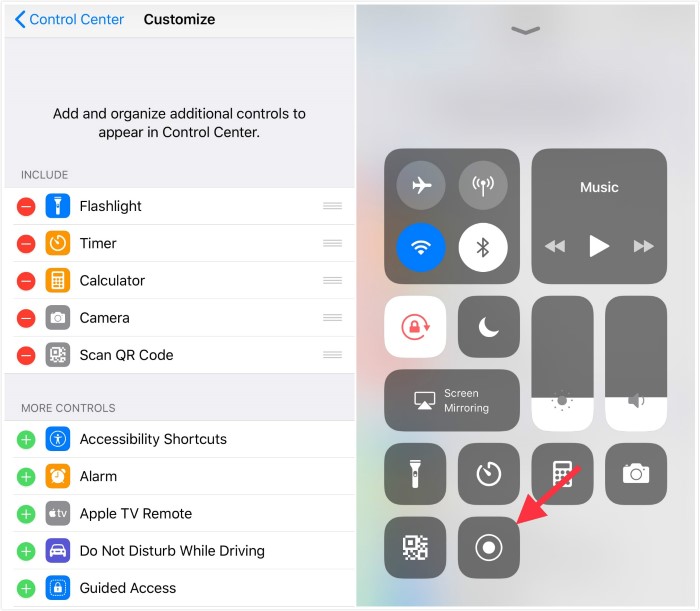
#12 Flash to Show Notifications
It is likely to use LED Flash for alerts when the ringer switch is set to silent. To activate this feature, go to "Settings" > "General" > "Accessibility" > "LED Flash for Alerts" and turn on the feature.
#13 Night Shift Hack
Reading your phone in the dark may be harmful to your eyesight. iPhone has a helpful feature which adds a yellow tint over the screen at night which is beneficial to your eyesight. To turn on or off the feature, go to "Settings" > "Display & Brightness" > "Night Shift".
#14 Use Your iPhone as A Level
#15 Turn Your iPhone into a Loupe
Your iPhone has a Magnifier which is really useful in helping you to take a closer look at details of small things. To enable or disable this feature, go to "General" > "Accessibility" > "Magnifier". After that, triple click your home button to open the magnifier in your iPhone. It's not the same as zoom in the Camera app, but gives you a slider bar for adjusting the zoom and buttons to toggle the LED flash, lock the focus and access the filters.
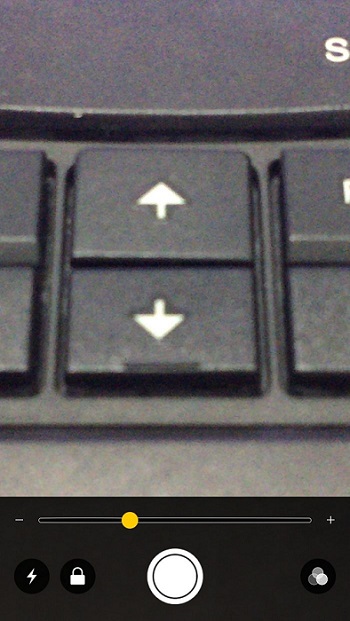
#16 Get your Lost Phone Back
Losing your phone can be really bad. But you can locate your lost device through the "Find My iPhone" feature, which lets you track your phone on a map. To activate the ability, go to Settings app > "General" > "Apple ID" > "iCloud".
#17 Location Sharing via QuickType Keyboard
In iOS 10 or later, a single tap on the QuickType keyboard in "Messages" lets you send your current location to a person you're chatting with. This is how it works: if Siri determines that the recipient is asking where you are and you start typing "I'm at", it will put a handy Current Location button above the keyboard. Then you can tap it to send your exact location at that time.
#18 Notification Settings Shortcut
Press a notification banner, then tap the Settings button at the bottom to quickly jump to the corresponding notification screen for that app in "Settings" This iPhone trick saves you quite a few taps in the process.
#19 Virtual Home Button Hack
This feature is especially handy for iPhone X users, but it also works on all iPhones. You can use the "Assistive Touch" feature in "Settings" > "General" > "Accessibility" to get a virtual Home button on any iPhone.
#20 Control Center Customization Hack
iOS 11 enables you to customize your Control Center. Head to "Settings" > "Control Center" > "Customize Controls" and you'll find a list of handy features you can add to the bottom of the Control Center.
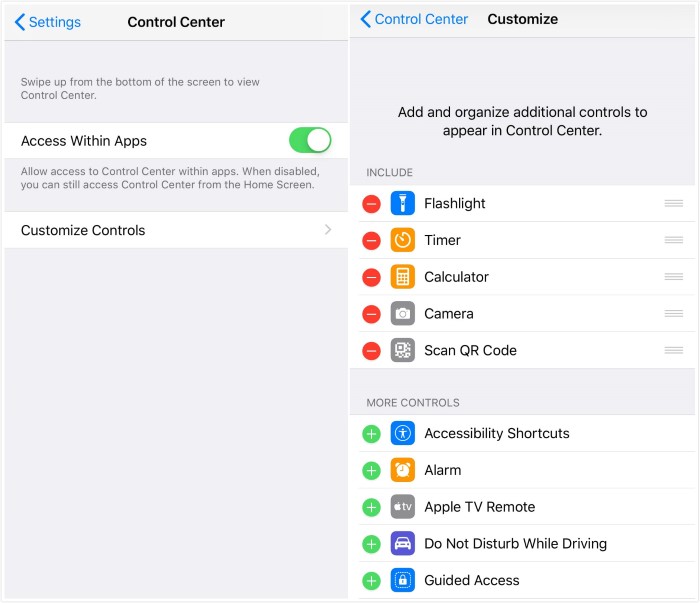
In the End
Above all are the useful hidden iPhone tricks and tips that you might not discover them before. Or you knew some the tips that are mentioned above but might have already forgotten them. After all, we will continue to discover some new and awesome iPhone Hacks. What are your favorite iPhone hacks and tricks? Let us know if you get some cooler iPhone hidden tricks that readers should know. And feel free to share the iPhone tricks in comments.
Leave a Comment
* By clicking “Submit”, you agree to our terms of service, privacy policy and cookies policy.






 VideoHunter
VideoHunter
 VidPaw App
VidPaw App
 Online Video Downloader
Online Video Downloader
















