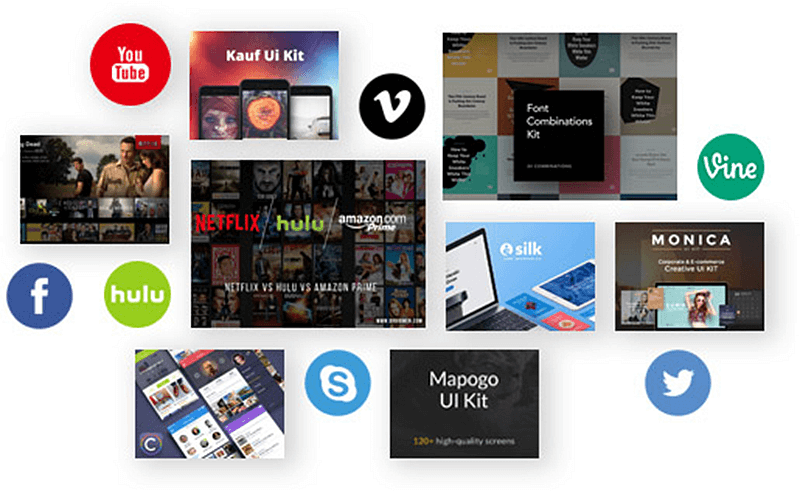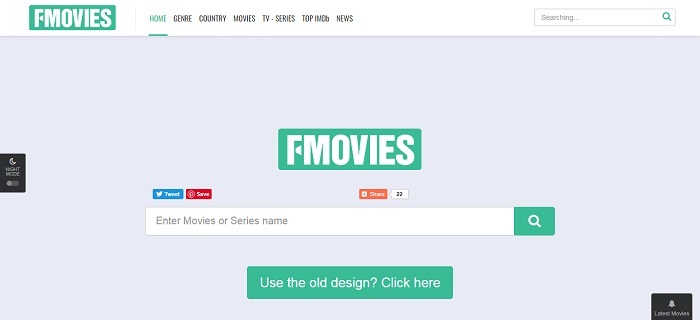Free Tips to Deal with Instagram Bug in 6 Ways
Instagram is one of the largest social platforms, allowing people to share photos and videos when there are something meaningful happen to they. It is a great place to record our lives.
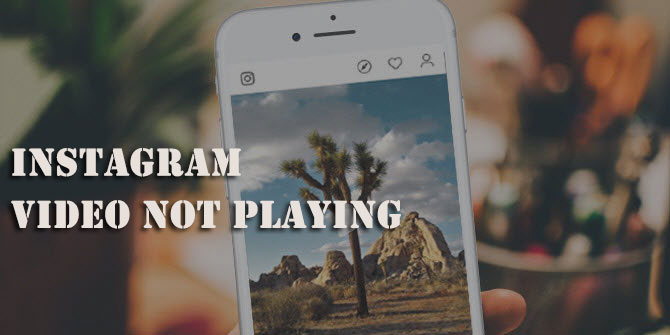
As we know, photos and videos need to load with good network. But sometimes we would find that Instagram bugs happen, for example, videos not playing after clicking the play button, fail to load photos/videos as usual, even when you are in a good network environment. Why would this happen? More importantly, how to solve it? You will find the answers in this blog.
CONTENTS
Part 1. Possible Reasons Why Instagram Bugs Happen
When you find the Instagram bugs happen while you are viewing Instagram, don't worry, check whether these possible situations that may lead to the problem have occurred.
1.Poor Internet Connection
Certain Instagram bug such as Instagram video not loading problem may due to the poor Internet connection of your ddevice. Instagram videos need good Internet connection which can make the videos be loaded more quickly and watched more fluently. When your device is connected to a poor network, it is sure to find the Instagram videos not playing as usual. Therefore, the bug occurs.
2.You Have Turned on Power Saving Mode
Some people will turn on power saving mode on their devices to extend battery life. But due to Instagram bug, some functions on Instagram may fail to be compatible with the device under power saving mode. Therefore, the problem like loading Instagram videos may be considered as a power wasting activity by the devices so they just stop the videos from playing to enable that the power is saved.
3.Incompatible Instagram Version
Instagram bugs occur and fails to run normally when the version you download on your device is incompatible with the current system of your device. So the Instagram videos not playing problem happens.
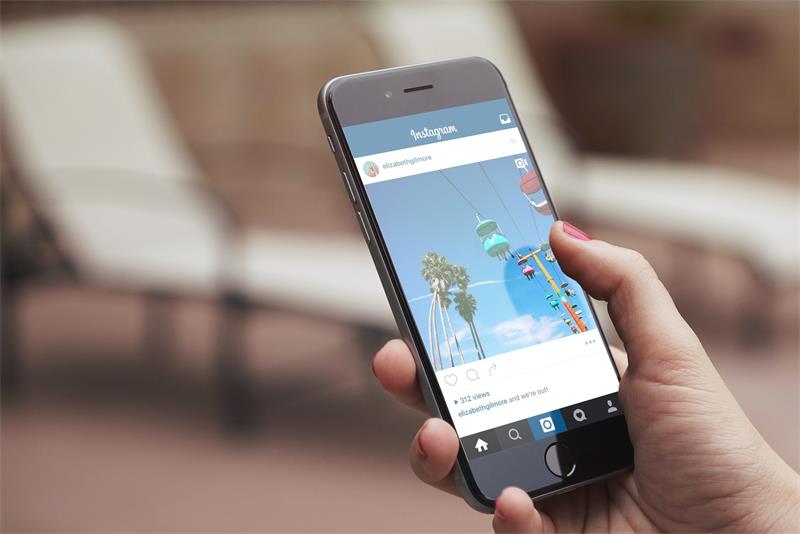
4.Delected Source Documents
If you mistakenly delete the source documents of Instagram, this will also result in Instagram running normally as the above one stated. Under this situation, Instagram bugs can be actived as well.
5.Lack Storage Space
Part 2. 6 Easy Tips to Deal with Instagram Bugs
Way 1. Turn Off Power Saving Mode
Power saving mode will automatically prohibit some activities on your phone after you turn it on. Instagram bugs may happen because of this, for example, the Instagram videos fail to be loaded. So if you have turned on power saving mode on your device, turn it off to see whether this kind of Instagram bugs can be solved.
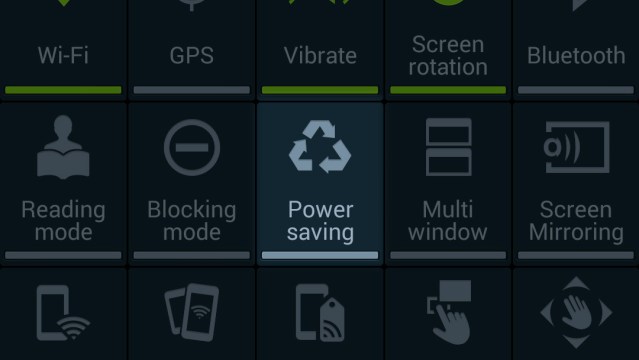
Way 2. Download Instagram Video and Watch Offline
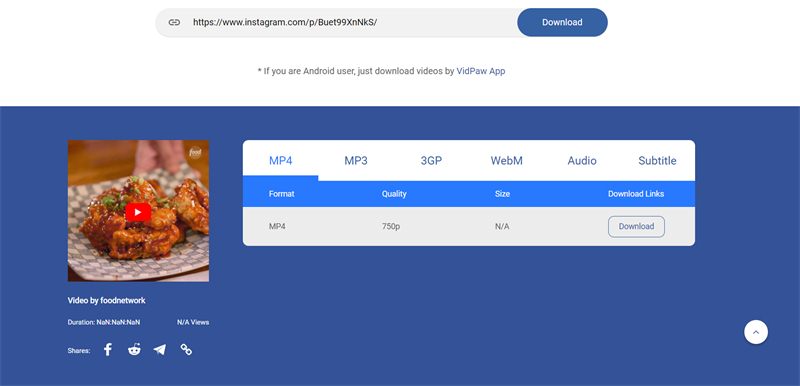
Way 3. Make Sure Network Connection is Fast
Actually, when you first find some Instagram bugs happen, such as videos not playing error, page fail to be refreshed, you can't load the ins story as usual, you should fist check if there are something wrong with your network connection. If you are using Wi-Fi, switch to another faster one to see whether the original one is too slow to load Instagram videos. When you are using mobile data, try to turn on the Airplane mode and turn it off to reconnect to the mobile data.
Way 4. Clear Cached Data
Clearing cached data sometimes can help to solve certain Instagram bugs easily, because too much cached data can cause the data and information stored on your device to get corrupted, so Instagram bugs happen. If you are using Android phone, clear the cached data in the Apps Info in Settings. If you are using browser to login Instagram, clear the cache and browsing history of the browser can simply solve the problem.
Way 5. Update Instagram to Latest
If the Instagram bugs can't be solved after you try to disable power saving mode, change to a faster network connection, or clear the cached data, there may be something wrong with Instagram app itself. Under this situation, you can go to App Store or Google Play Store to update it to the latest version. In most cases, after updating Instagram to the latest version, some Instagram bugs can be fixed.
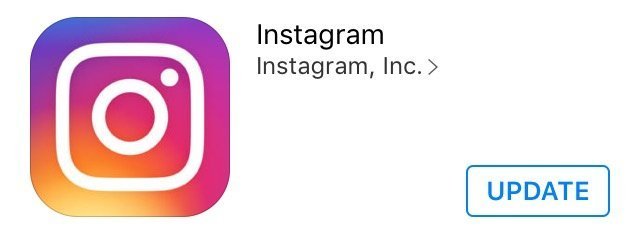
Way 6. Free up Phone Storage
Leave a Comment
* By clicking “Submit”, you agree to our terms of service, privacy policy and cookies policy.






 VideoHunter
VideoHunter
 VidPaw App
VidPaw App
 Online Video Downloader
Online Video Downloader