Social media such as Instagram, Facebook and LinkedIn are good platforms to make new friends and know information. However, when you spend much time on Instagram viewing pet cats' photos or beach pics, you may get tired of it and want to force your attention back to your work. Therefore, quitting social media is an effective way to get you on the right track.
If you need help in figuring out how to delete an Instagram account, this article will cover all you need to know. You have options to deactivate your Instagram account or permanently delete your Instagram account.
Part 1. How to Disable Your Instagram Account to Take a Break?
If you are uncertain of breaking up with Instagram, you can temporarily disable your Instagram account and reactivate it when you are willing to come back to the Instagram community once again. When you disable your Instagram account, other people cannot find you on Instagram or message you, but your account data will remain on Instagram. Read on to see how to do it.
STEP 1. Access to instagram.com on a mobile browser or computer, because you cannot temporarily disable your account form within the Instagram app.
STEP 2. Navigate to your profile page and click "Edit Profile".
STEP 3. There is a "Temporarily disable my account" at the bottom right, then click on it.
STEP 4. Select an option from the "Why are deactivating your account" drop-down menu.
STEP 5. Enter your password to confirm your decision, then the option to temporarily disable your account will appear.
STEP 6. Click "Temporarily Disable Account", and your account will be hidden until your reactivate it.
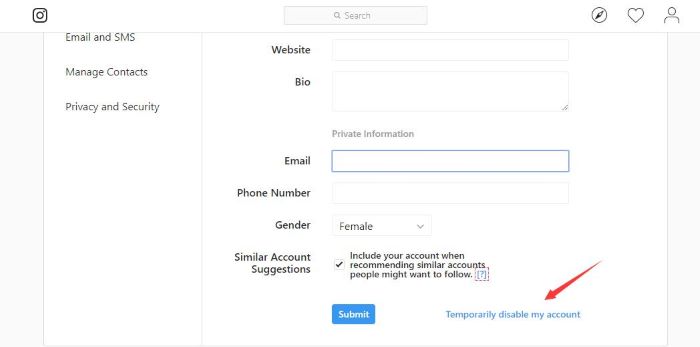
Part 2. How to Permanently Delete Your Instagram Account?
If you are done with Instagram and want to delete your entire Instagram account, this is a serious option, because once your account is deleted, your photos, videos, and followers will be cleaned out completely from Instagram's database. Also, you will not be allowed to use the same username again.
In contrast, if you choose to disable your account, you can retrieve your account by logging it in, and the photos and videos or any other data still remain on your account.
Keep in mind that the deleted accounts cannot be reactivated. If you are ready to do this, read on and follow the instruction.
Note: It is suggested to delete your Instagram on a computer.
STEP 2. Select a relevant reason from the "Why are you deleting your account?" drop-down menu.
STEP 3. Re-enter your Instagram password to confirm.
STEP 4. Click "Permanently delete my account".
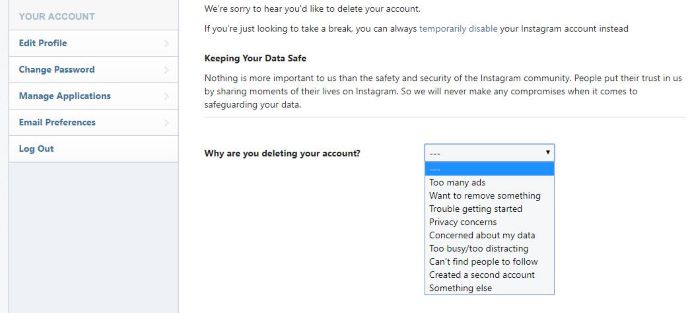
Part 3. Easy Steps to Download All Your Uploaded Instagram Videos Beforehand
I assume that you want to download your Instagram data before you permanently delete your account. Perhaps you don't really need all the account data but only some valuable photos or videos as backups. That being said, I'm here to cover how to download Instagram videos to Android and iPhone/iPad.
VidPaw Online Video Downloader can actually help. Either you can download videos from different video sharing websites (YouTube, Vimeo, Instagram and etc.) or you are able to download videos to different formats, like MP4, MP3, 3GP, and M4A. More importantly, the download service provided by VidPaw is absolutely free! The following is a complete guide on how to download Instagram videos to your mobile phone.
How to Download Instagram Videos to Android
Here is a tutorial about how to download Instagram videos with the online version of VidPaw.
To download videos much more convenient and faster, it is suggested to use
VidPaw App on Android phones or tablets.
Note: You can download Instagram photos with
Gramkeep.
STEP 1. Launch Instagram on your Android, and open your profile page.
STEP 2. Select your desired video, tap to open it, and tap the hamburger button.
STEP 3. Choose "Copy Share URL", and navigate to VidPaw Online Video Downloader.
STEP 4. Paste the URL to the box and VidPaw will start to analyze the link.
STEP 5. Choose the output format and quality for your Instagram video, click "Download".
STEP 6. You can find your Instagram video in the download folder.
How to Download Instagram Videos to iPhone/iPad
Note: We here suggest you installing "Documents" for smoother user experience.
STEP 1. After successfully installing "Documents", launch the app and use the inbuilt browser to visit VidPaw.com
STEP 2. Launch Instagram to your profile page, and pick the Instagram video you want to download.
STEP 3. Tap the meatballs menu button and select "Copy Share URL".
STEP 4. Paste the URL to download box on VidPaw's main page.
STEP 5. Choose your preferred format and quality, then click "Download".
STEP 6. You may need to edit the file name and change the output folder on the new tab, then wait until the video successfully downloaded.
Not sure whether to keep the Instagram account or not? You can disable your Instagram to cool down your enthusiasm toward the app. Not want to stick with Instagram? Then follow the steps to delete your Instagram account permanently. Don't forget to save your valuable videos and photos!
And if you find this article helpful, please share it with your friends.
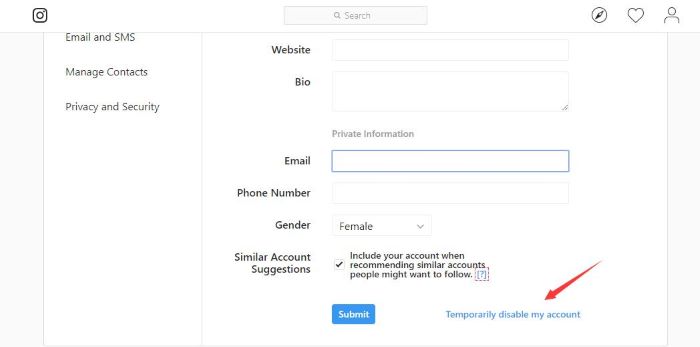
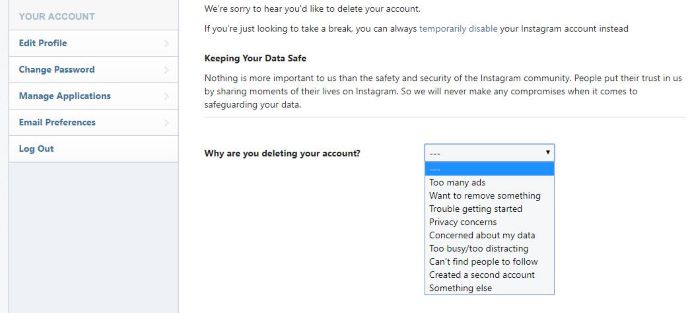
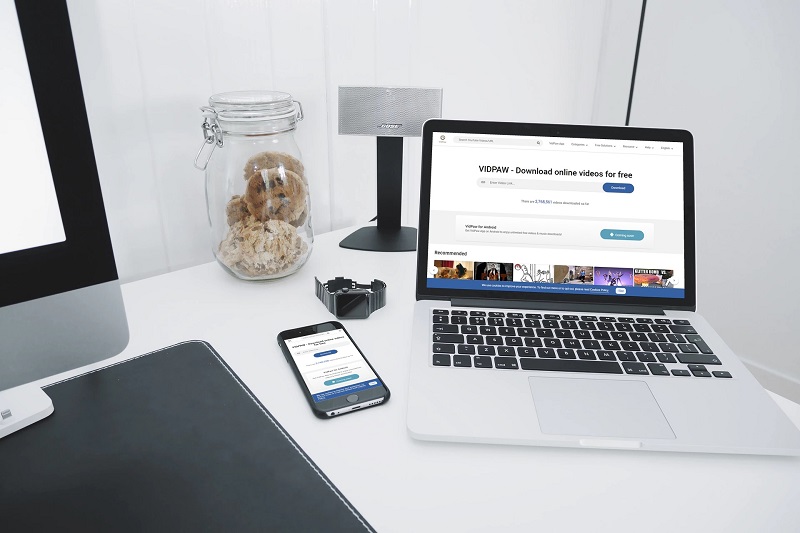
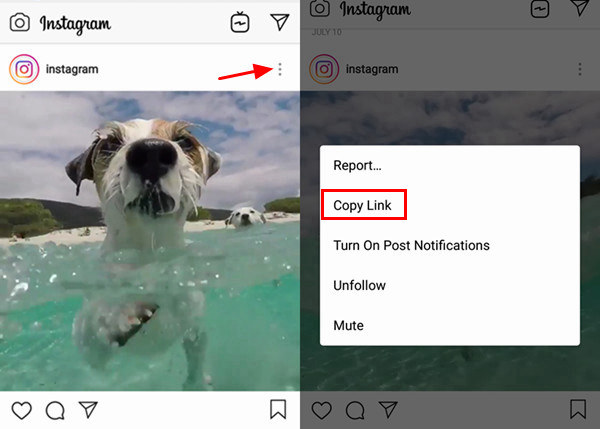
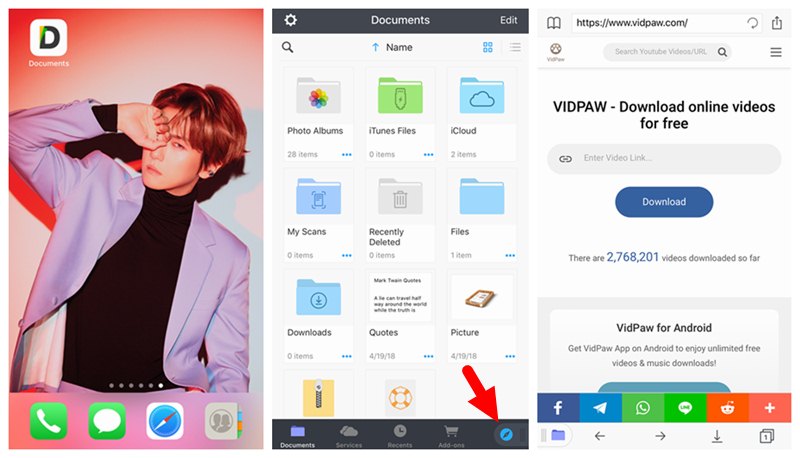






 VideoHunter
VideoHunter
 VidPaw App
VidPaw App
 Online Video Downloader
Online Video Downloader
















