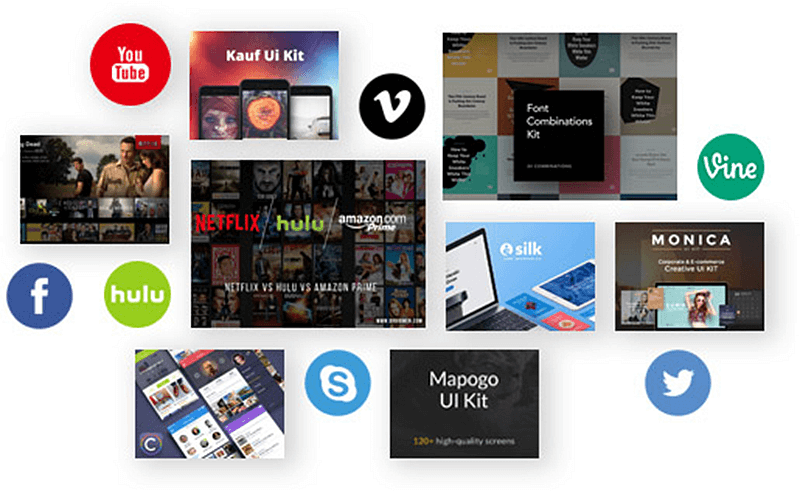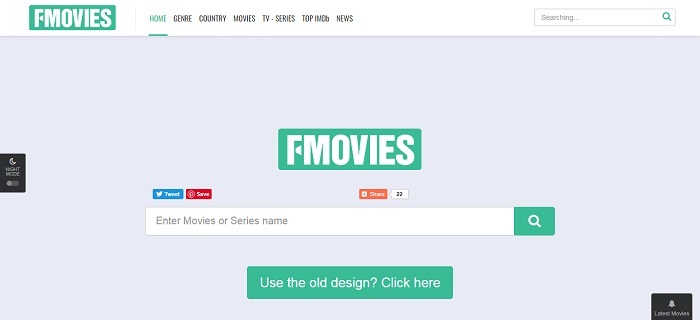6 Quick Ways to Solve Facebook Not Responding Problem on iPhone/Android
Have you ever come across some Facebook errors such as Facebook not responding, Facebook down outage while you are using Facebook App on your mobile phone? Facebook is an essential tool for people to reach the world today and we don't hope that any error or bug would occur frequently. In this blog, we are going to teach you some ways to deal with a common situation - Facebook not responding on iPhone/Android properly.
Other Helpful Tips:
How to Fix Facebook Freezing Issue Effectively
CONTENTS
Way 1. Relaunch Facebook App
The Facebook data getting corrupted suddenly is a direct reason that causes Facebook not responding situation. The simplest way to fix it is to close the Facebook App and relaunch it again.
Way 2. Restart Your iPhone/Android
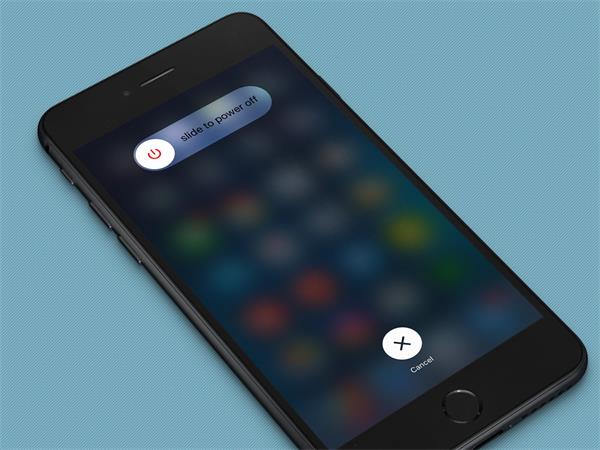
Way 3. Change to A Faster Network Connection
Facebook fails to give you a response because it can't load anything with a bad network connection. When you get the notice like "timed out" or "no internet connection", you should check the network immediately. Try to switch to a faster Wi-Fi or reconnect to the mobile data can deal with the problem easily.
Way 4. Clean up Device Storage
When your device has insufficient storage, Facebook not responding situation will also appear. First check the internal storage space left your your mobile. Both iPhone and Android users can reach by going to Settings > About > Storage (the title can be slightly different).
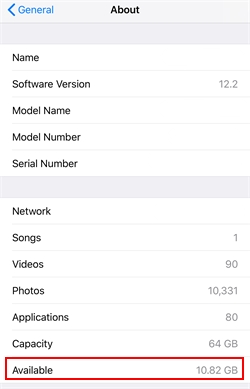
If you have almost used up the space, Facebook not responding can easily occur and sometimes the Facebook App may even get crashed. So you need to free up the storage regularly to make sure there has enough space. You can delete some useless old files, seldom-used applications, cache data, and browsing history.
Way 5. Keep Facebook App Up-to-date
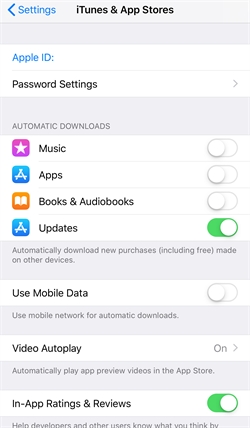
On Android, go to Settings > General, and simple toggle "Auto-update Apps" on.
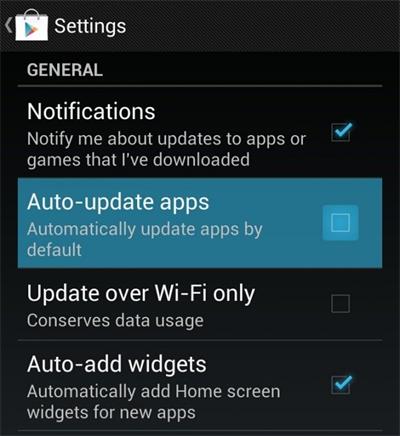
Way 6. Update iOS/Android System
Only keeping Facebook updated is not a rational choice because it would also cause incompatibility if you always use the old iOS/Android system. So you should also keep the system up-to-date when you realize that Facebook App runs much slower than ever before and even the Facebook not responding issue appears.
Share these ways that can fix Facebook not responding easily to those in need!
Published on April 6, 2019
Leave a Comment
* By clicking “Submit”, you agree to our terms of service, privacy policy and cookies policy.






 VideoHunter
VideoHunter
 VidPaw App
VidPaw App
 Online Video Downloader
Online Video Downloader