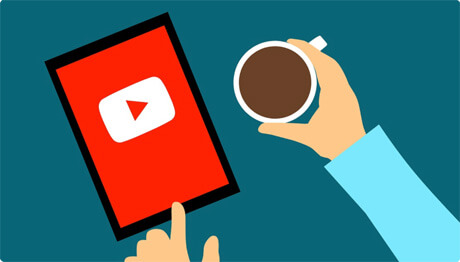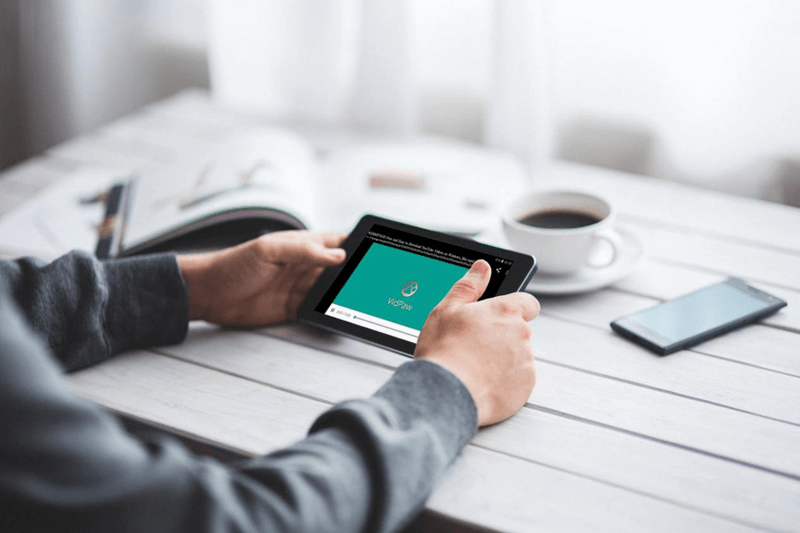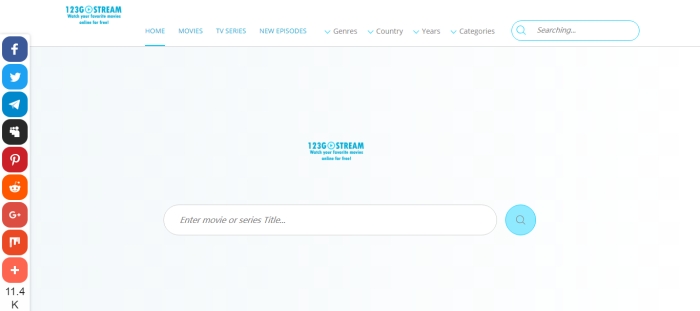Facebook Keeps Freezing on My Phone. How to Solve It?
Facebook is a bulky app which has all-around functions and all kinds of useful information. People rely on Facebook to deliver messages every day with friends, colleagues, families, or build up a reliable network to prompt their businesses. When Facebook keeps freezing on your phone, all the activities would be interrupted. So in this blog, we provide 5 simple tips for you to fix Facebook freezing issue, helping it to bounce back with ease.
Other Useful Tips:
Facebook Down? Free Tips to Fix Facebook Down Outage Easily
CONTENTS
Part 1. Possible Reasons for The Occurrence of Facebook Freezing Issue
Facebook freezing issue happens due to various reasons individually. There are 5 main situations that can cause Facebook app freezing on your phone.
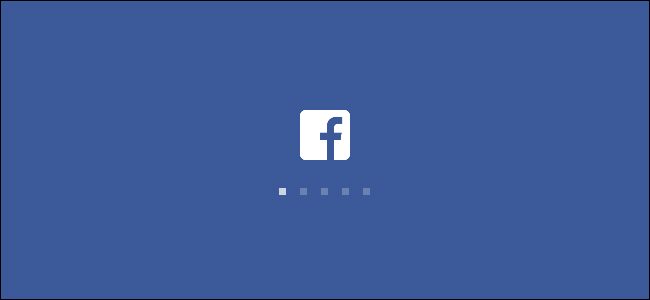
Part 2. 5 Tips to Solve Facebook Freezing on iPhone/Android Easily
You will not sure when will Facebook freezing issue happen, but it would be helpful to grasp some methods to deal with it. Therefore, we collect 5 useful tips here to help you fix Facebook freezing with ease.
Tips 1. Change to A Reliable Wi-Fi Connection
As stated above, a poor network connection can cause the Facebook freezing issue easily. Just try to change to a faster and more reliable Wi-Fi connection, then launch Facebook on iPhone/Android again. If you are using mobile data, turn off the option and reopen it,letting the device to reconnect to a faster network.
Tips 2. Update or Reinstall Facebook to the Latest Version
Facebook would fix the bugs occur in its former version, so if the app installed on your phone is not the latest one, try to update it. You can also uninstall Facebook app and download it again. After some bugs fixed in the latest version, Facebook freezing can also be solved.
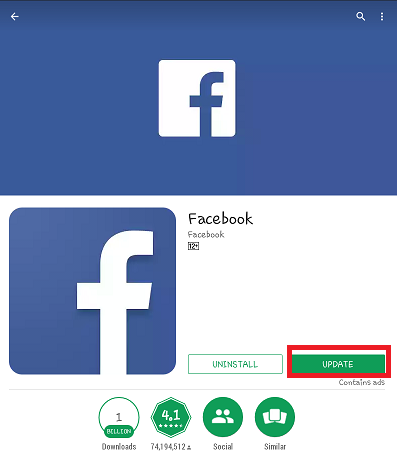
Tips 3. Update Device System
If you have updated Facebook to the latest version but the Facebook freezing still happens, check whether your device system is up-to-date as well. The updated Facebook may be incompatible with the old system so that the Facebook App can't be used normally.
Tips 4. Free up Device Storage
The low storage space will drag the performance of your device and cause Facebook App freezing. You can try to clear the cache and browsing data on your mobile phone, delete those useless but large files, or uninstalled the unnecessary applications.
Tips 5. Login Facebook Again
The notifications and messages in Facebook App get corrupted suddenly can also lead to Facebook freezing. You can simply logout your Facebook account and re-login again. Sometimes the simplest way is the most effective solution to fix Facebook freezing issue.

Facebook freezing is not such a big deal. Sometimes it may just be fixed if you try to re-launch the app. If you just meet some problems that can't be solved by yourself, you can also choose to connect to Facebook team and ask for help. Simply go to Facebook Help Community or reach Facebook through other social media like Twitter.
Published on April 10, 2019
Leave a Comment
* By clicking “Submit”, you agree to our terms of service, privacy policy and cookies policy.






 VideoHunter
VideoHunter
 VidPaw App
VidPaw App
 Online Video Downloader
Online Video Downloader