How to Directly Download YouTube Videos on Safari in iOS 13
If you have upgraded to iOS 13, you might have noticed lots of updates on your phone like Dark Mode, Homekit and so on. Moreover, a new feature you should not ignore, Download Manager in iOS 13, which allows you to download videos and files from Safari directly. What a big surprise!
You may have so many questions about the Safari Download Manager, but the key question is how to download online videos, especially YouTube videos from Safari in iOS 13. Right?
So, how it works? Let's move on and get all the solution to download YouTube videos on Safari in iOS 13.
CONTENTS
Recommendation: VidPaw YouTube Converter
Why I Recommend VidPaw YouTube Converter?
- It's totally free and safe.
- It supports to convert YouTube videos to audio files as well.
- High output qualities are guaranteed. 720p, 1080p for video files. 256kbps, 320kbps for audio files.
- Compatible output formats are supported. MP4, 3GP for video files. MP3, M4A for audio files.
- You can choose a suitable output choice based on your need.
- It's also a platform to stream YouTube videos. You can download a YouTube video directly after streaming.
- It only requires very easy and simple steps.
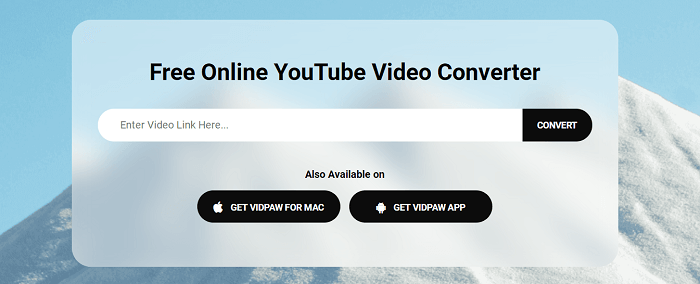
Part 1. Directly Download YouTube Videos on Safari Without Documents App
I think most people met the situation before that you have to uninstall an app to free some space for downloading Documents app to download your wanted YouTube videos. One more app needs more space. If Safari allows to directly download YouTube videos without Documents app, that will be great.
So here it is. Updated iOS 13 supports to download YouTube videos directly from Safari without accessing Documents app. Next, let's see the detailed tutorial below.
STEP 1. Copy the YouTube video link you need.
STEP 2. Directly go to VidPaw YouTube Converter on Safari. > Paste the video link to navigate to the download page.
STEP 3. Choose an output format and quality for the YouTube video.
STEP 4. Directly hit the "Download" button. Then, a pop-up dialog will show, simply tap on "View" to preview your wanted video or tap "Download" to move on.
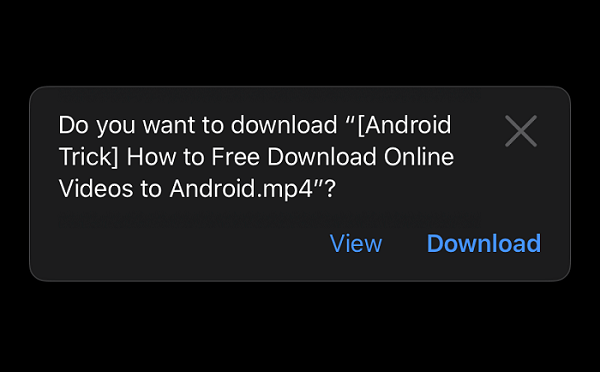
STEP 5. After a few seconds, YouTube video will be saved in iCloud Drive by default. You can tap on the download manager to view the downloaded YouTube video.
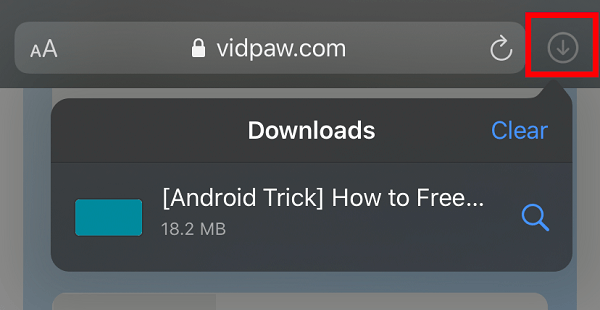
STEP 6. If you want to save the downloaded YouTube video to Camera Roll.
Open the video. > Tap the Share icon at the lower-left corner. > Tap on "Save Video".
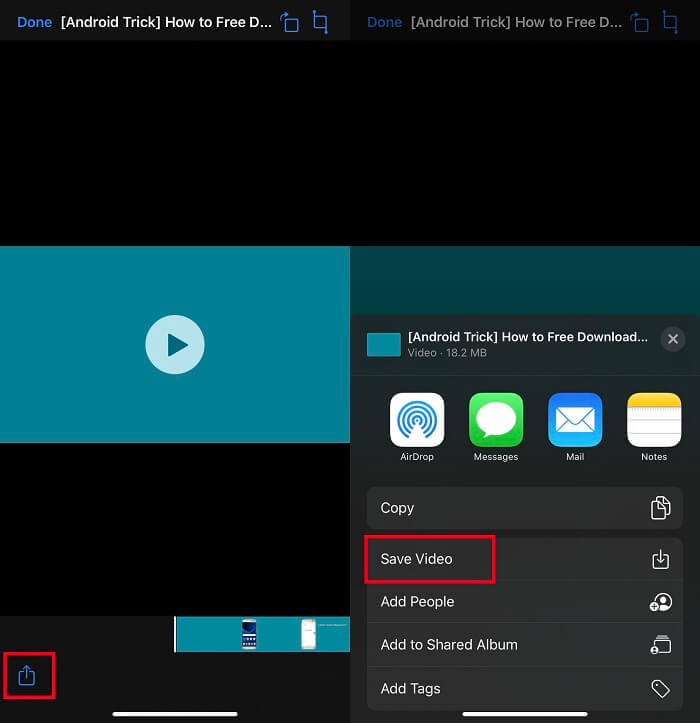
Part 2. How to Change Safari Download Folder iOS 13
By default, downloaded YouTube videos will be saved in iCloud Drive. Do you want to change the Safari download folder? Let's follow the steps below to finish this easy task.
STEP 1. Open Settings. > Find Safari.
STEP 2. Scroll down to find the "Downloads" option.
STEP 3. Change the downloaded files location. You can choose "iCloud Drive", "On My Phone", or tap "Other..." to access more folder.
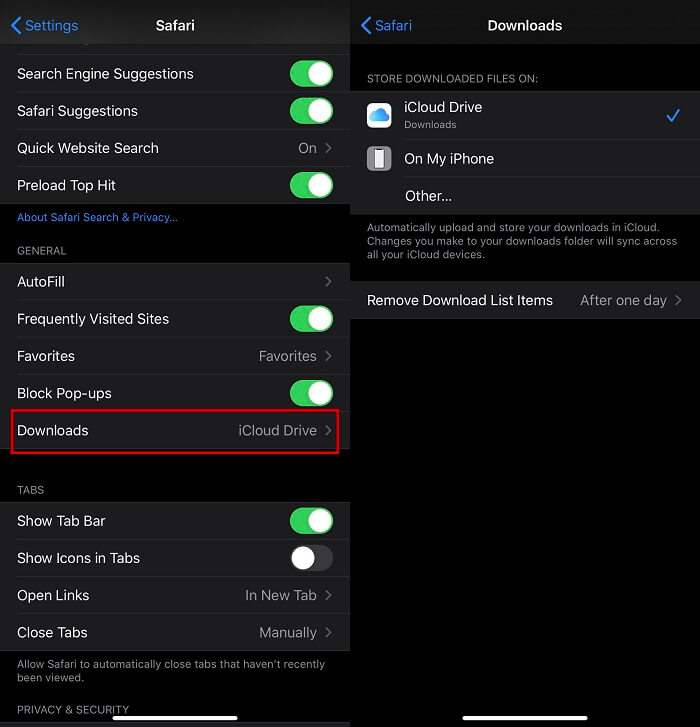
- After one day
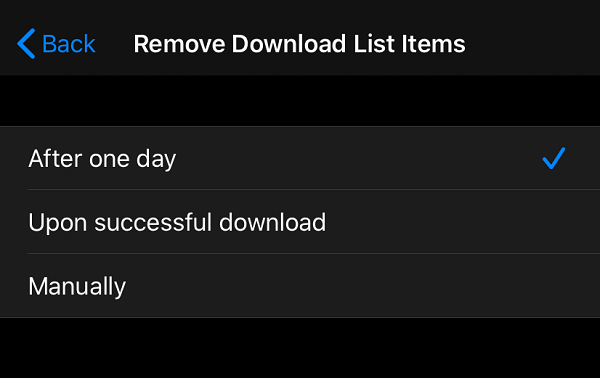
Part 3. Download YouTube Videos on iPhone by Using Documents
Using the built-in browser of Documents app to download YouTube videos can be one of the easiest ways. It's easy, stable and useful. The only one thing you should prepare beforehand is Documents app.
STEP 1. Copy the YouTube video link.
STEP 2. Open the built-in browser in Documents app to access VidPaw YouTube Converter.
STEP 3. Paste the video link to the download bar. Then, you'll directly navigate to the download page.
STEP 4. Choose a suitable output format and quality for the downloading YouTube file.
STEP 5. After that, click on the download button to save the YouTube video.
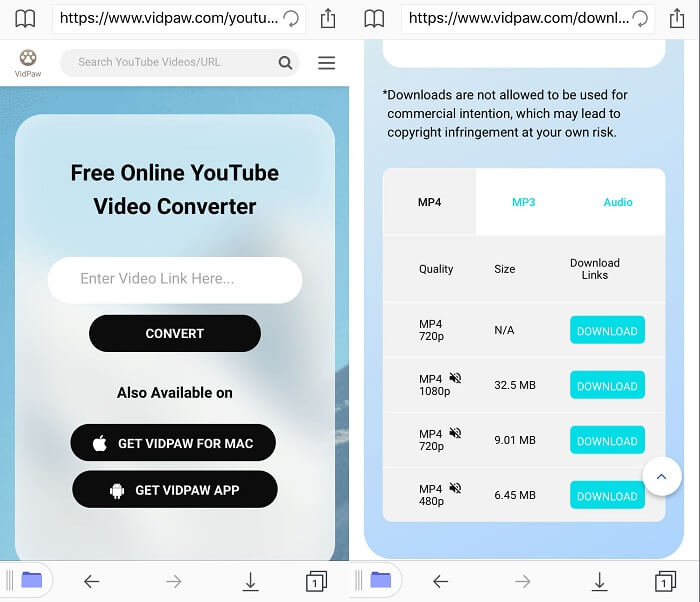
Leave a Comment
* By clicking “Submit”, you agree to our terms of service, privacy policy and cookies policy.






 VideoHunter
VideoHunter
 VidPaw App
VidPaw App
 Online Video Downloader
Online Video Downloader
















