Nowadays, the Internet has brought us a lot of things that make our life more colorful and convenient, for example, millions of online video/audio resources, useful information and data, and so forth. Among all these things, we should not neglect the importance of online videos, which can be used in almost all aspects in daily life. We would use it to entertain, make or edit some customized videos, or use as materials on a presentation or report.
As people have relied on videos for doing many things, today we'd like to introduce people 3 effortless way to convert online videos to MP4 and download them offline simply using its URL. All you need are just a reliable network and a reliable helper - VidPaw online video downloader. Let's get down to check it now.
Part 1. What Is VidPaw
VidPaw is a mature website provides with reliable and professional online video download service. The site allows people to download online videos from more than 1,000 sites, which includes many popular ones such as YouTube, Facebook, Dailymotion, and so on. You can use VidPaw to download videos simply with a URL and several easy clicks.
There are many output selections VidPaw provides for users, including MP4, 3GP, WEBM, MP3, etc. Therefore, with this platform, you can easily convert the URL to MP4 and save the videos for later watch back offline even you haven't connected to the Internet. More than that, VidPaw offers high qualities for people to save their videos in MP4 so that they can have a better streaming experience.
In the next part, you will get the ways on how to convert URL to MP4 with VidPaw.
Part 2. How to Convert URL to MP4 with VidPaw
Even you are the first time to use VidPaw, you can get its usage within minutes. VidPaw is super easy to be used to convert the URL to MP4, so that you can download online videos and just wait for playback the videos offline without connecting to Internet. You only need to follow three, or maybe four steps.
STEP 1. Copy the URL of Online Video
Firstly, you should find out the online video you want to download. As VidPaw supports over 1,000 sites, you can simply get one in some popular platforms such as YouTube and Facebook. When you access to it, copy the URL directly.
STEP 2. Paste the URL to VidPaw
After getting the URL of the online video, you should turn to VidPaw now. When you open the site on your browser, just paste the URL to the download bar on the main page, and wait for VidPaw to read the URL.
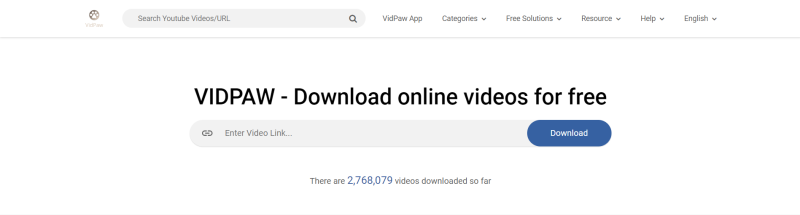
STEP 3. Select MP4 Format
When VidPaw shows you the download option after analyzing the URL, you can select MP4 as the output format, and choose one quality for it. Finally, just click on the “Download” button to download the URL to MP4.
This is an optional step. If you find a page pops up instead of downloading directly, you need to directly click the three dots option in the lower right corner of the video to download the video.
STEP 3. Enjoy the MP4 Video Offline
When you get the MP4 video downloaded on your computer, you can bring a cup of coffee and enjoy the video offline. It is also possible to save the MP4 files with a USB, so you can bring it to anywhere and watch back at anytime.
Part 3. 2 Extra Ways to Convert Video URL to MP4 Effortlessly
The above method may be inconvenient to you, so we also prepare the other two much simpler ways for you to convert the vdieo URL to MP4 with high efficiency. Let's get down to see it!
By adding the VidPaw Extension to browser, you can install a download icon to the videos of some online video websites. So it is more convenient for you to download videos because you just need to press the button and get it.
STEP 1. Add Tampermonkey
STEP 2. Add VidPaw Extension
When you get the Tampermonkey on your extension bar, now also install "
VidPaw Extension" to as well. Click on "Install", follow the instruction, and add its script to Tampermonkey easily.
STEP 3. Download URL to MP4
Get to the online video platform such as YouTube and find the video, you now can see a VidPaw icon under it. Press it and you would be surprised that the page will turn to VidPaw for analyzing the URL. After finish, you can choose the format and save the URL to MP4.
Add "Paw" to Download YouTube Video
Although this method can now be only applicable to YouTube videos, it is really easy for using. You can try it following the steps below.
STEP 1. Go to YouTube and open the video. Move the mouse to the URL.
STEP 2. Change the URL by adding "paw" after "youtube", for example, www.youtubepaw.com.
STEP 3. Press Enter and select output format in MP4 on the pop up VidPaw download page. Then click "Download" to save it to computer.
Now you have learned how to download online videos from URL to MP4 with the great online video downloader - VidPaw. Actually, VidPaw offers more formats and qualities selections for users. Have a try this tool and you could find its convenience!

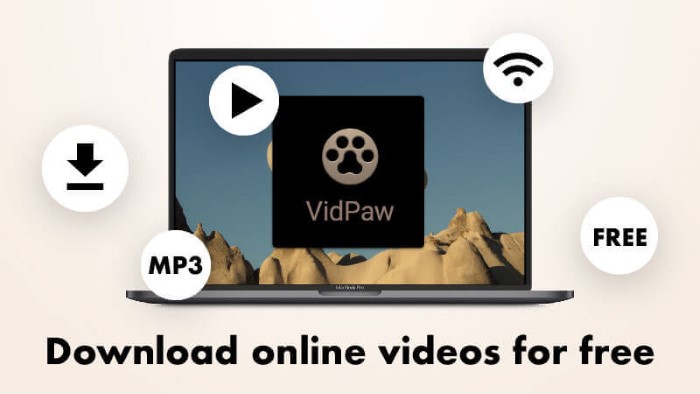
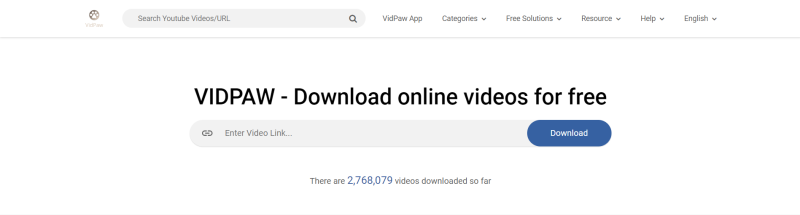
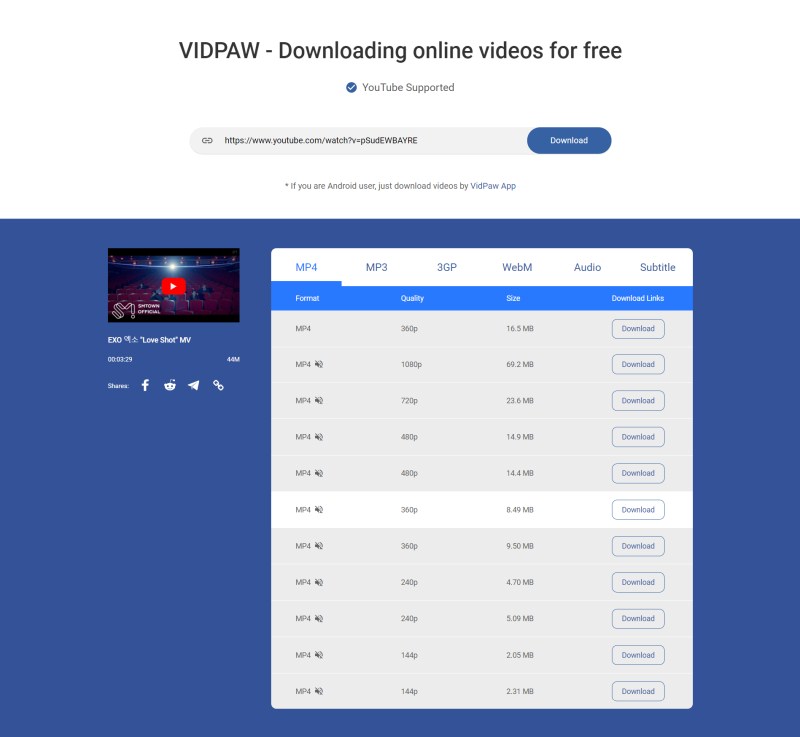
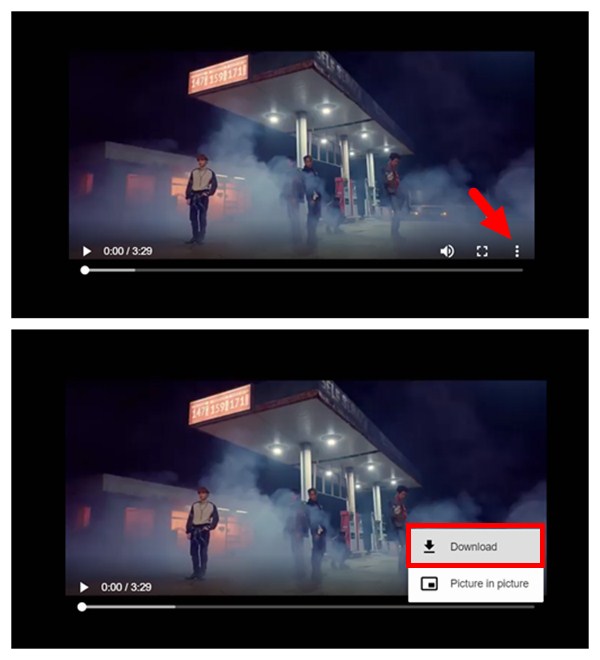









 VideoHunter
VideoHunter
 VidPaw App
VidPaw App
 Online Video Downloader
Online Video Downloader
















