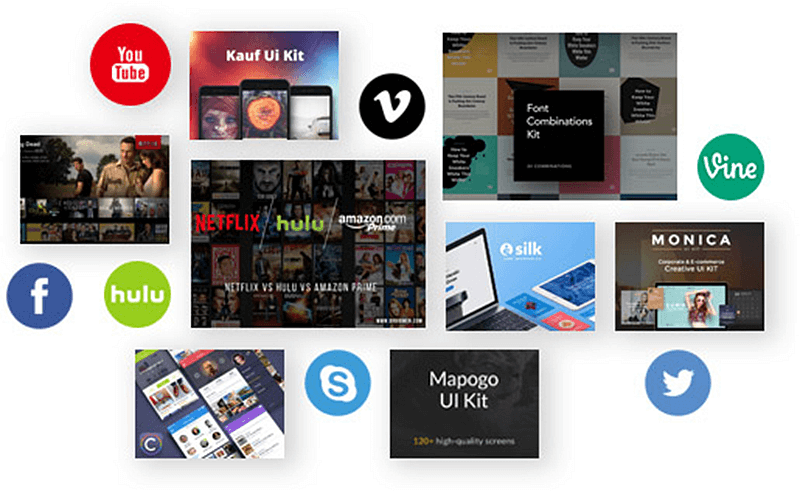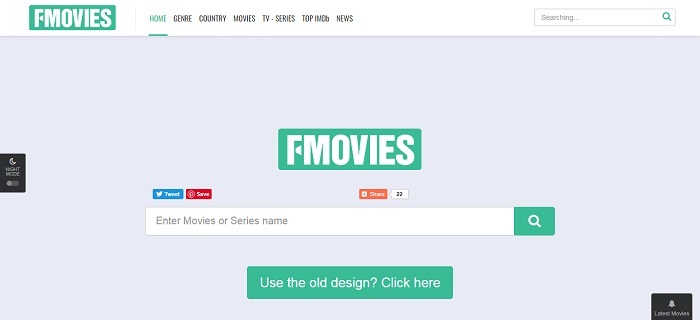7 Ways to Troubleshoot YouTube "An Error Occurred" Problem
Sometimes when you are trying to stream videos on YouTube, you would get some error messages from YouTube such as "An error occurred", "An error occurred while performing this operation", or "Oops! Something went wrong".
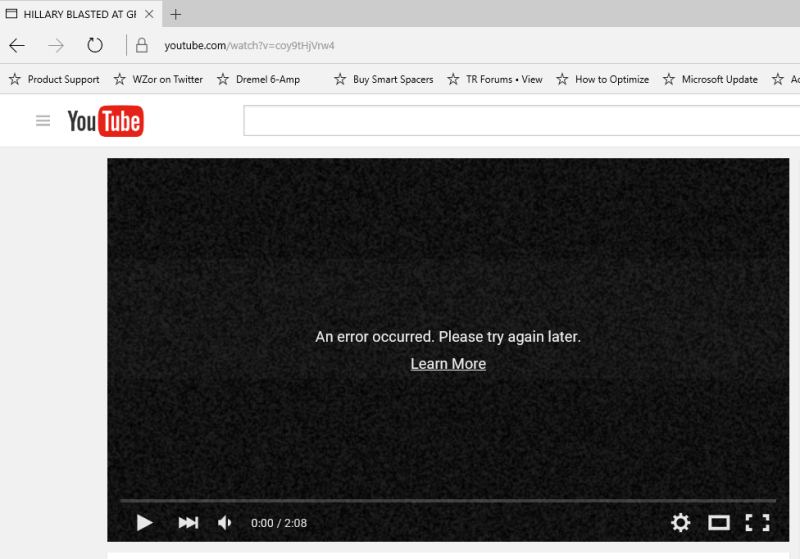
Actually, YouTube will show these error messages while it fails to follow the command you've entered. This may happen when you have a poor network connection, or there has very littler storage on your device, so the YouTube video can't be loaded.
But don't worry! In this post, there are 7 ways provided to you to solve YouTube "An error occurred" problem. Now just start reading.
Related Post:
Proven Ways to Solve Instagram Videos Not Playing Error
2019 Guide on Deal with YouTube Error Messages on iPhone/iPad
2019 Solutions to Deal with YouTube Error Messages on Android
CONTENTS
Way 1. Refresh Page and Try Again
Sometimes the YouTube video fails to play successfully and show you the notice - "An error occurred. Please try again later". You can simply follow the notice to refresh the page and try to reload the YouTube video. In most cases, the problem can easily be solved in this simple way.
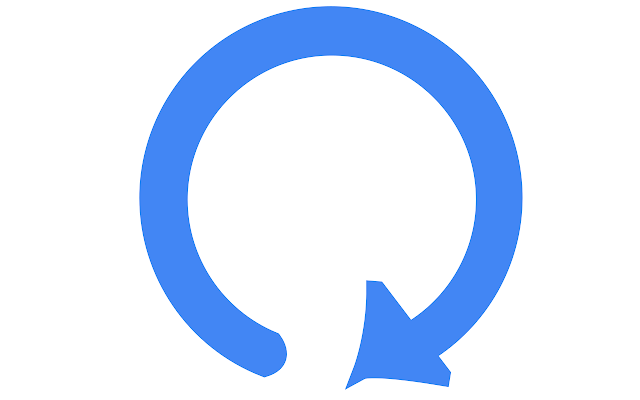
Way 2. Hook up to Other Network Connections
As I mentioned above, the YouTube "An error occurred" problem may happen because the network you are using now is not good enough to stream the YouTube video. Under this situation, you can try to hook up to other faster connections to see whether the problem can be solved.
Way 3. Clear Browsing Cache and Data
Way 4. Close Some Unnecessary Windows
If you have opened many tabs or windows to browser the net, actually, they would occupy the CPU of your computer. Therefore, the YouTube video streaming performance will be slowed down, and even makes YouTube fail to follow your command.
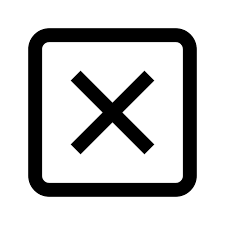
So when you find YouTube show you the "An error occurred" notice and you’ve opened many windows, try to close some unnecessary ones to lower the CPU. Then you would surprisingly find that YouTube "An error occurred" problem is easily dealt with.
Way 5. Restart Browser App
When YouTube "An error occurred" problem shows up, you should also consider that whether there is something wrong with your browser app, because when the data of the browser corrupted, some errors will happen while using the browser. So you can try to close the browser in the background and restart it again.
NOTE: You can also try to update the browser to the latest version because many bugs will be fixed in the latest one.
Way 6. Reboot Your iPhone/Android
It's easy to find that when we open our mobile phone and use it for a long period without shutting down the buttery, the performance of it will become slower. That's because there are many data or apps running in the background, which take a large part of the phone's CPU so it runs not so fluently.
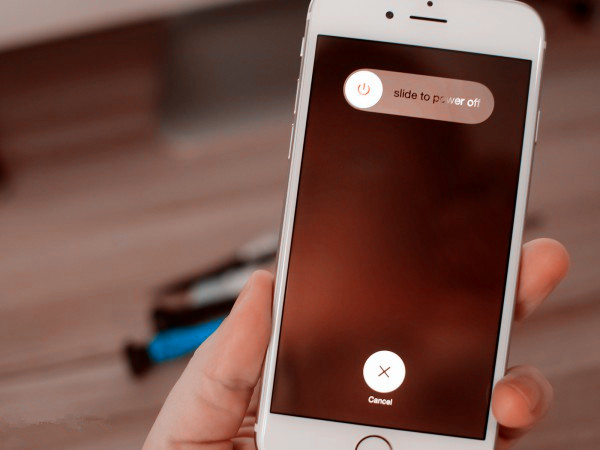
When your phone gets slower, so hidden errors would show up, such as the YouTube "An error occurred". Usually, many errors can be fixed if you reboot your iPhone/Android again. So try it now.
Way 7. Download YouTube Videos to iPhone/Android
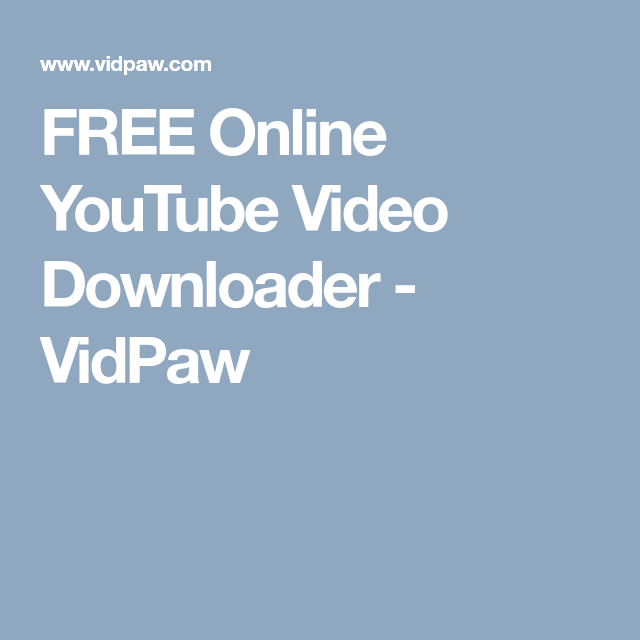
VidPaw YouTube Downloader can easily download YouTube videos to various devices including iPhone, Android, Windows, and Mac with high quality. Not only YouTube, VidPaw also supports to download online videos from other 1,000+ sites such as Facebook, Instagram, Twitter, and so on. Besides, VidPaw can speak 10 languages and provide a 100% safe download environment for its dear users. People from all over the world can enjoy downloaded YouTube videos with this amazing YouTube downloader.
Now it's your turn to learn how to download YouTube videos to iPhone/Android.
On iPhone
STEP 1. Download Documents in App Store first because you can need to use Documents' built-in browser to download YouTube videos via VidPaw.
STEP 2. Open the YouTube video which shows "An error occurred". Give a right click to the address bar and select the whole URL. Then copy it.
STEP 3. Go to VidPaw in Documents and paste the URL to the bar. Then you should click on "Download" to load the video information.
STEP 4. After a second, the YouTube video information as well as the output selections will come into your sight. Just select one and click the "Download" button to download the YouTube video.
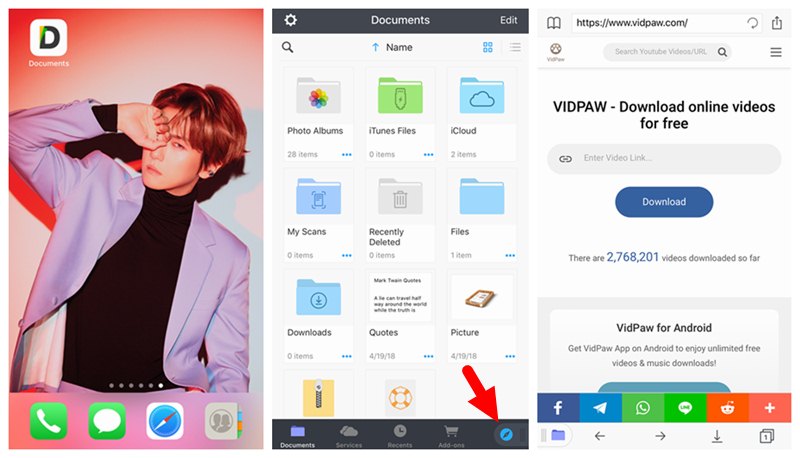
On Android
STEP 1. Open a browser on your Android device, then go to YouTube to copy the URL of the video you want to download.
STEP 2. Add a new tab and go to VidPaw. Now paste the URL to the frame bar and click on "Download".
STEP 3. When the output selections show up, choose one and hit the "Download" icon to download the YouTube video to your Android device.
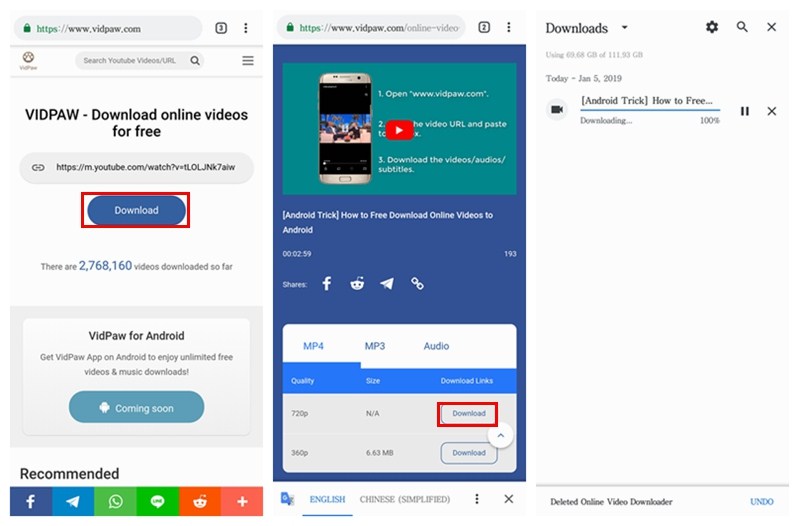
Now you get 7 ways to deal with YouTube "An error occurred" problem. There must be one that can help you solve the problem. Downloading YouTube videos for offline playback via VidPaw can avoid many troubles such as the network condition, or the device/platform errors. Anyway, try the method that can actually help you!
Published on March 20, 2019
Leave a Comment
* By clicking “Submit”, you agree to our terms of service, privacy policy and cookies policy.






 VideoHunter
VideoHunter
 VidPaw App
VidPaw App
 Online Video Downloader
Online Video Downloader