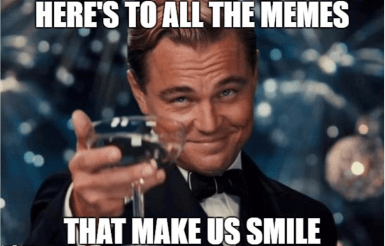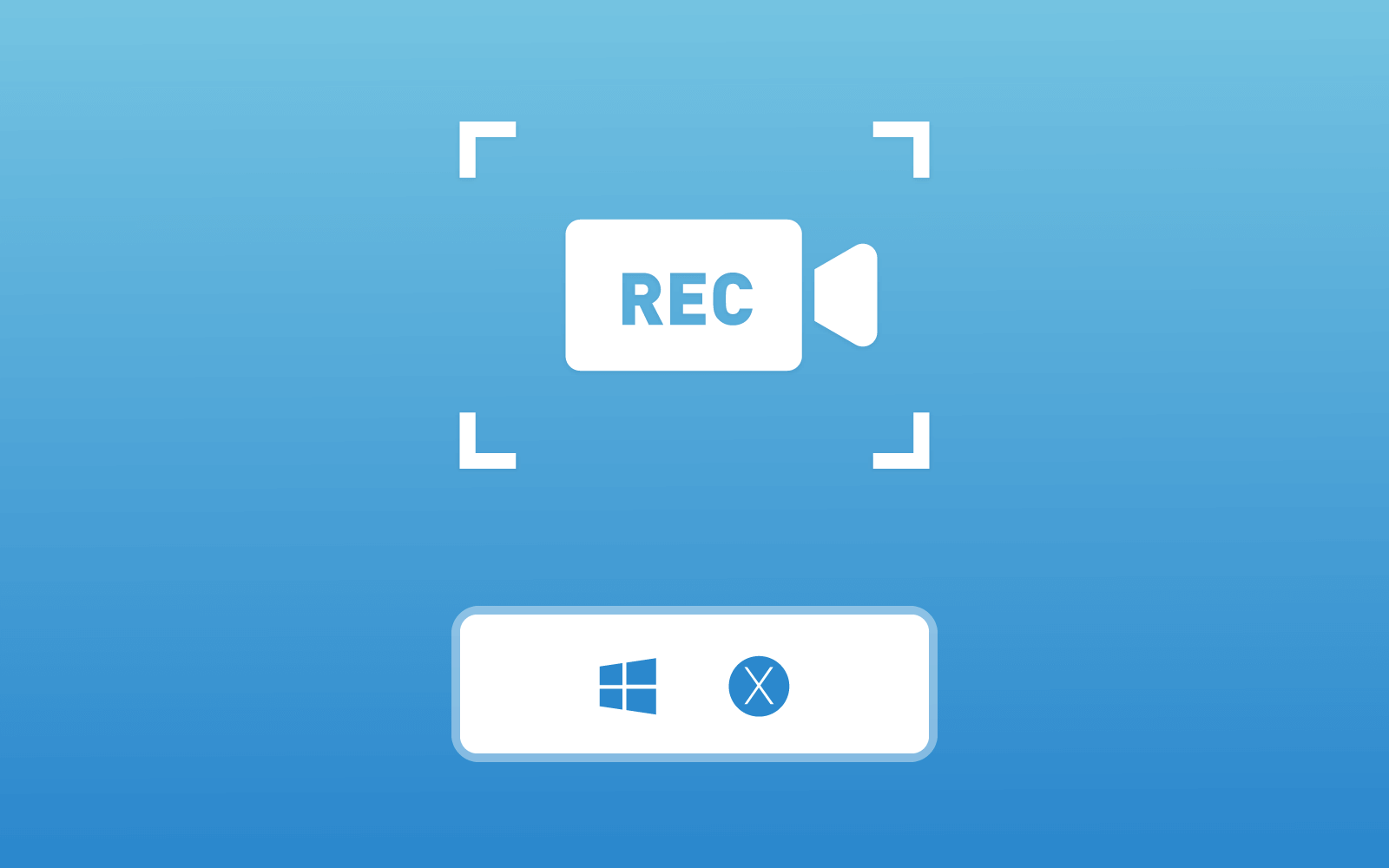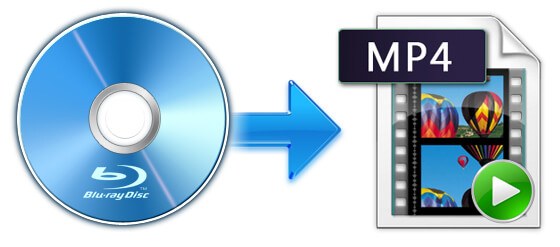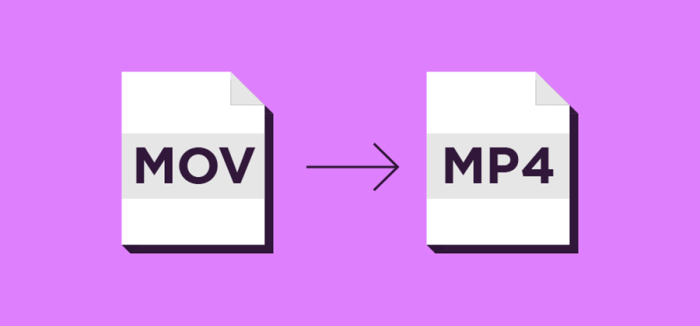Do You Know? Best YouTube Video Downloader for Windows PC
YouTube is almost a must in many people's daily life. All kinds of video resources provided on YouTube allows users to entertain and enjoy themselves better. For example, the latest music resources, newly-released movie and TV shows trailers, gaming videos, all kinds of how-to guides, and so forth. For business and YouTubers, they can improve the profits through uploading videos to YouTube. YouTube is not only an entertainment tool, but also a platform for improving business income.
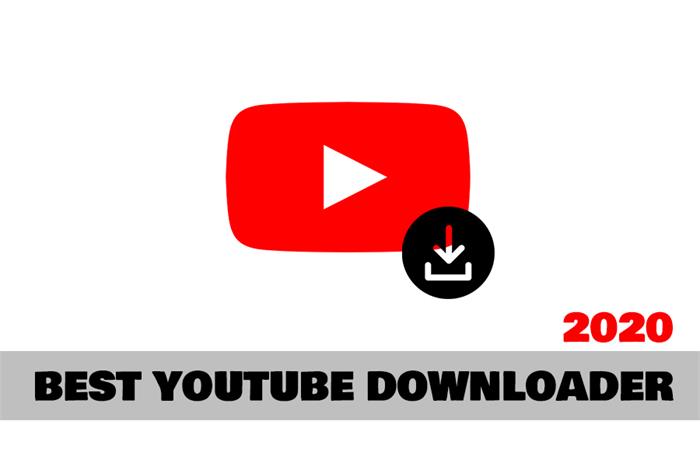
The high demands towards YouTube videos mean that the services of YouTube should be more comprehensive. However, two large problems of YouTube videos cause certain inconvenience to users. One is the video buffering problem, which can only be fixed by connecting to Internet with good condition; the other is the lack of download function, preventing people from saving the resources they need, even those copyright-free contents.
So we would like make this blog here and offer you the best and free YouTube Video Downloader for using on Windows PC. In the following, I will introduce it in details. Scroll down and have a look!
Part 1. Free YouTube Video Downloader for Windows PC
VidPaw, a world famous online video download platform, now provides two software versions for PC users to download YouTube videos more efficiently. VidPaw for Windows and VidPaw for Mac are the two great YouTube video downloader for Windows and Mac PC. Having high similarities as VidPaw online platform, VidPaw for Windows and Mac supply a simple and intuitive interface, letting its dear users to know how to use the programs easily.
VidPaw for Windows is regarded as the best YouTube video downloader for PC, because it can easily output YouTube videos to MP4 format with any resolution you like, including 8K, 4K, 2K, 1080p, 720p, 360p, and so on. For YouTube music, you can also strip the songs you like inside this perfect video downloader for Windows, and save to the most common audio format, MP3, with the highest 320kbps.
You only need four easy steps to download YouTube videos to your Windows PC via VidPaw for Windows. Here is how.
STEP 1. You need to get the software before going any further. So just go to VidPaw and download VidPaw for Windows immediately.
STEP 2. Open the browser on your Windows PC, go to YouTube platform and copy the URL of the video or audio you want to download to your device.
STEP 3. Open VidPaw for Windows on your computer, then, paste the URL of the YouTube video to the frame bar. Remember to hit the "Analyze" icon to start the conversion as well.
STEP 4. When VidPaw ends the analysis, a pop up will show with various output choices provided. Just choose the one you like and give a click on the "Download" button to start downloading the YouTube video.
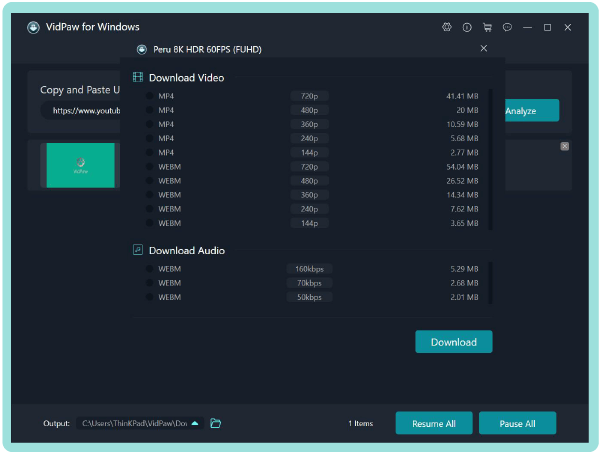
Part 2. Best Way to Download Online Videos to Desktop and Laptop
Other than YouTube, actually there are many video streaming websites provided freely around the world. There are other platforms providing rich video resources such as Dailymotion, Vimeo, Instagram, Twitter, Facebook, Bilibili, Niconico, and so on. But it's unfortunate that VidPaw for Windows and VidPaw for Mac only support downloading videos from YouTube, putting a restriction on users who also want to save online videos from other sites.
Always holding users in mind, VidPaw then released other great video downloader for desktop, which supports to download online videos from over 1,000 sites. That is VideoHunter.
In addition to YouTube, VideoHunter supports downloading 1,000+ video sites' video/audio resources. It supports high output quality (video can be downloaded with up to 8K, and audio can be downloaded with up to 320kbps) and a variety output formats (MP3, MP4, M4A, 3GP, WEBM). VideoHunter can well compatible with both Windows and Mac, so for Windows and Mac users, downloading online videos is just as easy as a piece of cake.
What's more, VideoHunter is not bundled with ads, malware, and virus. So the platform can be used with 100% security. You can enjoy the HD video download on desktop without worrying the safety problem.
But pay attention that, VideoHunter requires charges for using, which means that you need to pay for the register fee for using this program. Actually, VideoHunter is a paid version of VidPaw, providing better, faster, and more convenient service for Mac and Windows users.
How to use VideoHunter to download online videos in HD quality like 720p and 1080p? You only need to follow these simple steps.
STEP 1. Download VideoHunter from VidPaw website according to the device you are using now - Windows or Mac version.
STEP 2. Navigate to the video site where you want to download videos from in your browser, and go to the video that you want to download. After clicking into the video page of the video, you need to copy its full URL.
STEP 3. Launch VideoHunter on your computer. After entering the interface of VideoHunter, directly paste the URL of the online video into the frame bar and click "Analyze" to convert the video.
STEP 4. When the conversion is done, various output choices will come up, allowing users to freely select. Choose your needed one and hit "Download" icon to download the online video immediately.
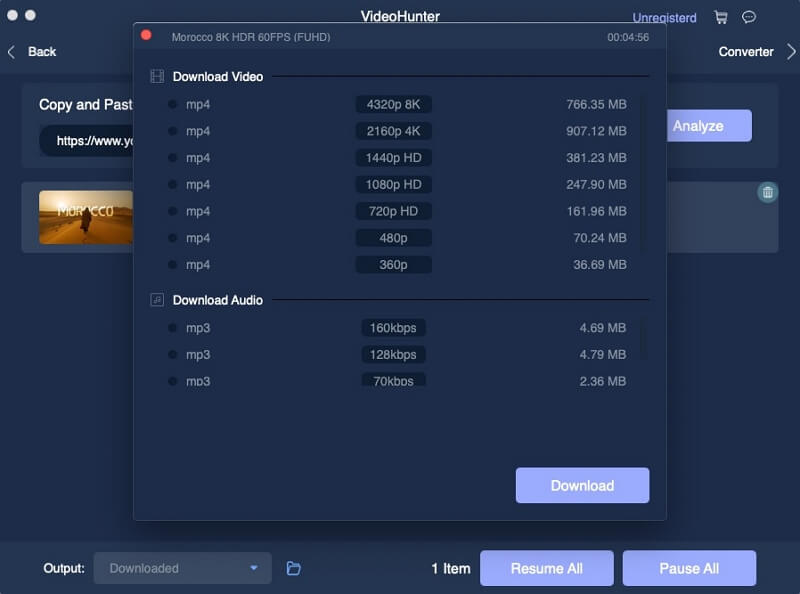
Part 3. Comparison Between VidPaw and VideoHunter
Some people may feel confused about VidPaw (VidPaw for Windows and VidPaw for Mac) and VideoHunter. They have similar functions, but also some separated advantages. So in the following, we will help you distinguish them clearly.
Main Differences Between VidPaw and VideoHunter:
① Free or not?
VidPaw for Windows and VidPaw for Mac is completely free for using, you don't need to pay any extra fee. After installing, you can directly use their all functions. By contrast, VideoHunter can be regarded as the pro version of VidPaw for Windows and VidPaw for Mac. It removes some restrictions existing in these two VidPaw products. So before using VideoHunter, you need to pay for it.

② Support high quality or not?
Basically, the output quality is different on VidPaw and VideoHunter separately. For VidPaw, it supports video quality which can only be up to HD 720p. However, on VideoHunter, the high resolutions such as 8K, 4K, HD 1080p are also well supported.
③ Support batch download?
If you have tried VidPaw for Windows or VidPaw for Mac, you can notice that VidPaw only supports users to download 2 online videos at the same time. When you have multiple videos that are needed to download, you would waste much time because you need to go through the same steps for multiple times. But VideoHunter removes this restriction and allows users to download more videos at once. The batch download feature supported by VideoHunter can save much of your time!
④ Embedded video/audio converter
Comparing to VidPaw for Windows and VidPaw for Mac, VideoHunter has an extra converter function, which can help users easily extract the audio or soundtracks from the online videos and save in audio formats such as M4A and MP3.
Now you get both the free YouTube video downloader for PC and the best online video downloader on desktop. Just try them and get your first online video downloaded with great quality to watch offline now!
Leave a Comment
* By clicking “Submit”, you agree to our terms of service, privacy policy and cookies policy.