How to Record Whatsapp Video Calls on iPhone, Android, Computer
There is no double that WhatsApp is one of the most crucial platforms that makes it easy and convenient to keep in touch with others. It can be useful to record WhatsApp calls to share some important information or wonderful moments with others. For those who want to record video/audio calls on WhatsApp, we will introduce some workable tools at this post and walk you through how users can record WhatsApp calls on iPhone, Android, and computer.
Part 1. How to Record WhatsApp Video Calls on Windows/Mac Computer
Sometimes, holding and recording a WhatsApp video call on the desktop is more beneficial with its large screen than on your phone. If you want to record WhatsApp video call on your desktops with high quality in simple steps, the feasible option is to use RecordAnyVid - your best partner to record any screen activities on your PC/Mac.
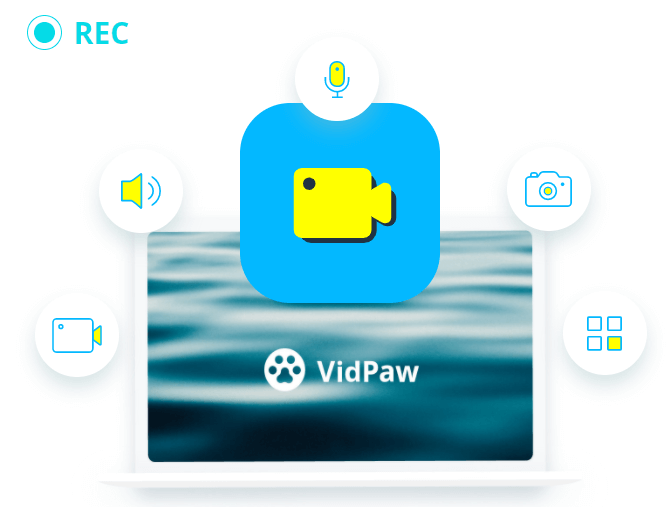
What Can You Get from RecordAnyVid?
Customized Record Region: You can set the recording area as full screen or customized area based on your need.
Multiple Output Formats: MP4, WMV, MOV, F4V, AVI, TS, GIF for video recording. MP3, WMA, AAC, M4A for audio recording.
Preferred Hotkeys: Personalize hotkeys to activate certain operations without clicking the mouse while recording.
Mouse Effect: You can choose to show the mouse cursor for tracking your mouse if it is needed.
Useful Real-Time Editing: It enables you to add texts, shapes, and other marks with a real-time drawing toolbar while screen recording.
Now let’s take a look at the simple steps on recording WhatsApp video calls on your computer with this easy-to-use program.
Step 1. Install the WhatsApp Video Call Recorder
Click the download button below to access the RecordAnyVid installation file. Follow the instructions to install and launch the program on your PC/Mac.
Step 2. Adjust the Recording Settings
Once RecordAnyVid is operating on your Windows or Mac computer, choose the "Video Recorder" from the interface to customize the size of the area you want to capture.
Note: Check the "System Sound" and "Microphone" are turned on to ensure the voices of participants could be recorded simultaneously during the video call.
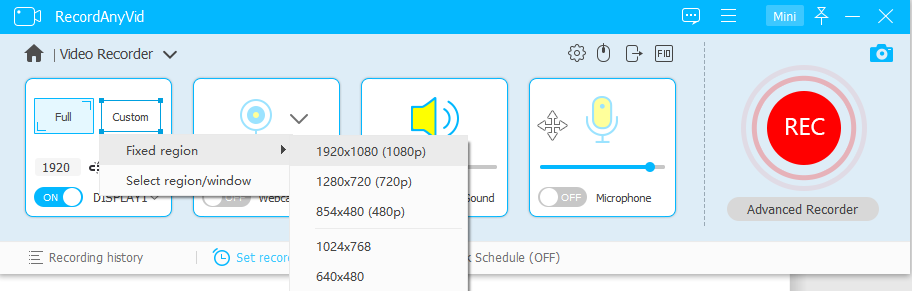
Step 3. Start Recording the WhatsApp Call
Operate WhatsApp on your device to get ready for the video call. Once all the preparation is completed, hit the "REC" button to launch the recording process after the three-second countdown. Make sure it is done before you initiate the WhatsApp video call if you do not want to miss the beginning of the conversation.
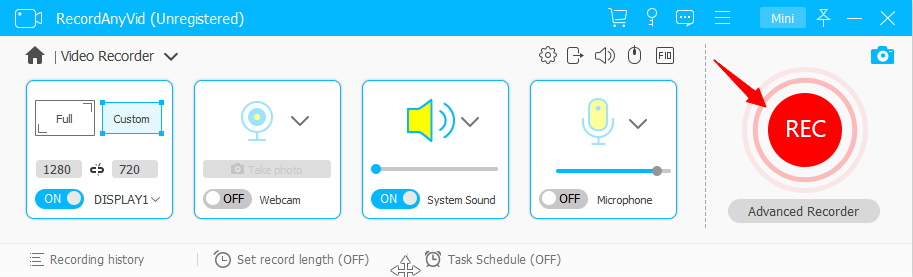
Step 4. Edit and Save the Recorded WhatsApp Video Call
After you finish recording, RecordAnyVid will show you a preview window so you can check it before saving it. If you have subscribed to the full function of RecordAnyVid, you can customize the beginning and ending time in the toolbar at the bottom of the window. When you are satisfied with the recording, hit "Save" and then you can access it in the "Recording History" section.

Note: The latest version of RecordAnyVid updated excellent features for Windows users to get a crisp and clear audio recording.
Part 2. How to Record WhatsApp Video Calls on iPhone
The easiest way to record video calls on WhatsApp on an iPhone is to turn on the built-in screen recording feature. Read below to know how to record WhatsApp video calls on iPhone.
Step 1. Prepare for your new video call in WhatsApp by clicking the call icon with a small plus sign. Tap the video camera icon next to the contact you wish to call, then WhatsApp will make a video connection to him/her.
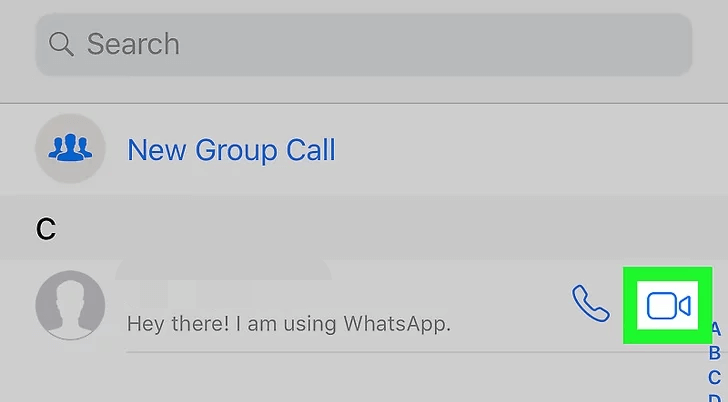
Step 2. After initiating the WhatsApp video call, swipe up from the bottom of the screen to access Control Center. Then the screen recording icon will be available there.
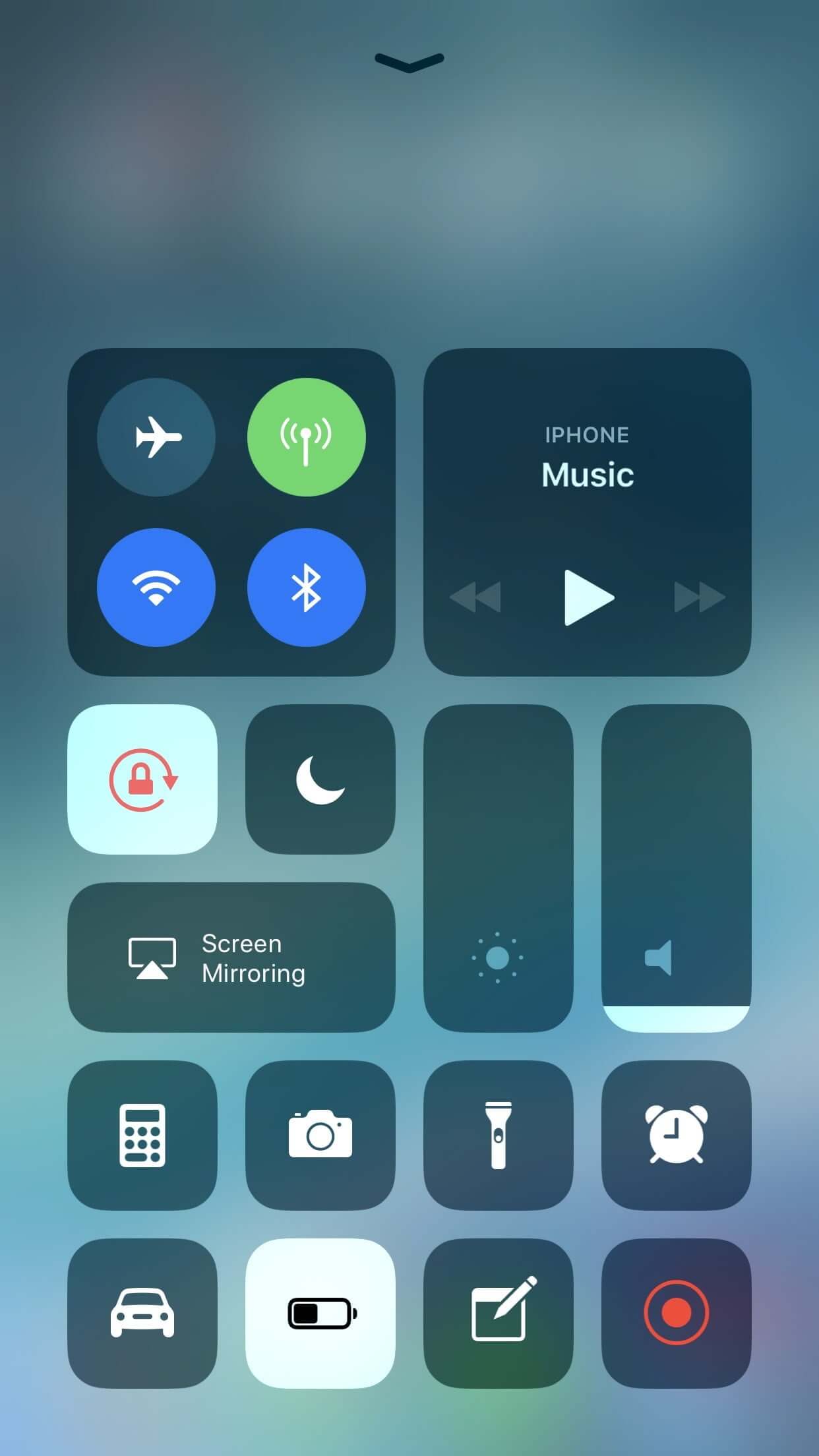
Step 3. Click on the screen recording icon to start recording your WhatsApp video call.
Warning: Do not forget to turn on the microphone option.
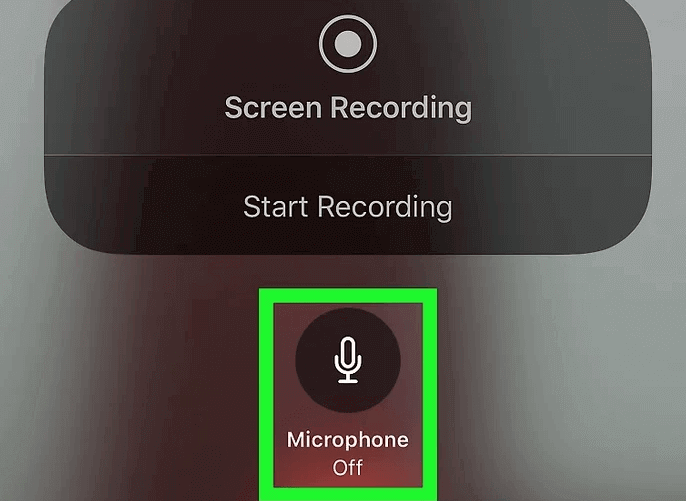
Part 3. How to Record WhatsApp Video Calls on Android
Recording video calls on WhatsApp for Android users can be tricky if their devices do not support screen recording by default. But don't worry, various third-party applications you can download from Google Play Store to obtain screen recording service. Check out the following two preferred choices.
Recommendation 1.
Google Play Games is an online gaming service and software development kit operated by Google for the Android operating system. The video recording API enables users to easily record their game as well as video calls on WhatsApp to share the videos with friends.

Recommendation 2.
AZ Screen Recorder is a stable screen recorder for Android that helps you record smooth WhatsApp video calls with high-quality internal audio. With plenty of features like screen video recording, video editing, and live streaming, this Android recording app helps you easily record WhatsApp video calls with family and friends on your phone without any limitation.

All in all, there are a lot of ways you can find to meet your recording needs. Just make your own choice according to your device when it comes to recording Whatsapp video calls. We hope the tools mentioned above can be workable for you to record some highlight WhatsApp video moments.
Leave a Comment
* By clicking “Submit”, you agree to our terms of service, privacy policy and cookies policy.
























