A Safe and Easy Way to Record Google Hangouts Meetings
- Karen Nelson
- March 24, 2022

Download Screen Recorder For FREE!
“I am interested in learning how to record a Google Hangouts meetings. Me and my co-workers have weekly meetings and want to record them so if someone couldn’t attend a meeting, they can review the video of it to see what they missed.”
Many users may have such question and call for help on the community. Recording video calls directly in Google Hangouts is a feature available for G Suite Enterprise and G Suite Enterprise for Education. But the price of them is a little bit expensive. Moreover, some free online screen recorders are harmful and do not have powerful features like recoding sound and edit the video. So, A screen recorder for recording Google Hangouts must be affordable, safe and powerful. VideoSolo Screen Recorder is that tool.
VideoSolo Screen Recorder Help You Record Important Google Hangout Meetings
VideoSolo Screen Recorder is a safe and powerful software to record your Google Hangouts meetings on Windows and Mac. It can record screen activities and audio simultaneously. The output quality is good and you can adjust it. VideoSolo Screen Recorder provides some basic edition during and after recording. It performs so stable that it’s very suitable to record your important meetings.
Step 1. Conduct a Background Check Before Recording Google Hangouts
To back up important interviews or sessions in Google Hangouts, you need to pay attention to things below in prior to record.
① Make sure the hard disk space of your computer is enough if you want to record for a long time.
② Make sure the battery power is sufficient (If not plugged in the power supply, better turn off the irrelevant applications).
③ Make sure to turn on your computer camera and microphone in Google Hangouts.
Note:
The trial version of Videosolo Screen Recorder records screen activities for 3 minutes only. So do not use the trial version to record video officially.
Step 2. Select "Video Recorder" to Record Hangouts Video Call
Launch VideoSolo Screen Recorder. Select “Video Recorder” to record Hangouts video. If you want to record Hangouts audio call, “Audio Recorder” will be a better choice.

Step 3. Select Your Record Area and Set Output Parameters
Set record area to cover the Google Hangouts screen and make sure the “System Sound” and “Microphone” buttons are already turned on. The default video format is MP4 and the quality is “High”. Click the gear icon and then go to “Output” category if you need to customize it.
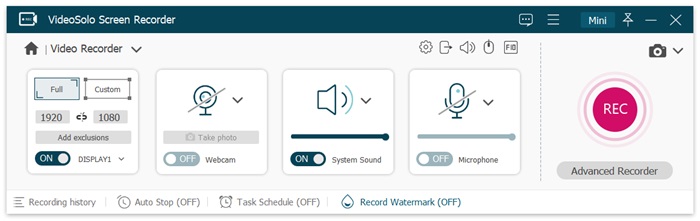
Step 4. Click "REC" to Make the Video Record File
Click “REC” and then say something as a recording test to hear if the microphone volume is ok. When everything is all set, you can have a Hangouts video call and begin the video recording. While recording, you are allowed to minimize the bar to the tray by clicking “—”. The floating bar can be rediscovered in the system’s taskbar.
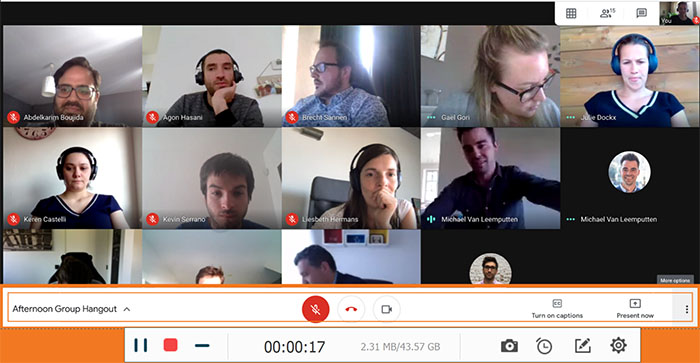
Step 5. Play and View Your Google Hangouts Meeting
For each recording, the file will be named automatically in the date and time of the recording. You can easily find the files you want. By the way, you can share it to your co-workers from its information bar.
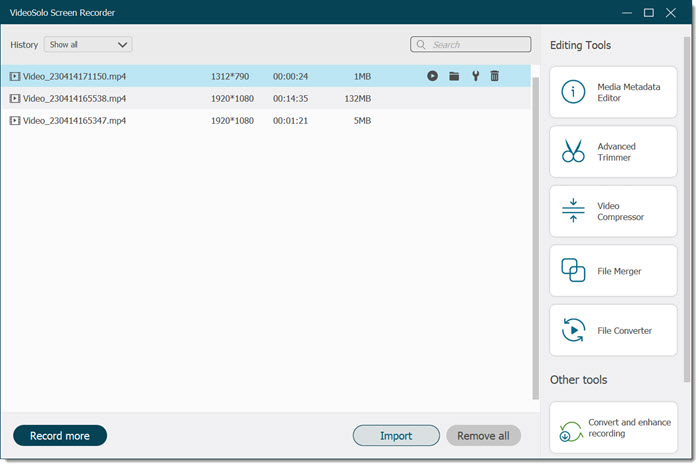
Now you can easily record Google Hangouts video call for playback on your computer. VideoSolo Screen Recorder has such powerful performance in recording video and audio and it is completely safe and clean. Your privacy will be protected so you don’t have to worry about anything. If you want to record video calls with Zoom or Skype, this program can also work! Enjoy and have a try!

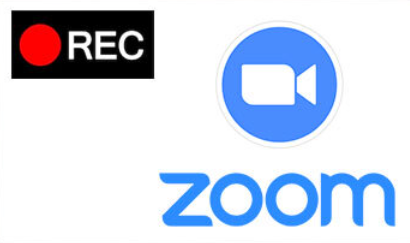
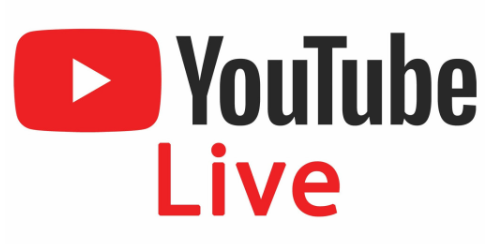
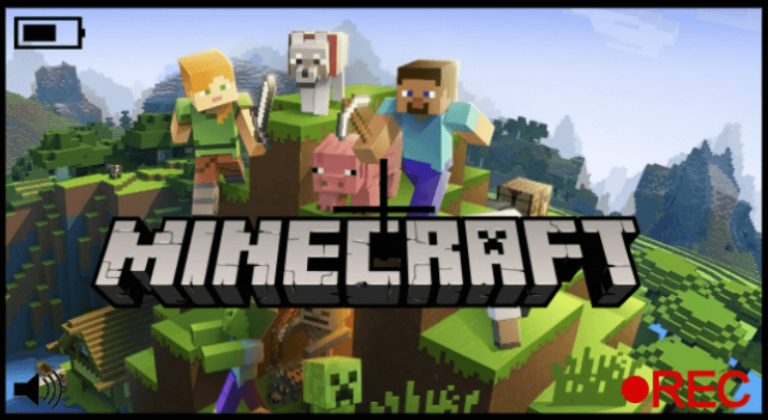
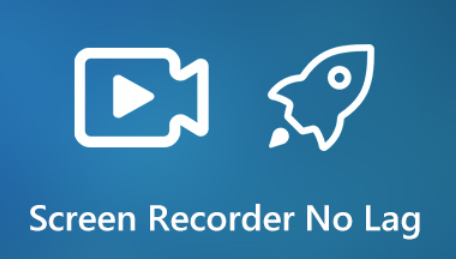
I found very interesting information here , keep sharing like this.
Thank you for your support!
Thank you for posting that it could be just the thing to give inspiration to someone who needs it! Keep up the great work!
Thank you for your support!
I want to express my gratitude to you for the amazing content that you have shared with us. I have a strong conviction that adores and learn more about this subject. I have consumed a significant portion of my free time by reading the stuff that you have provided. Many, many thanks for your assistance.
Thank you for your support!
So cool topic
Thank you for your support!
I am grateful that you shared this knowledge with me. I truly enjoy the post that you made on your blog a lot. You have provided readers with a blog post that is both instructive and interesting.
Thank you for your support!
Great article, I think I have the same opinion as you. I hope you will have many more good articles.
Thank you for your support!
The thematic narrative you craft dances on the precipice of epiphany, swaying to the rhythm of discovery in a choreography of thought that transcends the conventions of insight.
Thank you for your support!
Thank you for sharing your journey with us.