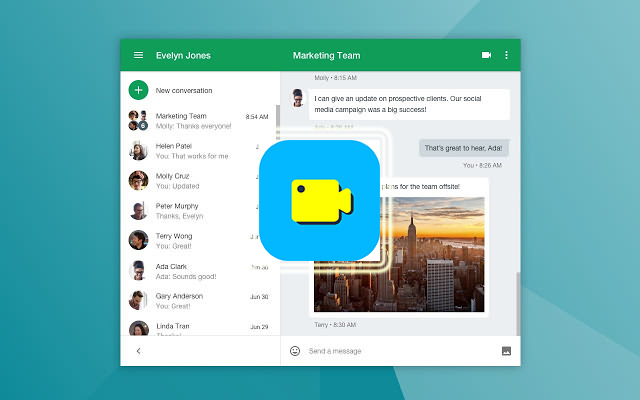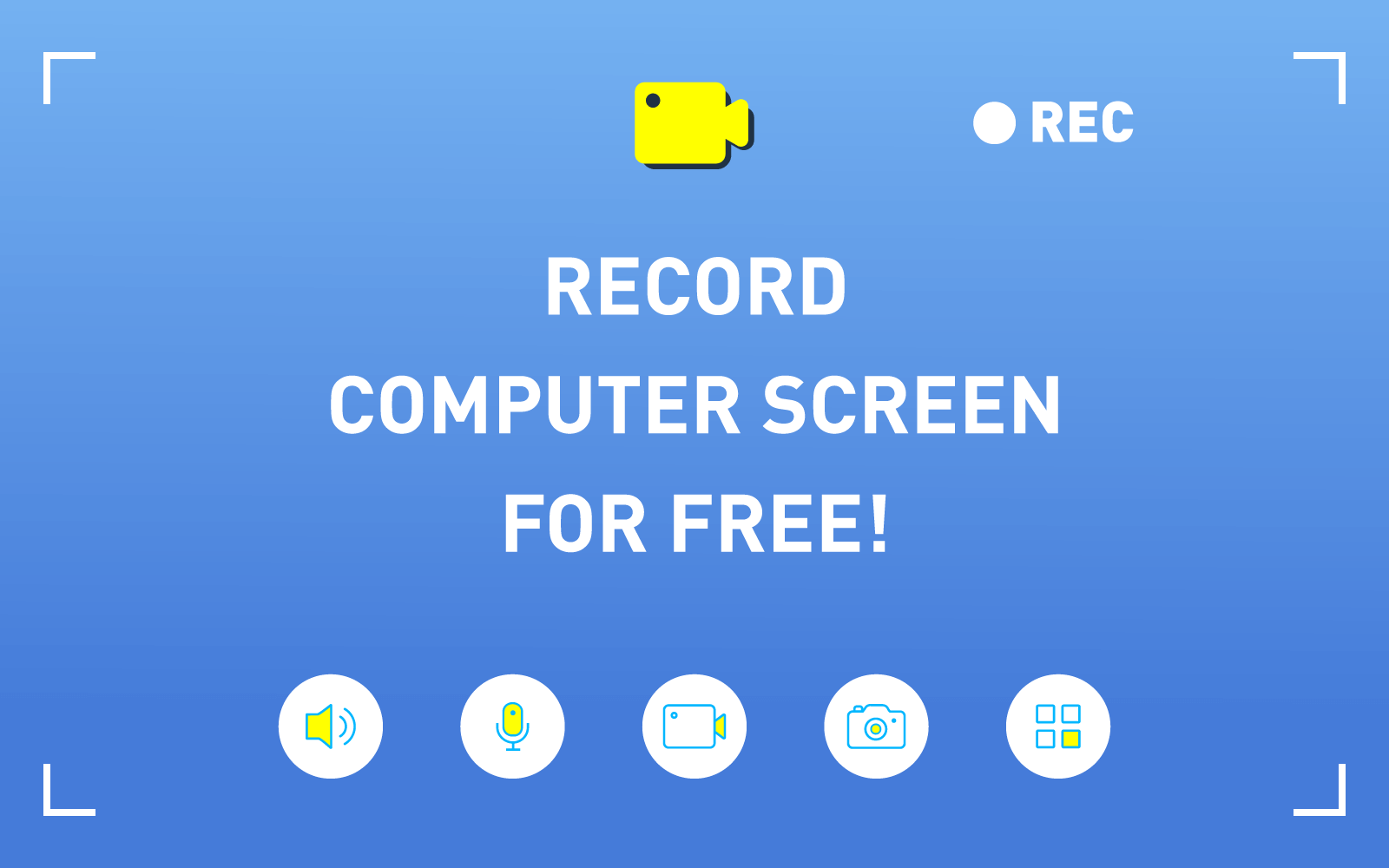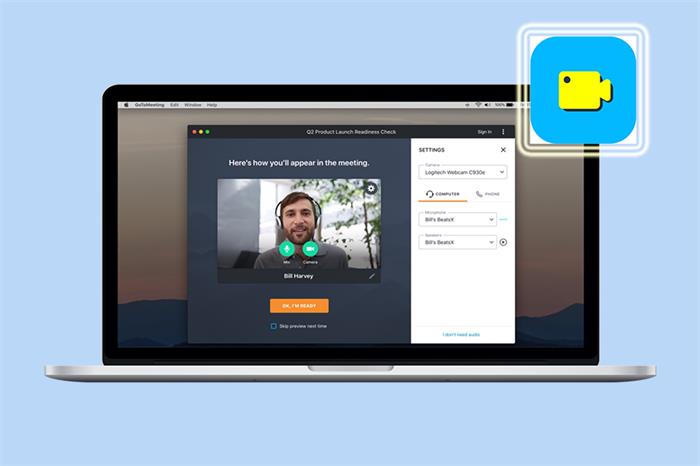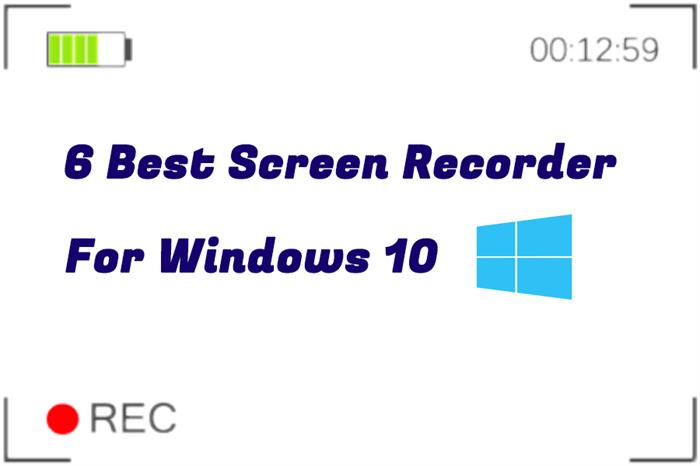2 Best Solutions to Record Webex Meeting Video with Audio
During these hard days when most people are in quarantine, many companies decide to maintain their businesses through making employees work from home, so that they can reduce the loss of the company profit to be as lower as possible. Hence, to communicate efficiently, a lot of online meeting platforms are getting more and more important. Webex is one of them.
Webex is specifically designed for online communication, making people available to connect with each other even though they are working from home. Webex can also work well with other applications, including Google Drive, Office 365, GitHub, etc. Many large-scale companies choose to use Webex for having online meetings.
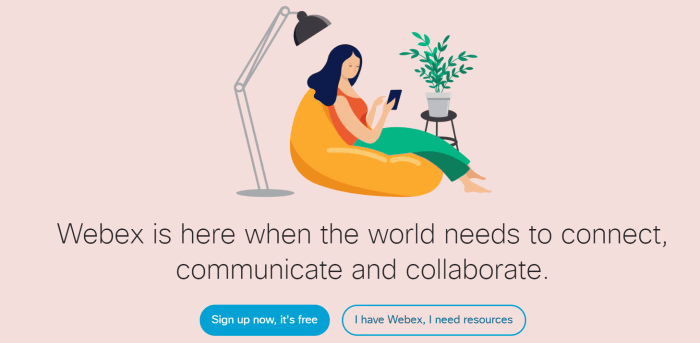
Solution 1. [Popular] Record Webex Meeting With Audio Using A Third-Party Screen Recorder
To record a Webex meeting, a screen recorder that can record the screen with high quality, and is easy to operate, will be the best choice for most users. Therefore, basing on these, I want to recommend you the most popular tool used by many businessmen and companies today, which is RecordAnyVid.
RecordAnyVid is widely used to record online meetings today, including Zoom, Microsoft Teams, Skype, Google GotoMeetings, and so for. Especially during the quarantine period because of the outbreak of coronavirus, people work from home and have high demands towards screen recorder. It has been downloaded for thousands of time and till now, a majority of users feel very satisfied with it.
RecordAnyVid has the power to record any online meeting with high quality, and also, brings you lots of sparkling features.
- RecordAnyVid can easily record all online meetings such as Zoom, Microsoft Teams, Skype, Google GotoMeetings, and so on, and output the recordings to formats like WMV, MP4, MOV, F4V;
- You can turn on the Webcam mode and microphone setting to record your face and voice in the mean time;
- During the recording, a screen capture tool allows you to take a screenshot and save it in popular image file formats such as PNG, JPG/JPEG, GIF, TIFF;
- Both video recording mode, audio-only recording mode, video-only recording mode are available for you to use;
- Use the hotkeys settings to customize RecordAnyVid for recording online meetings easily and conveniently.
After having a brief impression on RecordAnyVid, now I would like to guide you to record the Webex online meeting using this awesome screen recorder.
STEP 1. Download and Install RecordAnyVid
First of all, download RecordAnyVid on your computer and install it properly. Both free trial and registered version are provided. You are recommended to experience the free trial version before purchasing it.
Note: Notice that RecordAnyVid free trial can only record the screen for up to 3 minutes. So if you need it to record Webex online meeting, make sure you have purchase and register RecordAnyVid in advance!!!
STEP 2. Video Recorder Pre-settings
Launch RecordAnyVid, then go to Video Recorder. Here you can customize the recording area according to the size of the online meeting window. Or you can also record the whole screen Subsequently, turn on Webcam, system sound and microphone sound to make sure you can record Webex online meeting video with audio.
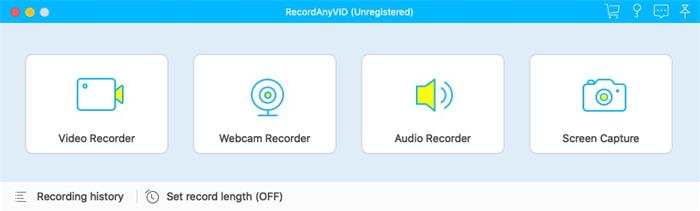
STEP 3. Other Pre-settings in Preferences
Go to Preferences through clicking on the gear icon above the Microphone volume setting box. Here you can set some hotkeys for using RecordAnyVid more conveniently, or preset the quality, frame rate, audio quality, etc. for the recording, too.
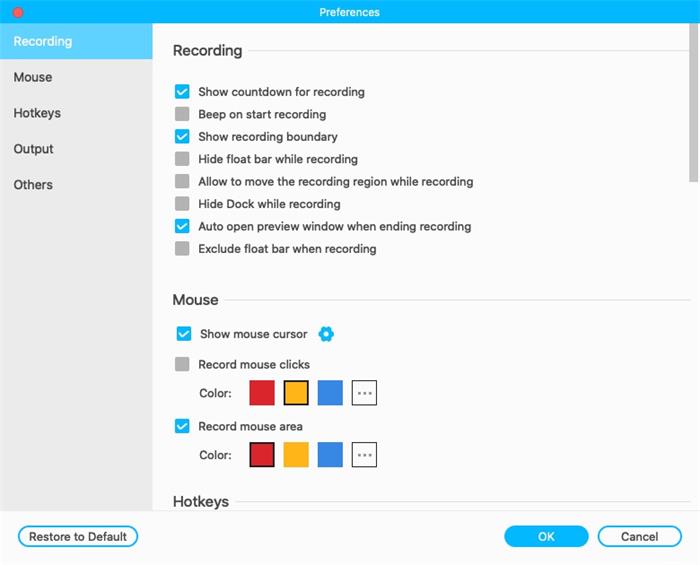
STEP 4. Start Recording Webex Online Meeting
Now you can click the REC button to start recording Webex online meeting now. As you can notice, a drawing panel will appear under the recording area. You can use the tools provided there to highlight or add the important points to the recording, making sure not to miss any important point mentioned in the meeting.
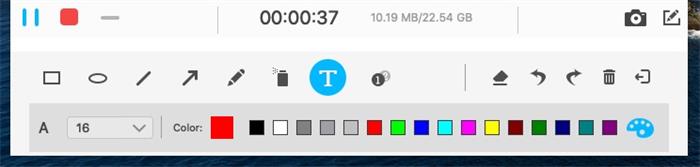
STEP 5. Save Webex Online Meeting
When the meeting ends, stop the recording and preview its effect on the previewing window provided by RecordAnyVid. Eventually, just click on the Save button and you can save the whole Webex online meeting recording on your computer. Then you can review it at anytime you want.
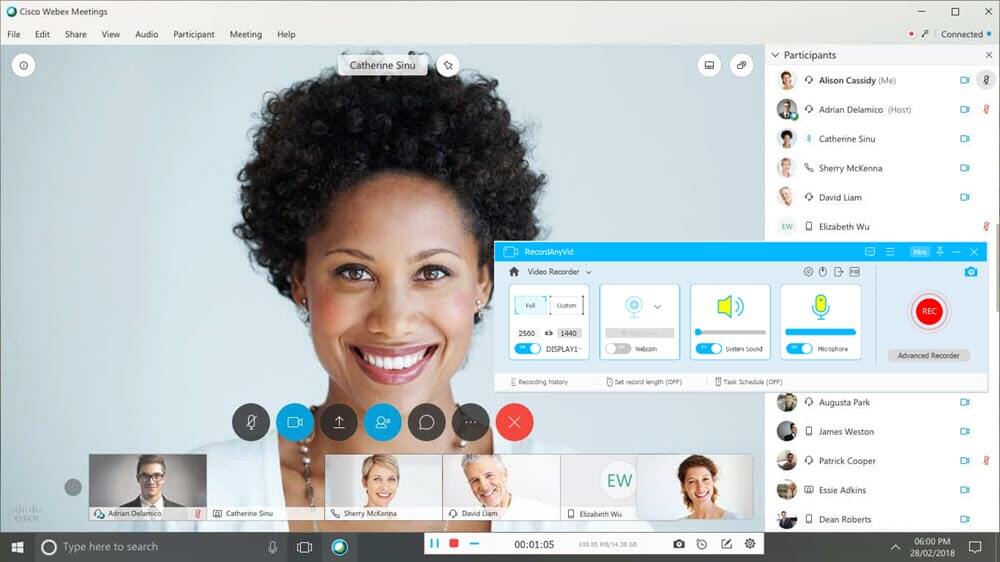
Solution 2. Record Webex Meeting With Audio Using Its Own Screen Recorder
Actually, Webex has a built-in recorder which allows people to record online meeting without navigating to other apps. It is also simple to use.
When you are in the online meeting room in Webex application, there will be a series of buttons located below. In the middle of them, you can find the recording button. Just by pressing the button and submit Record option. You can select to Record in cloud or Record on my computer. After that, Webex will begin to capture the screen of the online meeting for you.
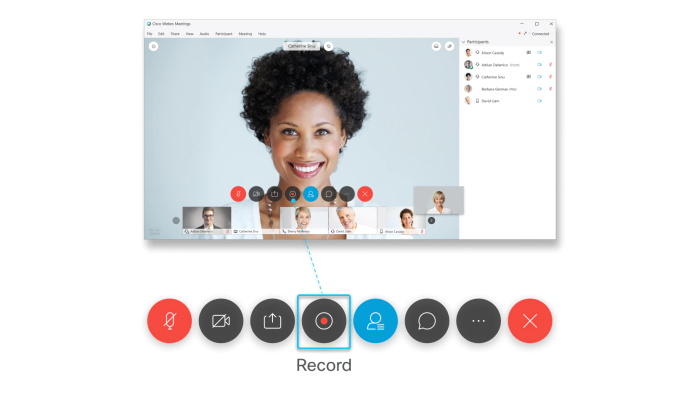
The format of the recording that saved in cloud will be encoded with MP4 format, while those saved on your computer in local format will be outputted to MP4 format or WRF (which is stands for Webex Recording Format).
A Third Screen Recorder V.S. Webex Built-in Recording Function
So in summary, you can record Webex online meeting with the third-party screen recorder, RecordAnyVid, and also the built-in recording function provided by Webex. You can take both of them, but here, I would like to show you some differences between them.
By comparison, there are two main disadvantages that make Webex built-in recording function less competitive than RecordAnyVid.
1.Only the host or alternate host, who gain the permission from host, have the right to record the online meeting. Otherwise, if you are only a common meeting participant, you can't record the online meeting at all.
2.You can only save the Webex online meeting recording to MP4 or WRF files using Webex's built-in recording function. But RecordAnyVid has more options, including WMV, MP4, MOV, F4V, etc.

Different people would have different demands and requirements. But if you want to record Webex online meetings, or other online meetings without limitations, RecordAnyVid's full version is more suitable to you. You don't need to pay attention to whether you get the permission from the host for recording the online meeting. Simply using the hotkeys set in RecordAnyVid, you can even make the online meeting recording process to be much simpler. Why not try it directly!
Leave a Comment
* By clicking “Submit”, you agree to our terms of service, privacy policy and cookies policy.