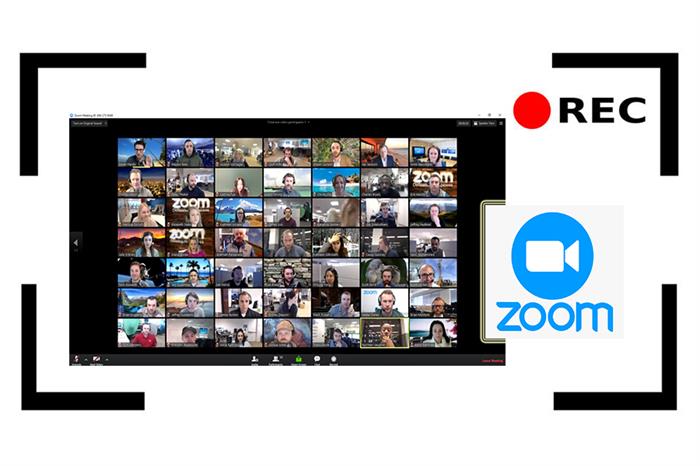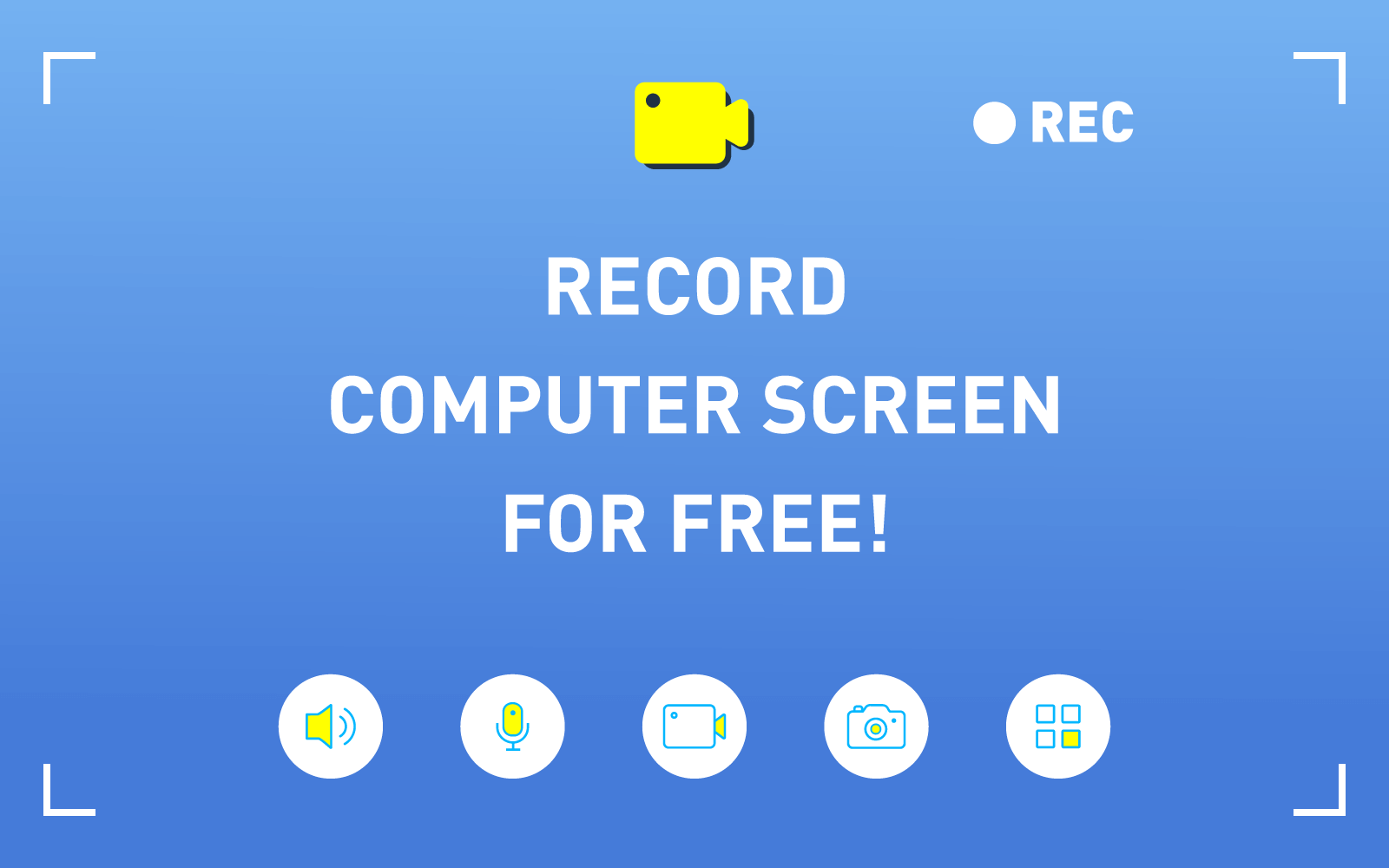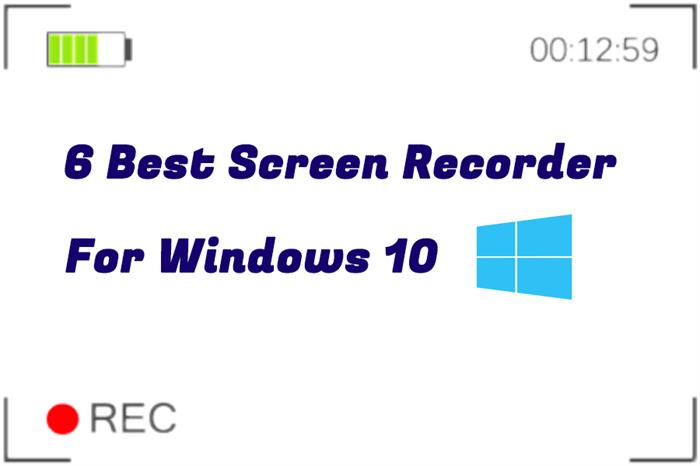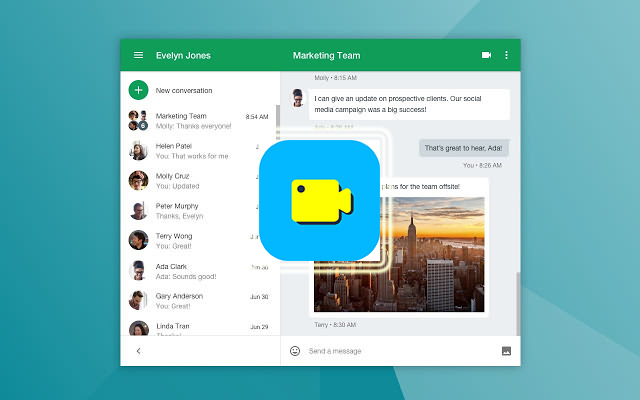How to Record V Live Videos with Subs to Watch Offline on PC
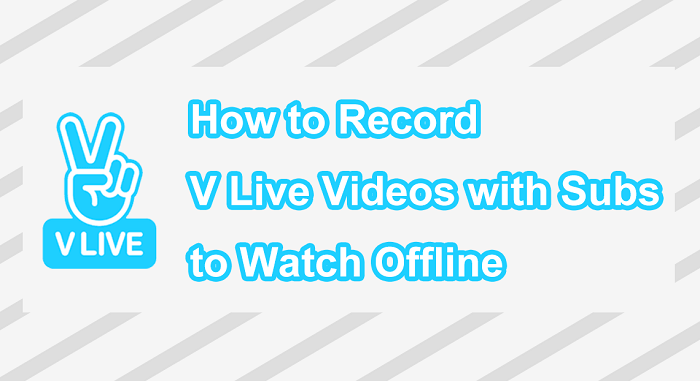
Part 1. Recommendation: Best Screen Recorder to Capture All Videos from V Live
You may use screen recording tools for educational purpose or for business. However, one of the lesser-known yet extremely useful ways in which screen recording can be used is to save live streaming videos. Screen recorder is more universal than traditional online video downloader as it lets you directly record the contents you want regardless of whether it is on social media, video sharing platforms, or random websites. It basically has no limitations.
Therefore, if you ask about how to download V Live video with subs, the first and easy method should be using a screen recorder. A professional screen recorder can help you record your favorite V Live video conveniently. And VidPaw – RecordAnyVid can simply help you out.
RecordAnyVid Main Features
* Ad-free and well-designed interface.
* RecordAnyVid supports you to record video with no watermark.
* RecordAnyVid enables you to record from webcams or take a screenshot.
* RecordAnyVid provides dozens of export options including WMV, MP4, MOV, F4V, AVI, and TS.
* Scheduled recordings and basic editing tools are offered.
RecordAnyVid is a brilliant screen recorder that you should definitely give a try. It allows you to capture your entire screen or customized region. Also, you can use this screen recorder to save your capture as a GIF instead of a video file especially when you find something funny on V Live and want to share it as a meme on forums and social media. Besides, while you record a V Live video with subs, you can use the drawing panel offered by RecordAnyVid to take notes on screen.
Part 2. Easily Record Videos from V Live with Subs on PC
The following is a simple guide on how to record V Live videos with subs assisted by RecordAnyVid.
STEP 1. Download and install the suitable version of RecordAnyVid software that works on your computer.
STEP 2. Once you have installed RecordAnyVid screen recorder, try loading it up and adjust your recording settings. Click on the hamburger button on the menu bar and select "Preferences", and then you can choose to change your output locations and format or other advanced settings according to your needs.
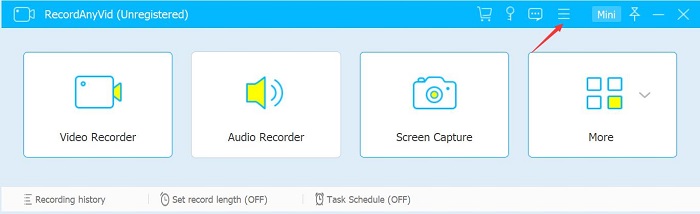
STEP 3. Click on "Video Recorder" option on the main page. And then select the audio source you want to capture and test your audio to make sure it records properly. It is advised to turn off your microphone sound to avoid recording background noise in your screen recordings. And this can help improve the sound quality of your recorded V Live video. Besides, you can also select to record your entire screen or a custom region.
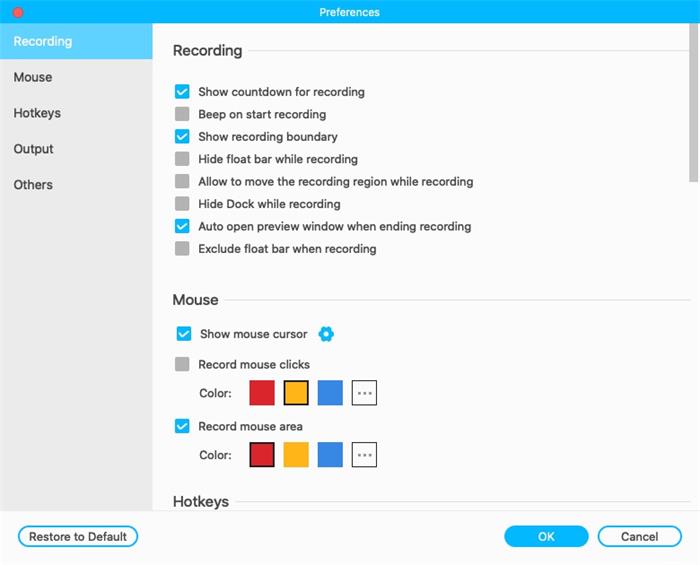
STEP 4. After you make the selection, click the red "REC" button to start recording a V Live video with subs. While recording, RecordAnyVid supports you to pause and resume at any time, and even switch between the webcam and screen recording or take a screenshot. You can also change audio settings.
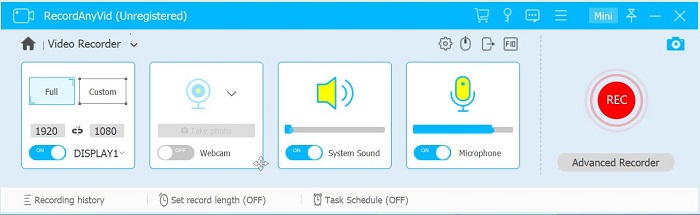
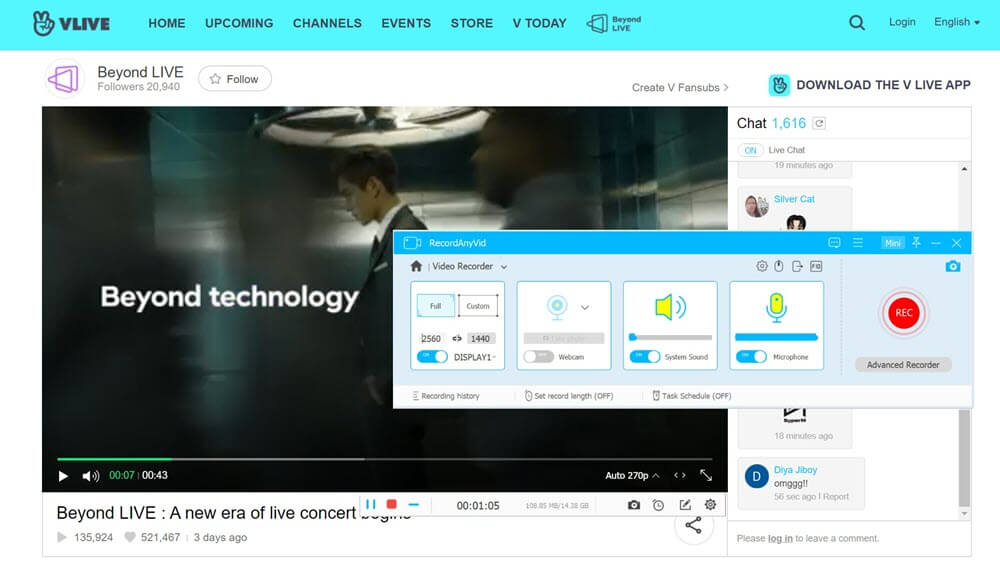
STEP 5. Once you're done recording, click the stop icon to stop recording the V Live video. Then a preview window will be opened so that you can do some simple editing before you save the V Live video. Click on "Save" and then you can find the V Live video with subs on your selected output folder.
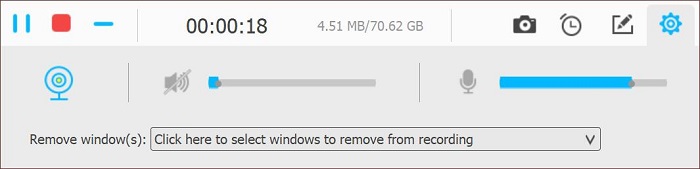
In the End…
This is all about how to record V Live videos with subs. No matter what you're hoping to do with footage captured from your computer, picking up a dedicated screen recorder should be a top priority to help you do the job. And RecordAnyVid can be a great option that works the best for you. Just give it a try to record your desired V Live video with subs, and don't forget to share it with your friends if you find the tool helpful.
Leave a Comment
* By clicking “Submit”, you agree to our terms of service, privacy policy and cookies policy.