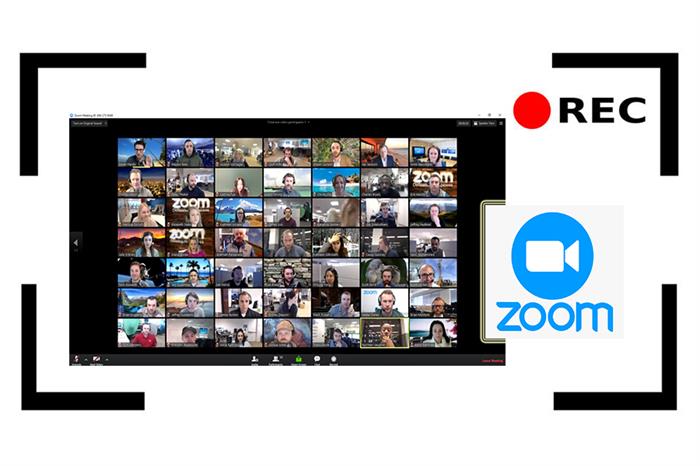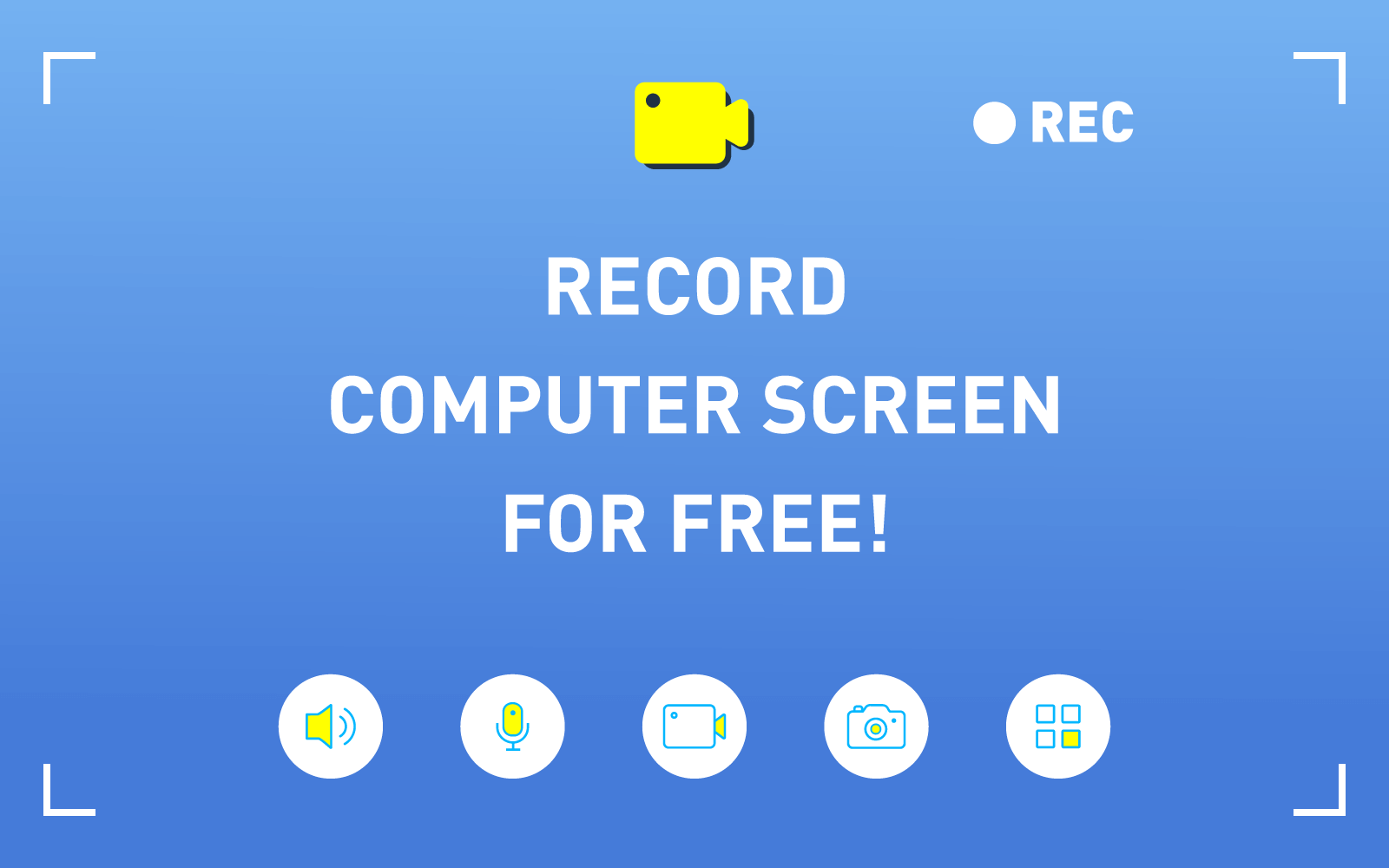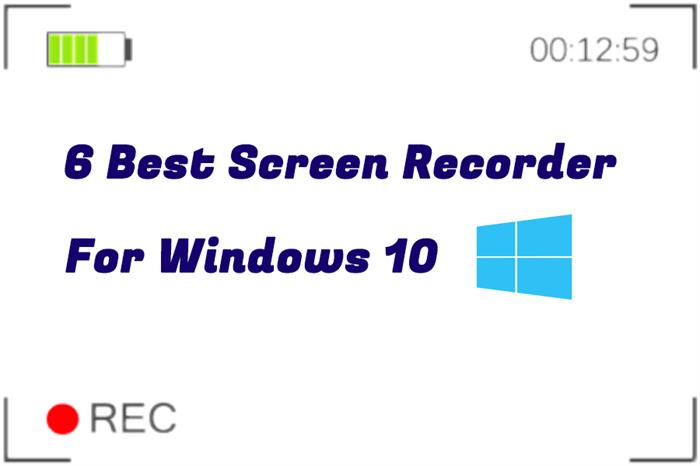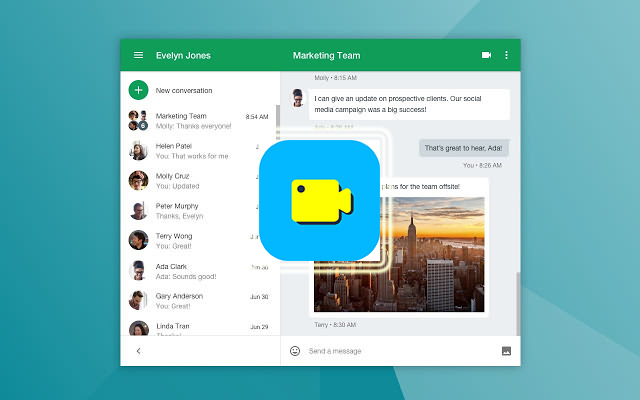3 Solutions to Record Instagram Live for Free
Instagram Live Video is one of the most popular features of Instagram. As you going live on Instagram, you can directly interact with your followers and share ideas or latest news with friends and followers.
Besides, due to the coronavirus pandemic, concerts have been canceled, therefore, many artists like Coldplay's frontman Chris Martin, Niall Horan, the former One Direction member, and Charlie Puth have started livestreaming concerts, which adds more fun to our lives as we practice social distancing.
However, Instagram Live video will no longer be viewable once the stream ends. Therefore, it is necessary to record Instagram Live video in case you want to revisit the show. To help you record and save interested Instagram Live video, we here provide you with three feasible solutions.
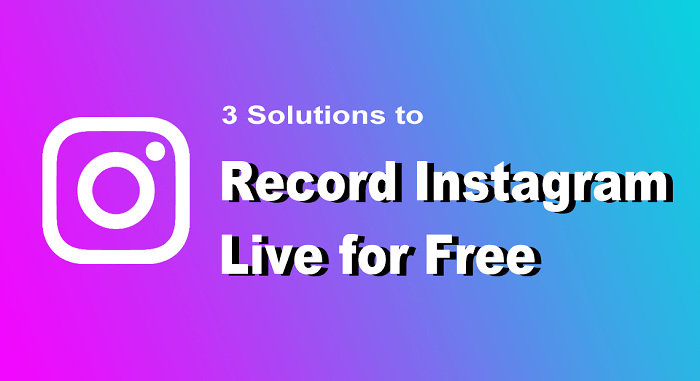
Solution 1. Easily Record Instagram Live on iPhone/iPad
Many people prefer to browse Instagram on their smartphone. And with an intuitive user interface, Instagram has gained a great popularity among people. Also, as Instagram launched its live streaming feature, people find the app much engaging.
However, Instagram live video cannot be archived, unlike many other live broadcasting platforms where they can store live streams. So, if people want to download Instagram Live videos for offline viewing, the first and easy way is to record their screen. This can be easily achieved on iPhone/iPad, for iOS features a handy in-built screen recorder to let you easily record Instagram Live videos.
Here's how to record Instagram Live on iPhone/iPad.
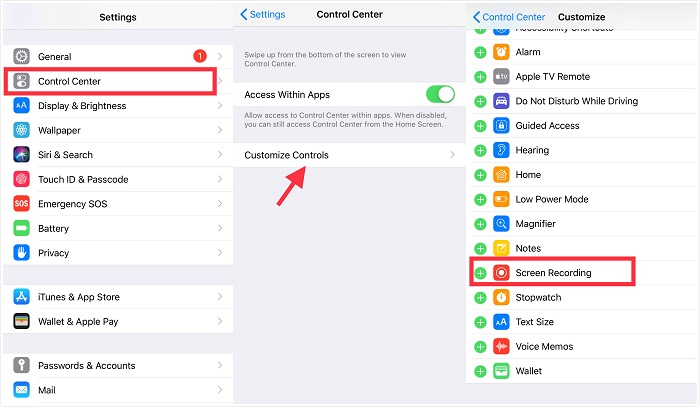

Solution 2. Record Instagram Live with No Watermark on Windows
If you want a high-quality Instagram Live video, recording Instagram Live video on Windows is also favorable, for your computer display is most likely to have a higher resolution than your smartphone. What's more, you can even get an Instagram Live video with no watermark, and make some basic editing. Here we highly recommend RecordAnyVid Screen Recorder.
What is RecordAnyVid Screen Recorder?
RecordAnyVid is screen recording software for capturing screenshot and recording videos. One of the benefits of RecordAnyVid is that you can record live streaming videos with no watermark. It has an intuitive interface and useful editing tools that makes your screen recording videos much illustrative.
* RecordAnyVid offers a wide range of output format, including MP4, WMV, MOV, F4V, AVI, TS, GIF (for video), and MP3, WMA, AAC, M4A (for audio).
* RecordAnyVid also features with scheduled recordings allowing you to record live streaming video at a specific time.
* RecordAnyVid supports users to record webcam and screen spontaneously, which is convenient to make gameplay video or reaction video.
STEP 1. Navigate to VidPaw-RecordAnyVid‘s product page, download and install the exact version that works on your PC.
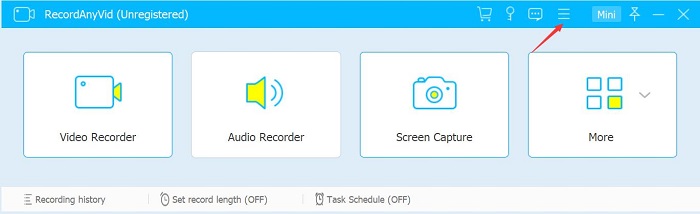
STEP 3. After that, you can customize your settings before you start to record an Instagram Live video. For instance, you can choose to record full screen or record customized area. Also, you can decide whether to turn on recording your system sound or microphone sound.
STEP 4. Now navigate to the web version of Instagram, and access to the Instagram Live that you want to record. And then, switch to RecordAnyVid and click the REC button on the right side of the interface, RecordAnyVid will start to record the Instagram Live for you.
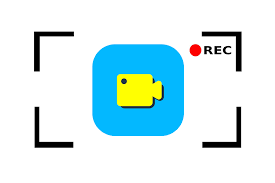
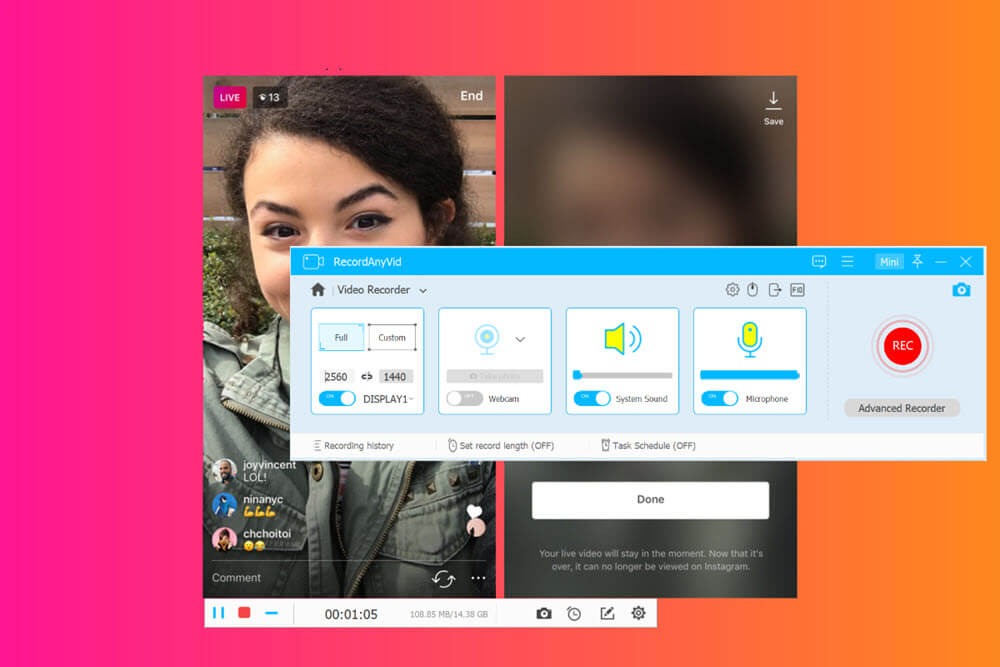
Solution 3. Free Record Instagram Live Videos on Mac
Mac users can also enjoy the convenience and flexibility of RecordAnyVid. Let's have a look on how to record Instagram Live videos on Mac.
STEP 1. Download and Install RecordAnyVid on Mac.
Navigate to RecordAnyVid's product page, and make sure that you choose Mac version to download. However, if you fail to install RecordAnyVid on Mac, please navigate to "System Preference" and then turn on "Allow apps download from: Anyway".
STEP 2. Launch RecordAnyVid and Open Video Recorder.
Select "Video Recorder" on the interface. Now you can make some pre-settings. You can customize the recording area according to the area of the video that you want to record. What's more, you can adjust the system volume or the microphone volume to your preferred level. More advanced settings like "Output Location", "Video Format", and "Video Quality" can be set in the preferences settings.
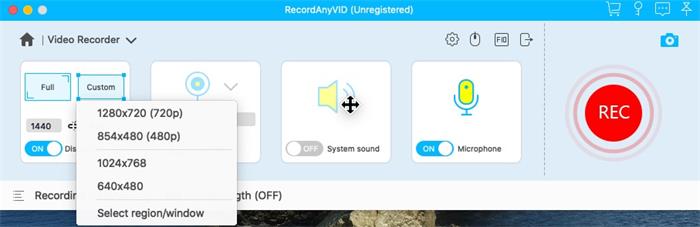
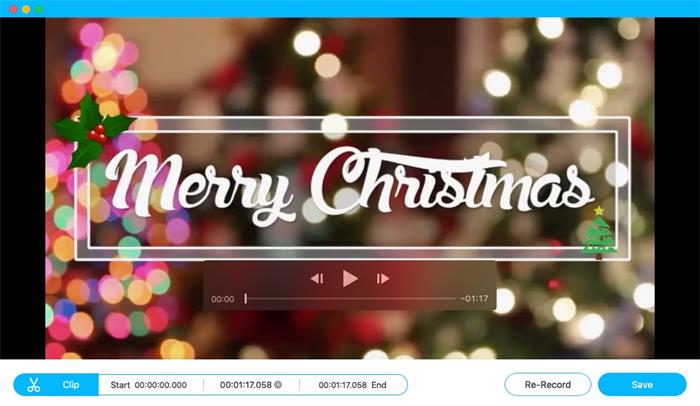
In the End…
Now you've already known how to record Instagram Live video on multiple devices. Just try using RecordAnyVid to record Instagram Live video, and it gives you a chance to watch Instagram Live videos for more than once.
Leave a Comment
* By clicking “Submit”, you agree to our terms of service, privacy policy and cookies policy.