How to Convert Video to MP4 on Windows/Mac (Free Solutions)
With so many video formats, which one should I choose? You must have heard of the commonly used video format -- MP4. Apple's iPod popularizes MP4 and Google Video uses MP4 to allow users to download videos to their Apple iPod or Sony PSP, etc. MP4 is more popular than Apple's QuickTime format (.mov), because it uses less space and can be played in many free software. For a long time, MP4 is regarded as a standard among so many video formats.
![]()
If you find that the video you downloaded, recorded or saved can't be played on some players, trying to convert the format of your video to MP4 by using a MP4 converter may be the direct way to figure out this problem. Here's an easy-to-use MP4 converter that allows you to quickly convert your video format to MP4 on your computer, not matter you are using Windows or Mac. If you are also the one who is seeking for a MP4 converter, go straightly down for reading below.
Part 1. Why MP4 Format Is Popular
MP4 is a very popular video format, and I believe that everyone must have used to get in touch with MP4 videos. MP4 file format is usually called MPEG-4 Part 14 or MPEG-4 AVC (Advanced Video Coding). It is a multimedia file format for digital storage of audio and video files, which can provide excellent streaming media quality on the Internet and mobile devices.
MP4 Format advantages
- MP4 is a standardized media format, which is recognized and used by most companies and can be used on many platforms.
- Many videos on the Internet are in MP4 format, which can be played smoothly on any media player with its good versatility.
- The MP4 file format is suitable for video streaming on the Internet with high compression degree and low quality loss.
- MP4 can be played clearly enough on the small screen of these small devices and the size of these files are relatively small.
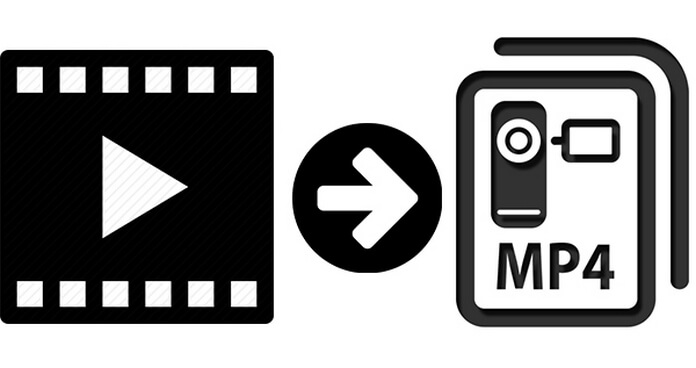
Generally, MP4 files can run in all major media players, and it is really widely-used. When we find that the videos fail to be played on some media players, the best solution to deal with it is to convert the video format to MP4. To fulfill this, it is important for you to have a reliable converter. ConvertAnyVid is a free MP4 converter that you can't miss. Let's learn more about this converter in the next part.
Part 2. Free MP4 Converter to Convert Video to MP4 on Windows/Mac
ConvertAnyVid is a comprehensive and powerful MP4 format video converter and supports the fast conversion of MP4 / AVI / MKV / MGP / FLV/ M4V/ MOV / WebM and other 200+ formats. ConvertAnyVid is the best video conversion software since ever, which has many superior features.
Amazing Features of ConvertAnyVid
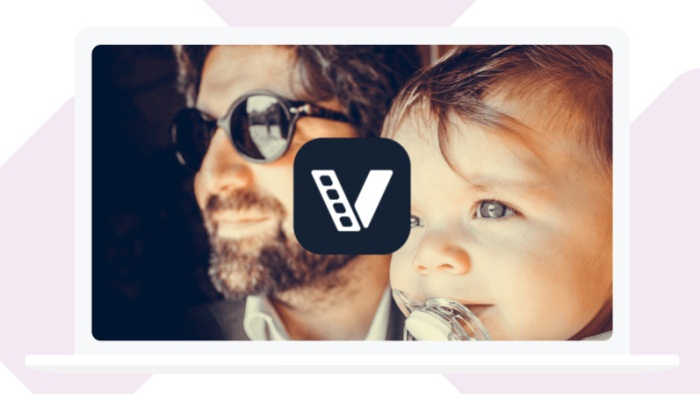
When you select to use ConvertAnyVid for video conversion, it will take you only 3 steps to successfully convert video to MP4. The post below will give you a step-by-step tutorial. You can download ConvertAnyVid for Mac or Windows and follow the guide below to convert video to MP4 on your PC.
How to Convert Video to MP4 with ConvertAnyVid
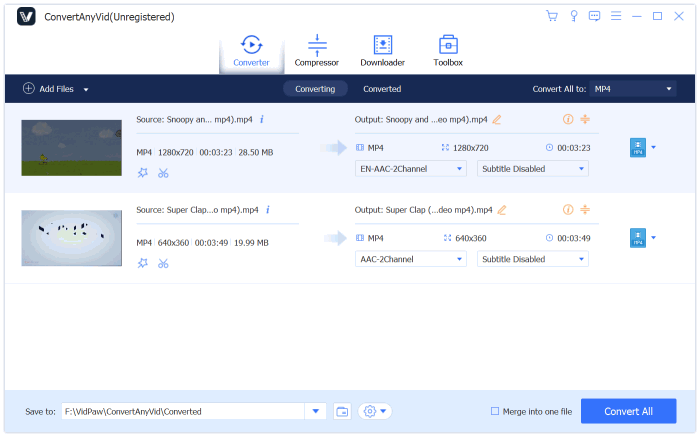
Note: ConvertAnyVid has sorted the formats according to different devices like iPhone, iPad, iPod Touch, Samsung, Android tablets, Sony PSP, smartphones, portable media players, etc. You can choose the one you need according to the device you are using.
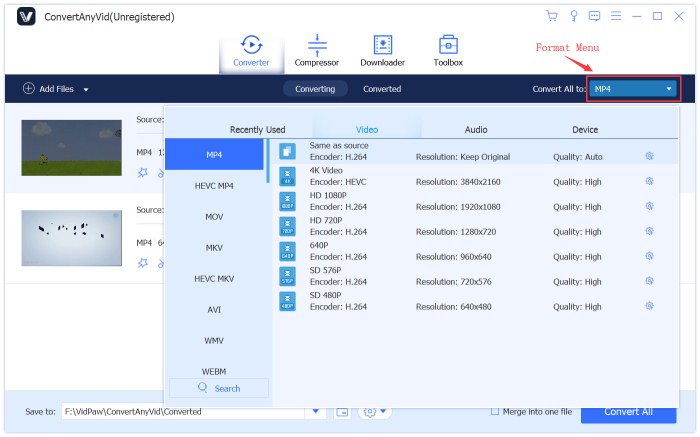
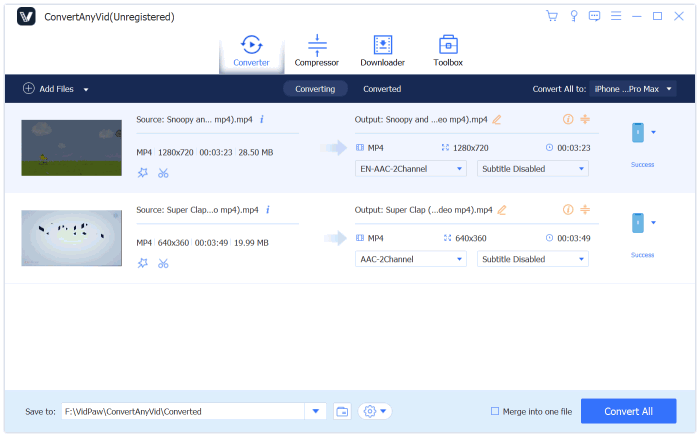
Once that's finished, you can enjoy the video playback with any player you have installed, or share this MP4 video with your friends. If you are not willing to convert the video from an online platform to MP4 offline using URL, the next part is exactly set for you.
Part 3. Can I Freely Convert Video to MP4 Online?
VidPaw is a free online downloader that allows you to convert and download video/audio from online video/audio websites to MP4 for offline playback. Now we take the steps of download YouTube videos as an example to introduce how to freely convert online video to MP4 using VidPaw online platform.
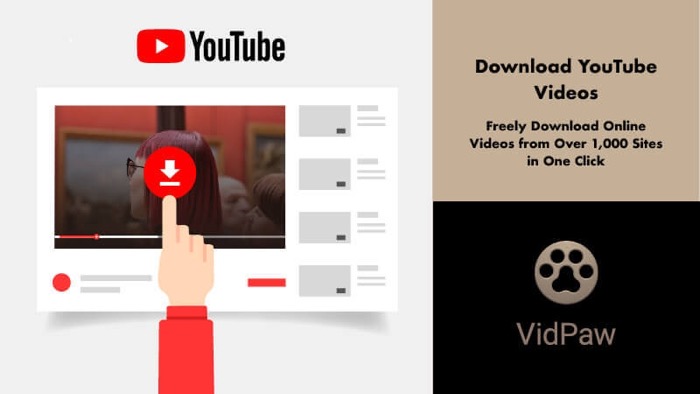
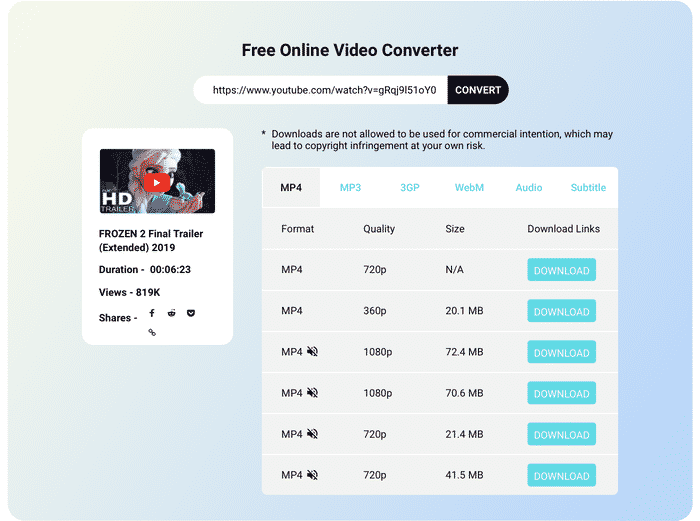
With both VidPaw and ConvertAnyVid in hand, you are available to convert both online videos and offline video files to MP4 with very easy steps. So according to your need, keep these two tools as backup tools for helping you at anytime is a rational choice!
[TIPS] What Are the Differences Between ConvertAnyVid and VidPaw Online Converter?
Here is a little extended reading material for you to grasp the differences between ConvertAnyVid and VidPaw Online Converter.
Both MP4 video converters can help you get MP4 files. As a professional and efficient video converter, ConvertAnyVid can easily convert the videos to more formats, ensure high quality of the videos and allow users to edit easily in their preference. So for me, it's the best choice to use ConvertAnyVid to convert video to MP4. What about you?
Leave a Comment
* By clicking “Submit”, you agree to our terms of service, privacy policy and cookies policy.























