The Best Video Converter to Convert MP4 to MOV Format
Sometimes we may need to convert the video format because different devices and programs are compatible with different ones. If you want to play your videos on certain media players or devices, you need to check what formats are supported by them ahead of all.
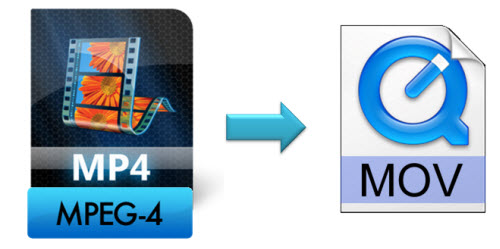
Although MP4 is one of the most common-used video format today, it is not available on all media players, video editing tools, or devices. For example, Quicktime Player, Roxio Toast and Roxio Popcorn, and Adobe Flash are better compatible with MOV format. If you are also finding the best converter to convert MP4 to MOV so that you can import the video to these programs, this blog can help you.
Keep on reading.
[Before Reading] Why MOV Format?
MOV is a video format which is developed by Apple Inc. originally. Apple designs this format to make it compatible with the movie player, QuickTime, and users can save the videos as well as movies in MOV format on iOS devices more easily. More than iOS devices, MOV format later is developed to be used on more systems and applications.
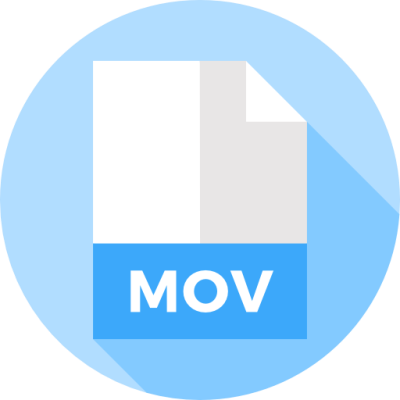
MOV format was developed even earlier than MP4, which now is used as an industry standard. But actually, these two formats are interchangeable under the QuickTime-only environment. However, complexities will still occur if you want to convert between MOV and MP4 without assistant of other tools. But how can we easily convert MP4 to MOV format when we have the need? This blog can help you.
Part 1. Where Can I Convert Online Video to MP4?
First, if you don't have a local MP4 video, and want to save one from the Internet. You need the help of an online video downloader to convert online video to MP4 for offline saving. Only then you can continue on converting the MP4 video to MOV.
VidPaw Online Video Downloader is a helpful and professional online video downloader that enables users to easily convert and download online videos to MP4 format. Only several simple clicks, the online video can be saved with high quality under the help of VidPaw.
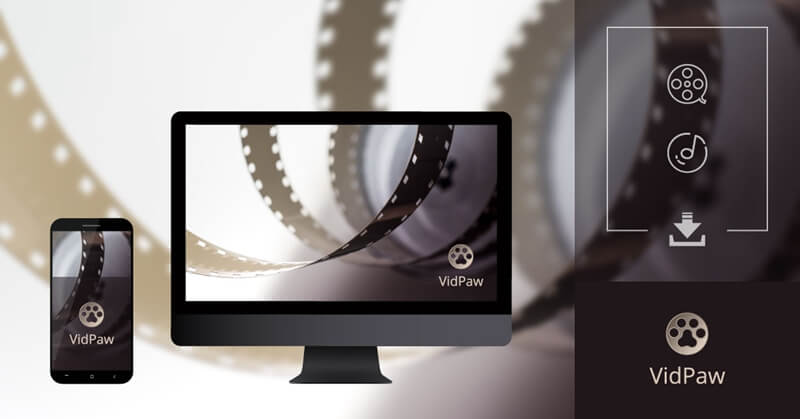
You can get familiar with VidPaw here at first before choosing to use it for downloading online video to MP4:
- VidPaw is a completely free tool that requires no charge to convert online video to MP4 and other formats like MP3, WEBM, M4A, etc.
- VidPaw can be directly used and it doesn’t need users to register an account.
- No bundled software need to be downloaded before using VidPaw.
- VidPaw supports to download online videos from more than 1,000 sites, including YouTube, Facebook, Instagram, and so on.
- VidPaw is available on different devices like iOS, Android, Windows, and Mac.
Using VidPaw to convert online videos to MP4 format for offline saving is also simple. Only three steps (and one optional) you need to follow.
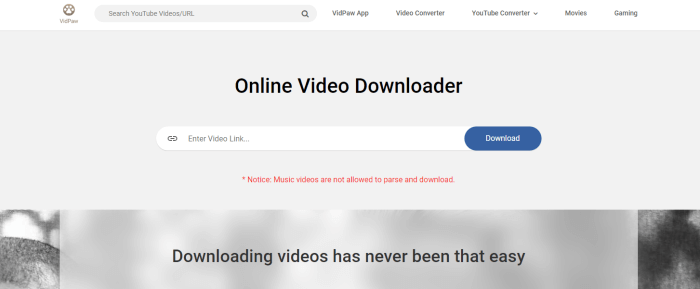
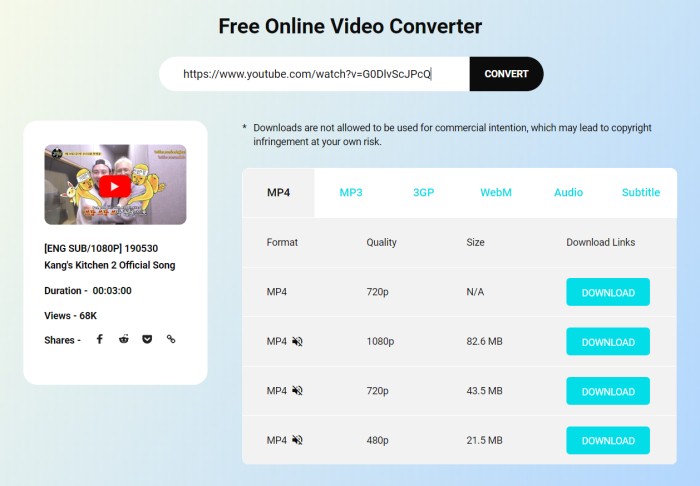
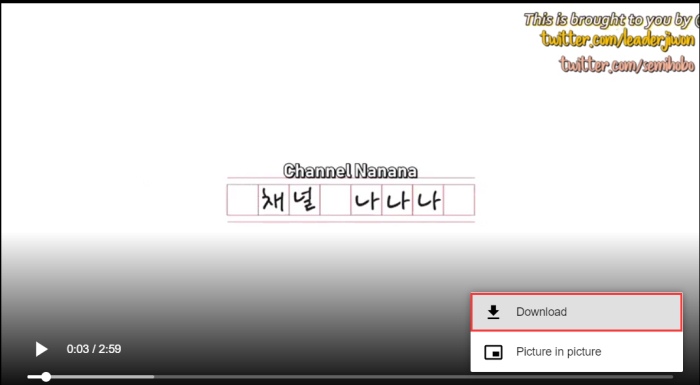
Part 2. The Best Video Converter Since Ever
When you have converted the online video to MP4 format, now you can move to the next step to see how to convert MP4 to MOV.
ConvertAnyVid is the tool that I want to highly recommend to you as the best MP4 to MOV converter. Available on both Windows and Mac, ConvertAnyVid is a professional and well-performed video converter that provides users with lossless video/audio conversion service. Let's grasp some main features of ConvertAnyVid.
Features of ConvertAnyVid
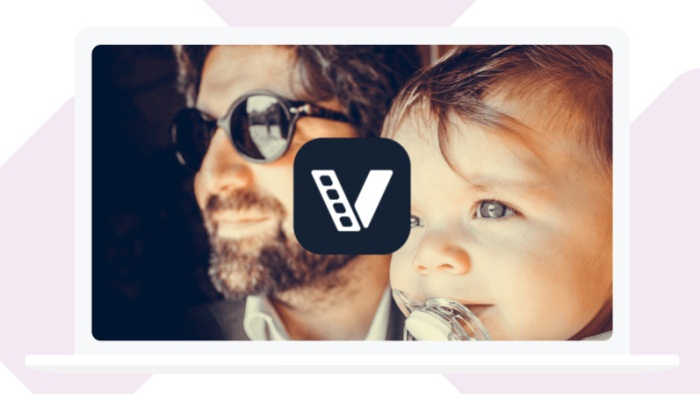
ConvertAnyVid has both free and paid version, there is slightly different between them. For instance, a free version can only convert the video for up to 5 minutes, and you can only use 5 times of each function provided in the program. Therefore, to unlock all features of ConvertAnyVid, you can purchase the full version directly.
Easily Convert MP4 to MOV with ConvertAnyVid
Now let's have a look at the steps on how to convert MP4 to MOV format with the help of ConvertAnyVid.
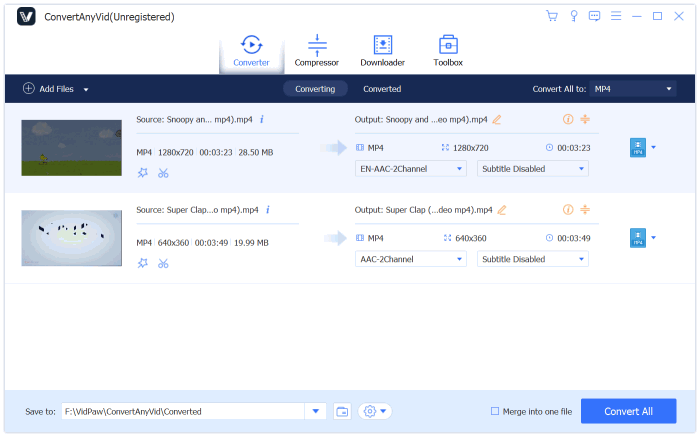
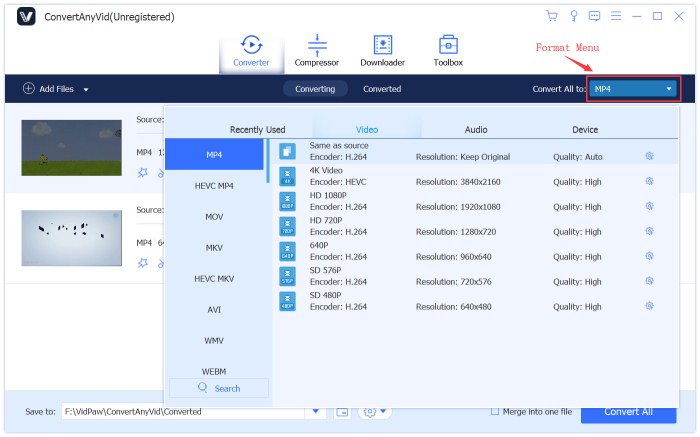
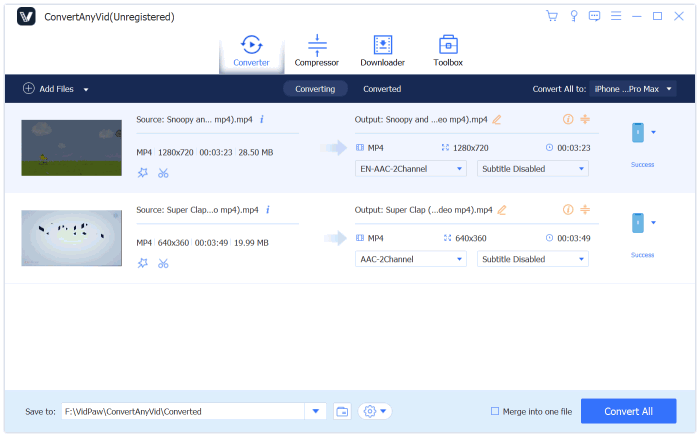
When ConvertAnyVid ends the conversion task, you can check the converted MOV file in the output folder that you have chosen for saving the video. Using ConvertAnyVid to convert MP4 to MOV is simple, right? If you also need to convert the format of a video file, just download ConvertAnyVid now!
Leave a Comment
* By clicking “Submit”, you agree to our terms of service, privacy policy and cookies policy.























