[For Mobile Users] Resolve YouTube Video Streaming Issues on iOS/Android
Other than PC, YouTube also has many mobile users. Watching YouTube videos on mobile devices like iOS and Android phone can realize a more convenient video playback experience by bringing the YouTube videos to anyplace people like. With the optimized YouTube streaming service on mobile device these years, YouTube video playback is much easier to access.
Related reading: [For PC Users] How to Solve the Possible YouTube Video Streaming Issues
But if your video streaming experience is interrupted by some YouTube video streaming issues, and fail to watch the videos online fluently, you may want the guide to help you solve the problem. So in this blog, the simple ways to deal with YouTube video streaming will be recommended. Keep on reading.
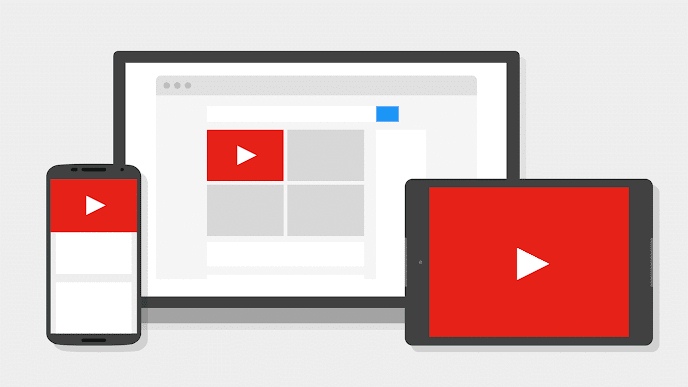
CONTENTS
Part 1. How to Fix YouTube Video Streaming Issues Happened on YouTube App
For convenience, many people would choose to download the YouTube App on iOS and Android devices for streaming YouTube videos more easily. But when the YouTube video streaming issues happen in YouTube App, how can the mobile users fix them without using too much efforts? Here are the 5 most simple but useful ways for you to deal with the YouTube video streaming issues easily. Just choose the one way that works for you.
Way 1. Restart the App and Device
When you have run your device for a long time, the performance of it will become slower, so that many errors will happen such as the YouTube video streaming issues. Therefore, when you first see the error message pops up while using YouTube App, you can first close the App and shut down your mobile device. Then restart the phone and launch YouTube App to browse the video, seeing whether the issue is solved.
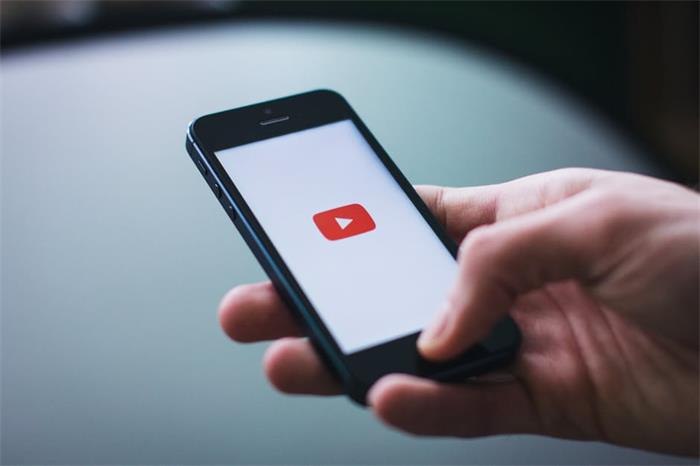
Way 2. Use Faster Network
If the first method can't work for you and the YouTube video streaming issues are still there, you should check whether your device is using a good Internet connection. in most cases, YouTube video fails to play fluently because the network is not good enough. By changing to a faster Wi-Fi or reconnect to the mobile data can assist you to solve the problem.
Way 3. Clear YouTube App Cache
For faster using experience, YouTube App will store some cache on your device to save the information, enabling users to load the contents faster the next time they use the app. But when there are too many caches, the data will get corrupted and some errors happen such as YouTube video streaming issues. So to fix it, you can clear the YouTube App cache. The steps work a little bit differently on iOS and Android devices. Follow the guide here to clear YouTube App Cache.
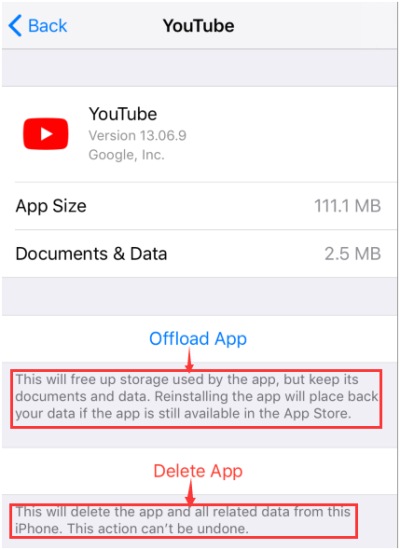
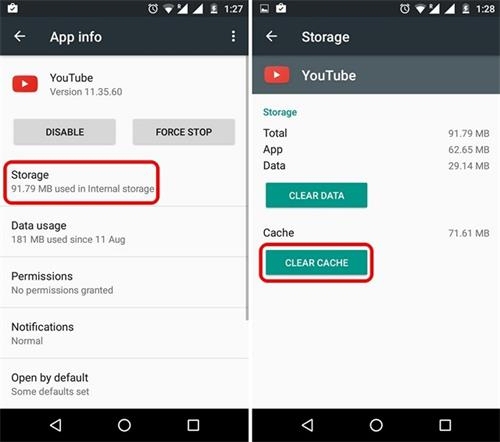
Way 4. Uninstall and Install YouTube App Again
If the above ways can't work for you and the YouTube video streaming issues are still exist, try to delete the app by long-pressing the application icon on your device, then go to App Store or Google Play Store to reinstall the app again.
Way 5. Update YouTube App and Your System Device
Keeping the application and device system updated can help you have a better using experience because the developers will always update them for enhancing the performance. Therefore, when the YouTube video streaming issues appear frequently, you can check and update both the YouTube App and system for enjoying the latest using experience.
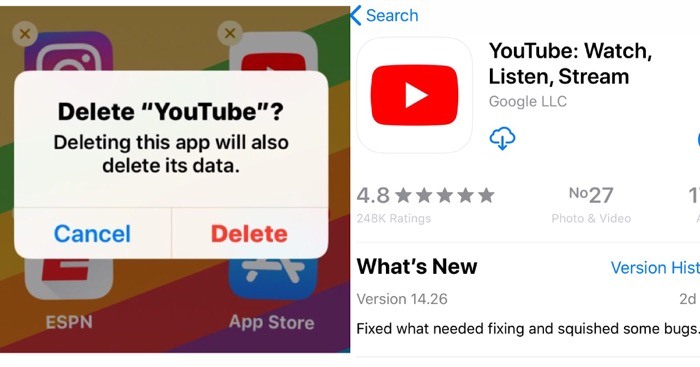
If you are not using YouTube App but the web browser to watch YouTube video when the streaming issues happen, the next part can help you.
Part 2. Easy ways to Deal with YouTube Web Streaming Issues on iOS/Android
Fixing the YouTube video streaming issues when you use the mobile web to stream YouTube on iOS and Android has little similar as to fix the issue happened on YouTube App.
Way 1. Restart the Browser
When you are using a browser to watch videos on YouTube, the quality of how YouTube runs will depend on the quality of the browser you are using actually. If there are something wrong with the browser, many website errors will happen, including the YouTube video streaming issues.
The most useful way to solve the issues happened is to stop the browser from running with some bugs continuously. Just shut down the browser and restart it, then go to YouTube and make sure whether the YouTube video streaming issues are fixed.
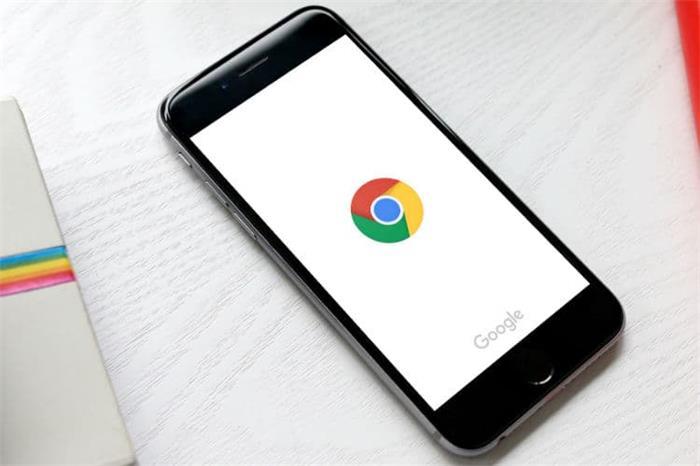
Way 2. Restart the Device
Likewise, the bugs and errors will hide there and easily be activated when you have used the app or device for a long time. As a result, just like shutting down the browser, trying to restart your device may help solve the YouTube video streaming issues as well.
Way 3. Close All Tabs Opened on Your Browser
Also, if you find that there are many tabs you have opened at once in the browser, you should close them when you find that the YouTube video streaming issues happen. Too many tabs opened there will make your browser run much slower, so it easily arises other problems.
Way 4. Download YouTube Video Offline
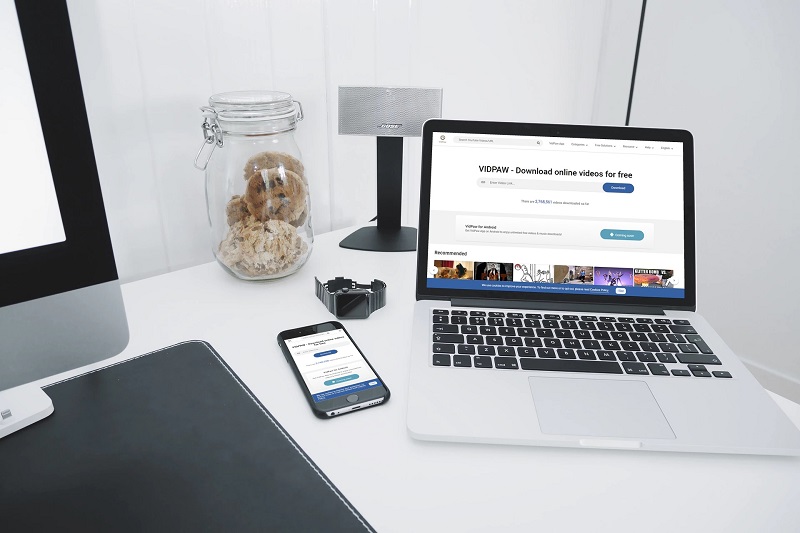
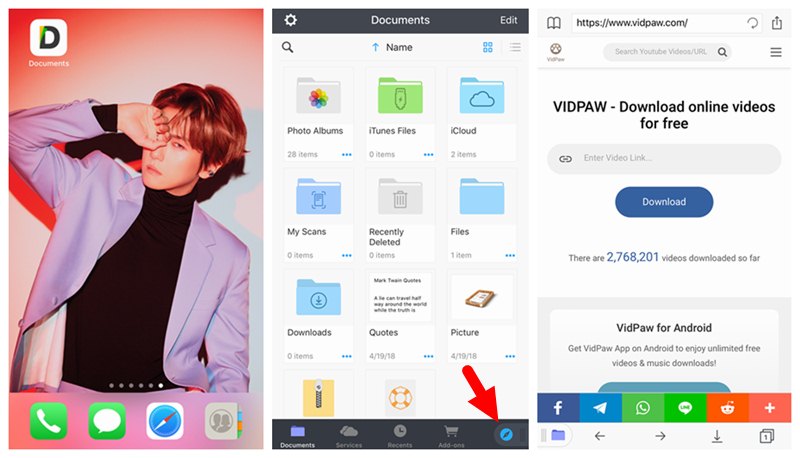
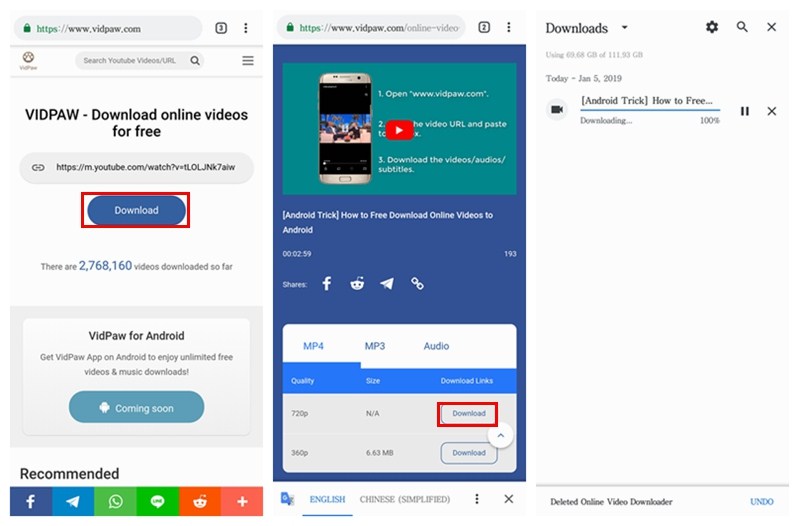
When you are facing the YouTube video streaming issues before you are getting ready to play the YouTube videos inside the platform on YouTube App or browser, here is the place where you can head to and find the simple ways to deal with the problem. There must one that can help you fix it. Just have a try and enjoy the YouTube video streaming fluently online.
Leave a Comment
* By clicking “Submit”, you agree to our terms of service, privacy policy and cookies policy.






 VideoHunter
VideoHunter
 VidPaw App
VidPaw App
 Online Video Downloader
Online Video Downloader
















