It is a common fact that YouTube has been one of the popular video platforms which have rich resources of videos as well as audios. On YouTube, users can easily browse and discover the contents they like, and share them to their daily-used social accounts such as Facebook and Twitter. But for some people who want to repost the YouTube videos on Instagram, they can only find that there is lacking in the Instagram option while wanting to share.
Luckily, here is a way that you can share YouTube videos on Instagram without any limitation, and you only need some simple clicks to do that. How? Scroll down and find out the way right now!
Part 1. Download YouTube Videos for Posting on Instagram
To post the YouTube videos on Instagram, actually, the simplest way is to download the YouTube video to your device, then upload it to Instagram directly. But the problem is that YouTube doesn't release a download service for people to save the video locally. So you would need the help of some online YouTube downloaders. Due to the increasing demand, there are many workable YouTube downloaders online that allow users to save the YouTube videos to local folder. But today, I want to introduce the most professional one, VidPaw to you.
Working as an international online video downloader,
VidPaw now supports up to 26 different languages, allowing users from all over the world to use the service. Here are other main features that VidPaw brings:
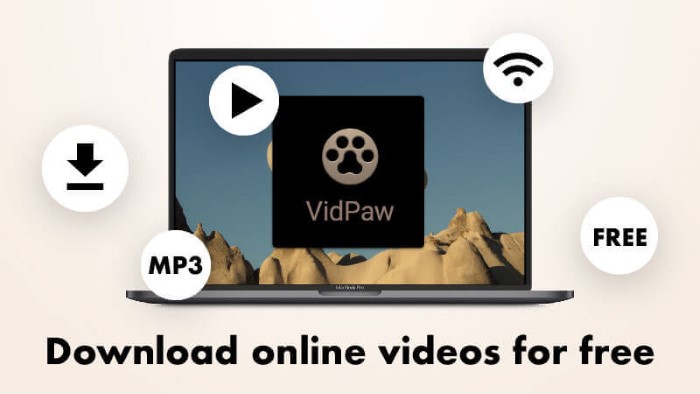
* Need no payment from users who use the service on the sites;
* Set no ads and malware, which may add virus to the website;
* Require no registration for using VidPaw service;
* Available for downloading online video/audio from more than 1,000 sites online;
* Provide with various output formats as well as qualities.
The way to download YouTube videos via VidPaw is also simple. Just take down the guide here to learn how to do it.
STEP 1. Copy YouTube Video URL
In the first step, you need to get the URL of YouTube video that you want to post on Instagram. When you find it on YouTube, just open the video and copy its URL from the address bar.
STEP 2. Paste the YouTube Video URL to VidPaw
Please open a new window and switch the page to VidPaw. On the main page, you just need to directly paste the YouTube video URL to the download bar. Then VidPaw will automatically analyze the URL for you.
STEP 3. Download the YouTube Video
When VidPaw shows you the download options for free selection, you only need to select the format and quality you like and hit the "Download" for downloading offline. Within minutes, VidPaw will finish downloading the YouTube video to the browser download folder on your computer.
STEP 4. Manually Download YouTube Video
Sometimes you may find that after clicking the download button, the YouTube video begins to play in a new window. Under this situation, you just need to click the three-dots icon in the lower right corner of the video, and hit "Download" button to save the YouTube video offline.
Part 2. Other 2 Simpler Ways to Save YouTube Videos for Reposting on Instagram
Other than the above simple way, there have other two more efficient ways that users to download YouTube videos for posting on Instagram later. One is to use the VidPaw Extension, and the other is editing the URL of the YouTube video.
Way 1. Use VidPaw Extension to Download YouTube Video
STEP 1. Install Tampermonkey Extension
STEP 2. Add VidPaw Extension
Now click:
VidPaw Extension and install VidPaw Extension to the browser too. Chrome will add the VidPaw Extension into Tampermonkey.
STEP 3. Download YouTube Video with VidPaw Extension
Go to YouTube and open the video that you want to post on Instagram. In the video page, when you scroll down and find the VidPaw download icon, simply click it, then the page will turn to VidPaw where allow you to choose the output format and quality for saving the video. After downloading process finishes, you can post it to Instagram.
Method 2. Download YouTube Video by Editing URL
STEP 1. Browse the YouTube video you would like to post on Instagram and open it.
STEP 2. Edit its URL on the address bar for changing it into "www.youtubepaw.com".
STEP 3. Press Enter key and you will be transferred to VidPaw format selection page. Now just choose one for saving the YouTube video, then simply click on "Download" and save the video to your computer.
When you download the YouTube video from the platform and is ready to post it on Instagram, you can transfer the downloaded YouTube videos to your device such as iPhone/iPad, Android, and so forth for posting the videos to Instagram. The steps to post videos on Instagram are simple. Just click the post icon, choose the downloaded YouTube video, edit it, then submit posting. After all these processes, you can successfully post the YouTube video to Instagram for sharing!
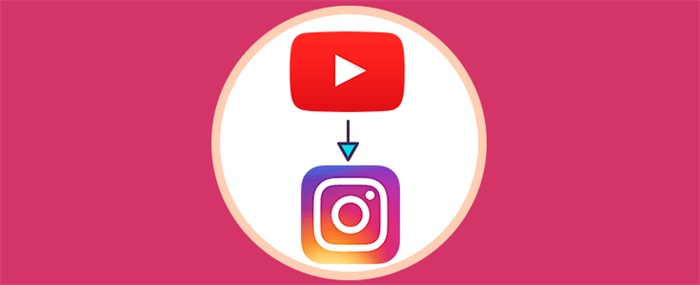
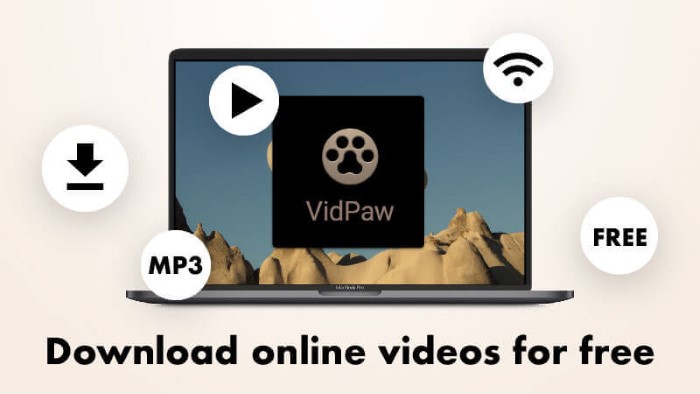
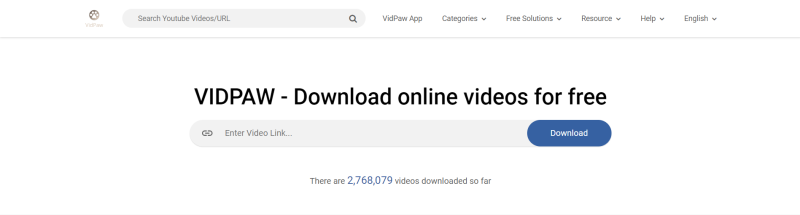
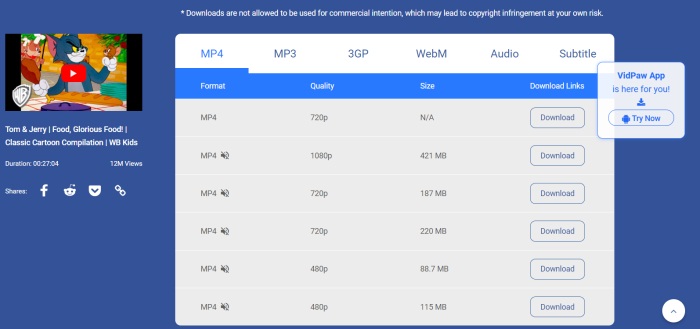
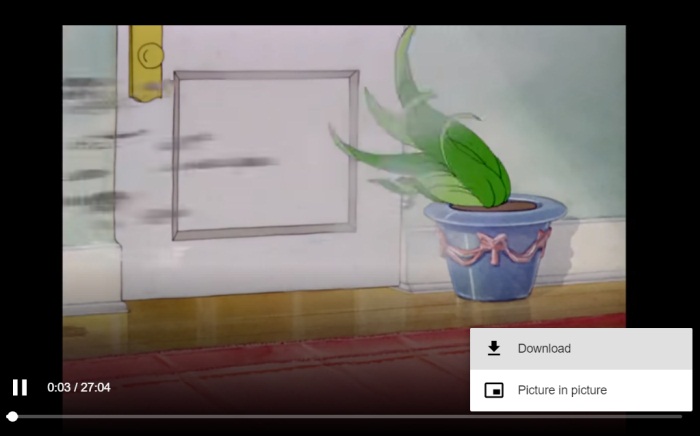


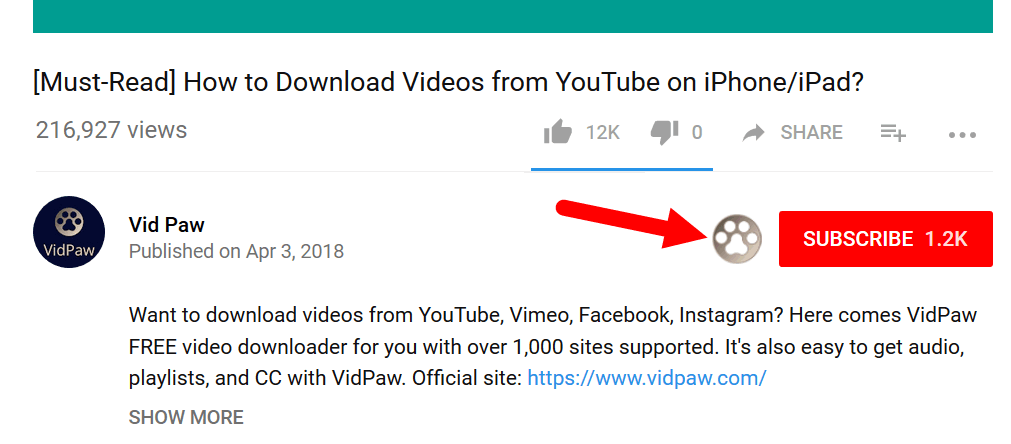







 VideoHunter
VideoHunter
 VidPaw App
VidPaw App
 Online Video Downloader
Online Video Downloader
















