How to Add YouTube Video to iMovie for Editing
Hold by Apple. Inc., iMovie is a professional and reliable video editing application which gains great popularity in the market. iMovie allows to import video footage to the Mac using either the FireWire interface or the computer's USB port. It also accepts videos or photos that are saved in a hard drive. Starting from version 5, iMovie can import and process high-definition videos for in-app edition, which is a great progress of the application and attracts more fans. Additionally, iMovie can help users improve the color of the videos, personalize the size of the video clips, stabilize the shaky scenes, add effect to the videos, and adjust the speed of the clips.
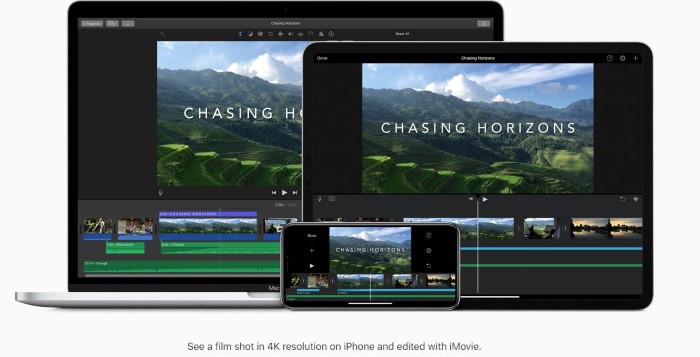
YouTube has been one of the largest video platforms where provides lots of original video resources. It's a good idea to get some video materials from YouTube and edit with iMovie to create a personalized video by yourself. But a drawback is that YouTube doesn't provide a download option. So how can we get the downlaoded YouTube videos for improting to iMovie for editing? Don't worry. Now you will get the introduction on how to import YouTube videos to iMovie. Let’t dive right in.
CONTENTS
Part 1. Download YouTube Videos with 3 Simple Ways
NOTE: Since iMovie supports the imported videos with MP4 format, so you should choose to download YouTube videos in MP4 via VidPaw.
First Way. Download YouTube Videos with URL
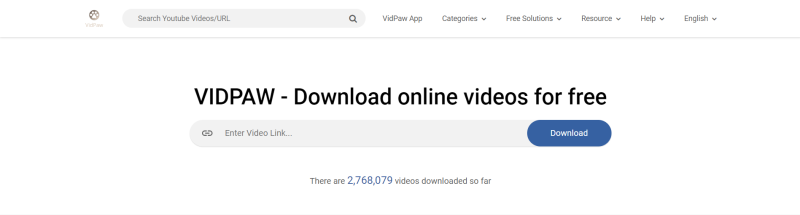
Second Way. Download YouTube Videos with VidPaw Extension
Google Chrome Tampermonkey
Mozilla Firefox Tampermonkey
Safari Tampermonkey
Microsoft Edge Tampermonkey


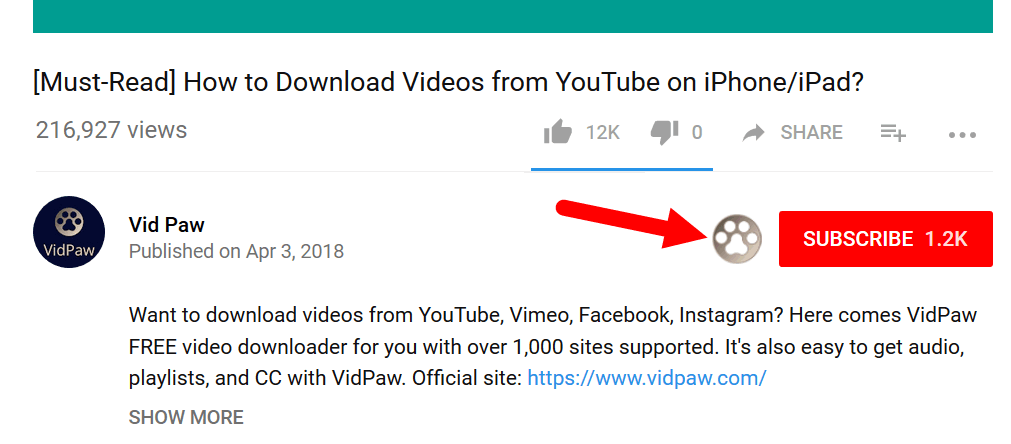
Third Way. Download the Video by Adding Paw

Part 2. Guide on How to Import YouTube Video to iMovie
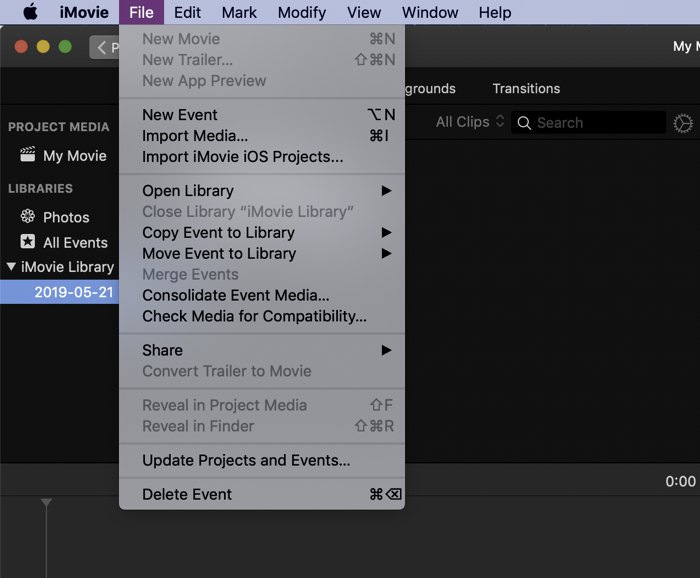
STEP 2. Select the downloaded YouTube video on your Mac. Tap Import Selected.
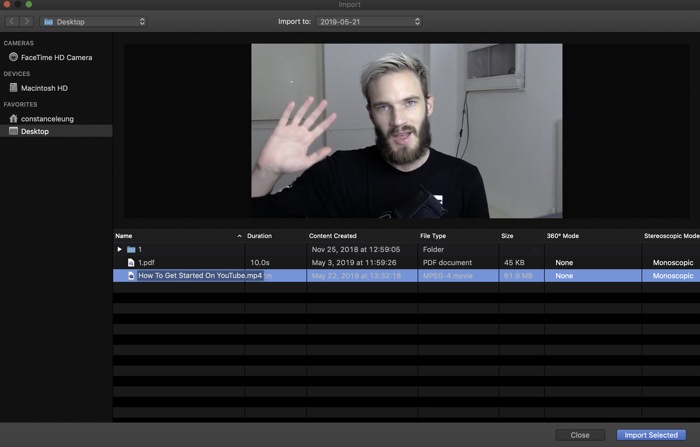
Here all is done, and you have finished the procedures of importing a YouTube video to iMovie! Actually, it is not a difficult process. With these two programs, VidPaw and iMovie, you can easily download the YouTube videos in MP4, which is compatible with iMovie, and you can import the video to iMovie, then edit it as you like. They can be used in making your own vlogs or creating a video assignment. Now enjoy your time with VidPaw and iMovie!
Leave a Comment
* By clicking “Submit”, you agree to our terms of service, privacy policy and cookies policy.






 VideoHunter
VideoHunter
 VidPaw App
VidPaw App
 Online Video Downloader
Online Video Downloader
















