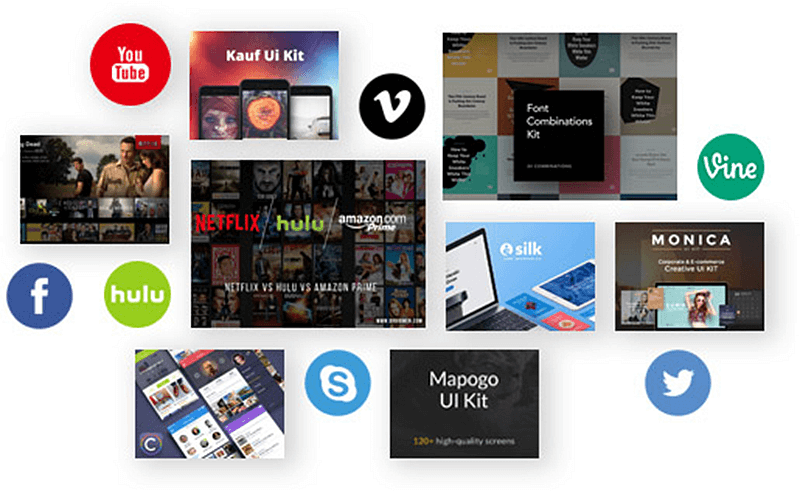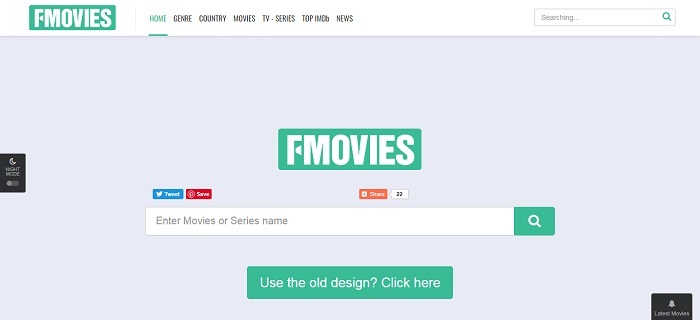YouTube Playback Error - 7 Methods to Get it Solved
Sometimes when you want to enjoy your favorite and wonderful videos on YouTube, you will get annoyed and frustrated when YouTube notifies you a message - "YouTube playback error. Please try again later". Mostly, you can try to solve this problem if you refresh the web page. But when you fail to do that using this way, there are still 7 simple methods introduced in this blog to help you get the YouTube playback error solved. Let's see them now.
CONTENTS
Part 1. Why You Run Into YouTube Playback Error?
Situation 2. Loading YouTube videos will store some cache data on your device automatically. So when your device has not enough storage space so that the cache fails to be stored and then YouTube playback error occurs.
Situation 3. If you meet YouTube playback error while you want to watch YouTube videos online on browser instead of using YouTube app, it may due to the reason that you have installed some plugins that are incompatible with YouTube video streaming service. So the error shows up.
These are the main reasons that cause YouTube playback error on your device when you try to watch YouTube videos online. Next the 7 useful methods to deal with the error will also be introduced. Just keep on reading now.
Part 2. 7 Methods to Get YouTube Playback Error Solved
Method 1. Connect to A Better Network Connection
As I stated above, the most possible reason that YouTube playback error happens would be the poor network connection you connect to now. When you find that the Wi-Fi connection is weak, just simplest change to other Wi-Fi if there has other replacements. If not, restart your route and reconnect to the Wi-Fi again.
Method 2. Enable and Disable Airplane Mode
If you are not connecting to a Wi-Fi but using the mobile data of your own, you can try to enable and disable the Airplane Mode on your device. This method can help your device to recognize and reconnect a better network automatically. When the network gets better, the YouTube playback error can easily be solved.
Method 3. Close the YouTube App and Reboot Your Device
When you are using YouTube app to watch YouTube videos, try to close the app completely from the background and reboot the device again. Some people say that rebooting device just like killing some hidden virus or fixing bugs that caused due to running the device for a long time. So in fact, rebooting device can fix many errors. Try this way to see whether YouTube playback error can also be solved.
Method 4. Download YouTube HD Videos to MP4
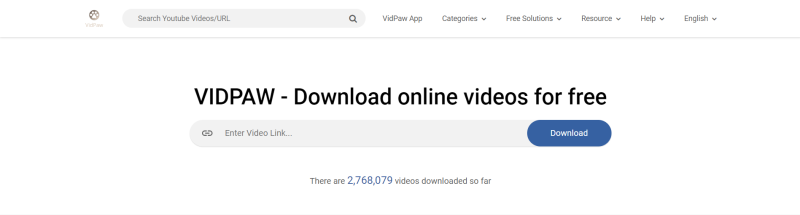
STEP 3. When the output format and quality selections show up, you can select MP4 and the quality you like. Then hit the "Download" icon to start downloading the YouTube video. After a second, you are able to play the YouTube HD video offline.
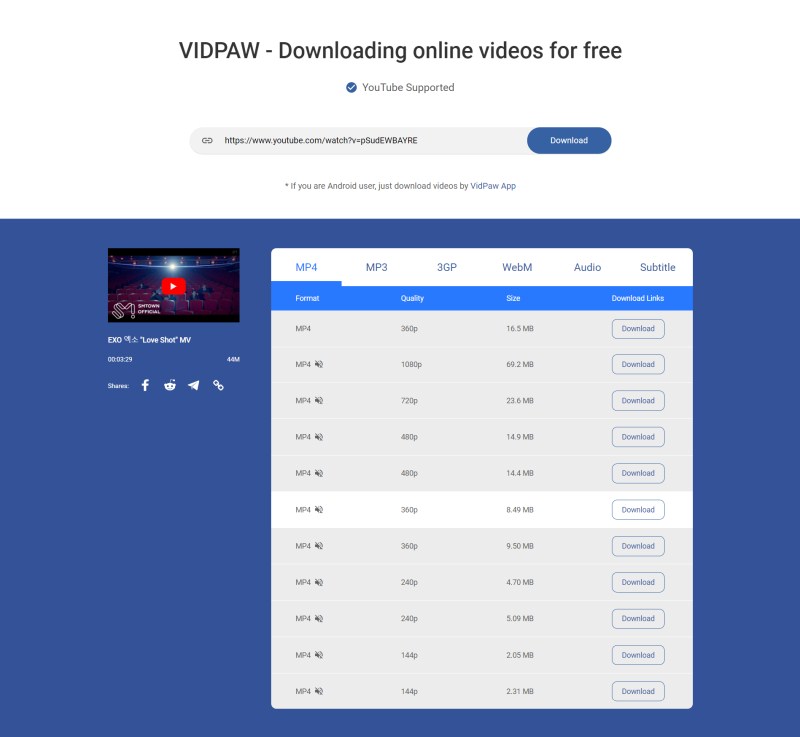
Method 5. Update to the Latest YouTube App
If you are using YouTube app to play online videos while you receive the YouTube playback error notice, go to App Store or Google Play Store to check whether you are using an old YouTube app now. If you are, you can update the version to the latest one because the error may be solved after the update.
Method 6. Clear the YouTube App's Cache
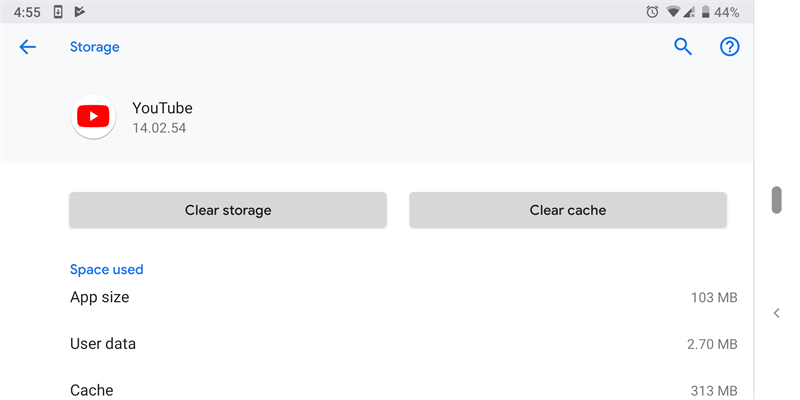
For iPhone users, it is a pity that you can't clear YouTube app cache like Android users do because iPhone hasn't released such function to us. But you can still try to delete the app and install it again to clear the old cache up.
Method 7. Update Your iPhone/iPad
Published on April 7, 2019
Leave a Comment
* By clicking “Submit”, you agree to our terms of service, privacy policy and cookies policy.






 VideoHunter
VideoHunter
 VidPaw App
VidPaw App
 Online Video Downloader
Online Video Downloader