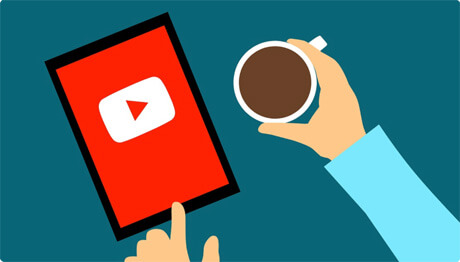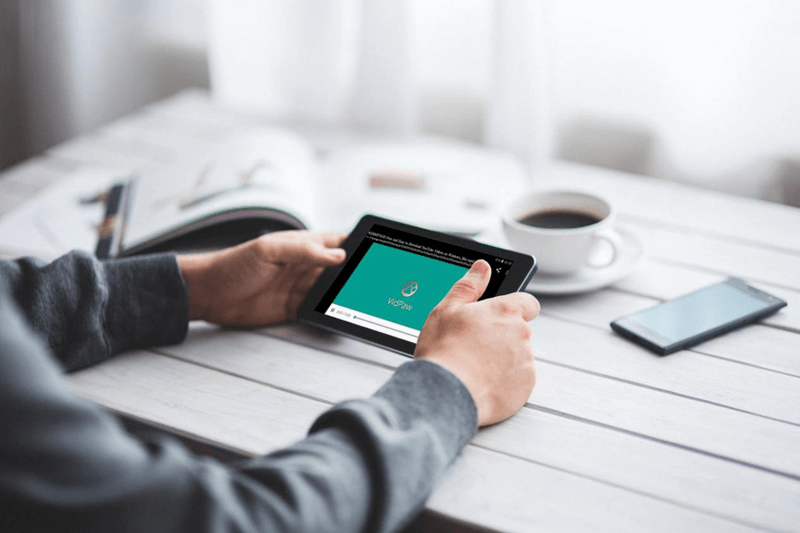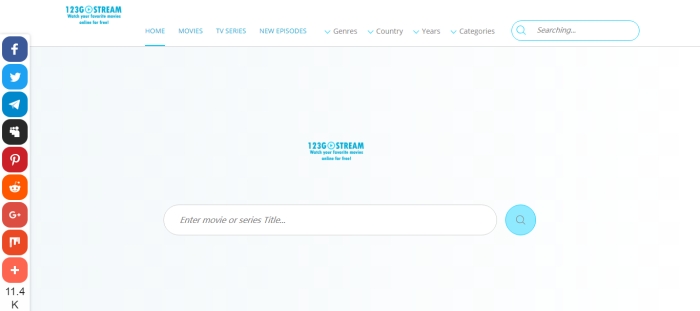Must-Read Tips to Broadcast Yourself on YouTube
We have to admit that YouTube opens a huge platform for us to build connection with the world: YouTube is localized in 53 countries and across 61 languages; over 4 billion hours of video are watched each month on YouTube; more than 1 billion unique users visit YouTube each month; millions of subscriptions are added each day.
So no matter you want to take the plunge into YouTube for your business or simply want to share your ideas to the world. We are going to give you a breakdown of must-read tips to broadcast yourself on YouTube. Here we go.
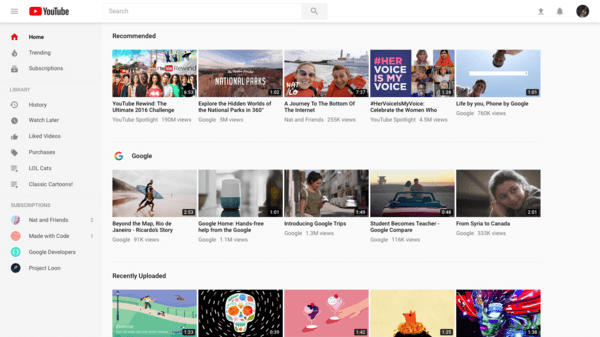
CONTENTS
Part 1. Customize Your Channel
YouTube works through a Google account, so you may already have one. When you sign up for YouTube, you automatically get YouTube channel. Apart from your video content, the appearance of your channel can make a first impression on people who visit your channel directly, so it's worthy to spend some time to make it look nice.
Anyone who owns a YouTube channel can customize some of the basic and regular settings. Here are the simple steps that you should follow.
How to Build My Own YouTube Channel
STEP 1. To start customizing your YouTube channel, go to YouTube and login with your account. Then click on My Channel on the YouTube home page.
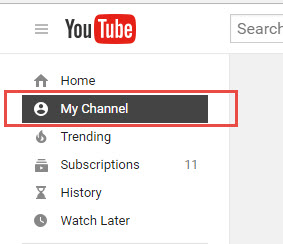
STEP 2. A window will guide you to enter your first name and last name. Note that YouTube also provides the option to use the business or brand name for your own commercial channel. Click "Use a business or other name", which will take you to a page where you can enter your brand name.
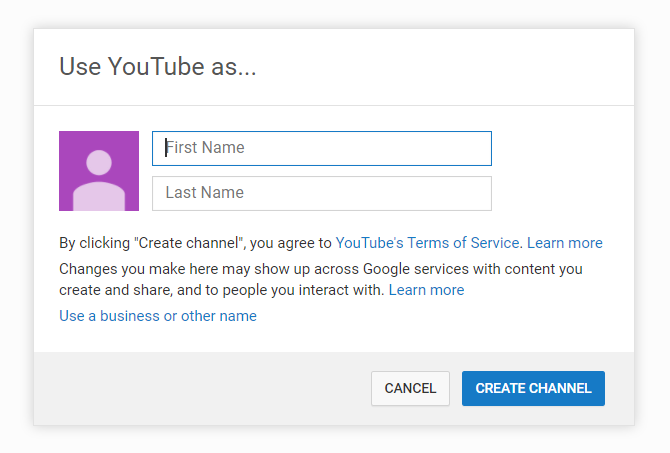
STEP 3. Click on the option "CUSTOMIZE CHANNEL" to begin customizing your YouTube channel.
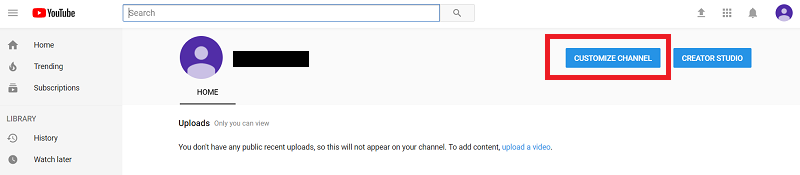
STEP 4. You will see the following page, which allows you to add the additional information, making the channel display more completed.
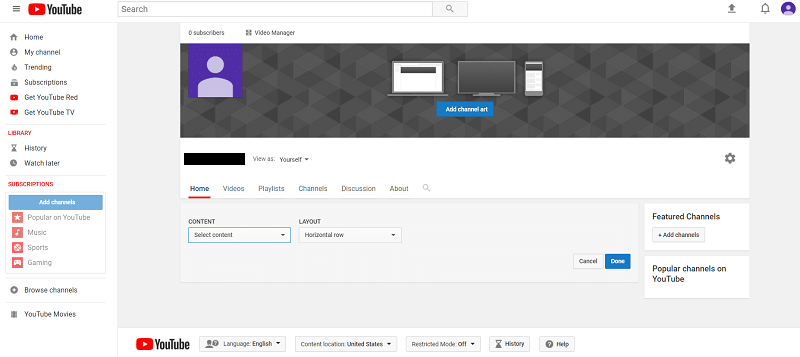
Here are the basic and important information you need to customize your YouTube channel.
1. Upload Channel Icon & Artwork
2. Write Channel Description
The "About" section on your profile is a key part of broadcasting yourself on YouTube that actually generates long-term leads and followers. This is the place where you can write as much or as little as you want about yourself and your videos. Just give an introduction to attracts more subscribers!
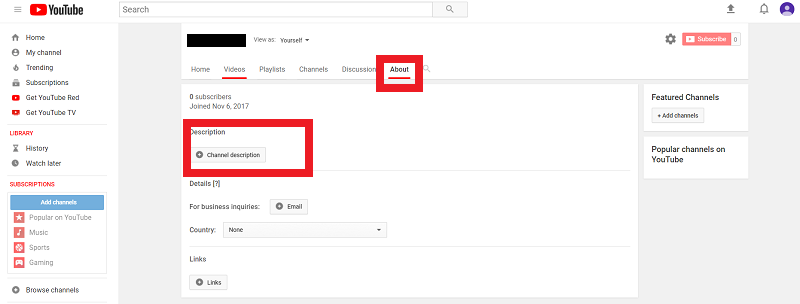
3. Featured Channels
Once that's done, you can try to click the Settings icon next to the subscribe button on the channel, and then enable custom channel layout to open some other areas of a previously unseen channel, such as Featured Channels.
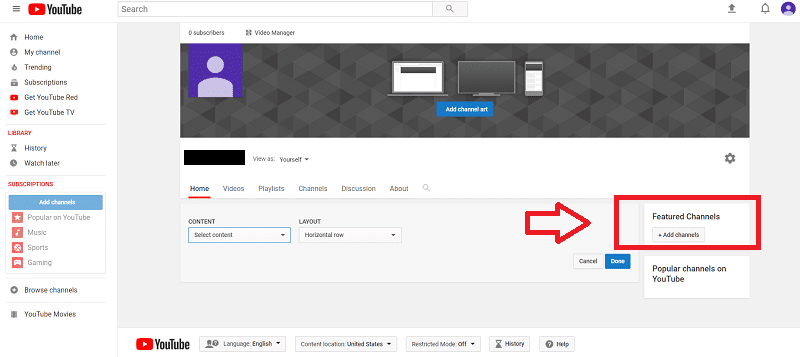
Now that your YouTube channel is fully prepared, you can upload your video to YouTube to start broadcasting yourself on YouTube.
Part 2. Upload Your Masterpieces and Go Viral
The method of uploading videos is very simple. You can follow the instructions below.
STEP 1. At the top of the YouTube home page, click on the Upload arrow button near the upper right corner of the page. Then you will be taken to the Upload page.
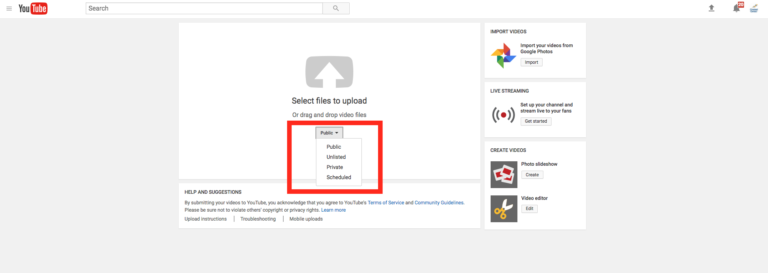
NOTE: Before you start uploading the video, you can choose the video privacy settings.
Each privacy setting means:
Public: Anyone can see your video.
Unlisted: Only people who have this the link of this video can watch it. With unlisted privacy Settings, you can share certain videos with only interested people.
Private: Only you and the user you choose to watch video can see the video.
Scheduled: Until the date and time you choose, the video you upload can become public video.
STEP 2. Once you choose the privacy, click the big arrow button and select the video you'd like to upload from your computer.
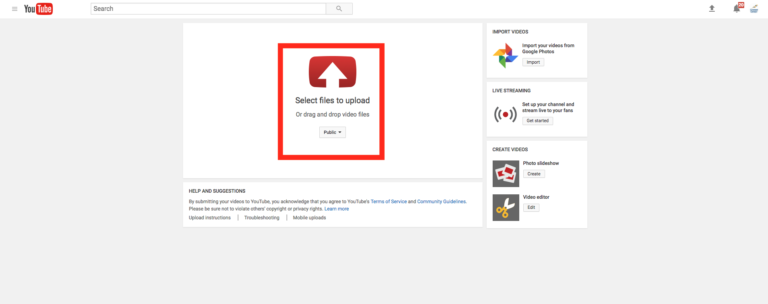
STEP 3. When you upload the video, you can edit the basic information of the video and do some advanced settings. Then decide if you want to notify subscribers.
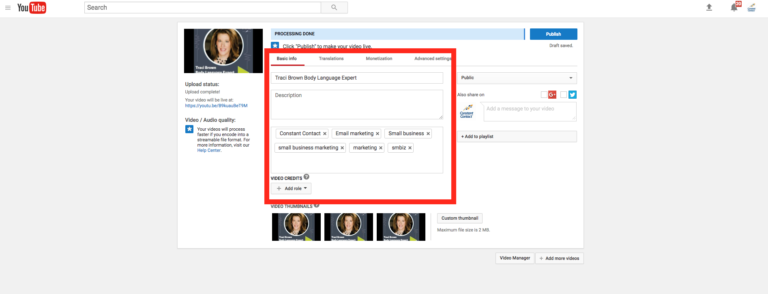
STEP 4. The final step is to Click Publish to finish uploading a public video to YouTube.
The above is how to upload a YouTube video. Is it simple? The uploaded videos are all prepared in advance, and we can edit and produce them elaborately and interestingly. Another way to broadcast yourself on YouTube is YouTube Live, you have to try because YouTube live is very hot.
Part 3. Go Live and Broadcast Yourself on YouTube
YouTube launched the feature that lets YouTubers to start a live stream via their webcam by just clicking on "Go Live" button on the YouTube home page with no extra complicated software needed. Now let's see how to use it.
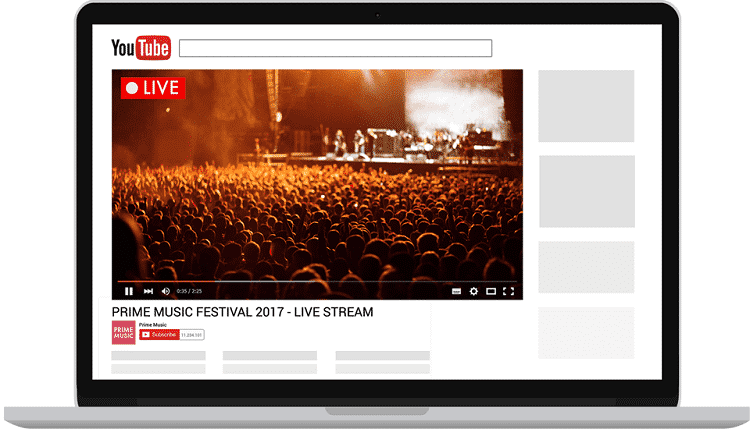
STEP 1. Click the upload icon in the upper right corner. A drop-down menu will appear. Click Go Live.
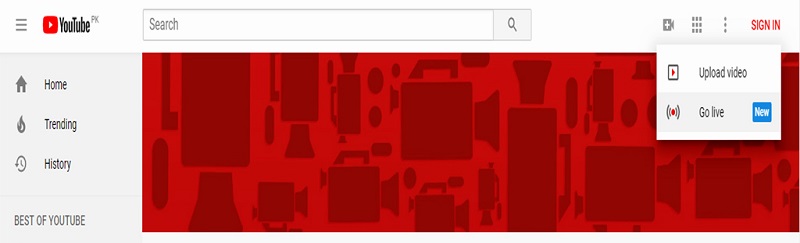
STEP 2. If you're a first-timer, you'll be greeted by a Get Started screen. This will begin the process of enabling live broadcasting with your YouTube channel. YouTube requires a full day to verify your account for live streaming.
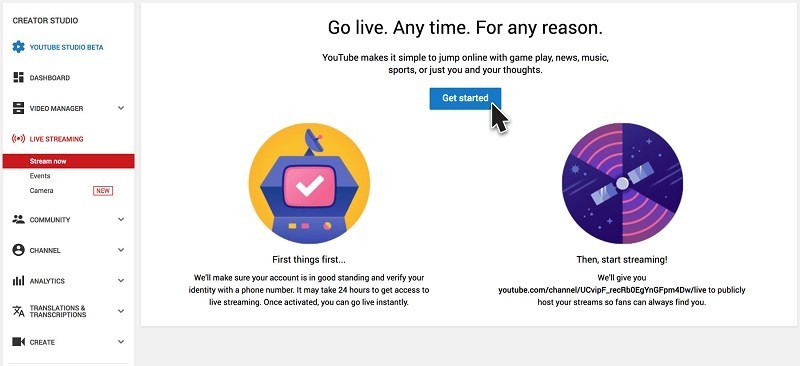
STEP 3. When your account completes the verification, click Go Live to the Create Event page. Give your live streaming a title and description, set the privacy of the video to either Unlisted or Private and click the "Go Live Now" button. Now you can do the live and interact with your fans.
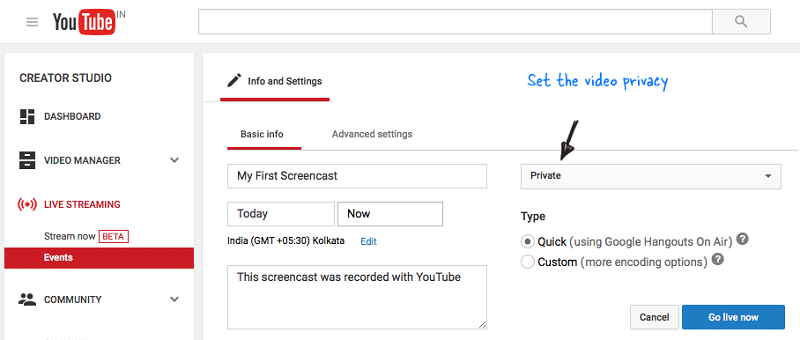
In addition to PC, you can also broadcast YouTube Live on phones and tablets. Have you tried it out yet? If you have any questions, please let us know in the comments below!
Published on March 22, 2019
Leave a Comment
* By clicking “Submit”, you agree to our terms of service, privacy policy and cookies policy.






 VideoHunter
VideoHunter
 VidPaw App
VidPaw App
 Online Video Downloader
Online Video Downloader