Why is YouTube So Slow? Here’s How to Speed up YouTube
You may find it slow when you’re watching videos on YouTube while your Internet connection is slow. This can be a disturbing problem and most people are trying to speed up YouTube videos as soon as possible for having a good video streaming experience. Here's a guide on how to speed up YouTube videos and hope you can get some inspiration from the post.
CONTENTS
Part 1.The Reasons Why Your YouTube Is So Slow?
YouTube buffering problem can be caused by slow network speed. However, if your YouTube is slow but the network connection for browsing other websites is fast enough, then this may due to the reasons below.
Reason 1
You may have watched a certain number of videos on YouTube and this would cause your browser to store too much video cache data, and therefore, your YouTube would run slow.
Reason 2
You may watch the videos from CDN (Content Delivery Network) instead of directly from YouTube. Under this circumstance, the connection speed from you to these CDNs will be throttled by ISPs (Internet Service Providers).
Reason 3
The address of your VPN IP may not be the best one, which would have a comparatively lower performance or not so fluent running speed. For this reason, you will find it slow while watching YouTube videos online.
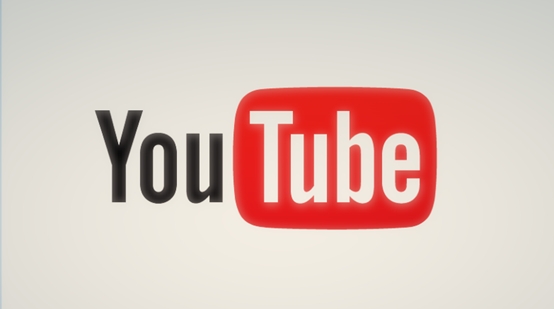
Part 2. The Tips to Fix Your YouTube Running Slow Issues.
Tired of YouTube running slow issues? Here are a few tips and hope that can help you.
Method 1. Switch to A Lower Quality
STEP 2. Click Quality and choose a relatively lower quality one to download. Try it several times by downloading lower quality videos until the problem is resolved.
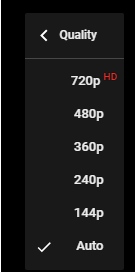
Method 2. Clean Useless Cached Data
Useless cached data can cause YouTube running slow problem as well, so we must clean it from time to time. You can check your browser to see that if it has stored too much cache or skip this tip if you have done it before. Follow the steps below to clean the cache on Google Chrome.
STEP 1. Open your Google Chrome browser and click More icon ,next you should click More tools then click "Clear browsing data…" in the pop-up menu.
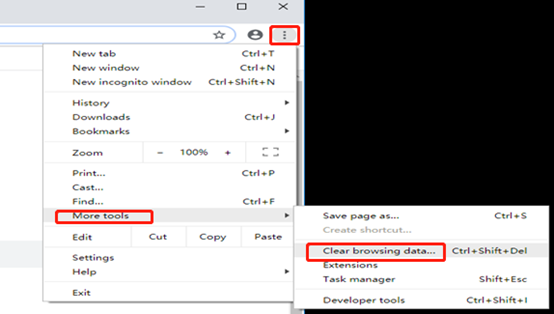
STEP 2. First of all, click the Checkboxes for cached images and files and Cookies and other site data. Secondly, click CLEAR BROWSER DATA button and the useless cached data will be cleared.
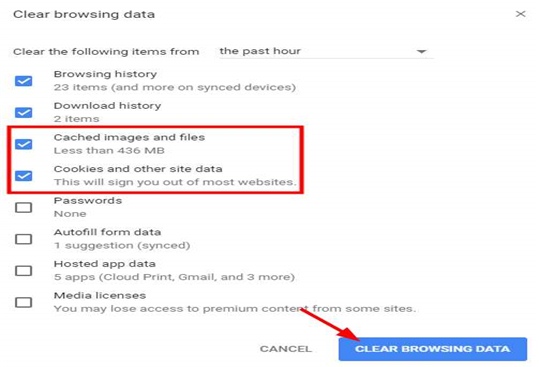
Method 3. Change the URL of YouTube Video
This is a tip that has not been known why it works but it literally works for some windows users who are facing the same problem as you do. So why don't you give it a try?
One simple direct step will show you how to do it.
Open the YouTube video and replace www in the URL with ca. For instance, https://www.youtube.com/watch?v=c1SVcjYY6TE to https://ca.youtube.com/watch?v=c1SVcjYY6TE
Method 4. Block Two IP Address Ranges
Blocking two IP address ranges for these CDNs (173.194.55.0/24 and 206.111.0.0/16) can solve your problem of YouTube running too slow. Specific steps include the following.
STEP 1. Open Command Prompt, right-click and run as administrator from the menu
STEP 2. Copying following command and paste it to enter the command.
netsh advfirewall firewall add rule name=”YouTubeTweak” dir=in action=block remoteip=173.194.55.0/24,206.111.0.0/16 enable=yes

STEP 3. Press the Enter key and then this rule will be added right away.
STEP 4. Close Command Prompt in the last step.
In addition, if you want to remove the rule, you should still run Command Prompt as administrator again and type this command: netsh advfirewall firewall delete rule name="YouTubeTweak".
Method 5. Download YouTube Videos Offline
STEP 1. Discover the YouTube videos you want to download and copy its URL.
STEP 2. Copy the YouTube video's URL and paste it into the download bar on VidPaw.
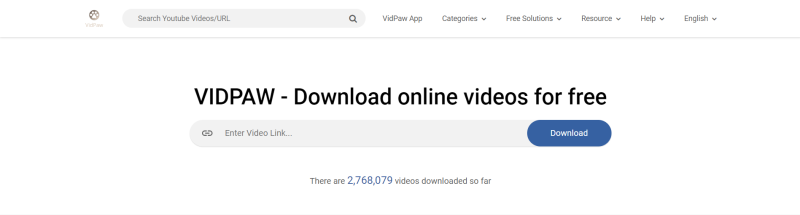
STEP 3. Download your videos in desired format and quality. Then type the enter key to download the videos. It’s very simple as well as very convenient.
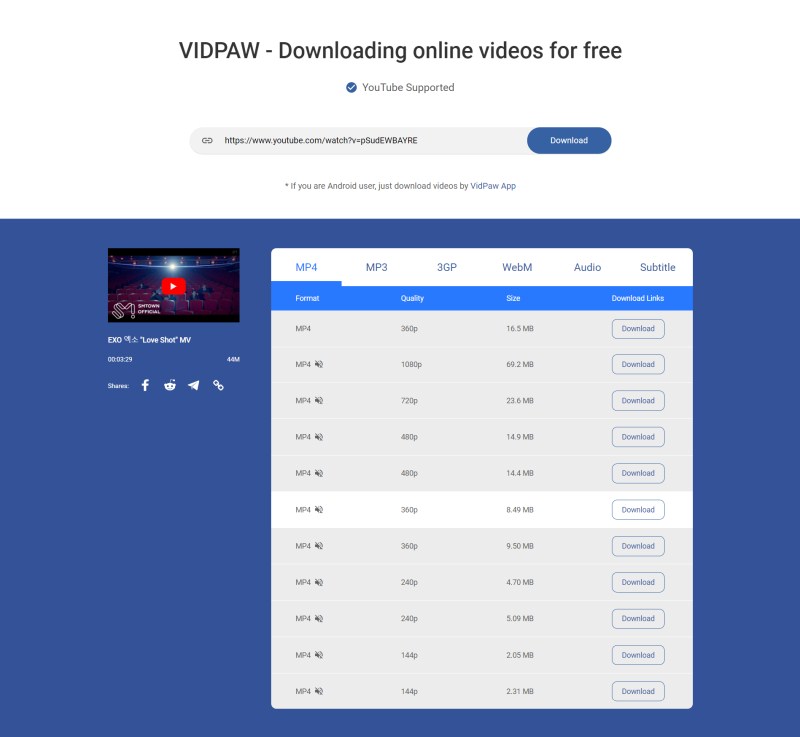
Here's the solution to deal with YouTube running slow issues, and we hope that one of them will be helpful to you. Speed up YouTube videos and have fun watching them now!
Published on March 8, 2019
Leave a Comment
* By clicking “Submit”, you agree to our terms of service, privacy policy and cookies policy.






 VideoHunter
VideoHunter
 VidPaw App
VidPaw App
 Online Video Downloader
Online Video Downloader
















