[WhatsApp] How to Fix WhatsApp Web Not Working Issue
Nowadays, WhatsApp is a widely used application around the world which provides people much convenience on messaging. It is an open source platform that people can use to send written messages, make voice and video calls, and share images and documents, etc. After users add their new friend’s phone number on their phones, WhatsApp will automatically show this contact if you have synced it with the contacts on your phone. By tapping the contact, users can start to chat with their new friends, which connects different people and mitigates the distance for communication.

With its wide-spreading influence, WhatsApp now has over 1.5 billion users by February 2018 according to the statistics, including those from Brazil, India, Pakistan, France, and other countries around the globe. However, sometimes users would encounter with some WhatsApp bug, like its web version is not working while using on a PC. Therefore, we are going to explain several potential reasons for why WhatsApp web not working and figure out solutions to shoot this problem. Just check them below.
CONTENTS
Part 1. Why WhatsApp Web Fails to Work Normally?
Have you met the moment when you are using WhatsApp web version on PC but to find out that it suddenly fails to work as usual? I bet many of you have come across this embarrassing moment. Now let's understand what WhatsApp web not working problem happens first and select the targeted approach to solve the problem.
Reason 1. Cookies
The computer cookies track what you have done on the computer while browsing the Internet. Sometimes it is a positive thing. For example, cookies help online stores keep what you have saved on your shopping cart. When you open your shopping cart next time, what you previously saved is still here. However, computer cookies may cause problems sometimes. If you don't clear or delete cookies regularly, they probably make you stuck. Cookies can be the first factor to cause WhatsApp web not working because too many data stored in the browser may get themselves corrupted, so the WhatsApp web service fails to perform normally.
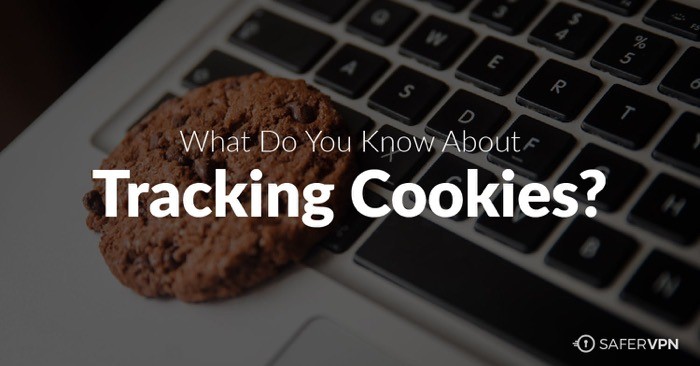
Reason 2. Network
Network is an essential factor for you to do anything online. With network, you can watch videos, play online games, listen to your favourite songs, or shop to buy merchandise. WhatsApp messaging service greatly bases on the Internet connection because it depends on network to transfer messages. Therefore, if you don't connect to a stable Wi-Fi or the network connection is weak, WhatsApp web not working issue will possibly occur.
Reason 3. Your Browser
The not corrupted settings of browser are also one of the possible reasons that cause WhatsApp web not working issue. For example, if you are using an out-dated version of browser, it doesn't have enough capability to provide outstanding services of the latest WhatsApp web version. Besides, a bug may abruptly appear in your browser and influences the performances of all websites, not just WhatsApp. Furthermore, the extensions on your browser may also lead to the delay or failure of the response of your browser.
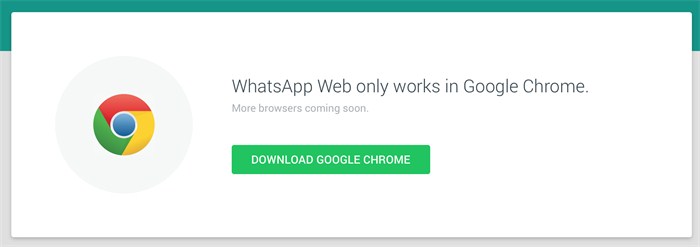
Part 2. 7 Proven Ways to Fix WhatsApp Web Not Working for Chrome
After concluding three main reasons, you probably know what happen to your WhatsApp web when you find it's not working normally. Below are the feasible ways for you to choose to tackle the WhatsApp web not working problem or Chrome.
Solution 1. Clear or Delete the Cookies
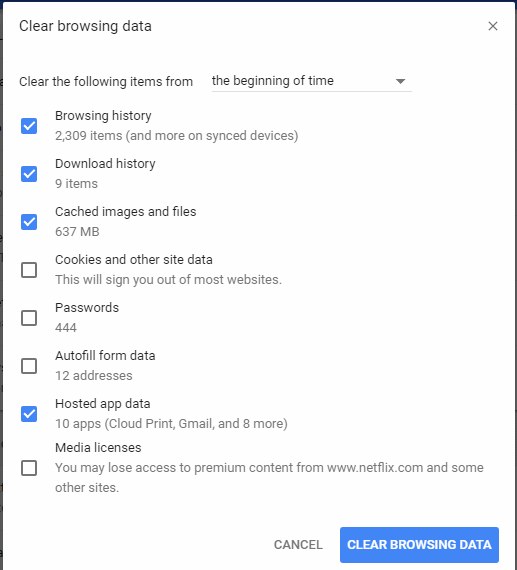
Solution 2. Reconnect or Change to A Network with Higher Speed
Solution 3. Shut Down the VPN
VPN is an effective tool to transfer you to the websites that is blocked by your country for various reasons. Indeed, it helps you gain the latest information or news about one specific field. However, while you open VPN and Chrome simultaneously, the problem of WhatsApp web not working properly may happen due to VPN would limit the network speed and website performance in some degree. So, it is better for you to close VPN while you are using WhatsApp on Chrome.
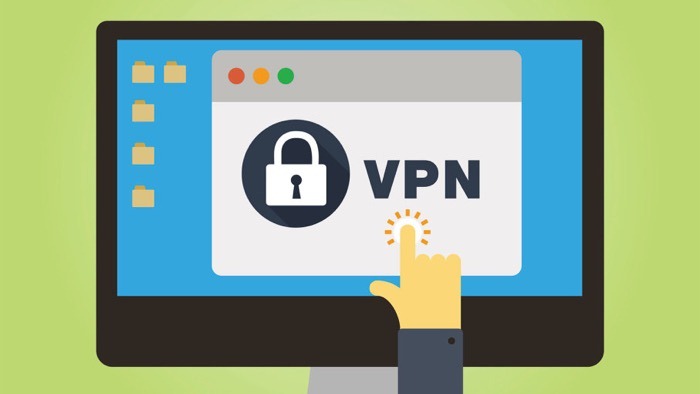
Solution 4. Reset Chrome
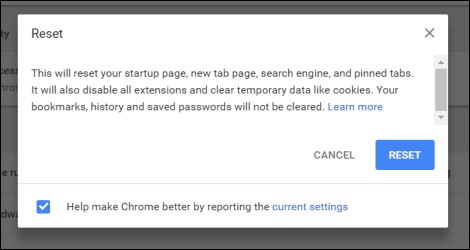
Solution 5. Reopen Chrome with Incognito Mode to Use WhatsApp
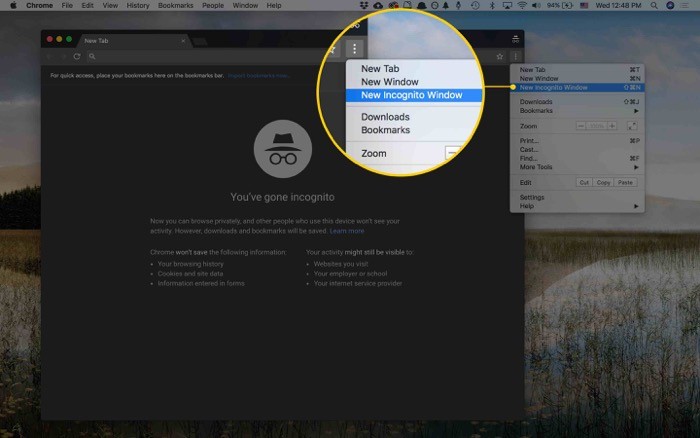
Solution 6. Close or Uninstall Extensions
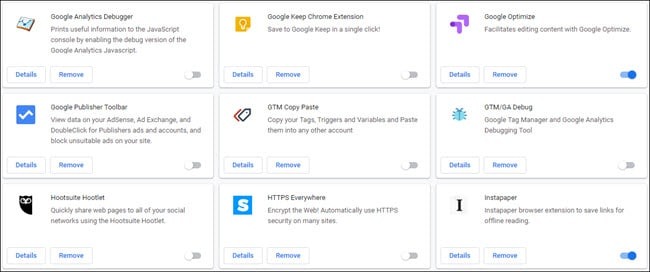
Solution 7. Update/Reinstall Chrome
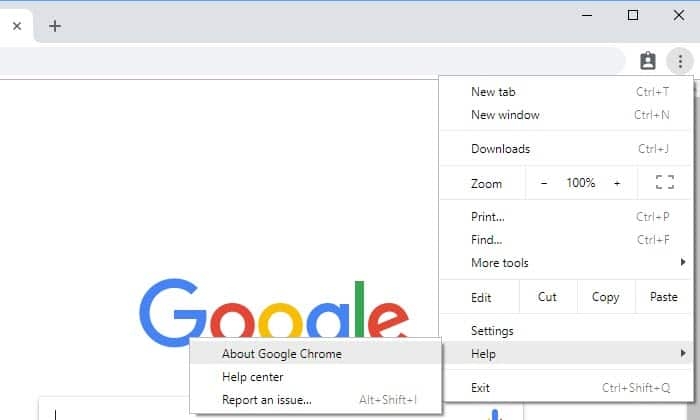
Are you finished fixing the problem of WhatsApp web not working by following our procedures? Is it easy? If you are stopped using WhatsApp web by the listed situations in the blog, act and get rid of this huge trouble by following the stated solutions above now! WhatsApp is rather significant in socializing, so I hope all of you can use WhatsApp without any questions.
Leave a Comment
* By clicking “Submit”, you agree to our terms of service, privacy policy and cookies policy.






 VideoHunter
VideoHunter
 VidPaw App
VidPaw App
 Online Video Downloader
Online Video Downloader
















