[Solved] Proven Ways to Fix WhatsApp Not Working Issue on
As popular as Facebook, WhatsApp is a freeware social networking application which welcomed over one and a half billion users in 2018. With WhatsApp and Internet connection, users can send text messages to their friends or family. When they are busy, they can send voice messages instead of texting to save time. Besides, WhatsApp allows users to share images, documents, and location to others, so others can know your important moments or pick you up from where you are.

However, have you ever found that WhatsApp stuttered, or WhatsApp exited automatically and suddenly? Yes. If you have met that, you are probably facing the WhatsApp not working issue. Only when you find out the real problem will you solve the WhatsApp not working problem. Now let’s check what the reason is and what the solution is!
CONTENTS
Part 1. Possible Reasons Result in WhatsApp Not Working
There are many reasons for why WhatsApp is down. You may wonder what happens and be bothered by the sudden and unexpected shut down when you are using WhatsApp. Therefore, this blog would like to help you and share with you some reasons for your reference.
Reason 1. Inefficient Internet Connection
The normal running of WhatsApp on your iPhone or Android requires active Internet connection because WhatsApp is a web-based application. Therefore, you need to first ensure whether your Internet connection is functioning.
Reason 2. An Outdated Version of WhatsApp
The second possible reason for WhatsApp not working is that you didn't update your WhatsApp. As we all know, if we don't upgrade to the newest version of WhatsApp, we can't access to the newly established functions and features. Therefore, checking for WhatsApp update regularly is very essential, which ensures that you can efficiently use WhatsApp.
Reason 3. Low Storage Space of Your Phone
If you download too many applications on your phone, and you don't clear the cache of your applications, there will be increasing files or bufferred memory on your phone, which will postpone all your working applications and largely reduce your working efficiency. Consequently, clear your cache at a regular frequency is pretty significant to your phone.
Reason 4. An Old Version of Your Phone
As mentioned above, an outdated version of WhatsApp will stop us from using new features and functions of WhatsApp. Similar to this, an out-of-date version of the system of your phone will cause the same problem. It will have an influence on the normal operation of WhatsApp. Thus, downloading the latest version is rather necessary to improve the capability of your phone.
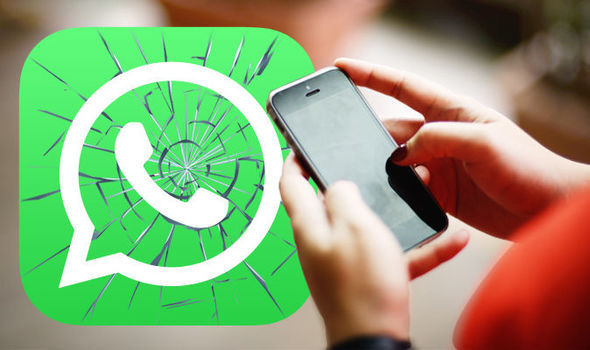
Reason 5. WhatsApp Internal Error
Like many other applications, there will be bugs which will appear in the application. If you find that you don't have the problems that we discuss above, it means that there is an internal error in WhatsApp. However, as users, you can't fix the problem by yourselves, but you can report to the customer service of WhatsApp, and the technical team will restore the bug for you. If it is a large scale error of WhatsApp, you can only wait for the fix patiently.
Part 2. 5 Workable Ways to Deal with WhatsApp Not Working on iPhone/Android
Based on what we talk about above, this blog recommends five effective and practical methods for you to solve the problem. If you find WhatsApp on your phone have one of the problems, you would like this blog.
Way 1. Improve Your Network Connection
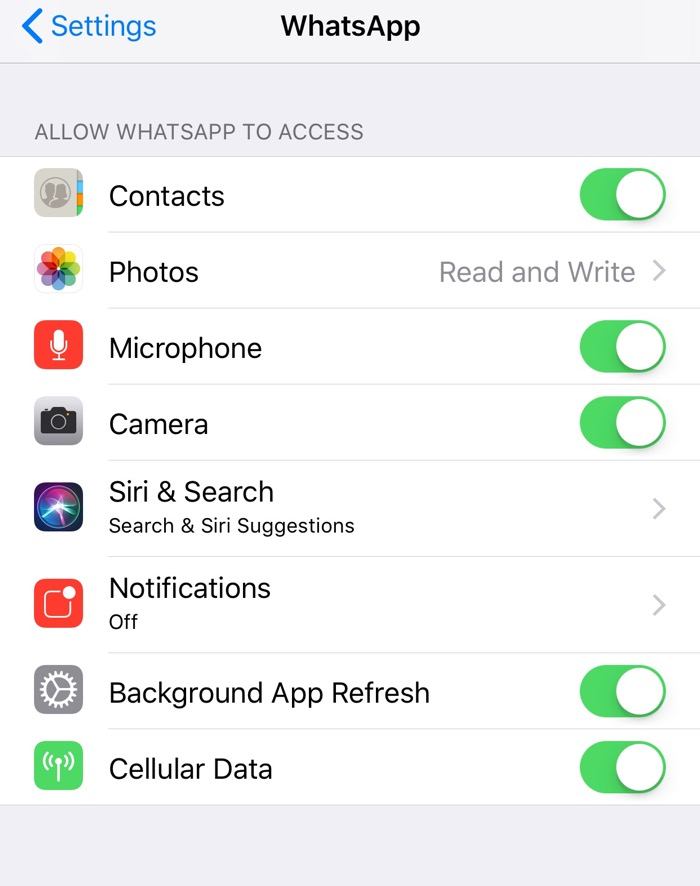
Way 2. Reboot Your Mobile Device
Sometimes, several clicks will help you fix your issue. In other words, you are too focused on the application itself. Try exiting WhatsApp and restarting your phone. These simple clicks will refresh your phone as well as the app. After restarting your phone, you can reopen WhatsApp to see whether there is still not working problem. If the problem still exists, you may refer to the following suggestions.
Way 3. Re-install or Update WhatsApp on iPhone/Android
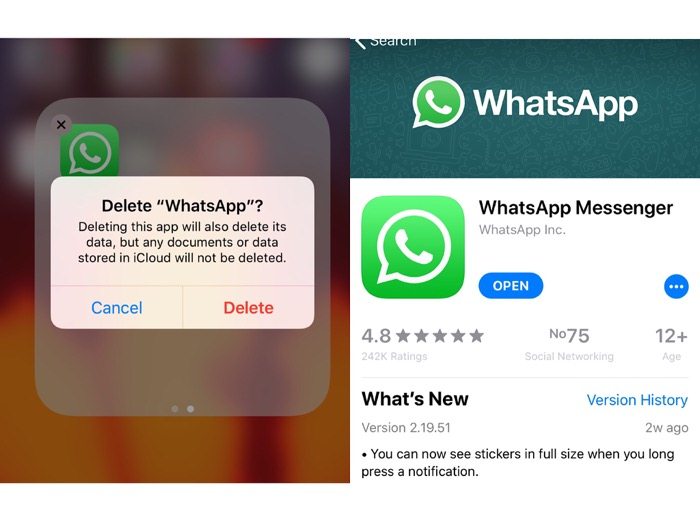
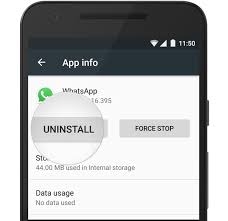
STEP 3. After your phone uninstalls WhatsApp, please enter Google Play Store to search for WhatsApp. After Google navigates you to the reinstall or upgrade page of WhatsApp, choose to reinstall or upgrade it.
Way 4. Clear WhatsApp Cache Data (Android Only)
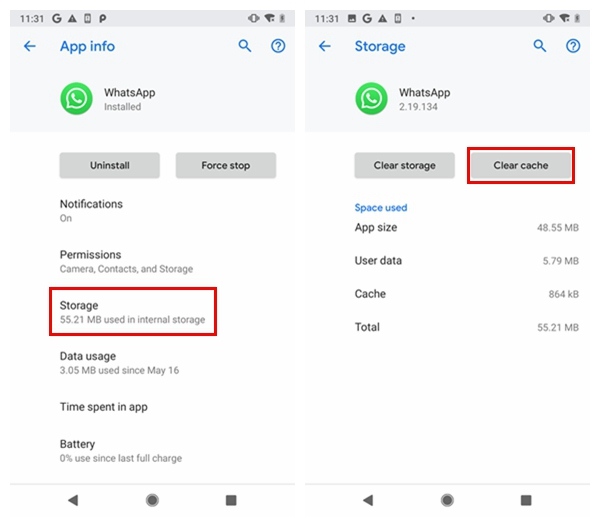
Way 5. Update IOS/Android System

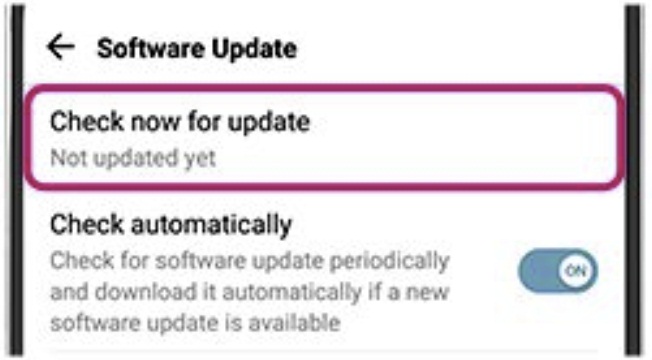
STEP 3. The last step is to tap Install Now.
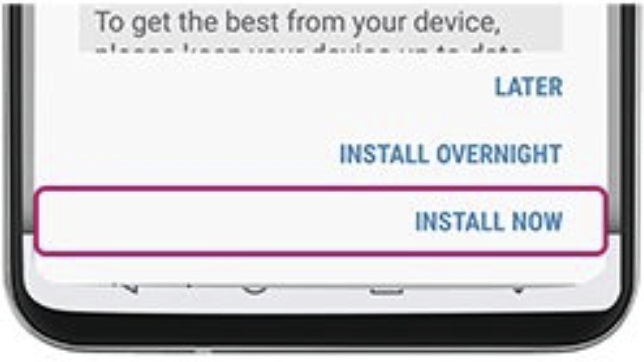
Now you have gone through all the workable ways to solve the problem of WhatsApp now working. Don't hesitate! If you really confront one of these difficulties, figure out your reasons and apply a targeted solution! Then you can use your WhatsApp as normal, network with your friends, and share your interesting experience!
Leave a Comment
* By clicking “Submit”, you agree to our terms of service, privacy policy and cookies policy.






 VideoHunter
VideoHunter
 VidPaw App
VidPaw App
 Online Video Downloader
Online Video Downloader
















