[WhatsApp] Why WhatsApp Not Sending Messages? How to Fix It?
Being one of the largest messaging platforms, many people have relied on WhatsApp for connecting with their friends during free time, or talking about some important businesses with clients online. WhatsApp has created a free place where people can easily communicate with each other without costing any fee. By adding the people you want to connect to into the contacts on WhatsApp, you can access them through sending instant messages with your network connected.
But some users report that WhatsApp sometimes fails to let them send messages for unknown reasons. Why?
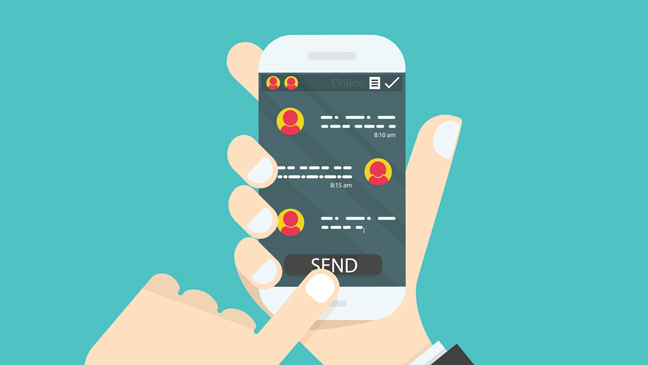
After doing the investigations and through many testing, we collect the most possible reasons for causing the WhatsApp not sending messages error happened on most users, and also the ways to fix it. If you also meet the error unexpectedly, just scroll down the page to see what happen, and how to fix WhatsApp not sending messages problem.
CONTENTS
Part 1. Why I Fail to Send Message on WhatsApp?
Problem 1. Unstable Network Connection
The directest reason that may cause WhatsApp not sending messages should be the network your device is connecting to. As we all know that WhatsApp allows users to send messages through the Internet, so when there is no network or the network condition is not good enough for delivering the messages, the problem occurs.
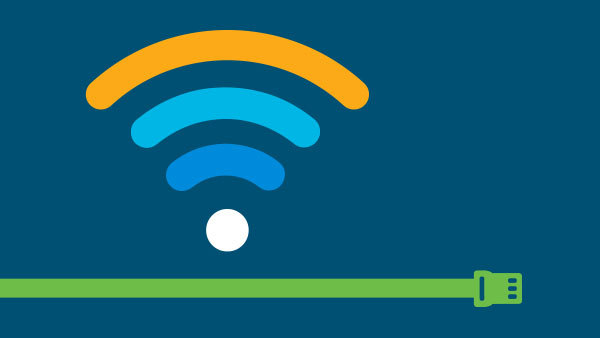
Problem 2. Haven't Verified Your WhatsApp Account Yet
WhatsApp would only offer the full functions to the users who have been verified as a reliable users with real identity. If you haven't verified your account yet, some functions will not preform as normal. Therefore, the WhatsApp not sending messages problem is likely to happen due to this reason.
Problem 3. You've Been Blocked by the Contact
WhatsApp has the function that allows users to block the contacts they don't want to connect to. When you is blocked by a person, you would fail to send him/her any message because WhatsApp is just simply following the settings done by the person who set this function. So you may fail to send WhatsApp messages to a perform who have blocked you.
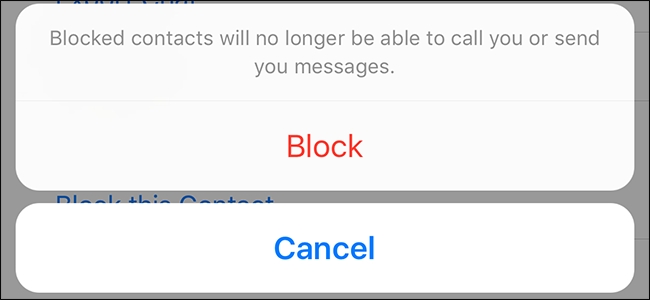
Problem 4. Insufficient Storage of the Device
Part 2. The Best 5 Solutions to Fix WhatsApp Not Sending Messages
By knowing the problems that may cause WhatsApp not sending messages on your device, now you can use the solutions provided here for fixing the issue accordingly. The best 5 ways to fix the problem are listed here. Check them now.
Solution 1. Switch Your Network Connection
If the WhatsApp not sending messages error that happens on your device is caused because that you are using a weak network, you can try to change the network connection and try again. Reset the route, enable and turn off the Airplane mode, or change another Wi-Fi connection are all good and simple ways to test whether the problem happens due to the network condition. If yes, fixing WhatsApp not sending messages is simple.
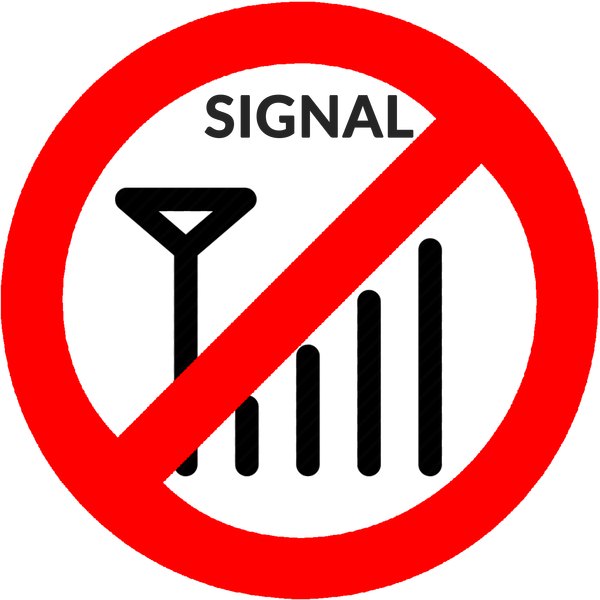
Solution 2. Clear Storage on Your Device
After checking the network connection of your device, if you find that the condition of the network is good, and other functions that need to use Internet are working normally, go to check whether the storage of your device is still sufficient. On iPhone, go to Settings > General > iPhone Storage to see check the storage situation. On Android, go to Settings > Storage for checking as well. When you see that the storage is not enough, you can clear some cache data, or delete the useless applications and large files on your device.
Solution 3. Reboot Device and Launch WhatsApp Again
When the device runs for a long time, there will have lots of programs or apps running in the background, therefore, the CPU is high, which will slower the performance of device. Under this situation, many hidden errors of some apps will show up, then cause the WhatsApp messages not sending error. To erase the running information of the system and apps, you can shut down all the apps running in the background, reboot the device, and re-launch WhatsApp to see if the error is fixed.
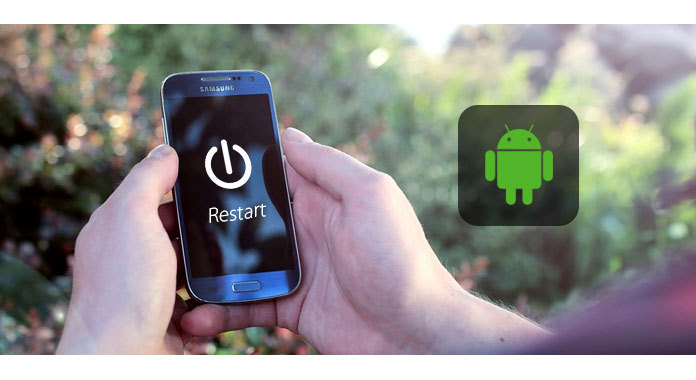
Solution 4. Update WhatsApp to the Newest Version
For improving the using experience of WhatsApp, developers would update the app for improving its functions to fit the latest device system such as iOS 13 and Android 9. The newest version will recover many bugs and errors that have happened in the former versions. So when you meet the WhatsApp not sending messages error, go to App Store or Google Store for updating the WhatsApp app to the latest version. In most cases, the problem can easily be solved.
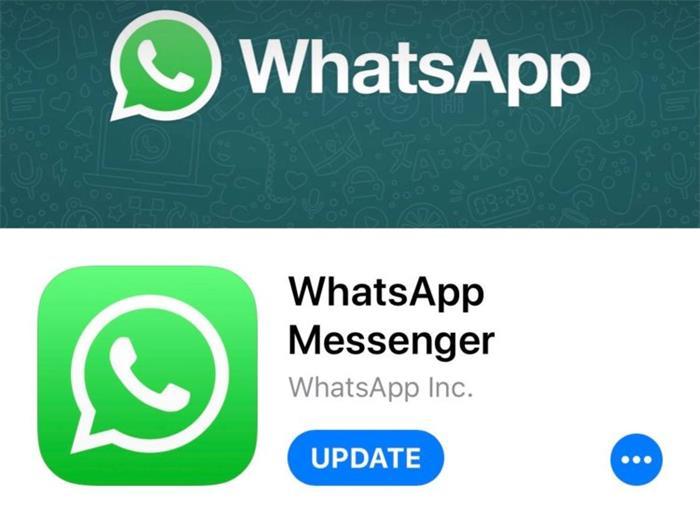
Solution 5. Reset All Contents and Settings on iOS
Leave a Comment
* By clicking “Submit”, you agree to our terms of service, privacy policy and cookies policy.






 VideoHunter
VideoHunter
 VidPaw App
VidPaw App
 Online Video Downloader
Online Video Downloader
















