[WhatsApp] 5 Workable Ways to Fix WhatsApp Backup Failure
As WhatsApp has becoming one of the most popular messaging platforms for people to communicate with each other, the user group of the app is becoming larger. When many people depend on WhatsApp for chatting, they may need to save some important messages, afraid of losing them when they need one day. To prevent this from happening, WhatsApp provides a backup function in the program for users to back up all the data in their WhatsApp accounts. With the function, when users need to change a new device or there are some sudden errors occurred on their devices, they won't lose the WhatsApp data they used to have.

But sometimes when you try to back up the WhatsApp data, you will meet some unknown errors, which result in the WhatsApp backup failure. Why? Don't be panic. This blog is set for figuring out the possible reasons that cause WhatsApp backup failure, and also provides the guide to help you solve the problem. Let's get it now!
CONTENTS
Part 1. Possible Reasons that Cause WhatsApp Backup Failure
Actually, there are a couple of reasons that would lead to the WhatsApp backup failure, including the device problem, app problem, or the external one. People may meet WhatsApp backup failure under different situations. So when you encounter with one and before you choose a solution to deal with it, you'd better know exactly that what may cause the backup failure.
Network Problem
WhatsApp backup functions require the connection to network, which means that only with reliable network, users can back up the WhatsApp data fluently. What's more, when WhatsApp data is with a large size, more mobile data need to be used for backing up WhatsApp data. Therefore, it's more suggested to connect with Wi-Fi if you are going to back up the data. So when the Wi-Fi is weak or it is cut off suddenly, the WhatsApp backup failure would occur.
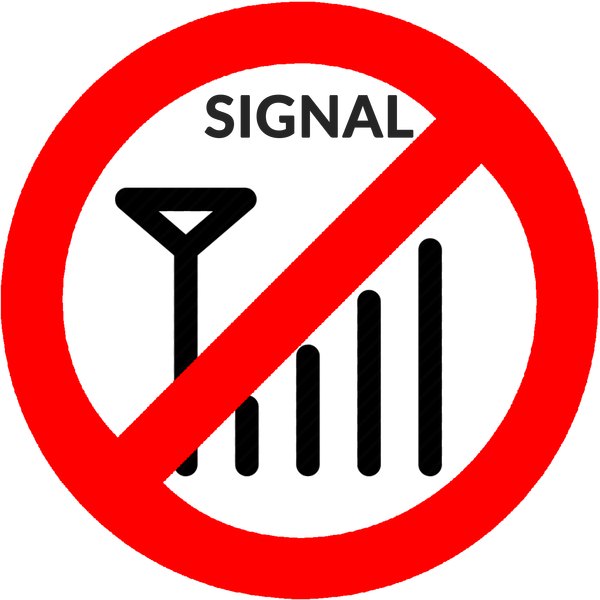
Lack of Storage
Although most users would choose to back up the WhatsApp data to Google Drive or iCloud, because the data size is large, so if there has no enough space, the backup will be interrupted and leads to the backup failure.
Problems of WhatsApp
If you are using an outdated WhatsApp app, there would have some bugs existed, which results in the WhatsApp backup failure sometimes. Also, when users fail to connect to the WhatsApp server, many functions will not perform normally, including the WhatsApp backup function.

So how can we fix the WhatsApp backup failure when we meet it unexpectedly? Follow up and keep on reading the post! We are going to bring you 5 easy ways to deal with the problem.
Part 2. Simple Ways to Fix WhatsApp Backup Failure on Your Phone
When you go through the possible reasons listed above, you may probably know what leads to the WhatsApp backup failure problem on your device. Now you just need to use the appropriate solution to deal with the problem accurately. Check them now!
Way 1. Free up Device Storage on iPhone/Android
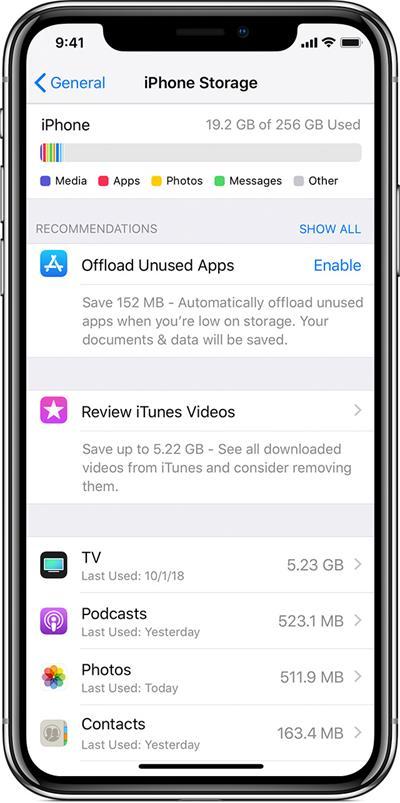
On Android, you can also find the place to check the storage situation of your device. Navigate to Settings > Storage and you can know clearly. Then clean up the one according to your need.
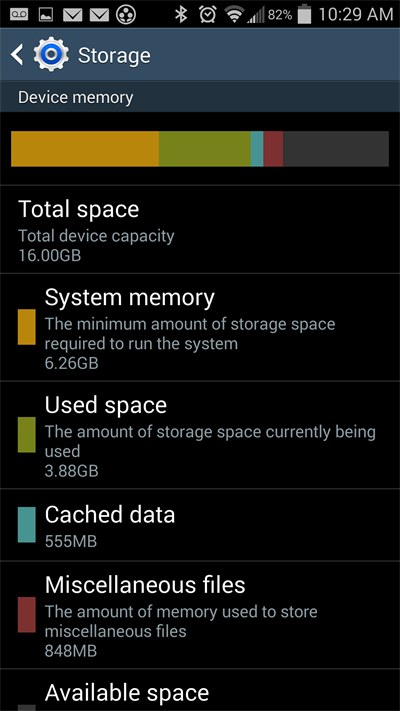
After freeing up the device storage, go back to WhatsApp and try to back up the data again. Then you will find that the problem has been solved! If WhatsApp backup failure still exists, try the method showed in the next.
Way 2. Connect to Stronger Network
As mention above, a reliable network is also a must to back up WhatsApp data successfully. Therefore, when you meet the WhatsApp backup failure, you should also wonder whether the network connection is workable. If the signal of the Internet connection is weak, you should switch to another Wi-Fi connection or re-enable the mobile data for re-connecting to the mobile carrier again. After going through these trials, try to back up WhatsApp data again.
Way 3. Reboot Your Phone
When you have run your phone for a long time and opened lots of applications in the background, the performance and speed of your device would be dragged down due to the high CPU. To reduce the CPU and facilitate the speed of your device performance again, you can try to reboot the phone and re-launch WhatsApp for backing up again. In most cases, the WhatsApp backup process would be much faster and more fluent, then the backup failure would also disappear.
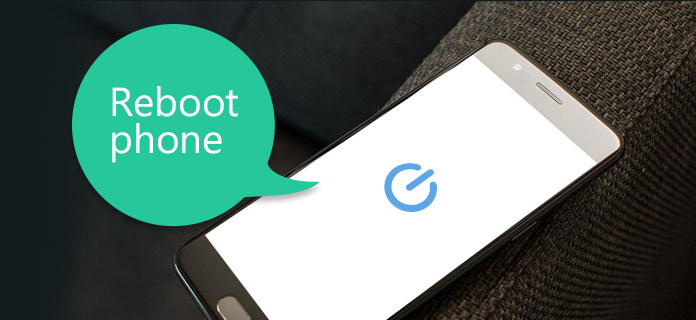
Way 4. Re-login iCloud and Google Drive
For Android users, WhatsApp backup can be saved on Google Drive, and for iOS users, it would be iCloud. So before backing up WhatsApp data, you need to make sure whether you have login the iCloud or Google Drive account to connect to WhatsApp for saving the backup. If you don't login the account properly, the WhatsApp backup failure would show up. So under this situation, you can try to re-login the iCloud or Google Drive service again for fixing the issue.
Way 5. Update WhatsApp to the Latest Version on iPhone/Android
As we know that the application would always be updated for improving its services and functions, to offer better services to users. Therefore, the latest version will have fewer bugs than the old one. So when you find that some WhatsApp errors happen suddenly such as the WhatsApp backup failure, go to Google Play Store or App Store for checking whether there is a new version that you can update. Click on update icon and you can get the newest one installed. After this step, try to back up WhatsApp data again to see whether the problem is solved.
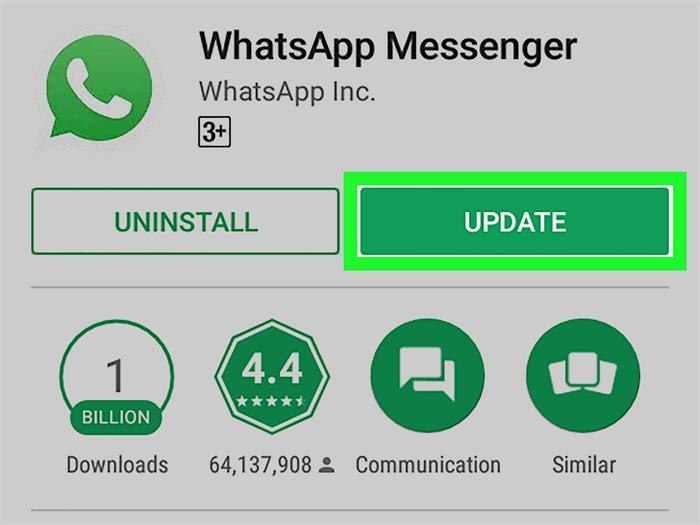
[Tips] What Limitations Will WhatsApp Auto Backup Brings
Leave a Comment
* By clicking “Submit”, you agree to our terms of service, privacy policy and cookies policy.






 VideoHunter
VideoHunter
 VidPaw App
VidPaw App
 Online Video Downloader
Online Video Downloader
















