If you view YouTube as a video sharing platform, you are right because YouTube allows users to upload and share their original or edited videos for sharing online. If you regard YouTube as a social networking platform, you are also correct because all YouTube users can comment and discuss the contents on YouTube by leaving messages to others, no matter they are in the comment board or in the live stream studios. Multifunctional YouTube also allows users to earn revenue if they upload high-quality content and attract more flows into YouTube.
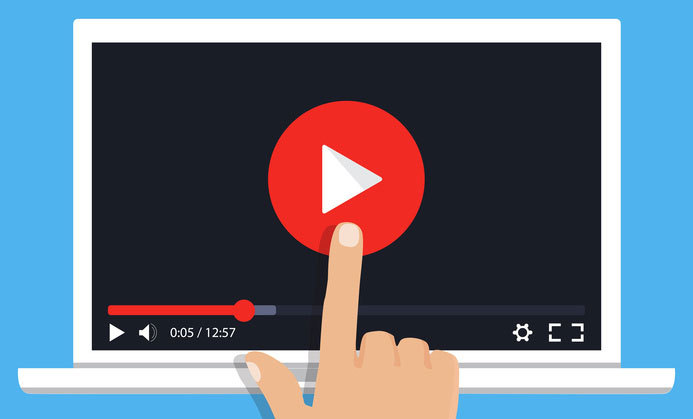
On the other hand, some people would like to set their videos as private out of different reasons, mainly because of protecting their privacy. YouTubers have any right to let others see or not see their videos, which means only the people who are invited can see the video. Therefore, nowadays, more and more video holders who value privacy highly would like to share their videos to only a small circle of people instead of the public. Below we would like to share ways for you to watch and share a private YouTube video.
Part 1. Set YouTube Video Private in Privacy Settings
What does private mean on YouTube? As we know, YouTube public videos are those videos that can be seen by anyone and will show up in YouTube search results. On the contrary, private videos are the videos that can be seen by only a certain number of people who are invited by the video owner. Besides, private videos won't appear as any search results or on your channel. Even though you are sending the link of the video to others who aren't invited, they can't open the video for streaming.
If you decide to share a video with only a small part of your friends, please follow the steps below to set the video as private.
STEP 1. Please open YouTube on your browser and log in to it with your Google account. Click on your profile on the top right corner of the main page and choose YouTube Studio (beta) from the drop-down menu.
STEP 2. After you can see the left menu of YouTube Studio (beta), please visit Videos.
STEP 3. When YouTube shows your videos, choose the one that you would like to update its settings. Click on the icon below Visibility and tap Private to change it as your private video.
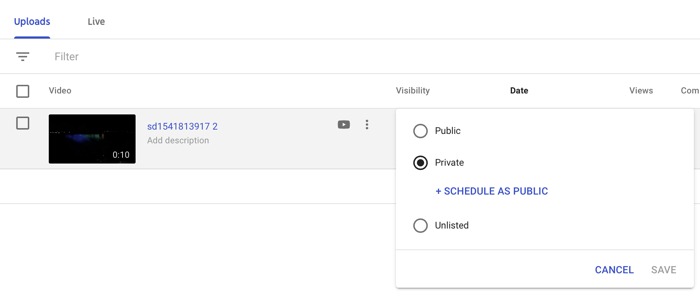
Part 2. How to Watch A Private YouTube Video?
As mentioned, only people who have a YouTube account and are invited by the video owners can watch the private videos. Therefore, the first step is to apply for a YouTube account if you don't have one. Please proceed to below to apply for your own YouTube account!
STEP 1. Please navigate to YouTube and click on Sign In box on the top right corner of YouTube page.
STEP 2. After YouTube generates a window for you, please click on Create account to apply and follow YouTube's instruction to finish all the steps.
If you have multiple accounts, please ensure that you are using the account that has received the invitation from the video owner. On the Sign In window, click on the arrow below your username and then you can switch to another account. Besides, once the video is shared with you, you will receive an email containing the link of the video. Using the right account and tapping the right link, you can watch the private YouTube video.
Part 3. How to Share A Private YouTube Video?
As a video owner, you need to determine who can view your uploaded private YouTube videos. After you have decided, YouTube can send a link to their emails or, definitely, you can share the link by yourself. Now let's see how to share a private YouTube video by yourself.
STEP 1. Please enter YouTube on your browser and log in to it. After you enter into the main page, please click on your profile.
STEP 2. Open YouTube Studio (beta) in the drop-down menu. After the page refreshes and shows new content, please select Videos from the left menu.
STEP 3. Before sharing, please ensure that your video is set as private because if it isn't private, you can't access to the sharing option. Then please tap the Options icon with three vertical dots beside the video.
STEP 4. At the drop-down menu, you can click on Get shareable link to copy the video URL. With this URL, you can paste to your friend on Facebook, WhatsApp, or Instagram and invite them to watch.
Part 4. Can I Download Private YouTube Videos?
Sure! With the progress of technology, you can download YouTube private videos when you get your friend's URL and have asked for his/her consent. However, YouTube doesn't provide opportunities for YouTube users to download any videos not matter they are public or private for free. So, what can we do? VidPaw is your key to break this obstacle, which is a safe and professional YouTube private video downloader and converter. With VidPaw, you can absolutely solve the problem because you are free to use VidPaw to download the video.
With
VidPaw, you can easily download the shared video because its user interface is clearly and simply designed, and its downloading engine is set at the first sight when you enter into VidPaw, which allows users to access to millions of online videos directly inside VidPaw. Additionally, VidPaw also allows you to download the shared video with various formats and quality. You can select MP4 for it is widely accepted by video players to gain an enjoyable watching process.
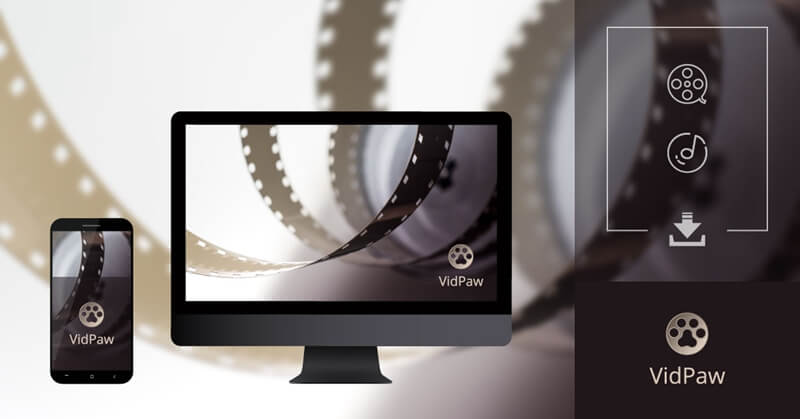
VidPaw now has launched its app on Android phones. Therefore, if you are using Android system, you can download VidPaw on your phone to download your friend's video for playback at any time and any location without Internet connection.
Now let's see how to use VidPaw to download a YouTube private video online!
STEP 1. Copy the URL of the Shared Private YouTube Video
After you get the URL of your friend's private YouTube video in your email box, please copy the URL. You can paste the URL in a new tab in your browser to check whether you can watch it. If yes, just directly copy the URL as preparation.
STEP 2. Paste the URL of the Shared Private YouTube Video
Navigate to VidPaw in a new web page. Then you can locate the download bar in the middle of the page when the web page finishes refreshing. Please paste your copied URL of the YouTube private video to the bar. After that, click on Download on the right.
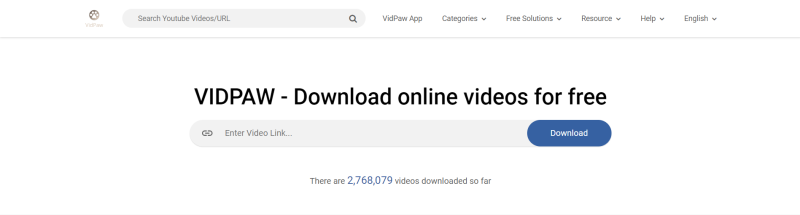
STEP 3. Download the Shared YouTube Private Video
Then VidPaw will automatically help you resolve the URL and provide a downloading list for you which consists of the available output formats and quality for saving the YouTube private video. Please select the format and quality that fit your mind. Tap Download button and you can save the video on your computer for offline playback and enjoyment.
Now we have finished the steps of downloading YouTube private videos. Actually, apart from the private video that shared by your friend, you can stream on VidPaw to watch and download a video that you really like. With VidPaw, online videos can be easily managed by any users according to their own needs. Now use VidPaw, download more videos, and enjoy your time!
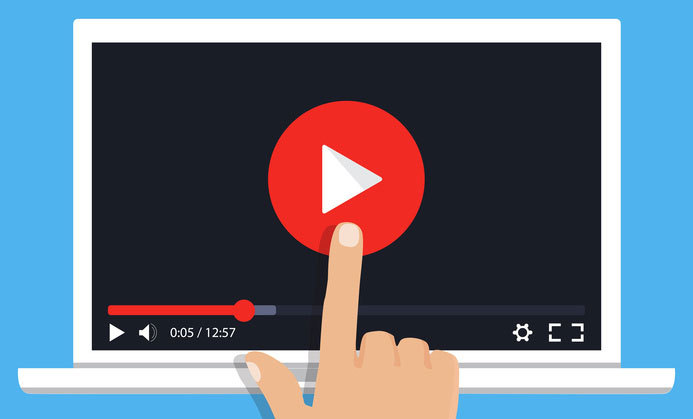
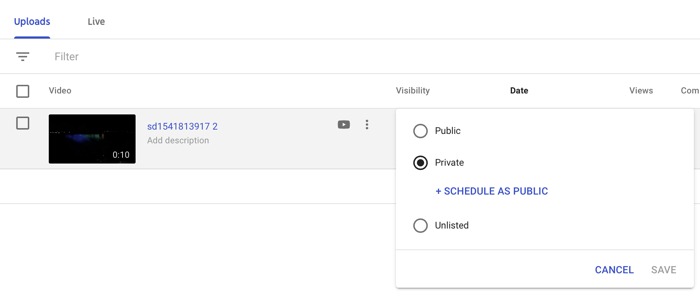
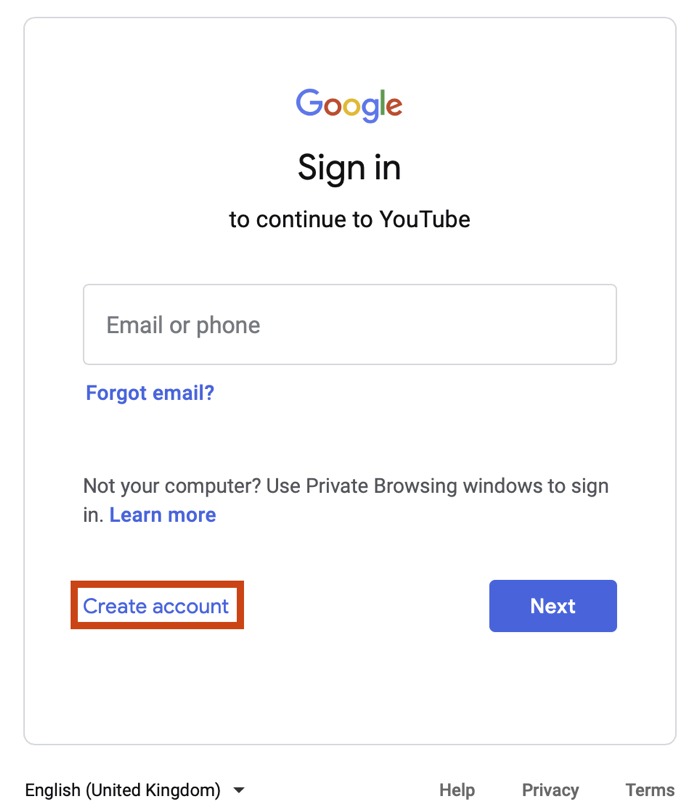
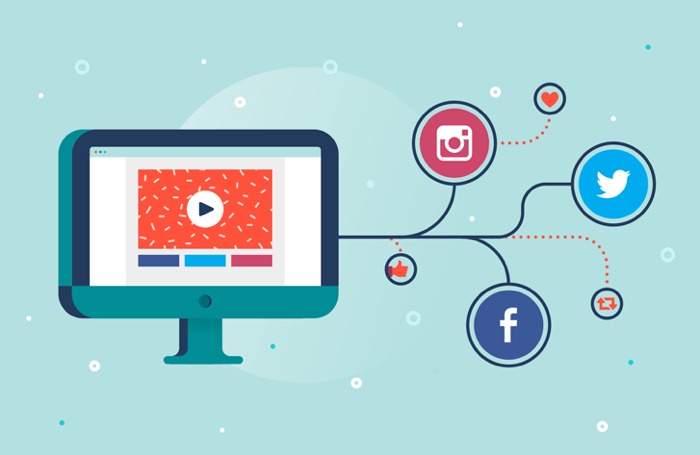
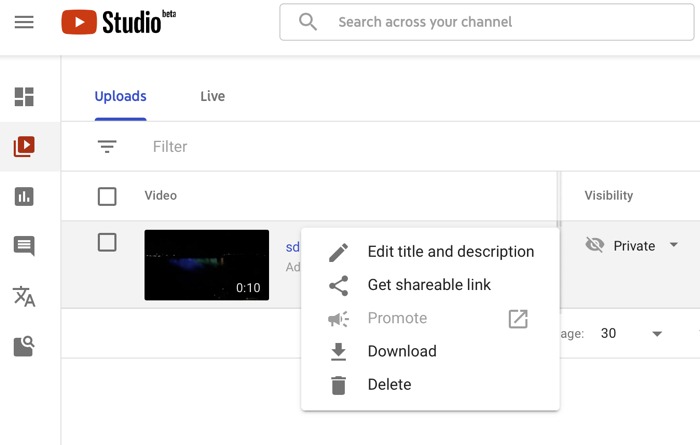
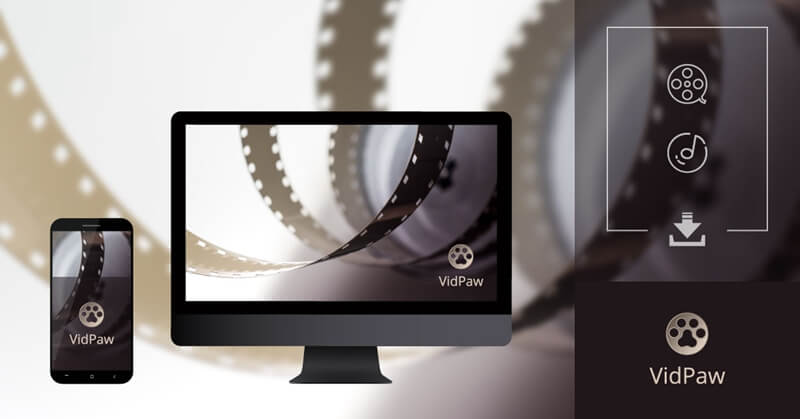
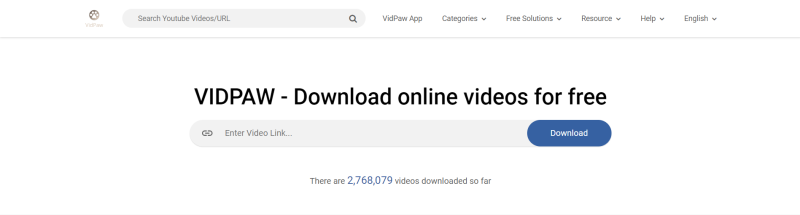






 VideoHunter
VideoHunter
 VidPaw App
VidPaw App
 Online Video Downloader
Online Video Downloader
















