Social media platforms are making themselves to be the places where people can record their lives and communicate with the world in more active ways. Therefore, video sharing is a must-have feature for most of the large platforms. Why? Because video has become a trend. You know Tik Tok has won the place in many countries for its short video sharing feature. To compete in this filed, a platform should not left the video sharing function behind.
That is why those large social platforms, including Facebook, Instagram, WhatsApp, Wechat, Weibo, etc. are keeping to make their video sharing feature more outstanding. Today, we would show you how to share video on Twitter, because it is pleased to see that Twitter has made more updated ways to make video sharing on Twitter more convenient. Here we go!
Part 1. Record Video for Sharing on Twitter on iOS/Android/PC
If you have met some interesting moments and want to share them in the form of videos to Twitter immediately, you can use your mobile phone for shooting to post on Twitter instantly. Here are the steps on how to operate.
STEP 1. Login your Twitter account inside Twitter app on iOS/Android.
STEP 2. On the main feed of Twitter, you can notice an icon located in the lower right corner. Tap the icon.
STEP 3. Click the camera icon and please hold the shooting button in the middle of your screen for shooting and recording the video.
STEP 4. After recording, you can add Tweet copy or a location to the video.
STEP 5. Finally, click on the Tweet button to post your recorded video in a new post. You can also choose to add the video to your last tweet by hitting the Add button.
For PC users, sometimes you may also want to record an instant activity on your screen and then share to Twitter. So you would need a screen recorder to help. Here I recommend RecordAnyVid.
RecordAnyVid is the No.1 screen record in the market, which offers the most professional and reliable recording feature to both Win and Mac users. Three reasons can be your motivation to choose RecordAnyVid. First, this recorder can output the videos to the format you need for uploading to Twitter (which is MOV and MP4); second, the output recording processed by RecordAnyVid will be kept as the original screen quality; last but not least, hotkeys are available for you to use the program very flexibly and conveniently.
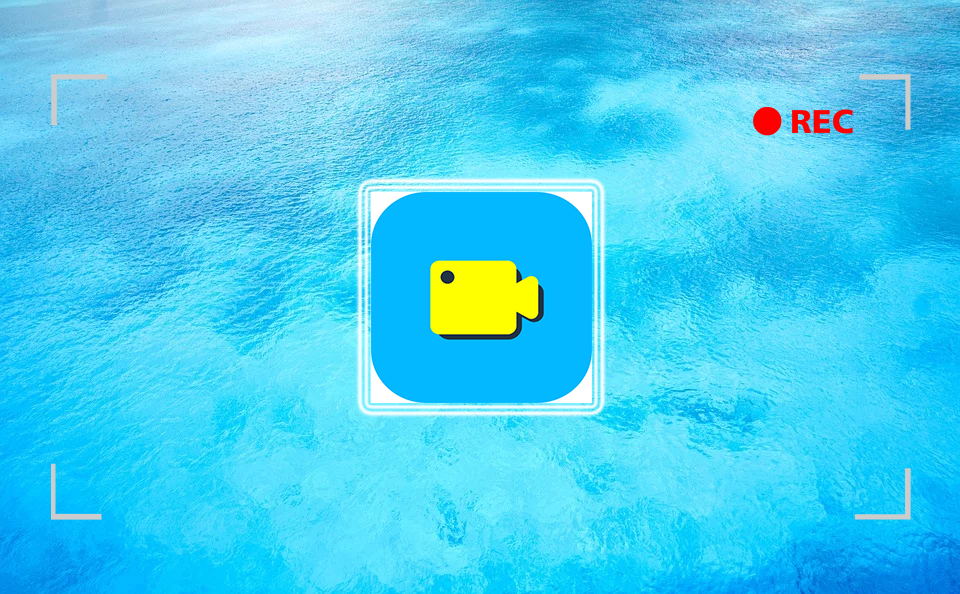
It is also simple to record the video on PC and then post it to Twitter.
STEP 1. Open RecordAnyVid, and enter Video Recorder's main feed.
STEP 2. Choose the recording area you want to record. Please don't forget to turn the system and microphone sound on.
STEP 3. Start recording the activity on your screen by clicking the REC button.
STEP 4. After recording, click on the REC to end and also preview the recording. If you feel satisfied, just tap Save to get the recorded video.
STEP 5. Login your Twitter account in the platform, and share the Twitter video right away!
Part 2. Import Video from iOS/Android to Share on Twitter App
On iOS and Android device, using a Twitter App can make your video share to be much simpler. Here is the tutorial to show you how to add a video to a tweet for sharing to the world!
STEP 1. Open the Twitter app on iOS/Android and login with your account.
STEP 2. After going back to the interface, an icon for creating a tweet is located in the lower right corner. Please tap it.
STEP 3. In the tweet editing page, beside the camera icon, Twitter will list the latest photos stored in your camera roll. Scroll left and select the video. Or you can directly click on the Image icon to choose a specific folder and adding the video you want to share on Twitter.
STEP 4. After adding the video, you can also add text, location, etc. to the tweet.
STEP 5. Finally, click on the Tweet button and the video can be shared successfully.
Part 3. Upload Video to Twitter on PC
To upload a video to Twitter on PC in the browser, the steps are also simple to learn. The tutorial is here to show you how.
STEP 1. Go to Twitter platform in your browser, then login with the Twitter account you have signed up.
STEP 2. When you have navigated to the page automatically after login, you will find a box where you can type in some message and post a tweet immediately. Please click on the picture icon, which is the first icon in the bar.
STEP 3. Select the video you would like to upload to Twitter from your computer.
STEP 4. After selecting the video, edit your post, and finally, click on the Tweet button to post it to your profile.
Part 4. Create Live Video on Twitter
Do you know that Twitter also allow you to create a live video for sharing on the platform? This amazing feature can help capture the amazing shows, or life videos immediately, and share to Twitter for your friends to watch. It is also simple to do this if you follow the guide below.
STEP 1. Open the Twitter app on iOS/Android device, then click the Tweet button in the lower right corner on the interface and go to the tweet editing window.
STEP 2. Click the camera icon, and you are allowed to shoot an instant video here. As you can notice, there is a Live button appeared beside the shooting button. Click on it.
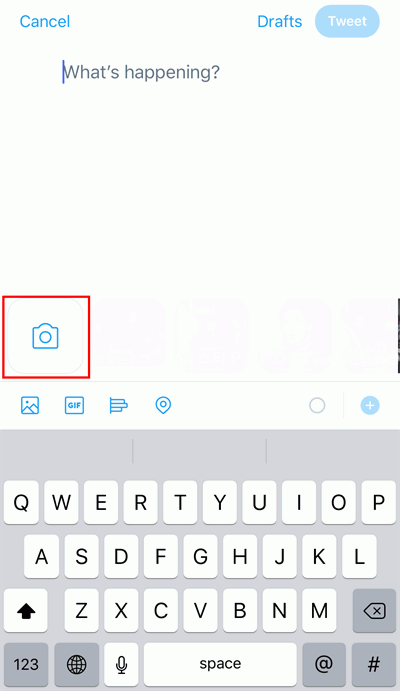
STEP 3. Now you can record the live video, and your viewers can see it instantly. But if you only want to go live with audio, you can tap the microphone located at the top right corner of the page so you can turn off the camera for not showing yourself to the viewers.
STEP 4. There are also other options like invite guests or add location. After all the settings are done, please tap Go LIVE and you can start your own live broadcast!
So you have learned all the ways to share videos on Twitter. Why not just login your Twitter account and start sharing your colorful and interesting life with your friends from now on? I am quite sure that you would get a lot of fun!
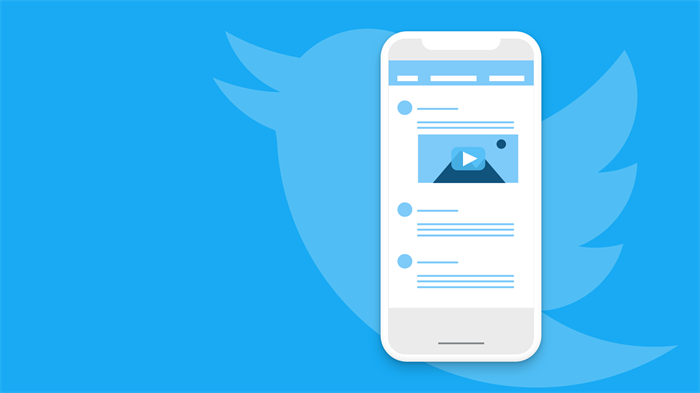
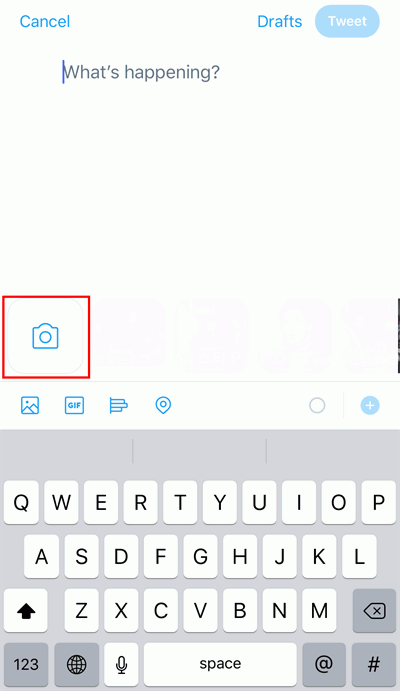
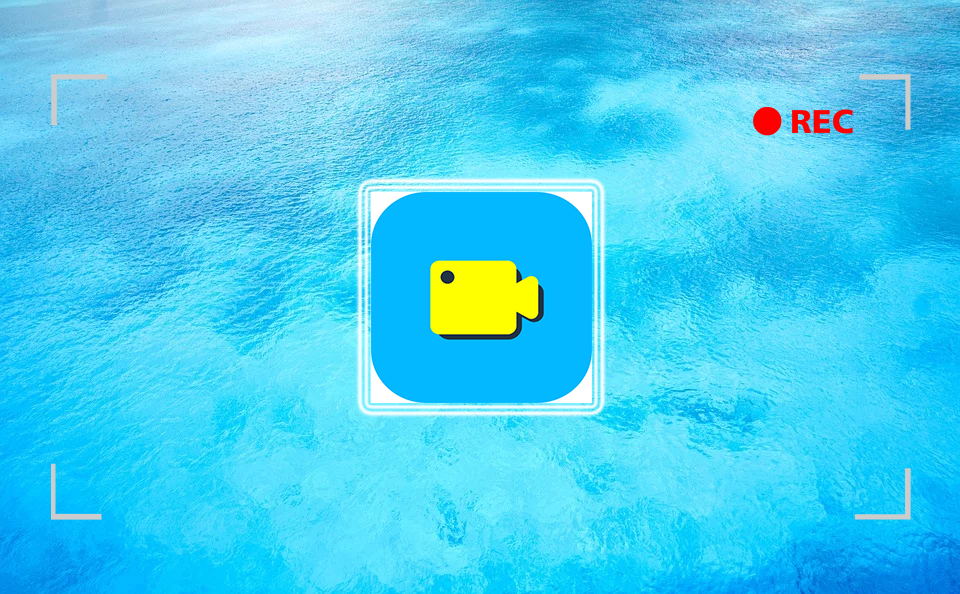
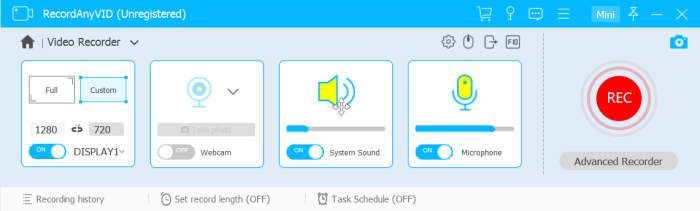
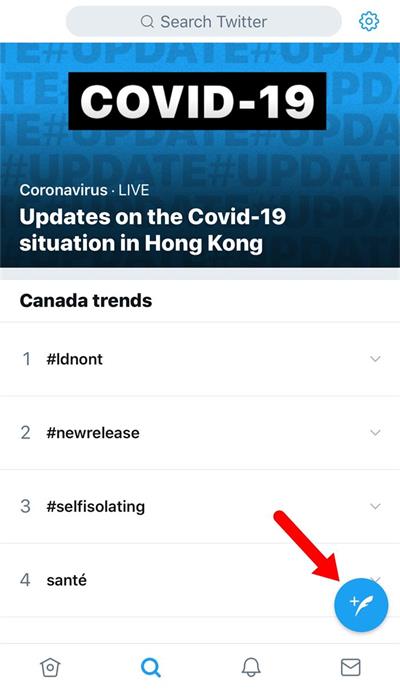
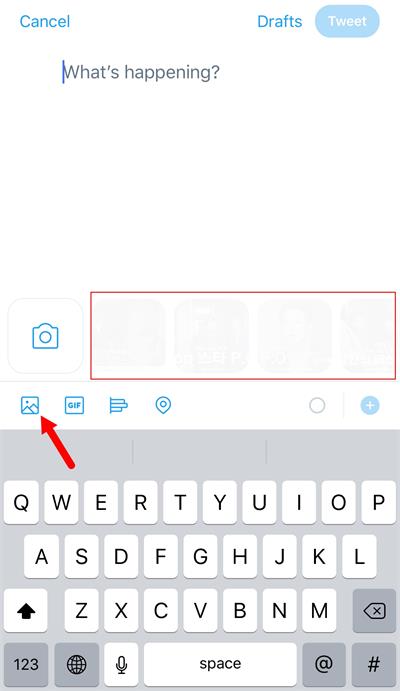
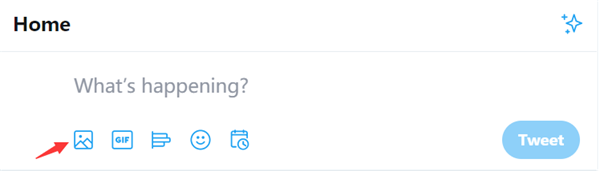
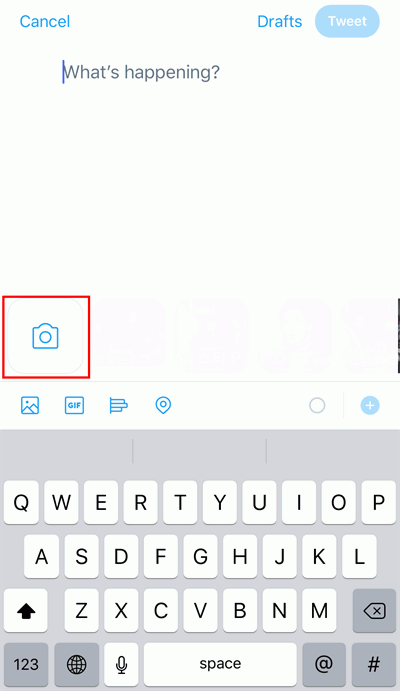
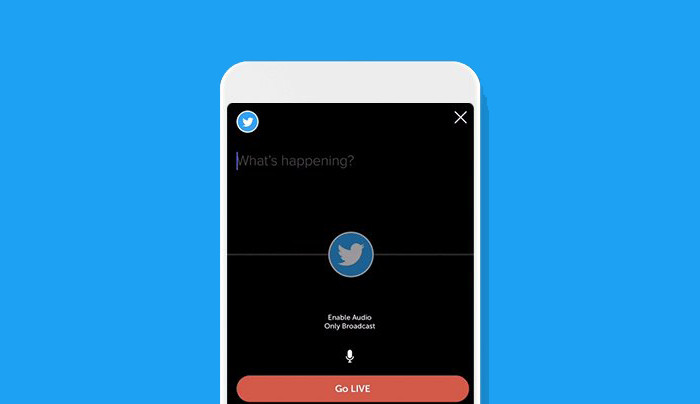






 VideoHunter
VideoHunter
 VidPaw App
VidPaw App
 Online Video Downloader
Online Video Downloader
















