According to the researches and data, we can know that Instagram has become the fastest growing social media in the world, which has over a billion active users from different countries around the world. Everyday, more than 60% of Instagram users would login to their Instagram account on different devices for sharing photos and videos. It is estimated that there are more than 100 million images would be uploaded daily. By posting content on Instagram, users can also interact with each other by leaving comments or clicking like. The number of engagements on Instagram can reaches 10,000 times in every second!
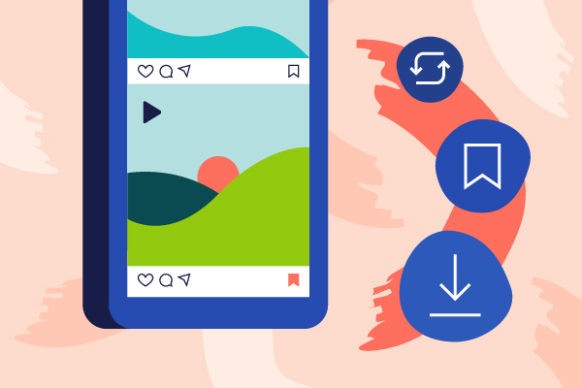
Therefore, the popularity and wide use of Instagram also makes it become a platform where people can discover lots of beautiful photos and videos. But a problem comes. Even though you really want to save the Instagram photos and videos on your iPhone and Android, the platform hasn't opened the service that allows you to do this. So today, this blog is set here to give you the way on saving Instagram photos to the camera roll on iPhone/Android without hassle!
Tips 1. How to Save Instagram Photos on iPhoto/Android to Camera Roll
The simplest way to save Instagram photos to iPhone and Android is just directly screenshot the picture on your phone, the customize it to be the size you want. Let's see how to screenshot on iPhone and Android.
On iPhone
1. iPhone 8/ 8 Plus or below: Press the home and lock-screen button at the same time, and the device will shot the screen immediately.
2. iPhone X or later: At first, press and hold the Side button on the right side of your iPhone X and then just hit the Volume up button on the left side immediately. When you release the buttons again, the screenshot is finished.
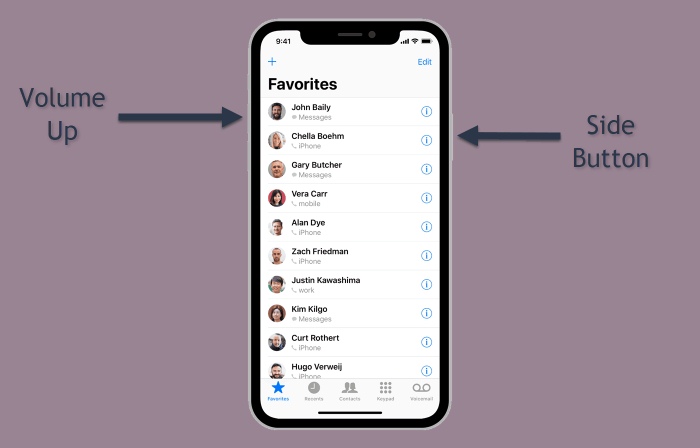
On Android
Because Android has supported on many different devices, so the operation to screenshot will has a little bit difference. Here I will list the step to screenshot on some popular Android devices.
* Samsung
1. Galaxy S8 and later: Press the power and volume-down buttons at the same time for a couple of seconds and wait for the screen to be shot.
2. Galaxy S7 and earlier: Press both the home and power buttons for a couple of seconds.
* Google Phones
1. Nexus: Press both the power and volume-down buttons for a few seconds.
2. Pixels: Press the power and volume-down buttons for a few seconds and a screenshot button will show up, hit it and you can shot the screen immediately.
* Huawei and Honor phones
There are two ways to screenshot on Huawei or Honor phones. Try the one that can be used on your device.
1. Press the power and volume-down buttons for several seconds.
2. Pull down the notification bar and switch to Shortcuts, where you can find Screenshot icon. Press it and you can shot the screen.

Tips 2. Download Instagram Photos for Saving on iPhone/Android
If you want to download Instagram photos on iPhone and Android to JPG format, which means that downloading the real photos instead of doing screenshot, you can try to use some online Instagram photos downloader for help.
Instead of providing Instagram videos download service only, now VidPaw also makes itself support downloading Instagram photos as well. Just like its video download service, the usage of using VidPaw to save Instagram photos is similar. You just need to get the URL of the Instagram photo, and the other things will all be finished by VidPaw automatically.
VidPaw has make its site clear and allow users to have the best using experience. Therefore, you would find none of the pop-up ads show up on VidPaw. Moreover, there are 26 languages supported by VidPaw, so people from around the world can use VidPaw without any language barrier.
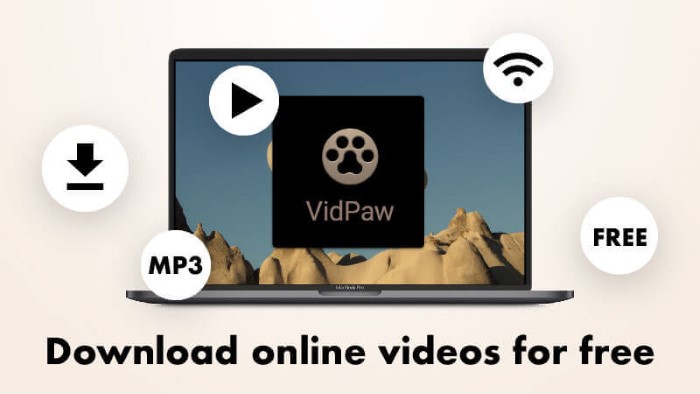
After knowing the highlighted features of VidPaw, now you can also learn how to download Instagram photos on iPhone and Android with VidPaw Instagram Photo Downloader.
Download Instagram Photos on iPhone
STEP 1. Firstly, launch Instagram app or use browser to visit Instagram platform. When you find the photo you want to save to iPhone, click on share icon and choose to copy the link of the photo.
STEP 2. Then go to VidPaw in Documents' browser (you need to download Documents app on iPhone at first) and directly paste the URL of the Instagram photo to the download bar. Click "Download" icon and wait for VidPaw to analyze the URL, then it will show a download option to you.
STEP 3. Directly hit the "Download" icon and the Instagram photo will be downloaded to your the local folder. You can reach the photo at anytime you like.
Download Instagram Photos on Android
STEP 1. Open Instagram platform and copy the URL of the Instagram photo you want. When you get the URL, you just need to open another tab and go to VidPaw for pasting the URL to the downloading frame bar.
STEP 2. After pasting the URL to the frame bar on VidPaw, click on the "Download" button to analyze the URL.
STEP 3. VidPaw then will analyze the Instagram photo URL in a short time. When the download option is loaded, just hit "Download" icon and you can save the photo to the Gallery on Android device.
Tips 3. Download Instagram Photos on iPhone/Android with VidPaw Alternative
If you want a lighter platform that only does Instagram photos/videos downloading service as a backup of VidPaw, you may need a VidPaw alternative. Here a pink platform with fluent Instagram videos/photos downloading service will be recommended. That GramKeep.
GramKeep is simply designed, without any heavy contents such as videos. Therefore, people can focus on the service clearly. Like VidPaw, the operating steps only require several simple clicks and you can save the Instagram photos and videos locally on devices you like. So now you can directly follow the ways to use GramKeep to download Instagram photos and videos on iPhone and Abdroid.
STEP 1. At first, download Documents app from App Store and launch the app to use its browser to go to VidPaw website.
STEP 2. Go to Instagram and copy the URL of the Instagram photo you want to save. Then go back to GramKeep in Documents and paste the URL to the frame bar. After that, click the "Download" button.
STEP 3. When GramKeep analyzes the link and shows the download selection to you. Just hit "Download" and save the photos offline.
STEP 1. Open any browser on your Android device and go to GramKeep as a preparation. Then go to Instagram and copy the URL of the photo you want to download.
STEP 2. After getting the URL, now go back to GramKeep in browser and paste the URL to the frame bar on GramKeep.
STEP 3. When GramKeep shows you the download option, directly hit "Download" button and save the Instagram photo to your Android.
By comparison, GramKeep has a drawback is that there are ads listed on the site, therefore, for me, the first choice is VidPaw when I want to download online videos or photos from the Internet. Therefore, save the Instagram photos you like when you find it!
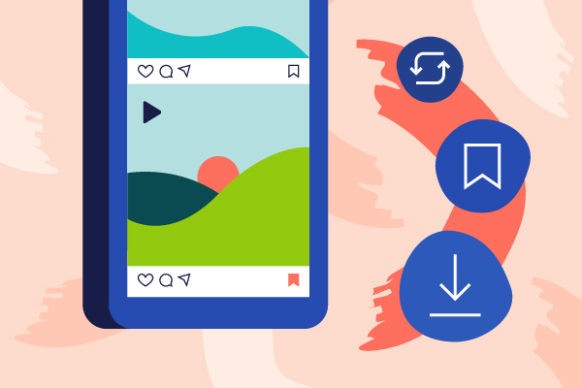
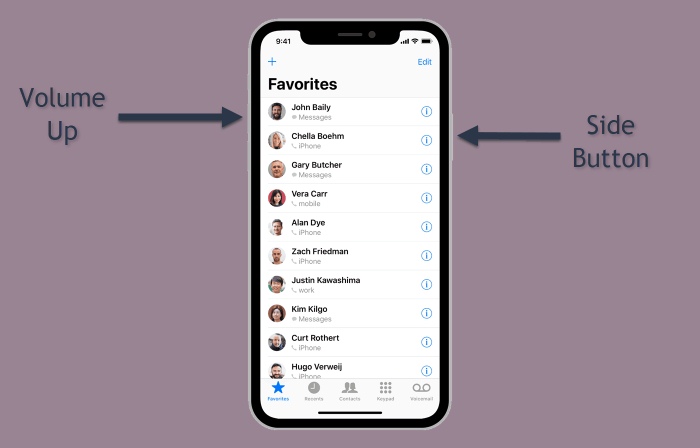

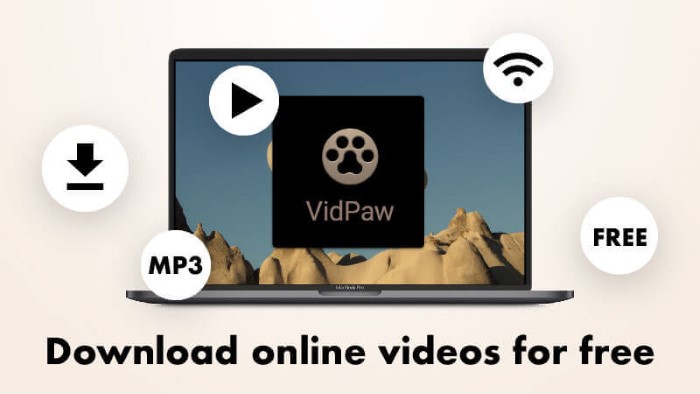
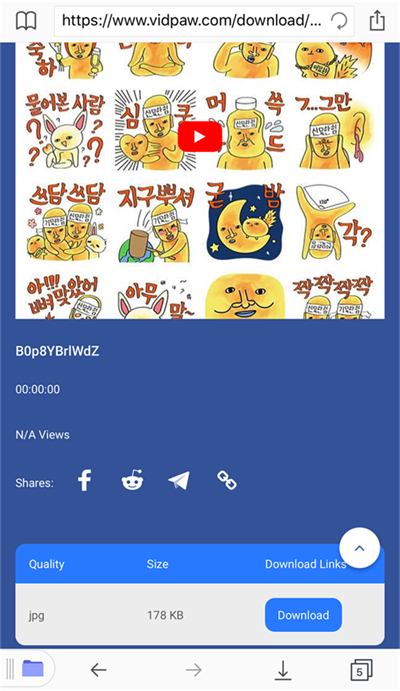
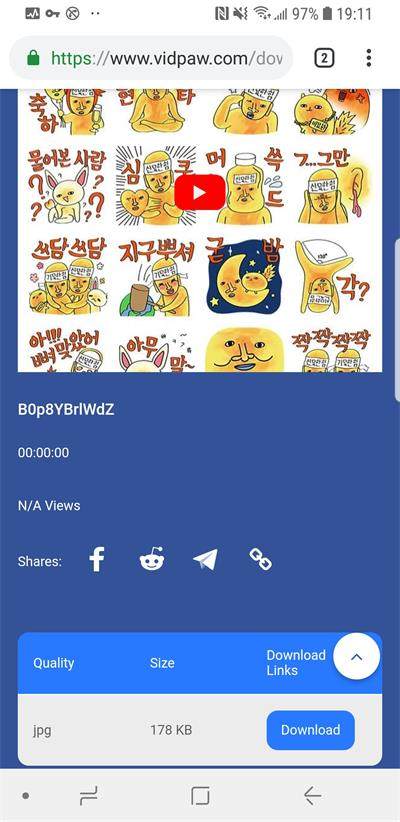
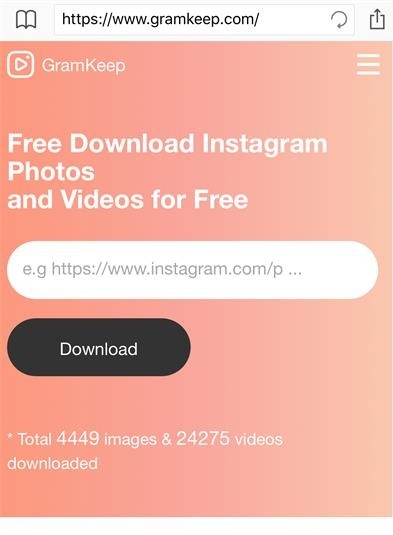
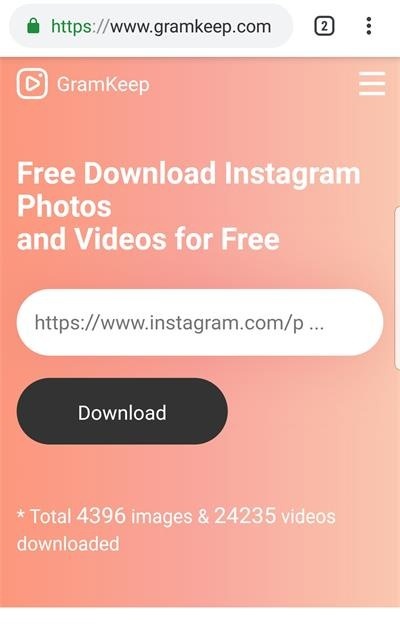






 VideoHunter
VideoHunter
 VidPaw App
VidPaw App
 Online Video Downloader
Online Video Downloader
















