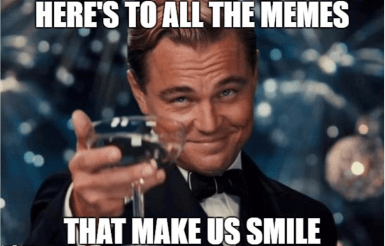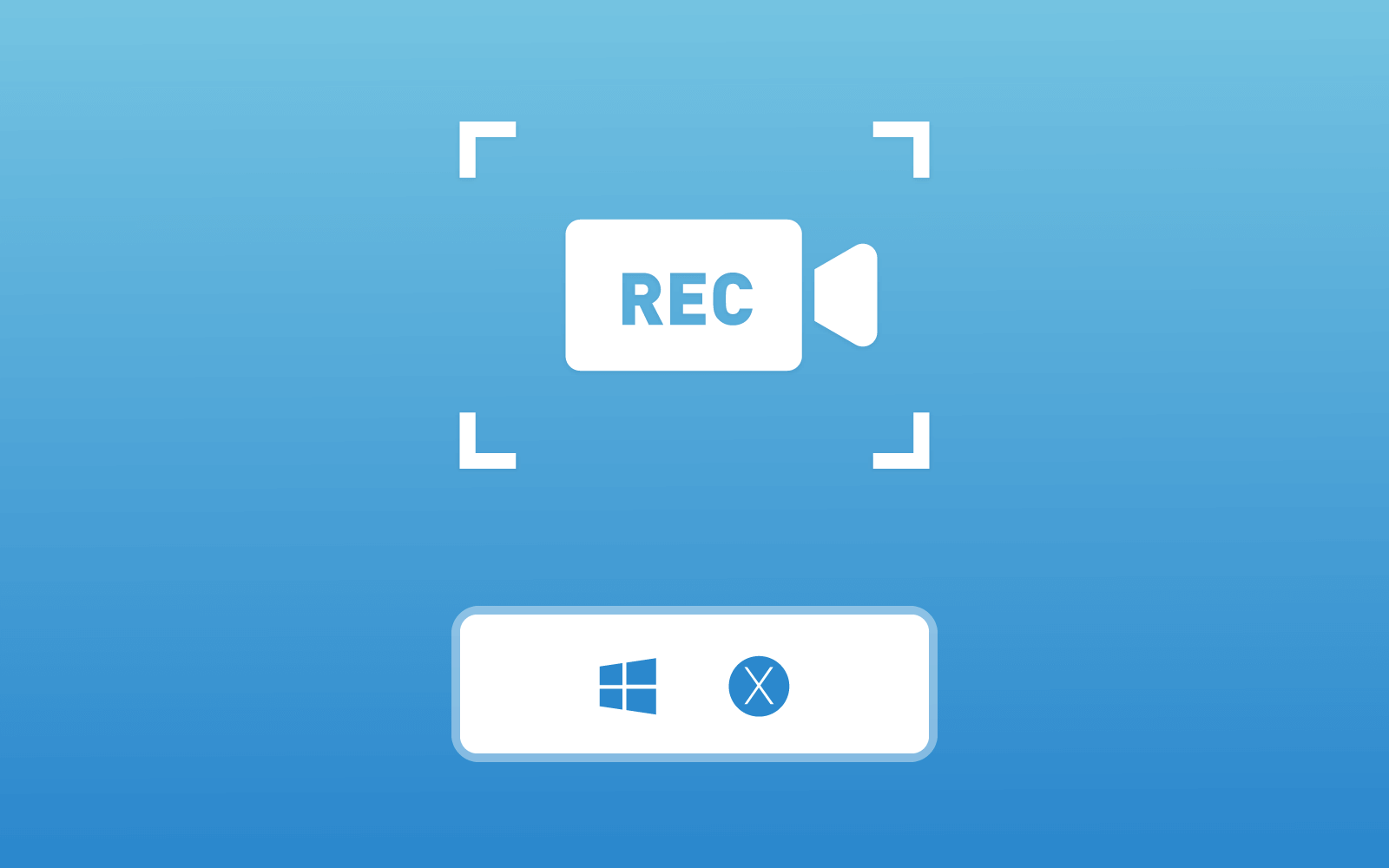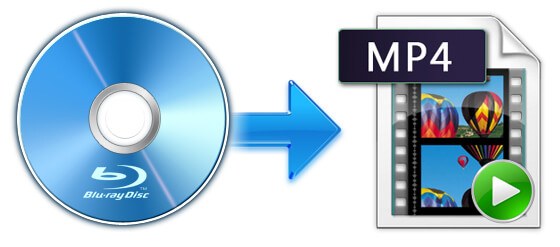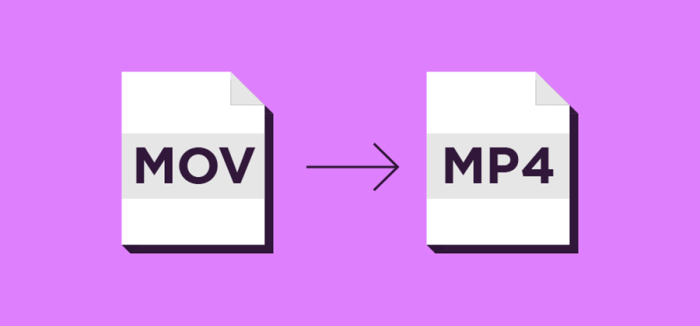[Troubleshooting] Safari Not Working Issue on iPhone/iPad
iPhone or iPad users are familiar with Safari browser. Even if App Store provides many other apps with users to surf the Internet, Safari remains to be the most frequently used browser for iOS users. However, when users update to a new iOS, problems may emerge on Safari. For example, Safari fails to load a website or the browser quits unexpectedly. Whatever the situation may be, the Safari not working issue can be frustrating.
Lucky for you, here we are going to show you some possible solutions to help you troubleshoot so that you can browse the Internet without any interruption.
CONTENTS
Way 1. Reboot Safari to Try Again
If Safari fails to response, the first and one of the most effective methods that you should try is to close and relaunch Safari to solve the problem. Double click the home button on your device screen, and then, after the multitasking screen is activated, swipe up Safari app to close it. Wait for about 30 seconds, reboot Safari. However, if Safari is still not working, read on to try the next solution.
Way 2. Check Network Connection
If you cannot open a website, a possible reason is that you have a poor network connection. Here are two feasible methods to deal with the problem.
* Switch to a different network.
You can connect to a different network, for instance, using cellular data to load a website. Or if you don't have cellular data, try connecting to a different Wi-Fi network and reopen Safari.
* Reset network setting.
If the Safari issue persists, try resetting your network setting and reconnect the network. To reset network settings, go to "Settings > General > Reset > Reset Network Settings". Need to mention that this method will remove all Wi-Fi login info. Therefore, you need to reenter the Wi-Fi password.
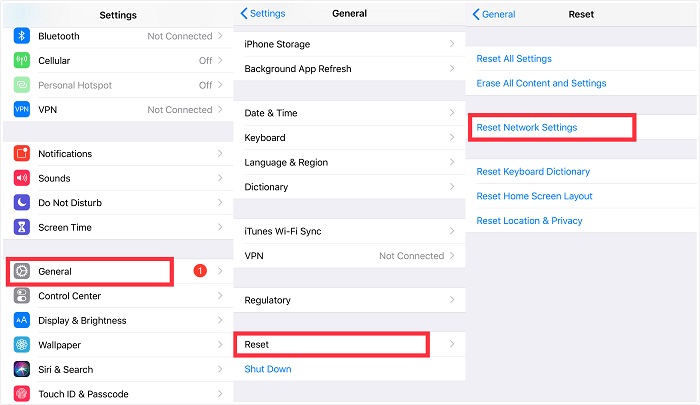
Way 3. Clear Safari History and Website Data
There is another to deal with the Safari not working issue. You can clear Safari history and website data occasionally to improve Safari performance. Here is how:
1. Go to "Settings > Safari"
2. Tap "Clear History and Website Data"
3. Choose "Clear History and Data" to confirm.
Notice that this operation will erase all browsing history, login data, theme selection, preferences and other customized info, but your Safari bookmarks will be remained.
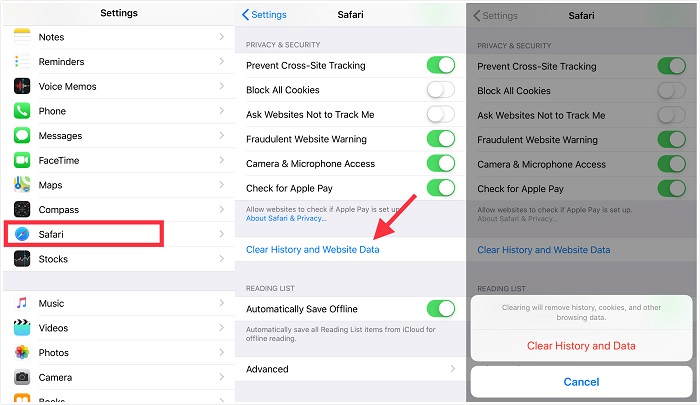
Way 4. Turn off Search Engine Suggestions
You may encounter that Safari closed unexpectedly and could not launch the app again. It is likely that you meet a bug which affects Safari's search engine suggestions. Follow the steps to fix this problem.
1. Go to "Settings" and locate "Safari".
2. Tap "Search Engine Suggestions" and turn it off.
When you disable "Search Engine Suggestion", reboot Safari and there will be no suggestion as you type into Safari's search bar. And Safari will be less likely to crash or freeze.
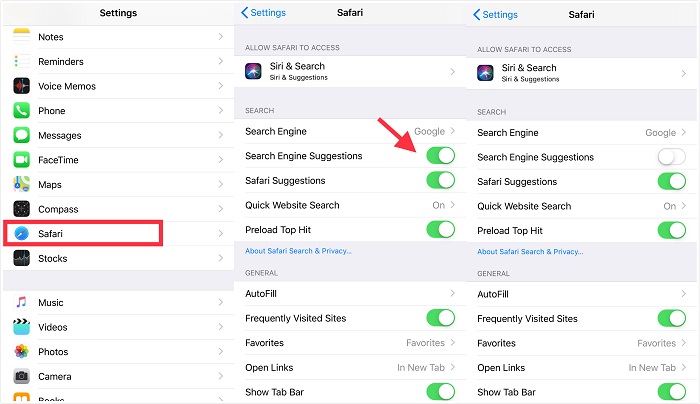
Way 5. Update Operate System to the Latest
The Safari not working issue could also be caused by system bugs. To fix this, updating to the latest iOS version is a viable solution.
1. Switch on network connection.
2. Go to "Settings > General > Software Update", and then check if there is a new version available. If it gives you the option, you can update iOS to the latest version.
Way 6. Restart Your iOS Device
If none of the previous ways help fix the Safari not working issue, perhaps you can try restart your iOS device. This method sometimes can fix many glitches. When you shut down your device, all processes on your iPhone/iPad will be closed and this operation can release the iOS memory.
You just need to press and hold the Sleep/Wake button until the "Slide to power off" slider appears. Then slide to the right to power off your iOS device. Wait for about 30 seconds and reopen your iPhone.
Conclusion
Generally, native iOS apps like Safari provide favorable experience. Hope this article can help you fix the Safari not working issue. And share it with your friends if you find it useful. However, if the basic tips we list above fails to help you troubleshoot the Safari not working issue, you can also turn to Apple Support for further assistance and technical support.
Leave a Comment
* By clicking “Submit”, you agree to our terms of service, privacy policy and cookies policy.





 VideoHunter
VideoHunter
 VidPaw App
VidPaw App
 Online Video Downloader
Online Video Downloader