As the free cross-platform messaging app, WhatsApp allows people to send messages and chat with each other through Internet without costing a penny. Nowadays, millions of WhatsApp users rely on the app for connecting their friends, work mates, family members everyday or even every minute! With WhatsApp, you can chat with friends, talk about some important working details, transferring files, sharing media contents, etc. with others. As time goes by, there are more and more important messages stored on WhatsApp.
For storing the WhatsApp chat data, the simple steps you can follow to back up WhatsApp data on iPhone/Android have been introduced in the last post we released. But after changing a new device for using WhatsApp, how can we restore the WhatsApp backup we have saved before? To make you clearer, this blog will introduce the ways to restore WhatsApp backup on iPhone/Android with detailed guidance. Just scroll down the page and start your reading now.
Part 1. [Android] How to Restore WhatsApp Backup on Android
First, let's see how to restore WhatsApp backup on Android device. To begin the restoring process, you'd better to check through some requirements and do a little preparation first. The one thing you need to check should be that the you login WhatsApp with the same phone number you use before, and the other one is that you are required to use the Google account which you used to create the backup data before.
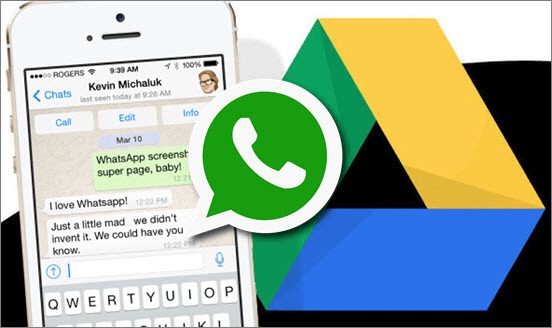
After making sure that these two most important things you need to prepare, now you can take down the steps in the following to restore WhatsApp backup from Google Drive on Android.
STEP 1. In the Settings of your Android device, you need to login with the Google account you used to back up WhatsApp data before.
STEP 2. Now uninstall WhatsApp on your Android device. Don't worry if you have made sure that the WhatsApp data is backed up successfully. After uninstalling, go to Google Play Store and reinstall the WhatsApp software again.
STEP 3. When you login WhatsApp with the same phone number you use before, WhatsApp would ask you whether you want to restore the data that has been restored. Submit the option and tap RESTORE button.
STEP 4. It takes time for WhatsApp to restore the data you have saved before. WhatsApp will restore the chats firstly, then media data. When it's done, click on NEXT to finish the restoring process and the WhatsApp data is restored successfully on your new Android device.
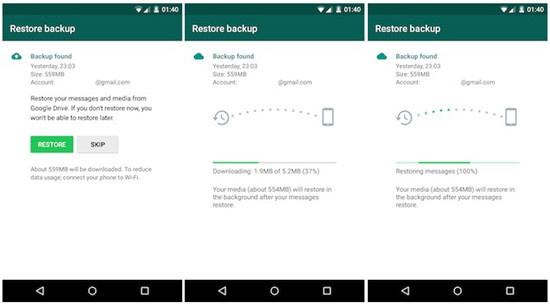
NOTE: If you haven't backed up WhatsApp data to Google Drive but the local folder on your Android device, WhatsApp will enable you to restore the WhatsApp data from the local backup folder.
Part 2. [iPhone] How to Restore WhatsApp Backup on iPhone
Restoring WhatsApp backup on iPhone is much easier comparing to Android, actually. To make sure that the restoration is successfully, you also need to guarantee that you have managed to back up the data on iCloud before. Also, you have to use the same iCloud account where you save the WhatsApp data.
Now let's have a look at the steps to restore WhatsApp backup on iPhone.
STEP1. Ahead of all, you need to verify that the WhatsApp data is successfully backed up to your iCloud. Please launch WhatsApp on iPhone and go to Settings >> Chats >> Chat Backup to check whether the WhatsApp data backup exists there.
STEP 2. After checking that the WhatsApp data is stored in your iCloud, directly close WhatsApp software and uninstall it from your iPhone.
STEP 3. Go to App Store and search for WhatsApp for installing again. When you open the software, login with the same phone number. Then WhatsApp will prompt a message to you for asking whether you need to restore the WhatsApp data that you have saved. Just submit and you can get the data back.
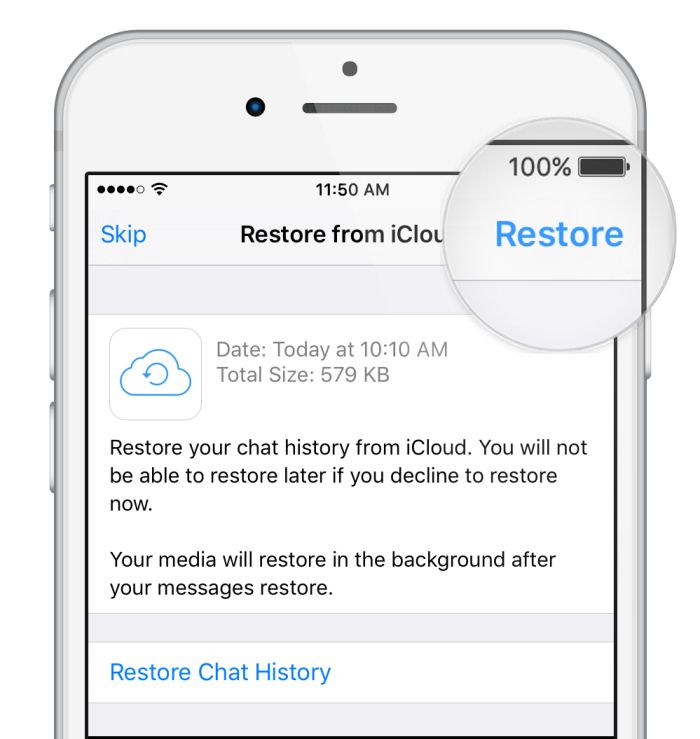
If you want to restore WhatsApp data from iCloud on iPhone, just go to the iCloud platform and hit the Restore button on the top right corner at the screenshot shows.
[Tips] Workable Ways to Restore WhatsApp Backup from Android to iPhone
If you'd like to restore the WhatsApp backup crossing different platforms, such as from Android to iPhone, you can follow the two tips below to do it. Let's see.
Way 1. Transfer WhatsApp Chats from Android to iPhone with E-mail Chat
STEP 1. Open WhatsApp software on Android device, then navigate the page to Settings Menus >> Chats Settings Menus >> Chat History.
STEP 2. From the menu list, find Export chat option after clicking on Chat History. Then click on it and a pop-up window will show up and is available for you to select a place where you want to transfer the WhatsApp data to.
STEP 3. Choose e-mail and type your e-mail address for receiving the WhatsApp chat data. Then use your iPhone where you want to restore WhatsApp data and login your e-mail account to review the WhatsApp chats directly.
Way 2. Restore WhatsApp Chats to iPhone from Google Drive Backup
STEP 1. If you have once backed up the WhatsApp data on Android device and save it in Google Drive, after checking the backup is there, you can directly delete WhatsApp software from your Android device.
STEP 2. Now switch to your iPhone for installing WhatsApp from the App Store. When you open WhatsApp on iPhone and use the same phone number for login WhatsApp, it would ask you whether you need to restore the WhatsApp backup from Google Drive. Allow it to do so and you can successfully restore the WhatsApp chats from Android to iPhone after it finished the synchronized process.
The benefit of saving WhatsApp data is obvious - you can restore the data to a new device without losing any important messages you own before. Therefore, you also need to back up the WhatsApp data regularly. After going through this blog, you can restore the WhatsApp data whenever you need!
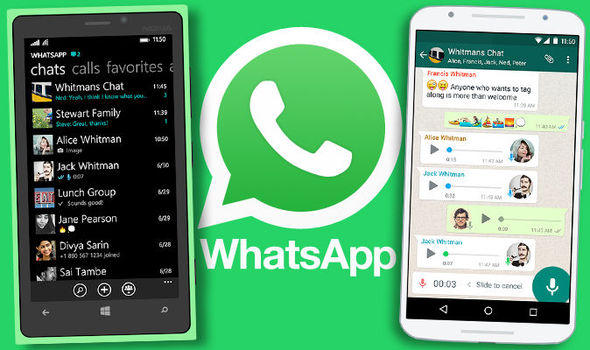
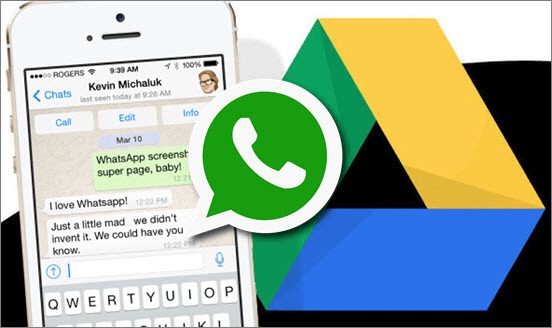
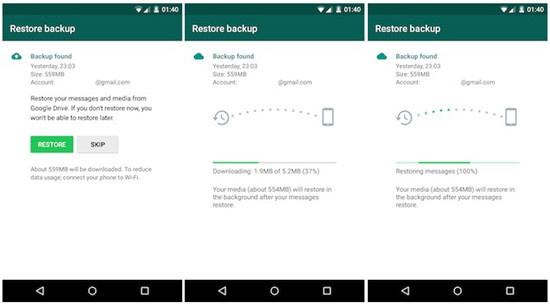
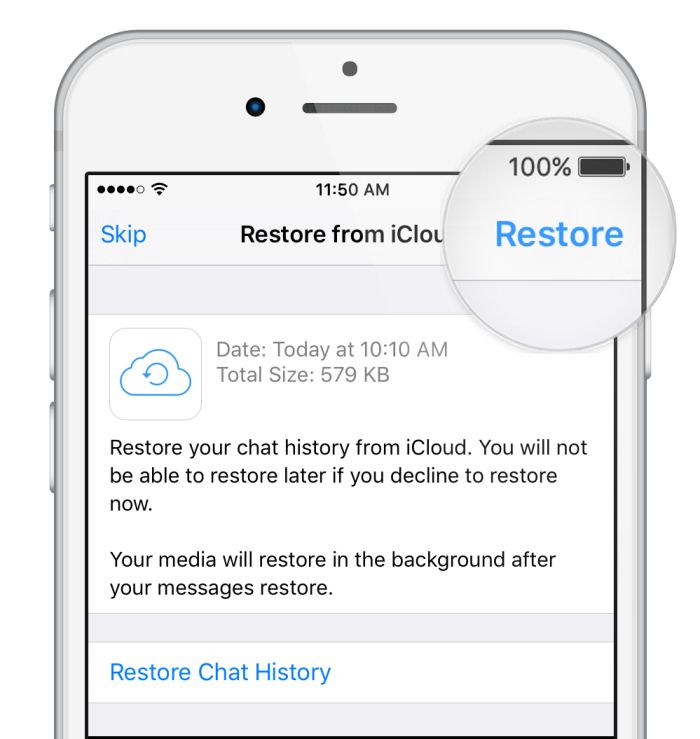
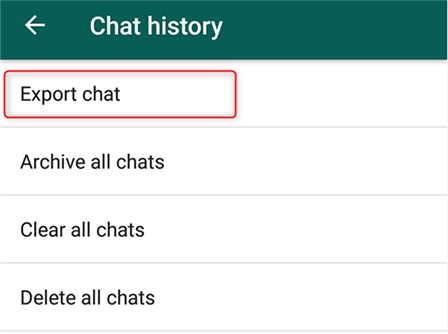
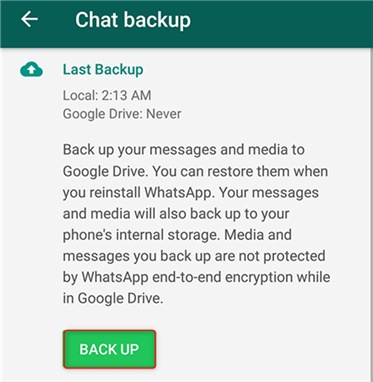






 VideoHunter
VideoHunter
 VidPaw App
VidPaw App
 Online Video Downloader
Online Video Downloader
















