What Happened to QDownloader?
Because the video industry is developing with a high speed, it seems that people's life can not without videos. Video plays an important role because we need to use it for many different purposes. For example, we rely on videos for relaxing ourselves or killing time; we use videos for the need of the work or study, etc.
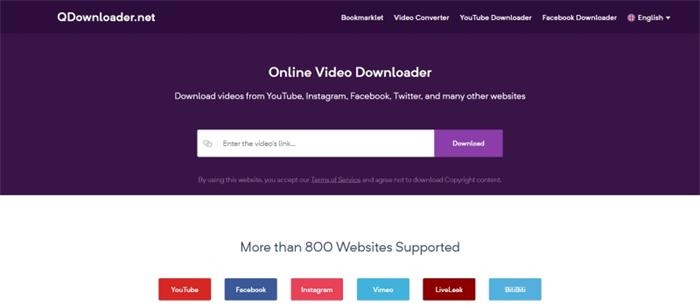
Meanwhile, there are also many online tool that can help to download online videos and audios to local files so that people can greatly make use of the resources online. And QDownloader is one of these popular and high volume websites. The easy and fast service provided by QDownloader has attracted many users for using its service. However, a bad news comes out few months ago - QDownloader is shut down for unknown reasons.
CONTENTS
Part 1. QDownloader Has Changed Its Domain Name to BitDownloader
In the past, QDownloader grasp many users' hearts for its high-speed analyzing and downloading performance, which allows users to save online videos from lots of platforms, including the popular YouTube sites and some social media platforms such as Facebook and Instagram. The shut down of QDownloader has broken many loyal users' hearts because finding a suitable alternative is not a simple thing.
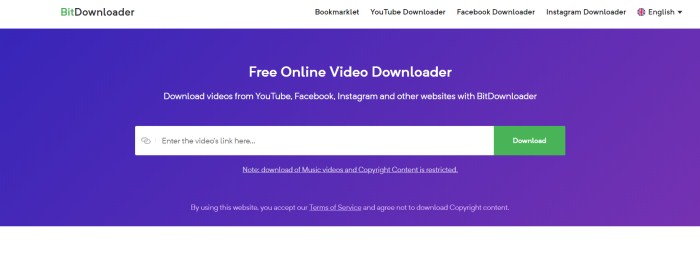
However, as you search for "QDownloader" in Google today, you may find that the result ranked at No.1 place has changed into BitDownloader. After doing some investigations, we find that QDownloader has changed its domain name and is redirected to BitDownloader currently! This also means that QDownloader is back to some extent, which can be a great news for users who have been accustomed to use QDownloader in the past.
Part 2. Is BitDownloader Safe?

1. Clear and clean interface
When you enter the page of BitDownloader, as the former QDownloader does, the interface of BitDownloader is clean and sets without any annoying listing ads. This is a good point that can greatly keep users because the listing ads sometimes would be unhealthy and may be clicked by accident, which causes bad using experience, and some may even add the virus to your computer.
2. Users don't need to download other software
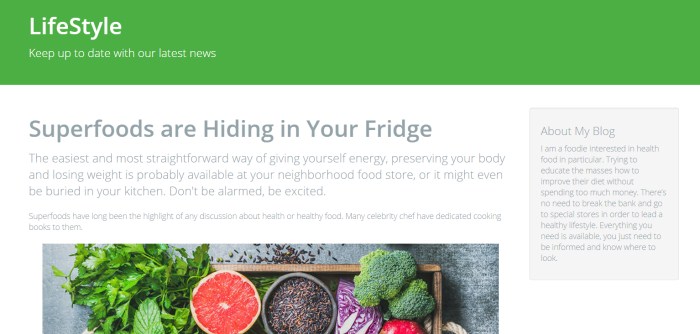
Part 3. A Reliable and Secure QDownloader Alternative - VidPaw
If you want to prevent the BitDownloader shut down from happening again, it's a good choice for you to find a backup as the QDownloader/BitDownloader alternative. Here I would like to recommend you VidPaw - a reliable and safe online video downloader like QDownloader.
VidPaw is a well-known online video downloader that provides free and safe video download service, allowing users to get the online videos from 1,000+ websites such as YouTube, Facebook, and Instagram. The clean VidPaw interface makes sure that user's downloading experience would not be interrupted by some malwares and pop-up ads, so the security level of the website is high. VidPaw can speak up to 26 languages, so you don't need to worry about the language problem at all.
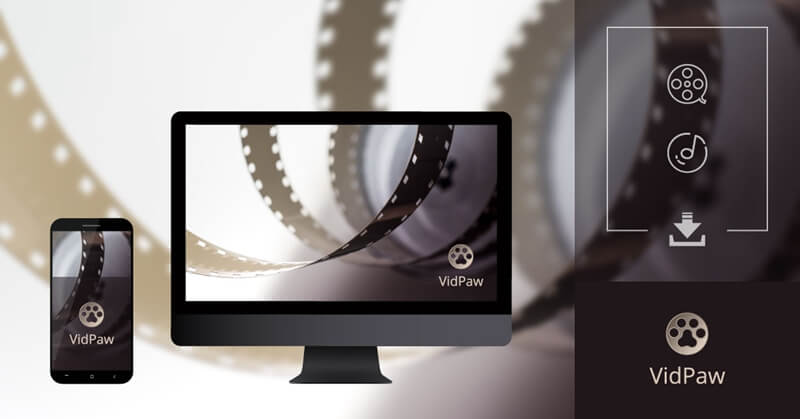
Now let's see how to use VidPaw for downloading online videos in three different ways. Here we would choose YouTube video as an example.
Way 1. Download Online Video with URL
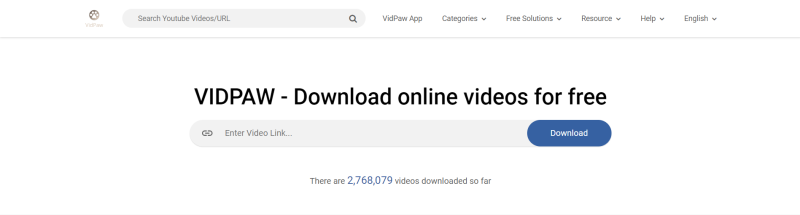
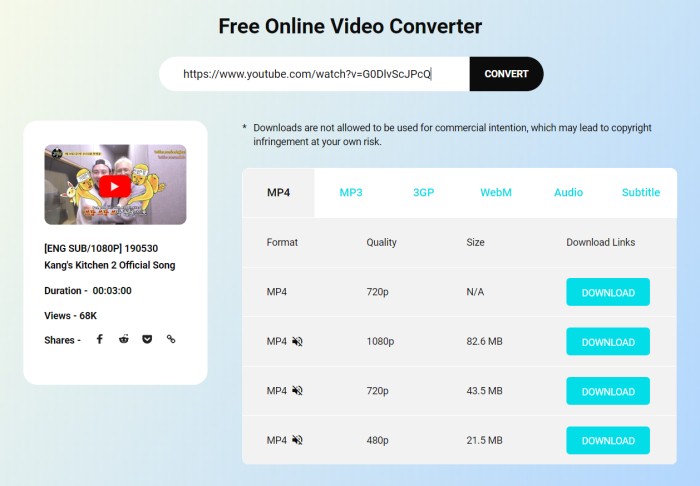
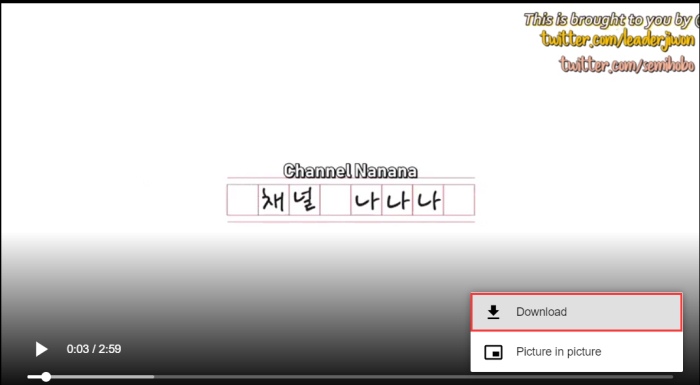
Way 2. Use VidPaw Extension

STEP 2. The second step is regarded as an once-for-all way preparation for downloading any YouTube video on the platform in the future. So after the installment of Tampermonkey extension is done, just click here: VidPaw Extension for installing the add-on to your browser.

STEP 3. Now head to YouTube.com again for finding your desired YouTube video. After going to the video page and scroll the page down, you will see a VidPaw download icon appears under the video. Click the icon and you can save the YouTube video easily.
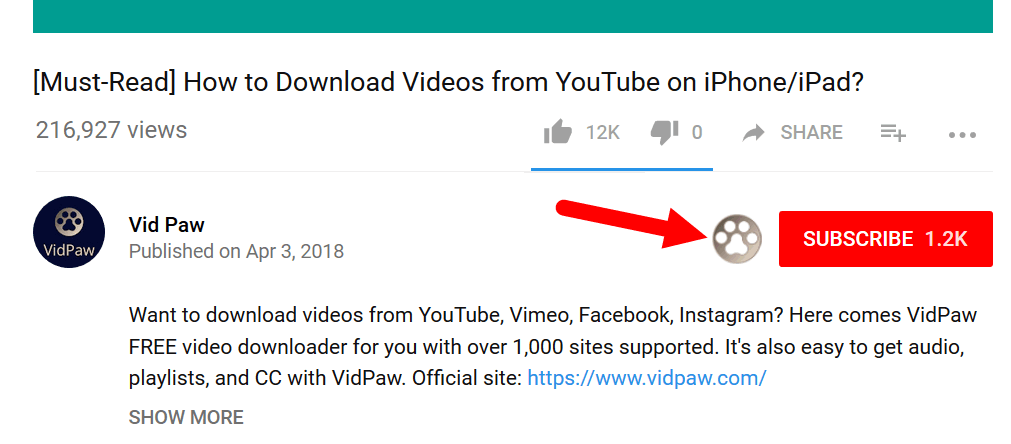
Way 3. Change YouTube Videos' URL
NOTE: This 'paw' edition way is only suitable for downloading videos from YouTube right now.
STEP 1. Find a YouTube video on the platform. When you decide to download it, open the video page.
STEP 2. Now you should go to the address bar for editing the URL - just add "paw" after "youtube", and press Enter key.
STEP 3. The page will be re-directed to the download page of VidPaw for selecting the output format and quality. You only need to hit the "Download" button for saving the video offline.

VidPaw can also download online video/audio from more sites as BitDownloader and QDownloader do. Therefore, if you are finding an alternative to QDownloader, you should miss VidPaw and can give it a try. You would be surprised by VidPaw's amazing features and helpful functions!
Leave a Comment
* By clicking “Submit”, you agree to our terms of service, privacy policy and cookies policy.






 VideoHunter
VideoHunter
 VidPaw App
VidPaw App
 Online Video Downloader
Online Video Downloader
















