GIFs are common on Facebook, Twitter, Tumblr and Reddit, but not on Instagram. We all know that we can easily upload videos or photos on Instagram to share with friends. So how if we want post a GIF directly on Instagram?
I can answer you very rigorously that Instagram does not currently support uploading a GIF. But combining photos to make GIF, or compressing a long video into GIF is interesting because it can express more content than pictures, but is shorter and more convenient than video. Is there really no helpful way to help us post a GIF to Instagram?
Don't be frustrated. Actually, there are other tricks that can help us do it. Now let's see how to post a GIF on Instagram.
Part 1. GIPHY - The Best Solution to Post A GIF on Instagram
Because Instagram currently does not support uploading GIF image format, we can't really post a GIF on Instagram. But we can use other third-party Apps to make GIFs into short videos, which will look and feel like GIF.
There are dozens of apps available for converting the GIFs you want to upload into a video files. Giphy is always be the high-rating one since it has the world's largest library of animated GIFs and stickers.
Giphy is a popular GIFs collection and format conversion tool, which is powerful and has been an essential tool for GIF enthusiasts who like to upload GIF files on social media. In Giphy, you can edit your favorite GIFs or collect GIFs from the app, and then you can post them on social media like Facebook and Twitter. As for Instagram, Giphy is able to work to convert and save GIF as a 15-second MP4 video to your album, so you can post it directly on Instagram.
Part 2. Guide to Post A GIF on Instagram
Giphy has browser-based platform and iOS/Android applications, so you can choose one according to your needs. Because most people are more likely to use Instagram on their mobile phones, here I'll take how to post a GIF on Instagram on iPhone as an example.
STEP 1. Download Giphy from App Store and open it. You can search for the GIF in it or open the one in your photo library.
STEP 2. Then in Giphy, open the GIF and select "GIF to Instagram."
STEP 3. Select the GIF you want to post on Instagram and adjust the playback speed.
STEP 4. Tap "More Options" button and hit the "Instagram Share" button. Then you can simply post the GIF to your ins story or feed.
Part 3. Tips: How Do I Send a GIF in a Direct Message on Instagram?
Although we can't upload GIF on Instagram directly, Instagram allows users to share GIFs through Instagram Direct messages. Our guide will show you how to send a GIF in a direct message below.
STEP 1. Touch the "Paper Airplane" icon in the top right corner of the interface.
STEP 2. Open the conversation by tapping the account or group chat name. You can also tap the "+" icon on the upper right to initiate a new dialogue.
STEP 3. Hit the "GIF" icon next to the message enter bar.
STEP 4. Now you can select a GIF. Slide left and more GIF selections will show up. You can also tap "Random" to send a random GIF that is related to your search randomly.
STEP 5. Finally, send the GIF out immediately.
Was this information helpful? Give it a try and post GIFs on your Instagram now! You can share the interesting GIFs with your friends and enjoy the fun together.
Published on March 28, 2019
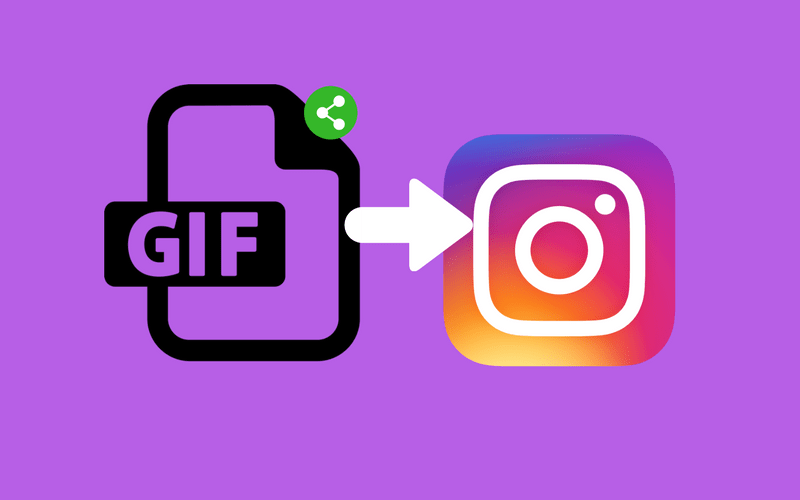
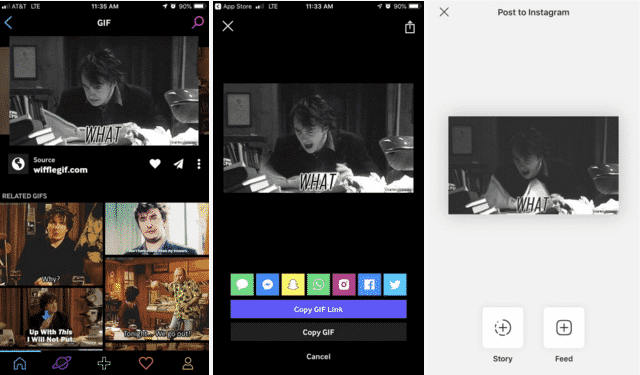

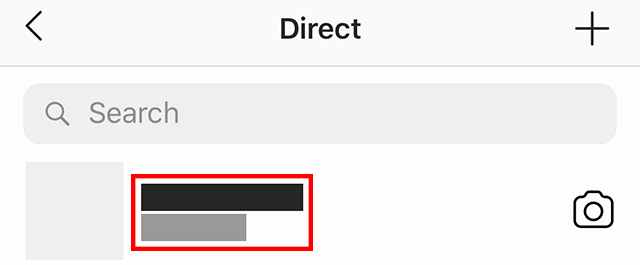
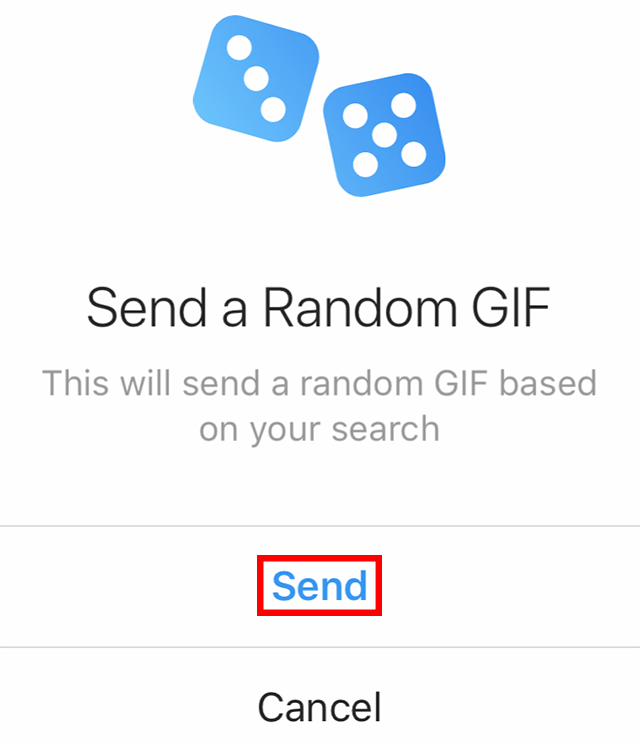
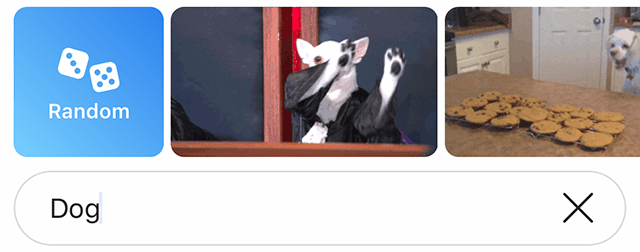






 VideoHunter
VideoHunter
 VidPaw App
VidPaw App
 Online Video Downloader
Online Video Downloader
















